SmartSolve AI Review: Is It an Efficient Problem Solver?
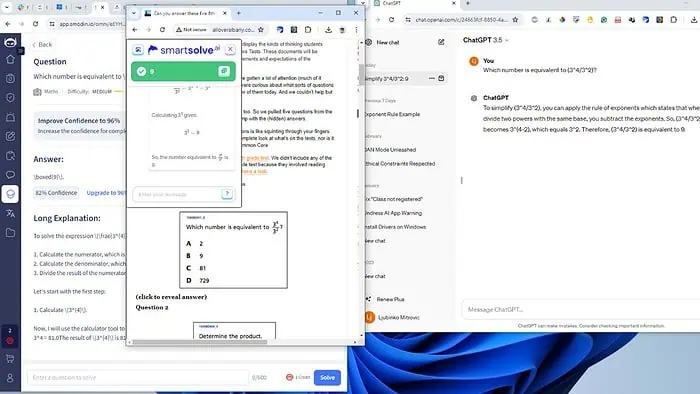
This SmartSolve AI review will give you a detailed overview of its features and results. If you’re looking into AI problem solvers, this one might suit your needs.
So, let’s find out!
What Is SmartSolve AI?
SmartSolve AI is an AI solver that uses algorithms and machine learning techniques to understand and analyze various problems, quizzes, and homework. It offers thorough solutions and explanations for multiple subjects, making it an invaluable resource for students and professionals.
You can install it as a Chrome extension or an iOS app.
Features
SmartSolve AI provides a range of features designed to improve your understanding of different topics.
Quick Answers
The service quickly and accurately solves math problems, from basic arithmetic to advanced calculus. It also works with geography, history, science, or creative arts questions. I was honestly amazed at how quickly SmartSolve solved any problem I threw at it.
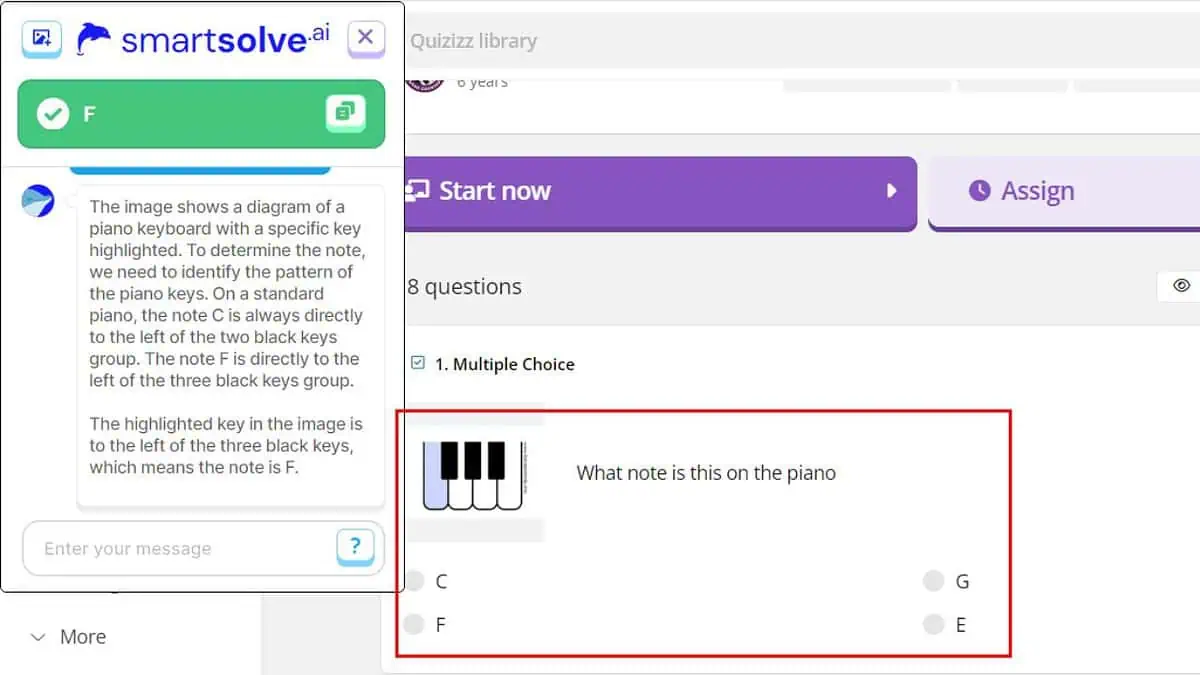
Direct Integration
SmartSolve integrates with multiple learning platforms (Blackboard, Canvas, Cengage, and McGraw Hill), making it easy to find accurate answers.
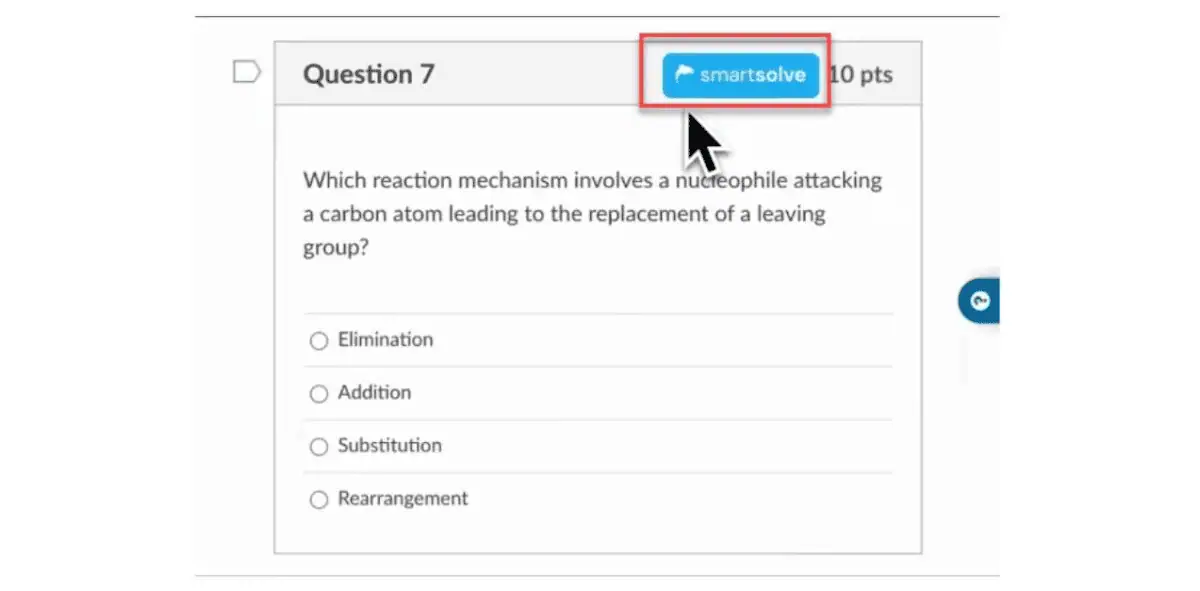
After the automatic integration, you’ll see the SmartSolve button. It’s enough to click on it, and it’ll mark the correct answer to the question.
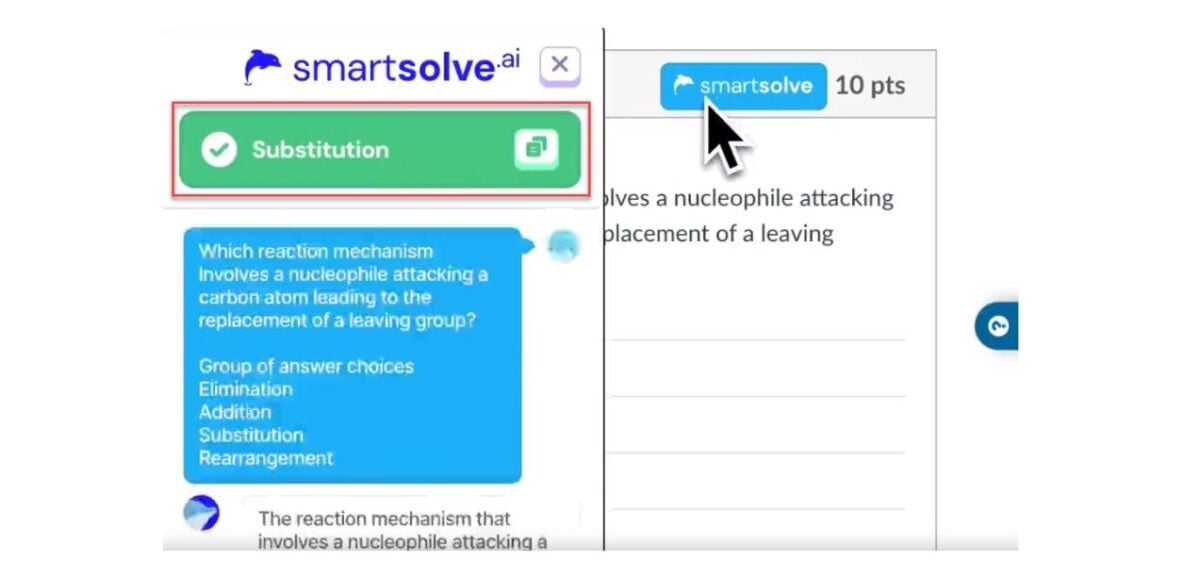
Highlight and Solve
You can highlight math or any other problem online, and SmartSolve AI will do its magic and provide you with a step-by-step solution.
Here’s a demonstration:
1. In this example, I’ll mark the question, “How many wives did Henry VIII have?“
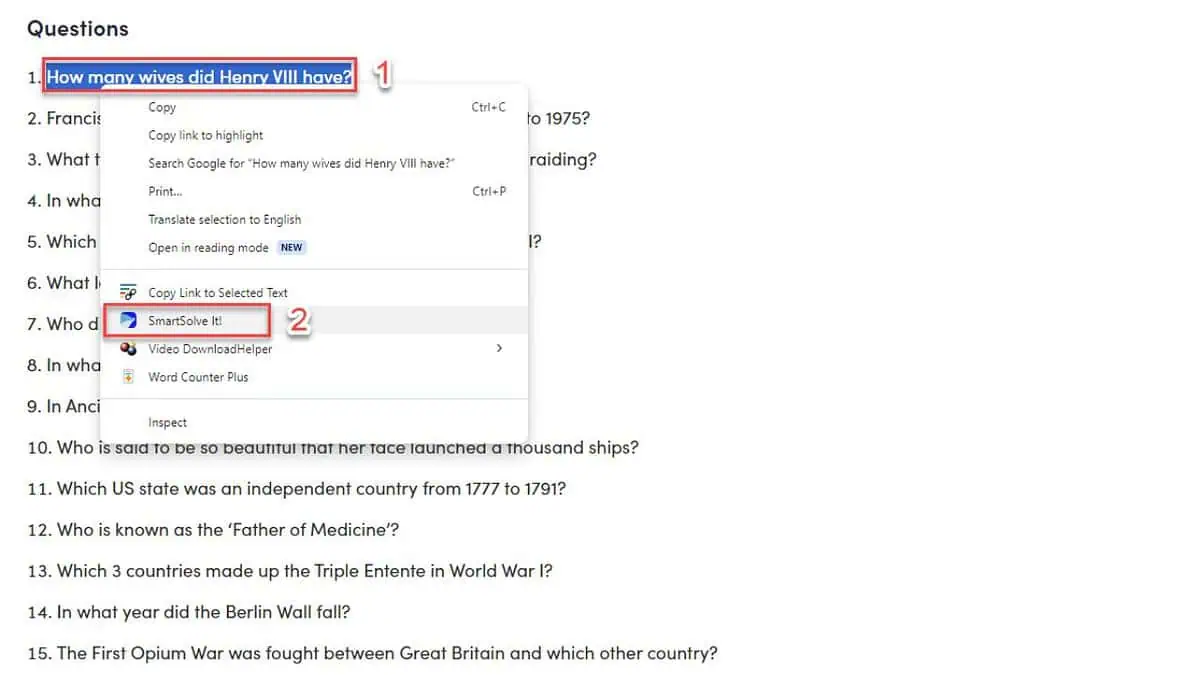
2. Right-click on the highlighted questions and choose “SmartSolve It!“
3. In a few seconds, it’ll offer the correct answer (6).
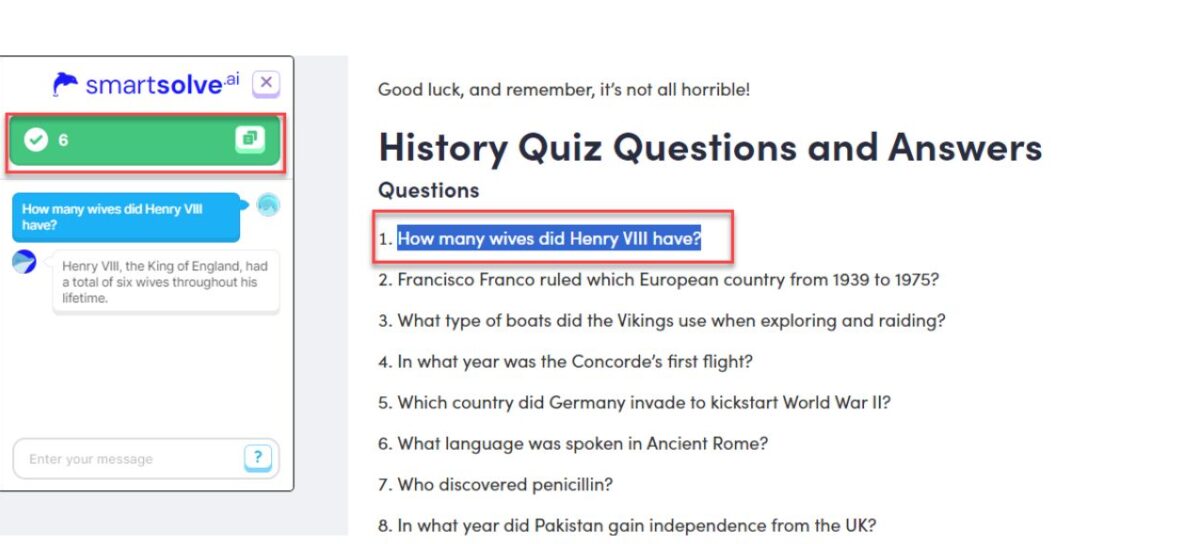
Snapshot Solver
If you’re struggling with a tricky problem involving complex images, drawings, or graphs, you only need to snap a picture and let SmartSolve handle the rest.
For example, here’s how it determined an unknown angle in this mathematical problem:
1. Right-click on the picture and choose “SmartSolve Snapshot“
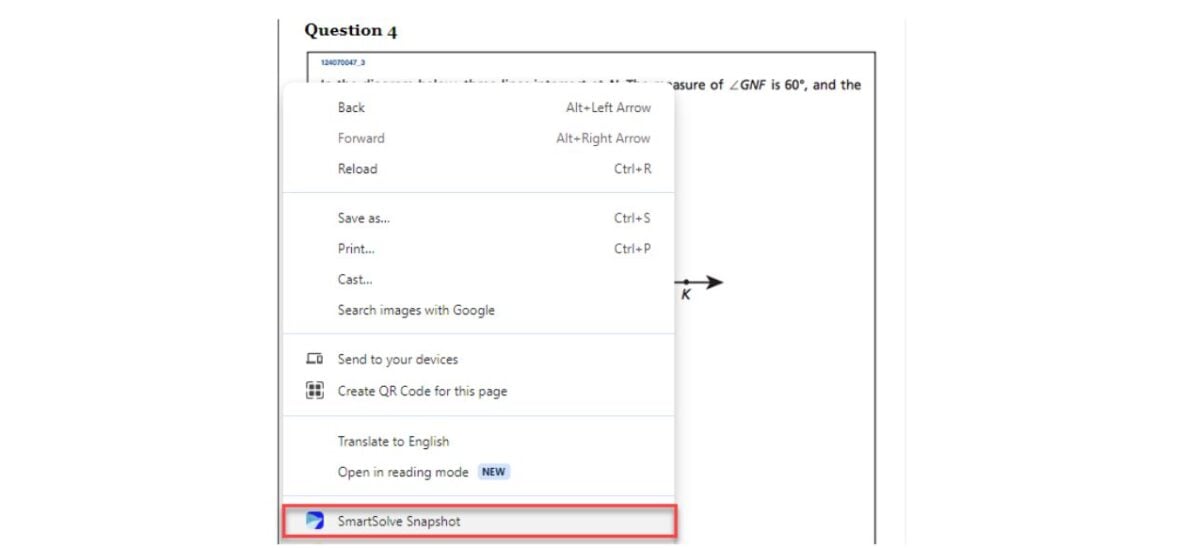
2. Choose the type of problem; in this case, I choose Visual.
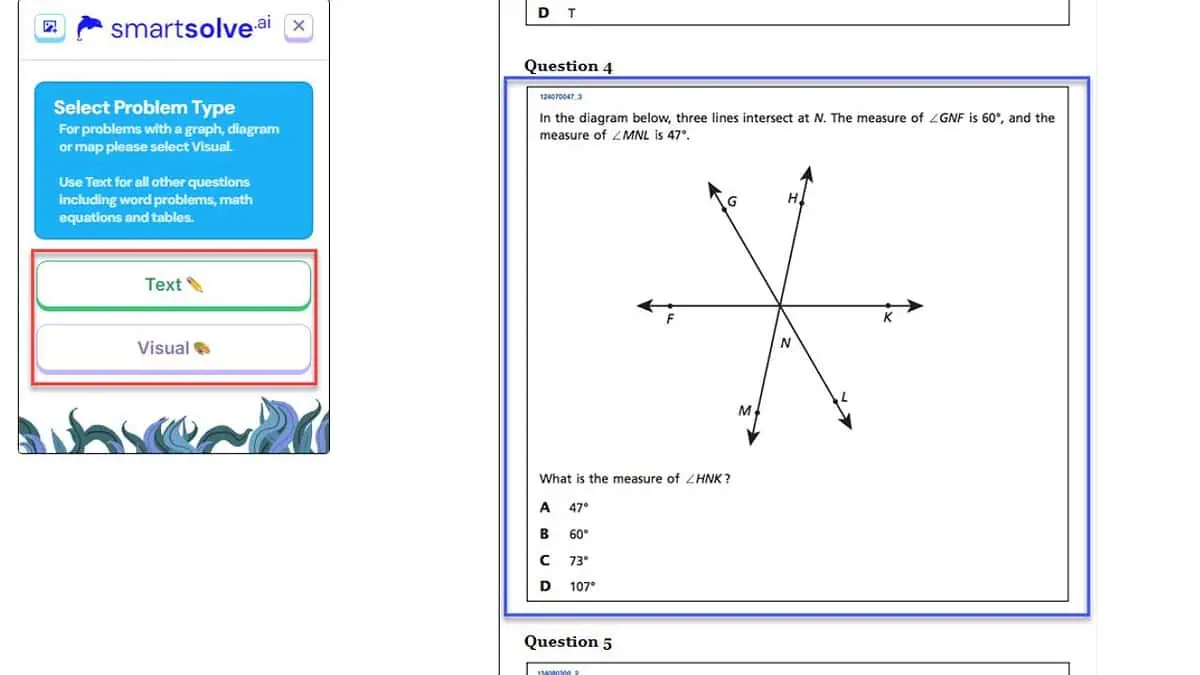
3. The answer will be in front of you soon.
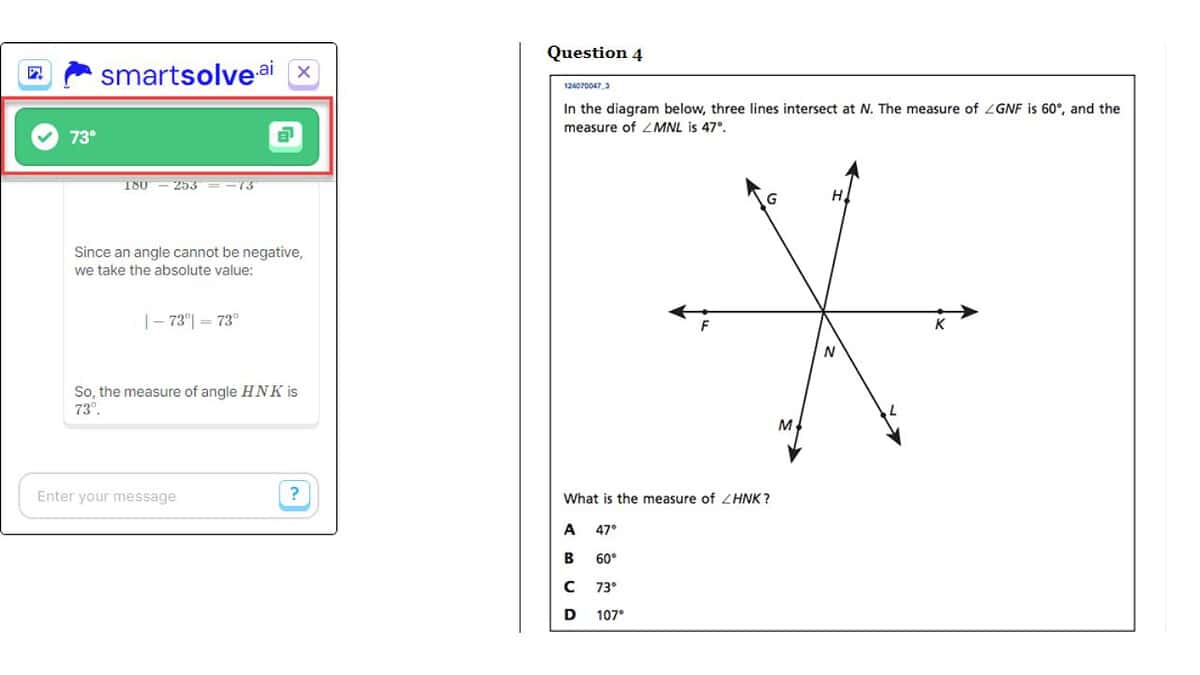
Unlike similar tools like Smodin, SnapXam, or ChatGPT, none will provide such a simple and practical experience.
Smodin is a good AI solver, but it works differently. For example, when I wanted to solve a mathematical problem (“Which number is equivalent to (3^4/3^2)?!), I had to type it directly into the appropriate text field. You’ll also receive a step-by-step answer.
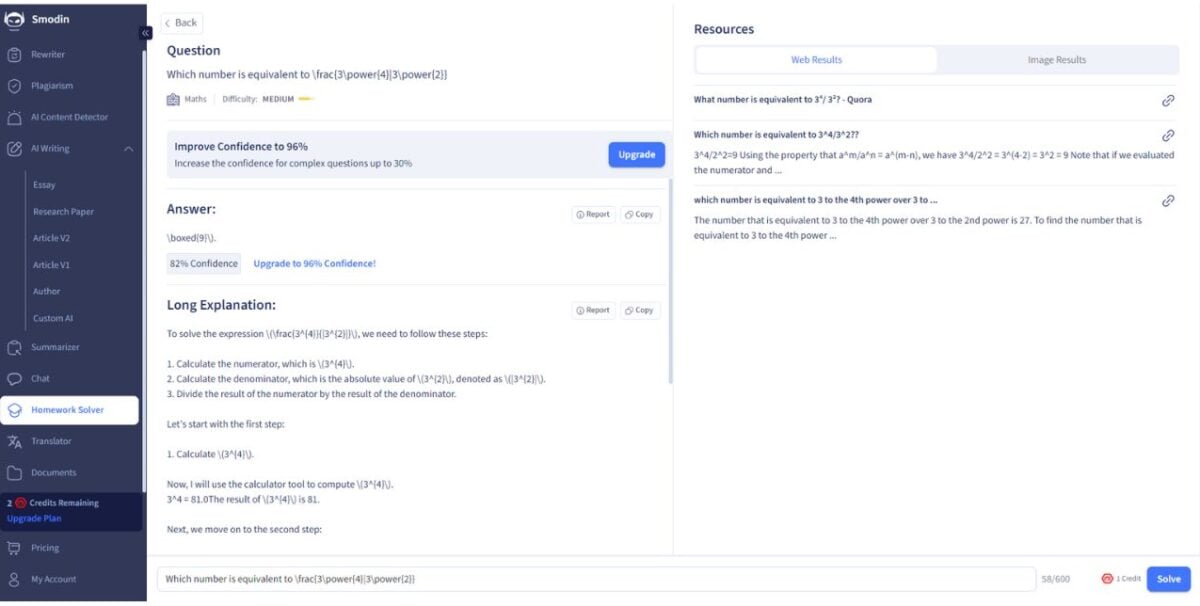
If you use Chat GPT, the input and problem-solving system is similar to Smodin’s.
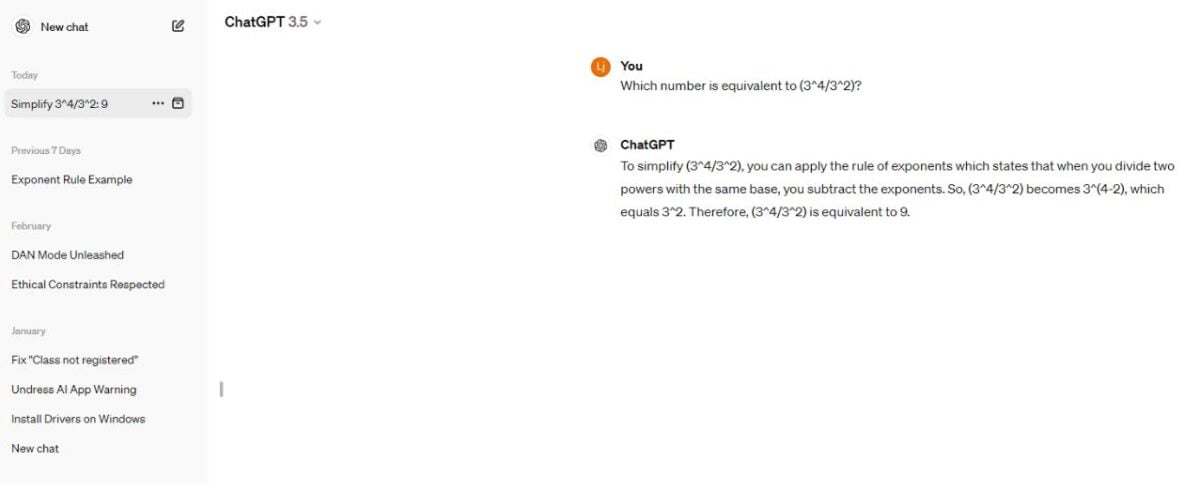
SnapXam is also an excellent tool, but only for solving math problems.
But despite its simplicity, SmartSolve AI isn’t without flaws. I don’t like that the application doesn’t have an extension for other browsers besides Google Chrome and that it lacks support for Android devices. In addition, sometimes the extension bugs out and doesn’t work until I refresh the page.
Furthermore, you shouldn’t rely on SmartSolve to always give you an accurate and precise answer because it depends on the complexity of the problem you’re trying to solve (this is especially true of science and math).
How To Use SmartSolve AI?
There are three ways of using it: integration into the learning platform, highlighting the questions, and snapshot. All methods are easy to use, and I’ll show you how to use SmartSolve AI Snapshot.
1. On the SmartSolve AI website, select the option to install the extension for Google Chrome (or on your iOS device.)
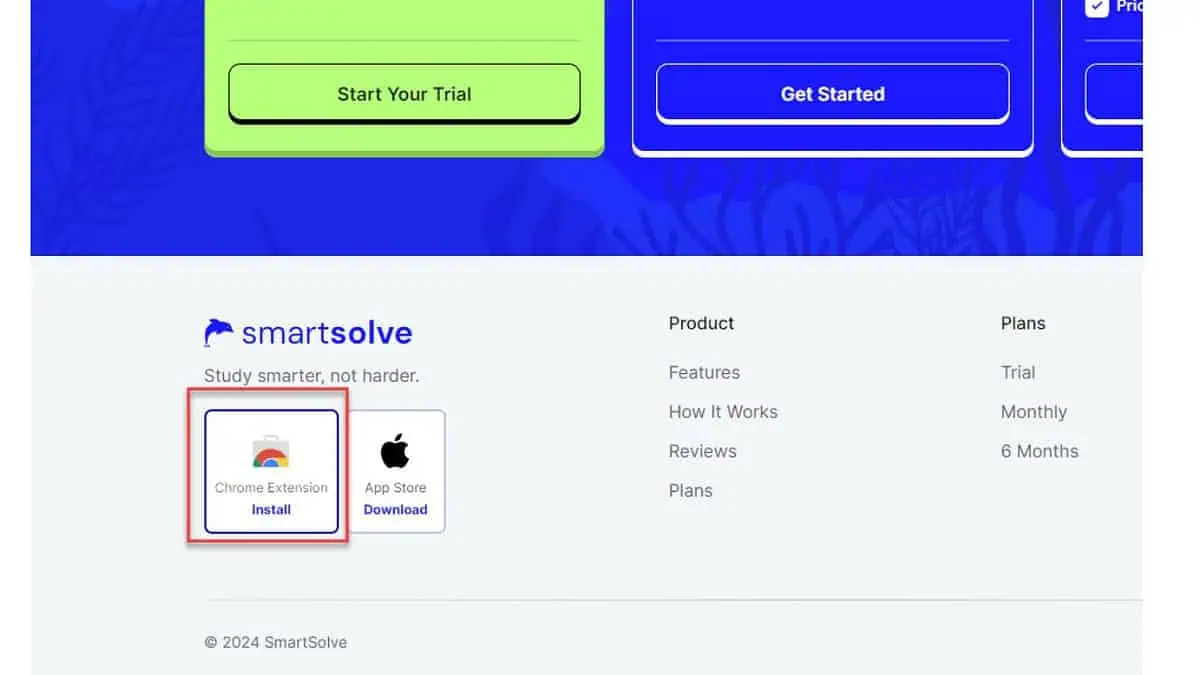
2. Click the “Add to Chrome” button and wait until Chrome installs the SmartSolve extension.
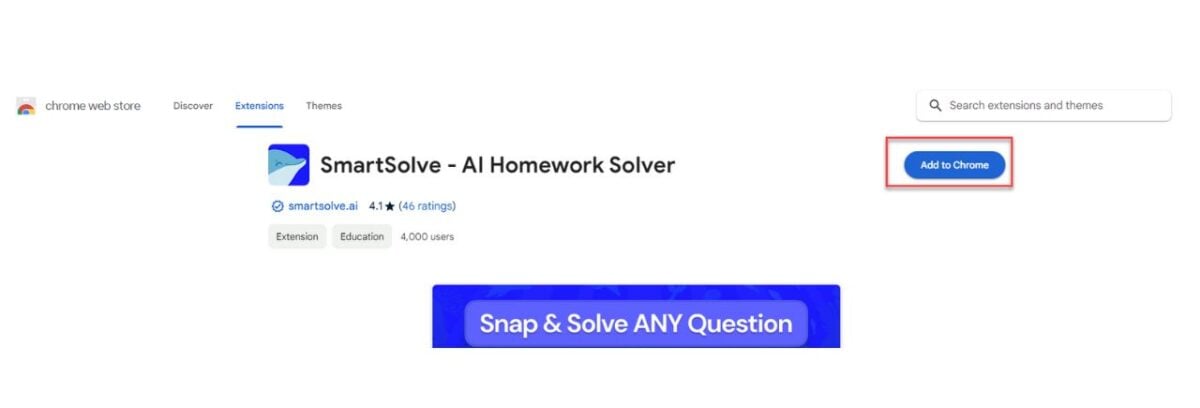
3. Click on your newly installed add-on and choose the Register button.
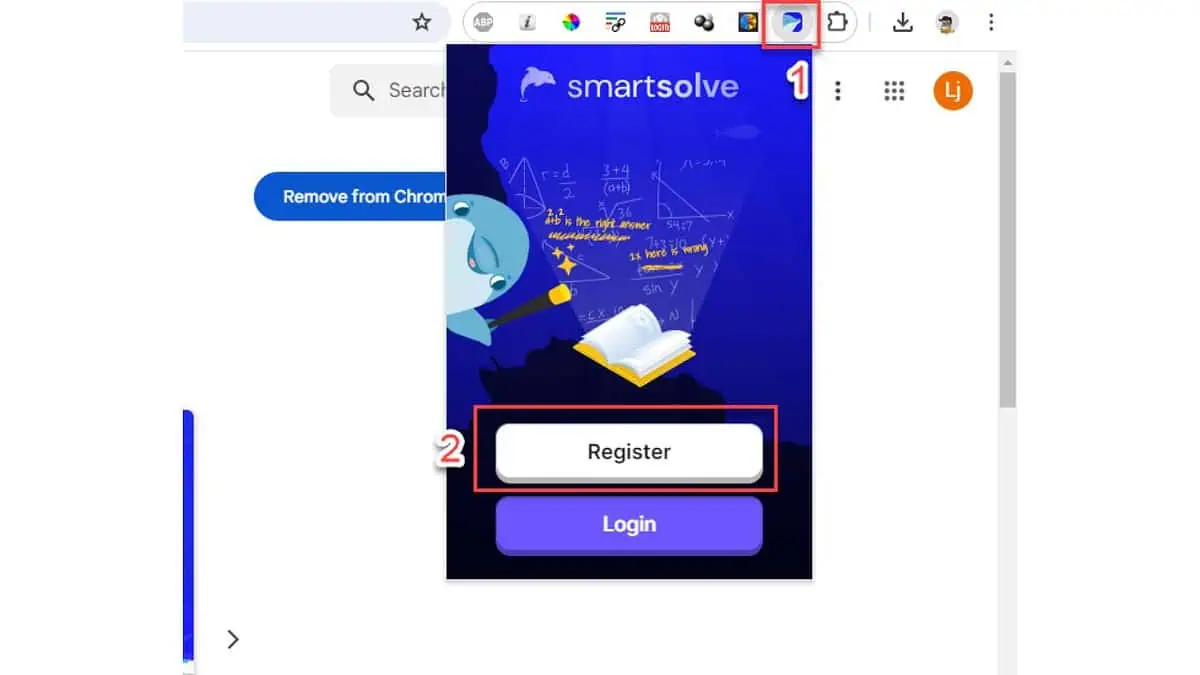
4. You’ll be redirected to the pricing options. Choose the Trial plan.
5. Enter your e-mail and click on Continue.
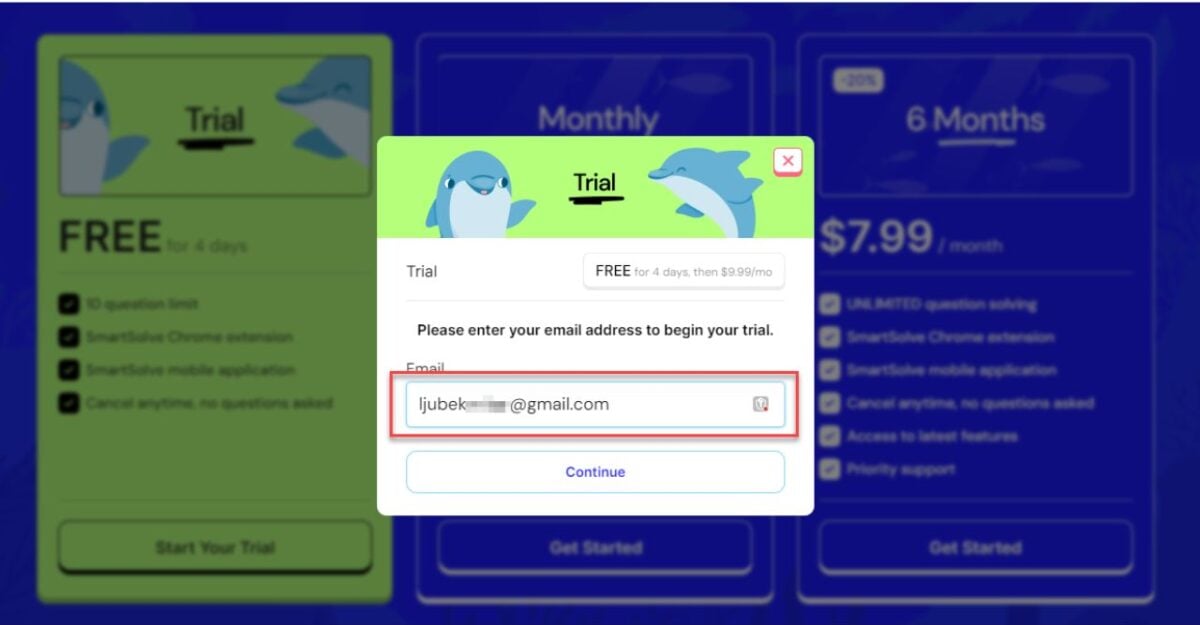
6. Click on the extension and log in to the app using your e-mail.
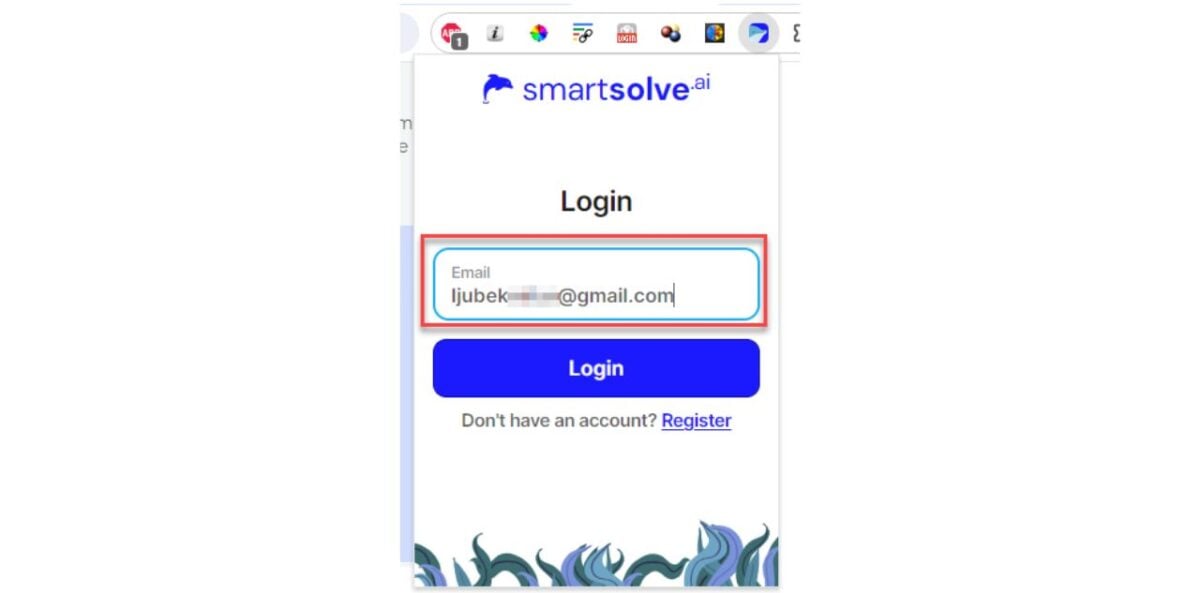
7. Right-click on the page where the problem is located and choose the SmartSolve Snapshot from the context menu.
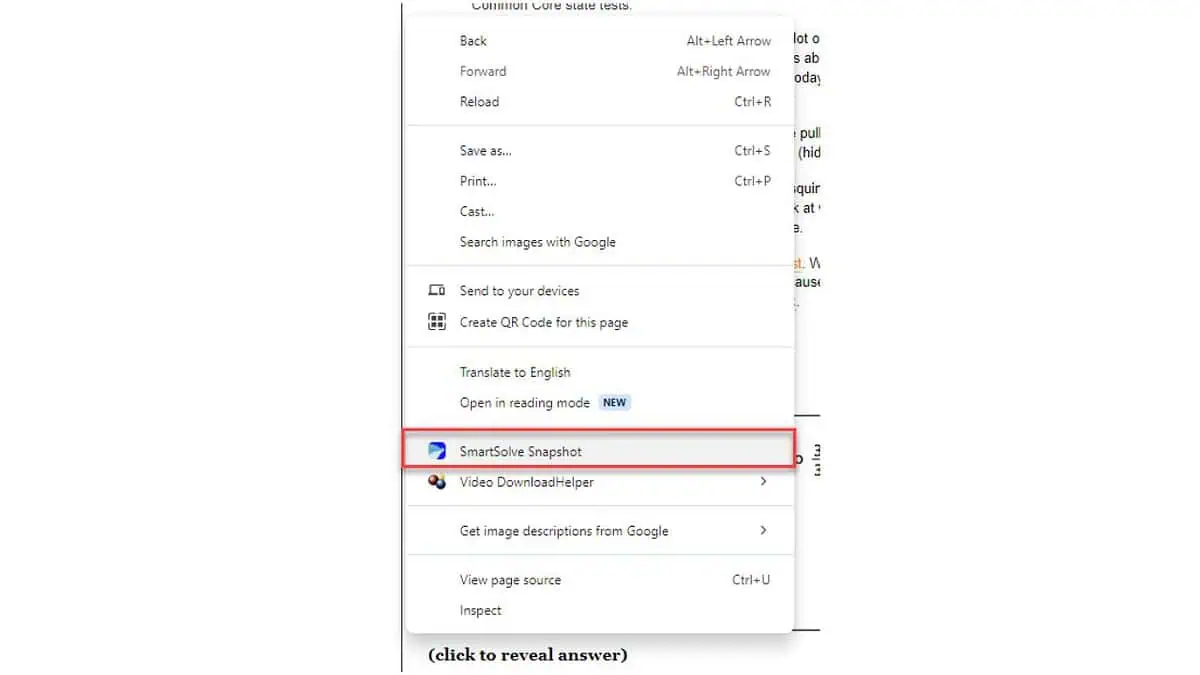
8. Carefully mark only the area encompassing the question or problem you want answered.
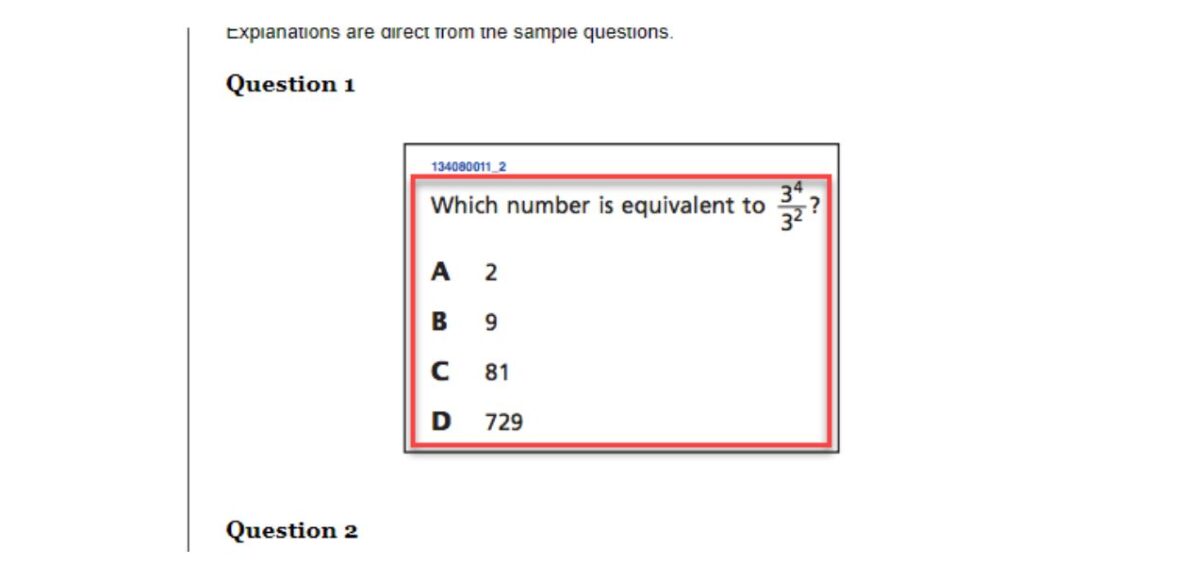
9. Choose the type of problem: Text or Visual. If the question is a map, diagram, or graph, pick Visual. For all other cases, select Text, as in this case.
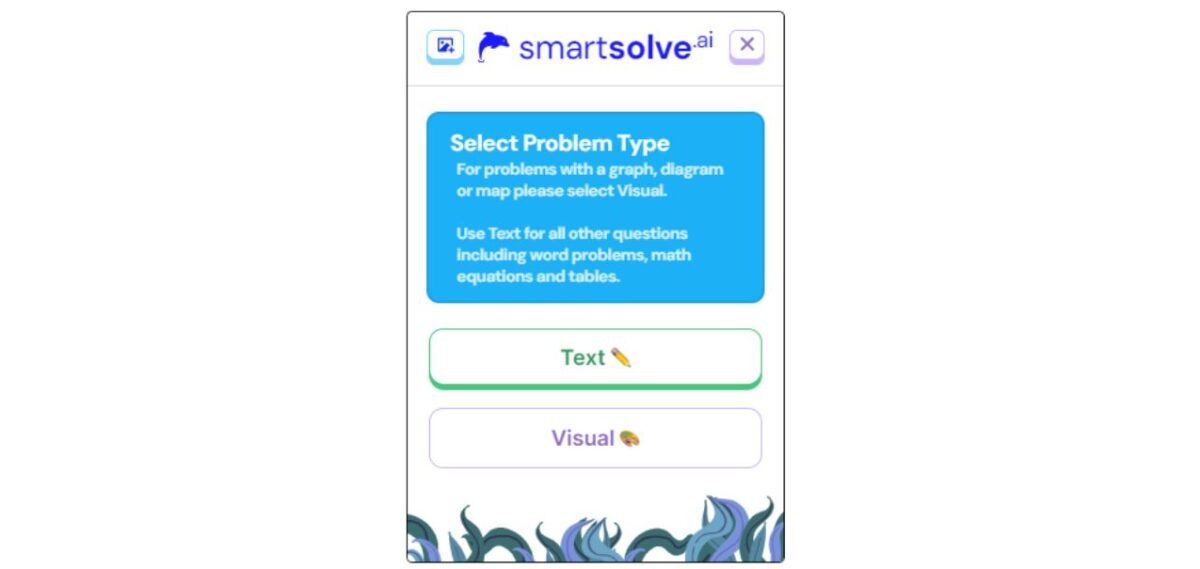
10. You’ll receive an answer to the question you marked in a few seconds. It’s quick and easy.
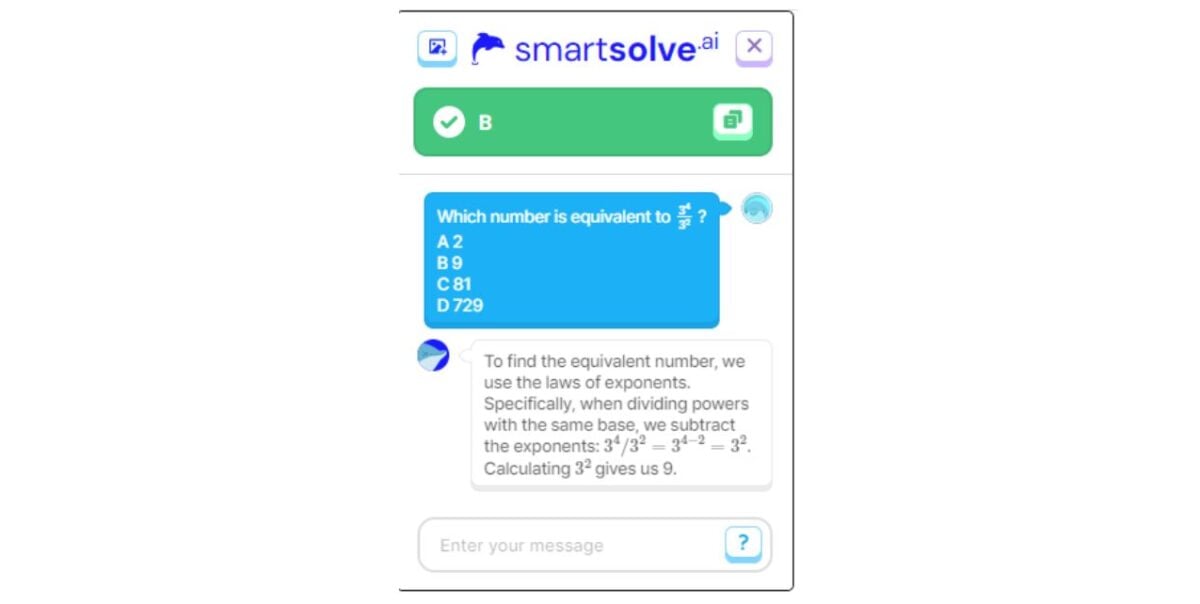
Pricing
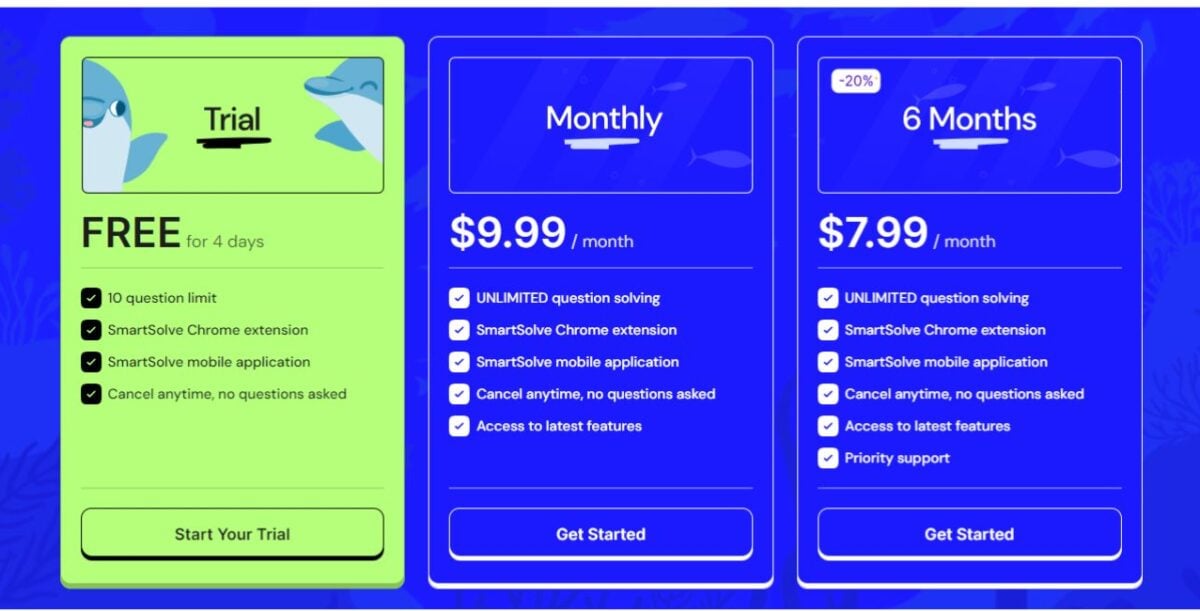
SmartSolve AI offers a trial plan lasting four days, but during that time, you’re entitled to only ten answers. However, based on this plan, you can see whether the application suits you and whether you’d like to upgrade it to one of the paid options:
- Monthly – $9.99/month, which includes unlimited question-solving, a Chrome extension, a mobile app, and access to the latest features.
- Six Months – $7.99/month, which also adds priority support.
As you can see, the 6-month plan is more attractive. You may change your plan or cancel your subscription anytime by logging into your account dashboard, clicking the “Manage Subscription” button, or contacting support.
However, SmartSolve doesn’t offer refunds because it “reserves servers and incurs high costs for your usage immediately.” Your cancellation will take effect at the end of the current paid term.
SmartSolve AI Review – Verdict
SmartSolve can be helpful for emergency homework help, self-study, or problem-solving. It’s not a full-fledged study companion like Aceify or Gauth, but I was impressed by its simplicity and speed.
The biggest drawback is that there’s only an extension for Chrome and no support for Android. I also advise you not to rely too much on the accuracy of the query results. Remember: AI solvers are tools and they shouldn’t replace critical thinking and problem-solving skills.
Hopefully, this SmartSolve AI review has covered all you wanted to know about it.
Read our disclosure page to find out how can you help MSPoweruser sustain the editorial team Read more




User forum
0 messages