How to set-up credit card autofill on Microsoft Edge for Android to speed up payments
2 min. read
Published on
Read our disclosure page to find out how can you help MSPoweruser sustain the editorial team Read more


Naturally, our web browsers have evolved to meet this need. Google’s Chrome will pull from your Google account to fill in your card details wherever you please, Apple’s Pay is now near-ubiquitous around the web, and so on and so forth.
While Microsoft doesn’t yet have auto-fill on Edge for Windows but will likely be introducing it in future updates. the firm supports auto-fill of Credit card details in Edge for Android at this point.
How to add credit card details to Microsoft Edge
- Open the Microsoft Edge web-app on your Android phone
- Tap the more [ … ]button and navigate to “settings”
- Under Autofill and Payments, look for credit cards.
- Enter your credit card details as requested by the app.
Now Microsoft Edge should now fill in your credit and debit card details on sites which request them, just like other modern browsers do. Especially as Microsoft has yet to bring this feature to Windows, it’s interesting seeing it on Android first
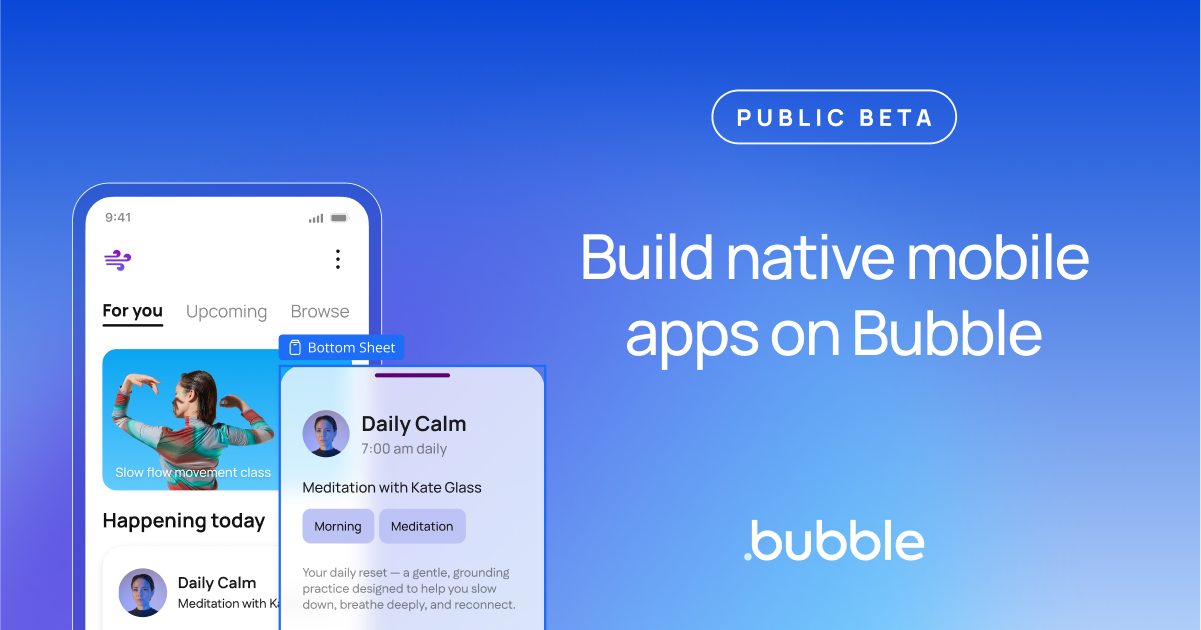







User forum
0 messages