You can now create a real time poll in Microsoft Outlook
2 min. read
Published on
Read our disclosure page to find out how can you help MSPoweruser sustain the editorial team Read more
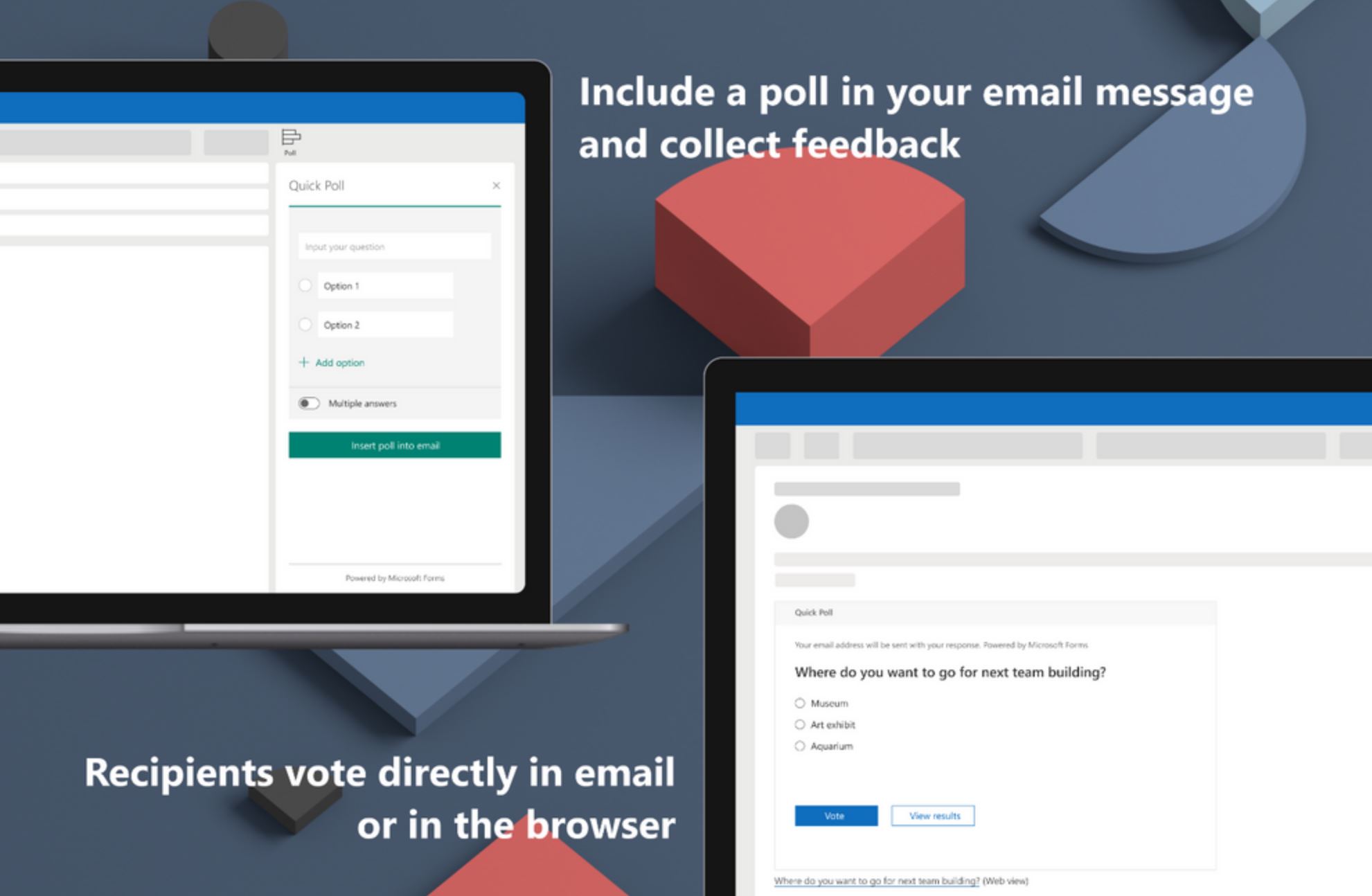
Here’s how to create a poll in Outlook:
- In a new email message, go to the Insert tab, and then click Poll.
Note: You can also find the poll on the Options tab > Use Voting Buttons > Poll.
- The Poll pane opens and is ready for you to type your first question and two options.
- To add additional options, click + Add option.
- When you’re done adding options, you can decide if you want responders to only select a single answer or multiple answers. If you want to allow multiple answers, toggle the Multiple answers button to the right so that it turns green.
- Click Insert poll into email.
This new Poll experience will be available in Outlook for Windows, Outlook for Mac and Outlook on the web.
Source: Microsoft
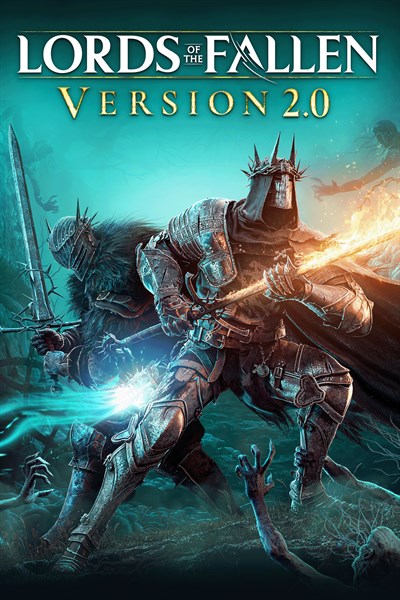

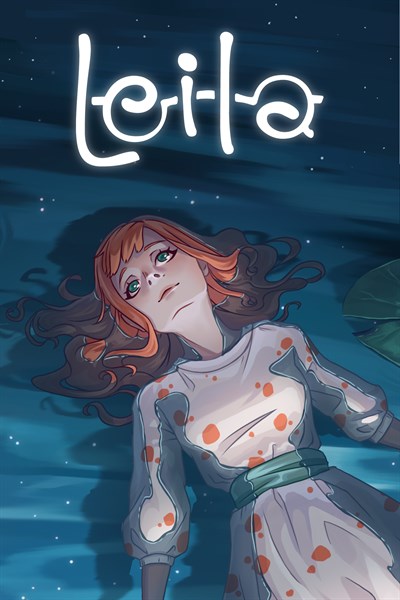

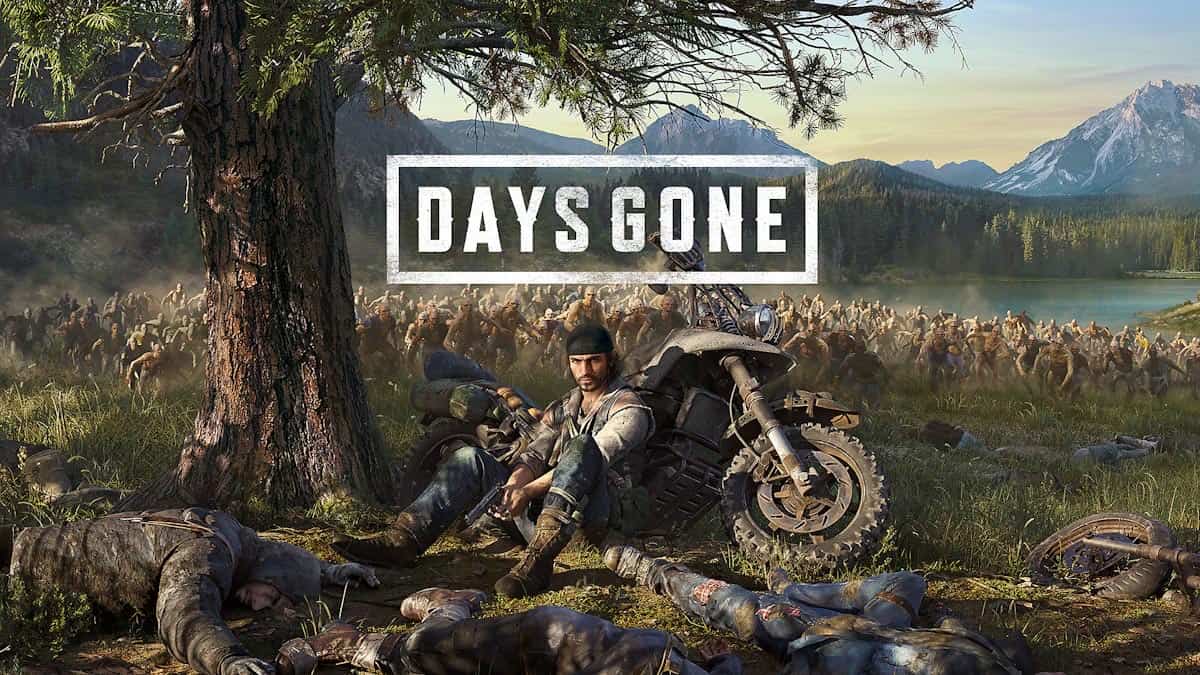

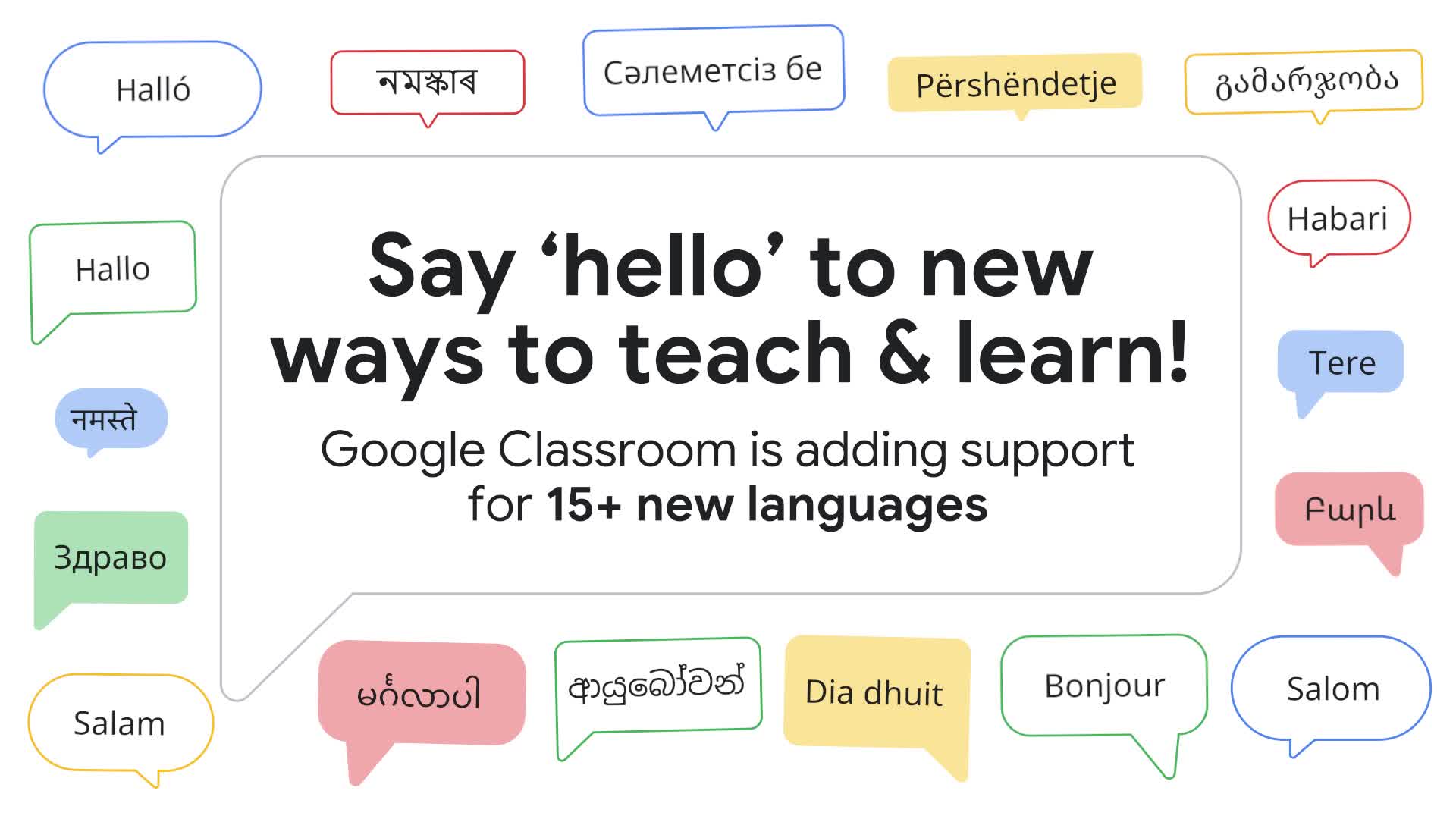
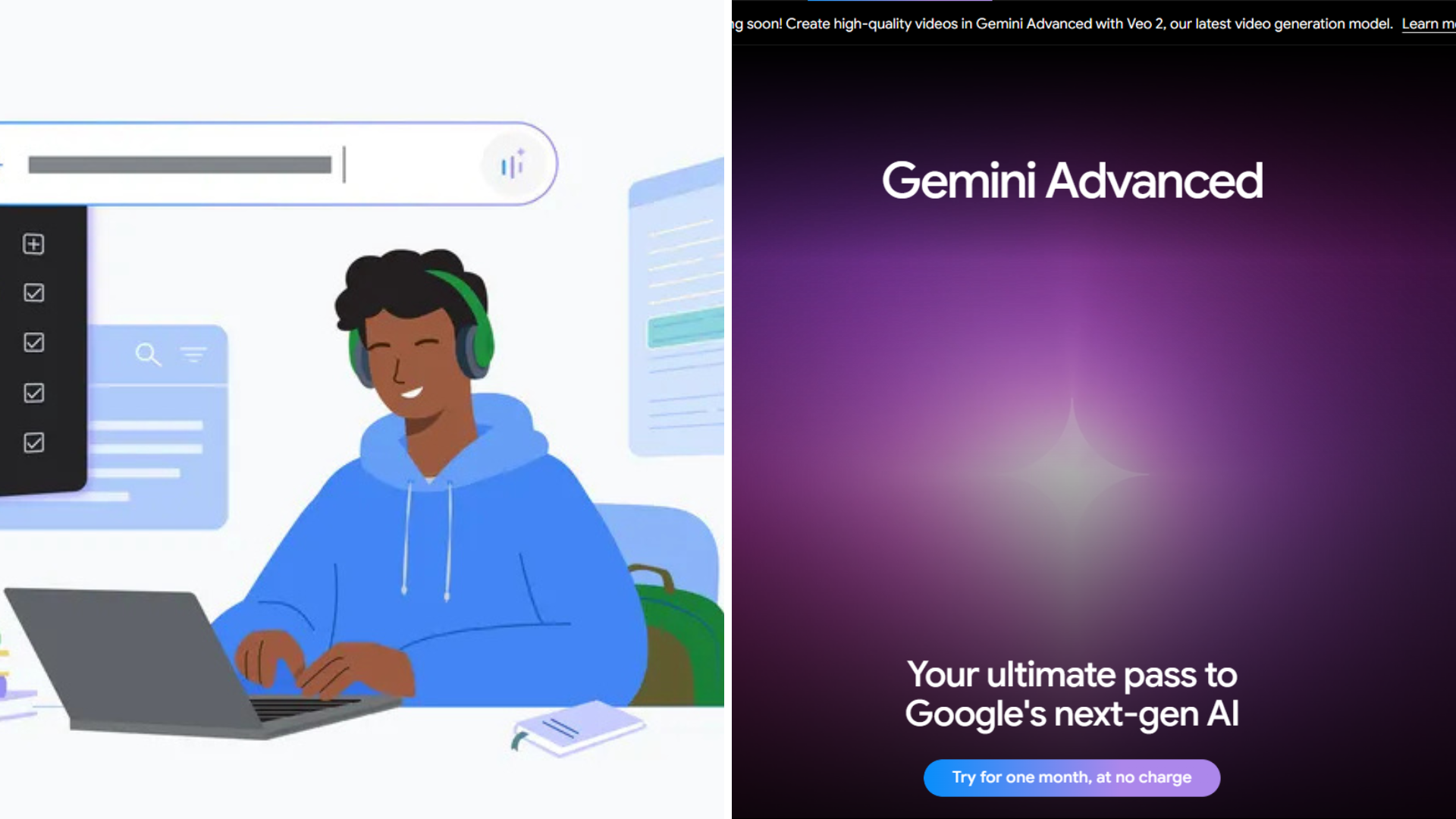
User forum
0 messages