Raena AI Review: My Firsthand Experience With the App
12 min. read
Updated on
Read our disclosure page to find out how can you help MSPoweruser sustain the editorial team Read more
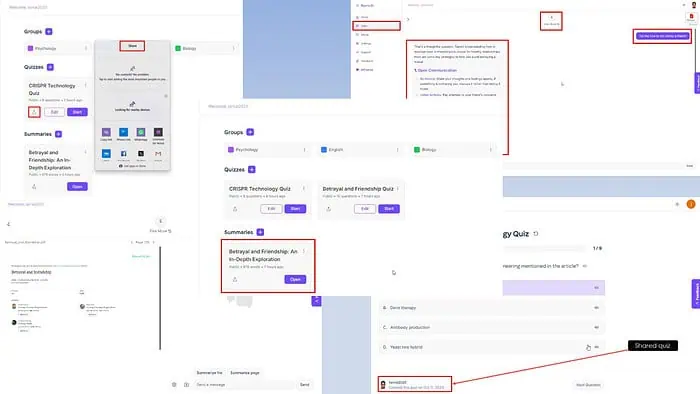
In this honest and hands-on Raena AI review, I’ve carefully evaluated all the features of this promising AI learning assistant app.
So, go through until the end and find out if it can help you prepare for the next homework assignments, class tests, pop quizzes, midterm exams, and final exams.
Let’s get into it!
What Is Raena AI?
Raena AI is a simple AI learning app that focuses on learning techniques like quizzes and summaries. Also, it includes an AI-powered virtual tutoring tool to answer any questions you might have for a class note, lecture slide, research paper, etc.
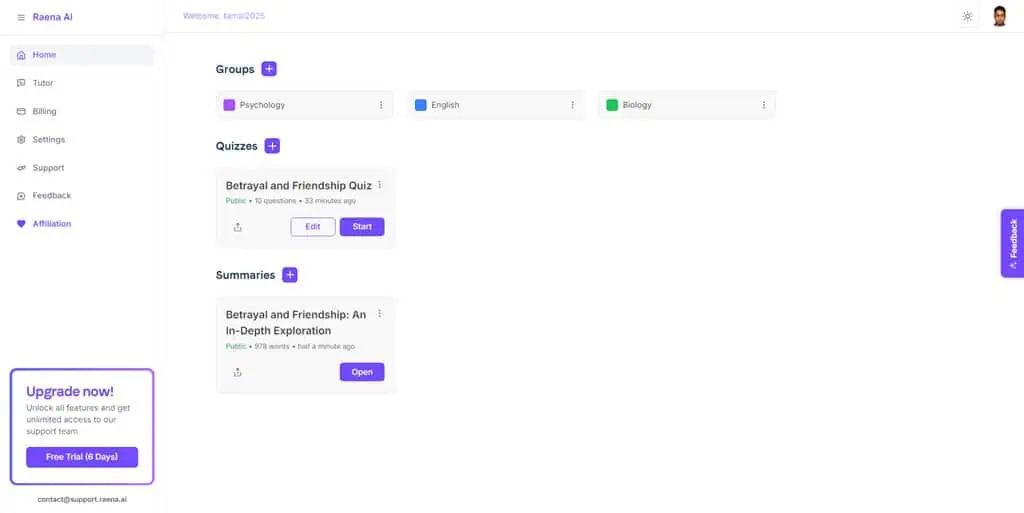
Furthermore, you can turn your study material into shareable content so your classmates or students from other schools can collaboratively learn with you.
It comes with a user-friendly UI with easily visible functions. Students can jump-start learning by creating quizzes and summaries on the first day of using it.
Moreover, students of all ages can easily remember the location of their favorite smart tools in Raena AI. You don’t need to note down where you accessed Groups, Quizzes, Summaries, and AI Tutor. It boldly highlights them in front of you.
However, it’s not free from user experience flaws. The most concerning one is the inappropriate transparency of context menus. You can see how these two overlap here:
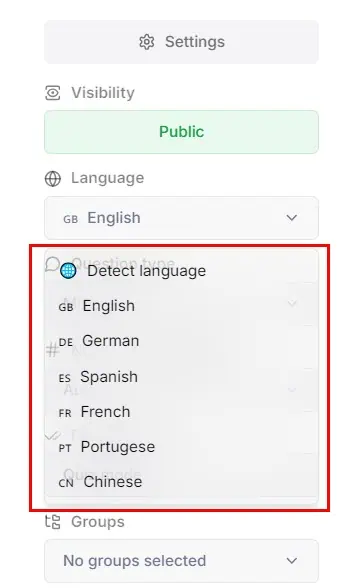
Pros and Cons
Let’s get a quick overview of Raena AI’s key benefits and potential drawbacks below:
| Pros | Cons |
| Truly simple user interface. | The free trial doesn’t let you try advanced features, like transforming a link, YouTube, or image to a quiz, etc. |
| Loads quickly on the browser, has fast access to cloud resources, and no installations are needed. | You can’t optimize the AI model behind the AI Tutor module. |
| Credit or debit card free access to the free trial. | There are no templates for Quizzes, Summaries, and AI Tutors. |
| You can use limited features for free forever. | The email support team is too slow to reply. |
| Allows you to delete your account and all of its related data as a privacy and online data safety feature. | It lacks major AI learning assistant tools, like image explanation, transcript creation, flashcards, etc. |
| You can upload videos, audio (as an MP4), and images for quizzes and summarization. | It doesn’t include any library for textbook solutions, math solvers, scan-to-solve, etc., or advanced generative AI tools. |
Features
Now, let me show you the AI learning help features you can expect from it. Let’s see how effective they are:
Groups
Groups let you create various categories of study materials, by subject, research topics, area of interest, tutorials, exams, and more. It also allows you to color code these sets to recall easily which category contains what materials.
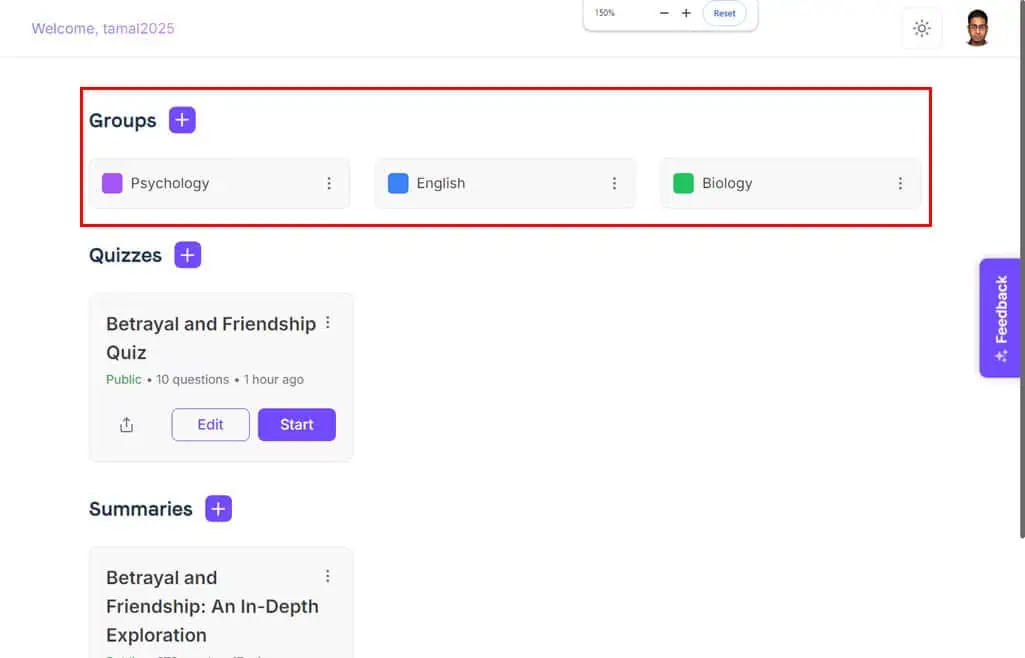
Many advanced AI learning assistants forget to add this feature, like StudyFetch AI or Brainly AI. They offer another way to categorize your content, either by subject or basic phrase-based filtering.
However, the Groups feature is way more helpful. You can create your own filters with it, add study materials, and fetch only related learning content in just one click from many quizzes and summaries.
You can easily locate the Groups setting when creating a summary or quiz. All you need is to assign a desired Group to study materials from a list. However, you need to create those categories when you start using the AI.
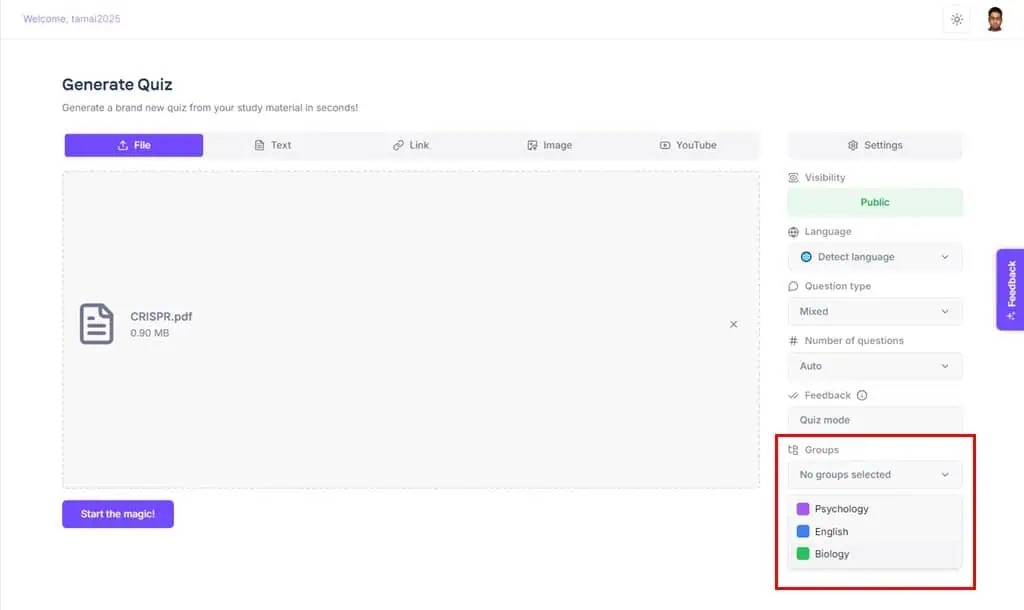
If your Raena AI Home screen is cluttered with endless quizzes and summaries, simply click on the Group you want to study now so the app can tidy up the Home display.
Here’s what the dashboard looks like before selecting a Group:
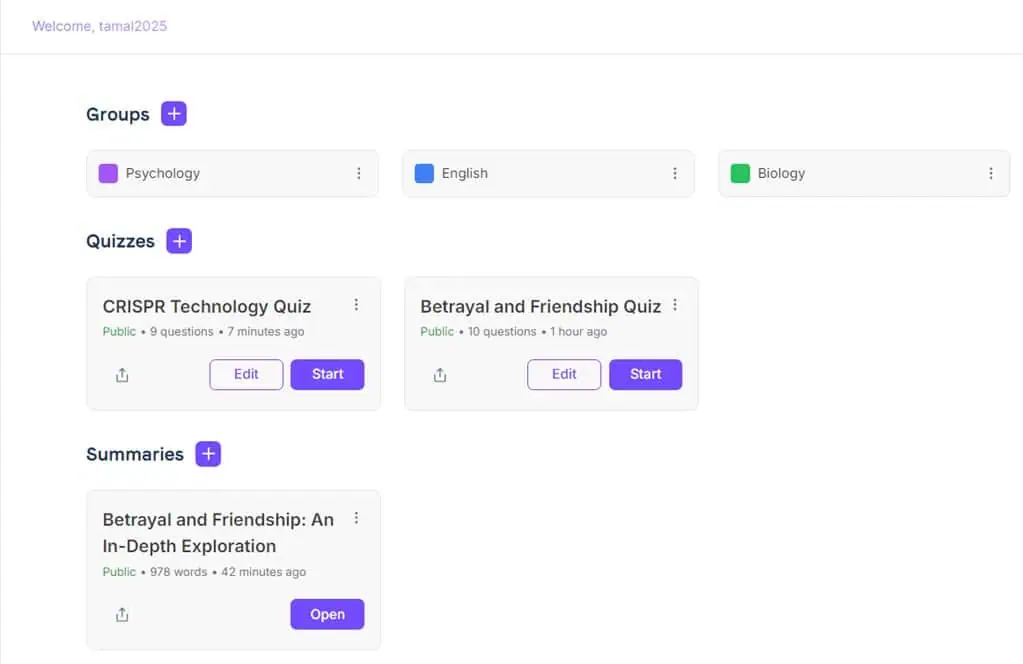
Now, this is the look you get when you use Group filtering:
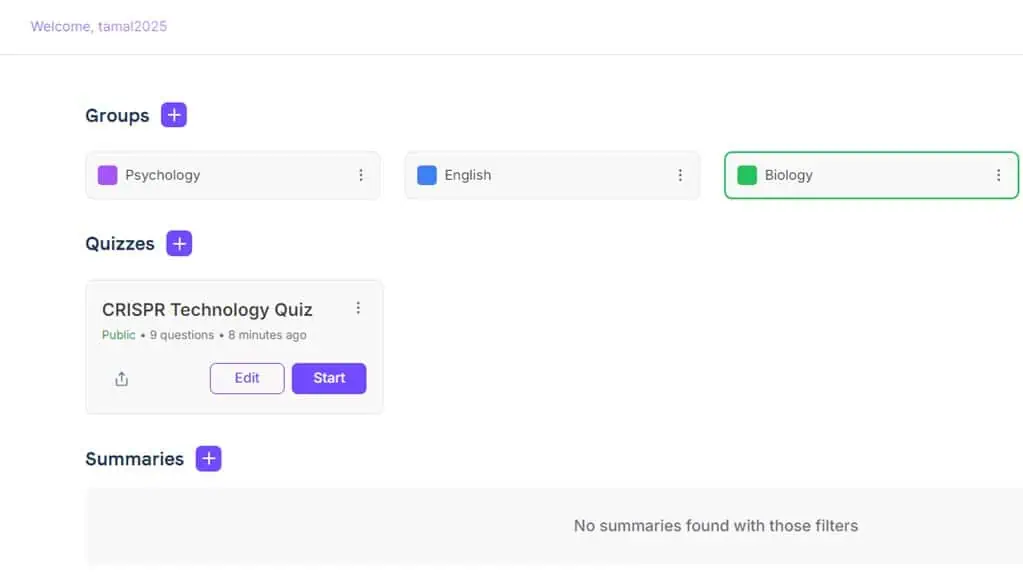
Quizzes
The Quizzes module uses a generative AI model to go through uploaded study materials and convert those into a series of questions. These are mostly multiple-choice questions where you need to select one right answer from four options.
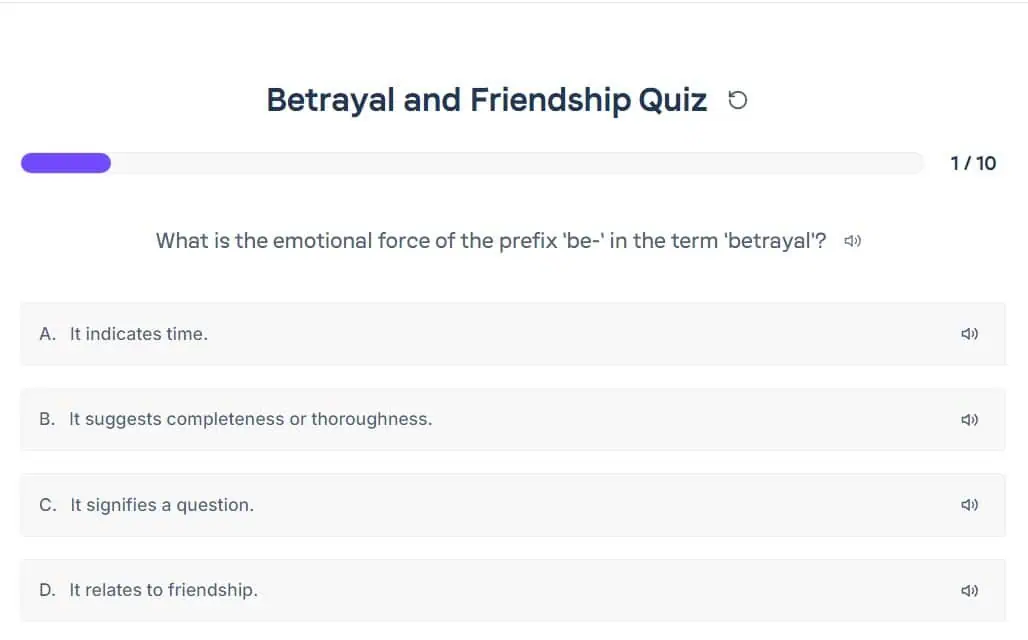
You can use this tool to create an instant quiz before reading the original PDF file. You’ll get a quick idea about your knowledge in the domain. Then, you can go through your lectures and come back for more quizzes to gauge how you’re improving in your studies.
Another good thing about the Quiz tool is you can see the answers beforehand if needed. So, it’s useful if you have to prepare for possible questions that could come up during your presentation.
The Quizzes feature is always on the Home screen. It lets you create quizzes from the following types of inputs:
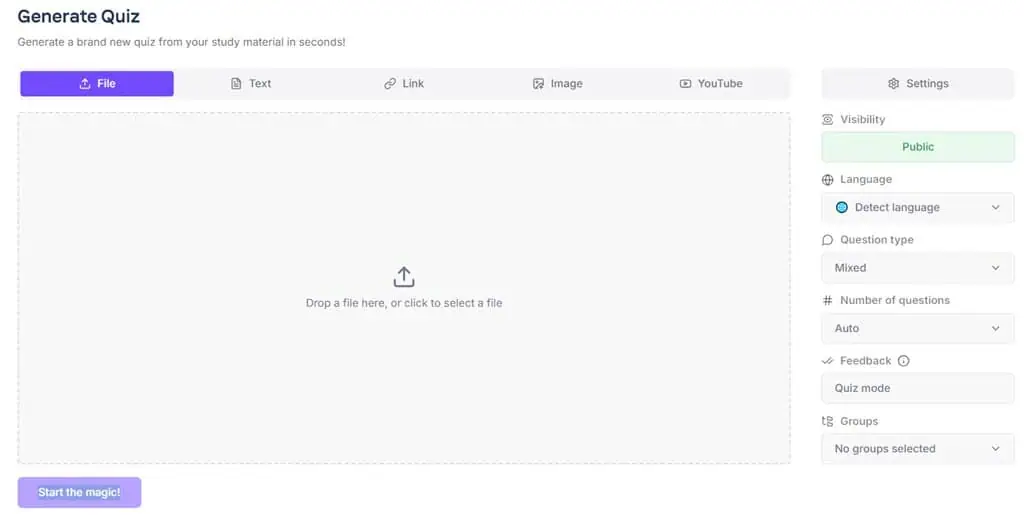
- File: You can import content from any PDF and TEXT files. Unfortunately, it doesn’t support any other text file types, like DOCS, DOCX, etc. For instance, StudyFetch AI allows you to upload multiple types, like PowerPoint slideshows and Microsoft Word documents.
- Text: If your study material is copyable, you can paste it into the Text field of Raena AI.
- Link: Use the Link-uploading feature to create quizzes from the web page along with answers. However, you can only upload one link at a time. You can’t combine multiple URLs to create a larger quiz from multiple websites.
- Image: You can upload up to five images to the Quiz tool. Then, the generative AI creates the number of quizzes you require from the uploaded pictures.
- YouTube: Use this feature to upload a YouTube link to the Raena AI to convert the video into text quizzes.
Moreover, you can customize the depth, style, theme, and complexity. When I was writing this Raena AI review, I could use the following modifications:
- Visibility: It allows you to share quizzes with friends, collaborators, students, etc., using the Public setting. When you don’t want to share, you can use the Private tag.
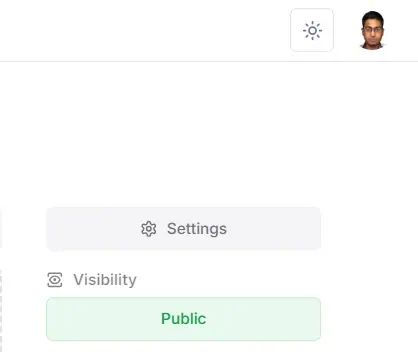
- Language: Input documents can be in English, French, German, Portuguese, Chinese, and Spanish.
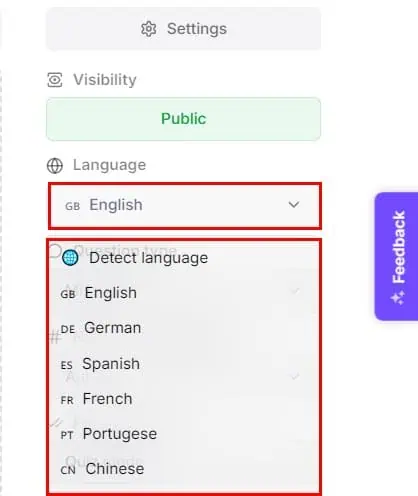
- Question Type: You can choose Mixed, Multiple Choice, True/False, Free Response, and Fill in the Blanks. This is yet another unique selling point of Raena AI since such customization isn’t available in competitors like TurboLearn AI and Brainly AI.
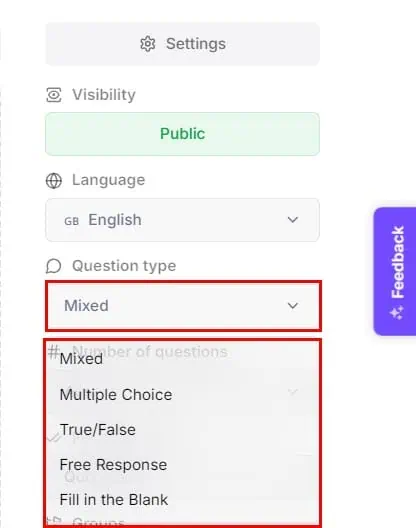
- Number of questions: This setting allows you to set how deep you want to learn a selected topic by increasing or decreasing the number of quizzes from one PDF. You can set question numbers from 10 to over 50.
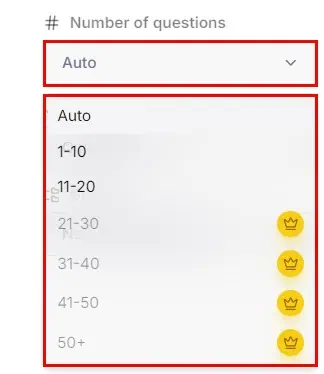
- Feedback: You can select Quiz mode to get feedback right after attempting one question or choose Exam mode for feedback at the end of the session.
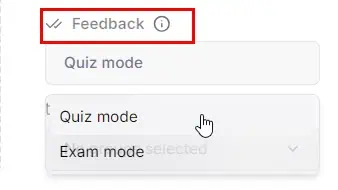
Summaries
The Summaries tool allows you to extract the main talking points of a class lecture, note, presentation, or textbook. Most of the inputs (PDF, Text, Image, Link, and YouTube) and customizations (Visibility, Language, and Groups) are similar to those of the Quiz tool.
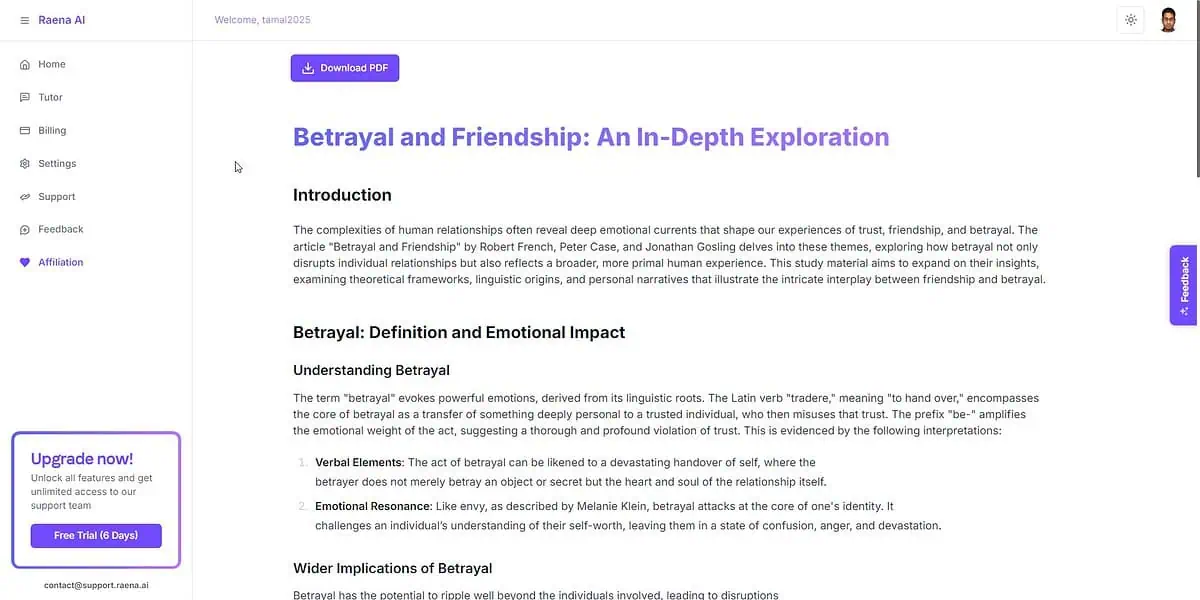
However, there are two differences in the Settings:
- Summary Type: You can choose from Brief and Detailed summaries.
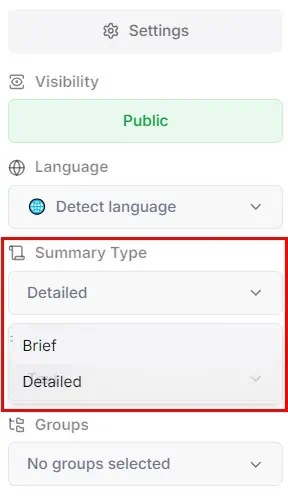
- Format: If you wish to create an essay-like summary, choose Text. Alternatively, select Bullet Points, if you’re looking for a concise abstract.
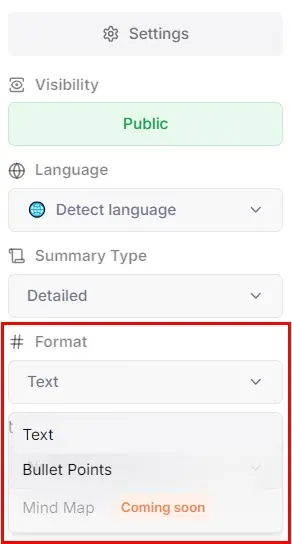
Once you’ve created a summary, you can read it on the Raena AI app or download a PDF copy for your PC or mobile phone.
Personal Tutor
The Tutor AI module allows you to create specialized generative AI chat engines from a select PDF file. Let’s say you want to understand a research paper thoroughly. You can download a copy of it from ResearchGate or PubMed, create a Tutor on Raena AI, and ask it questions about the research topic, summarize pages, or even the whole paper.
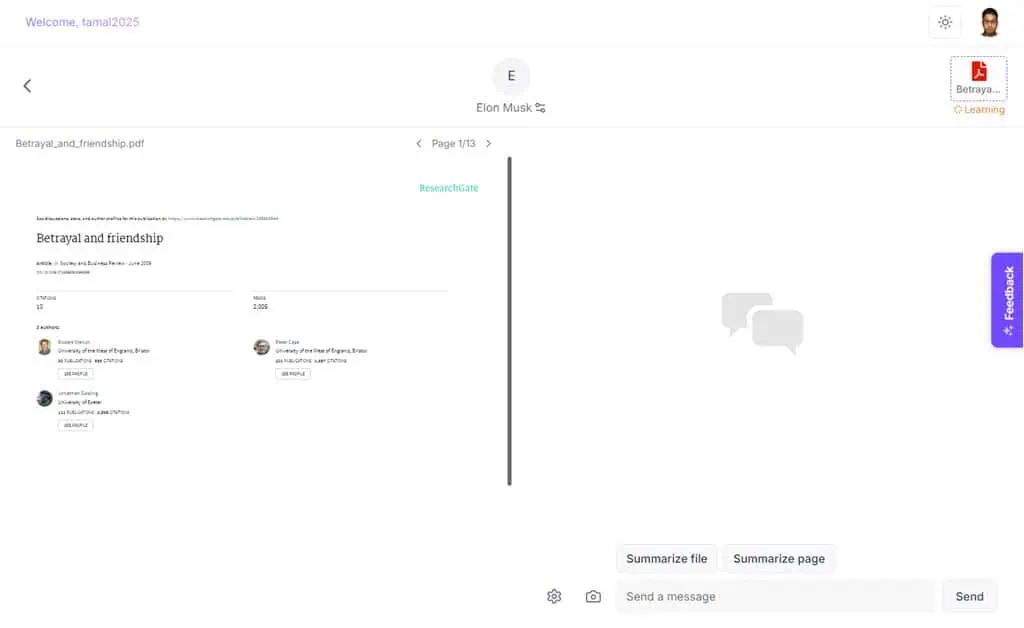
The tool carefully reads your uploaded PDF to train and optimize the generative AI. After you upload a document to create the AI Tutor, you’ll see the Learning status in the top-right corner. When the AI engine has learned enough, the status changes to Trained.
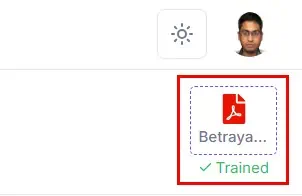
The Personal Tutor tool performs reasonably well, but it’s not flawless.
I asked it a question after training it on the human psychological theory of Betrayal and Friendship paper from ResearchGate.
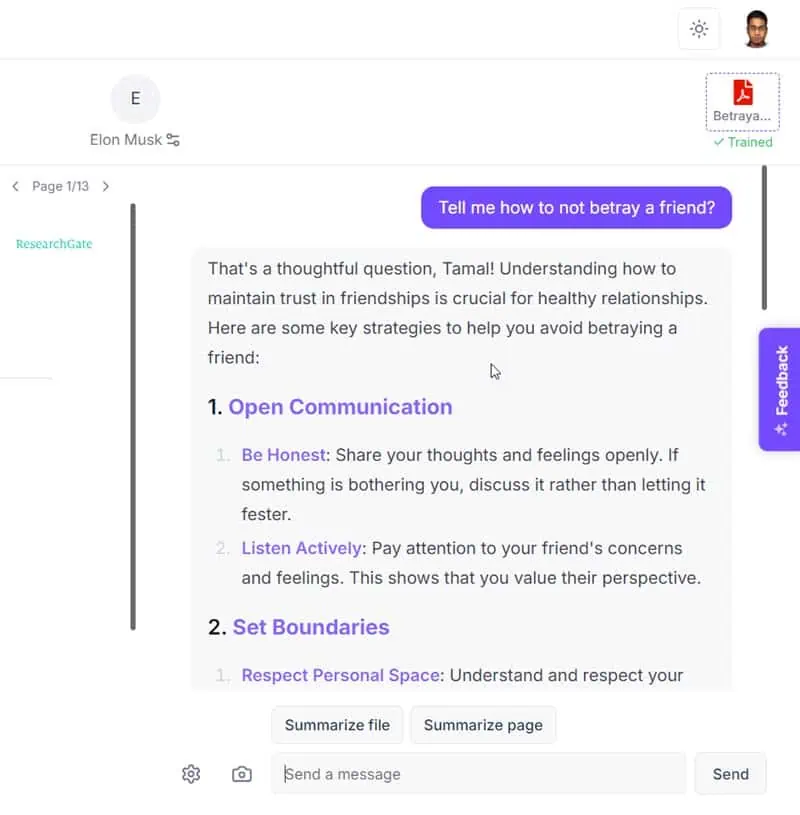
Though the tool mostly referred to the uploaded document, it also included generalized concepts matching the ChatGPT 3 engine.
Looks like its underlying AI model is ChatGPT. You might get a better response if you get a premium account and access to a ChatGPT 4-based model.
A big downside is you can only create one personal tutor at a time in the Free trial and only a few in the Premium tier. You can however enjoy multiple tutors if you buy the Pro plan.
Sharing Content
Raena AI allows you to share quizzes and summaries with other users via links. However, you can’t share an AI tutor with someone else.
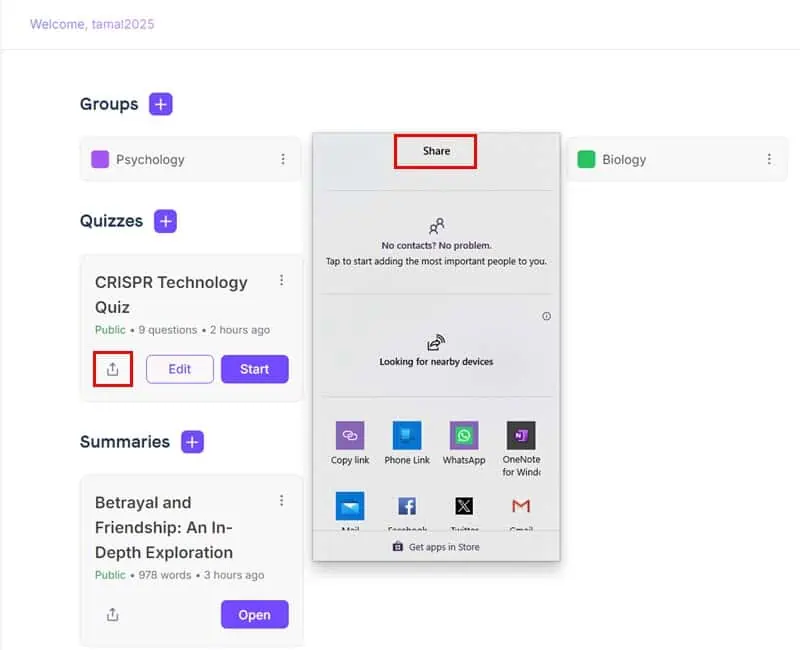
It embeds perfectly with the Windows 10 and 11 Share feature. You can:
- Share as texts to phone contacts when using the Phone Link app.
- Send content to nearby devices.
- Copy a shareable URL.
- Create a WhatsApp forward post.
- Generate a Facebook Messenger link or post.
- Create a LinkedIn post.
- Populate an automatic email for Gmail and Outlook.
- Create a post for Microsoft OneNote.
When a collaborator takes a quiz or reads a summary, you can see their cursors with their names like below.
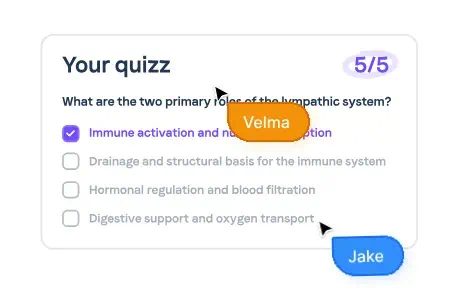
This is yet again a novel feature that only Raena AI is offering so far. You won’t find study materials sharing on popular AI learning assistants like Mindgrasp AI or ClassWise.
User Support
You can get help regarding the tool or billing through any of the following mediums:
- Create a new ticket on the Support Menu: A specialist will generally get back to you with answers in 12 hours.

- Feedback: Mainly reserved for product quality, bugs, and features-related requests. You can create a new topic here so that other users can comment. A Raena AI moderator might also work to help you resolve the challenges you’re facing.

- Email Support: You can also email the support team. However, it’s quite slow. I sent a message a few days ago to check their efficacy but I haven’t heard from them yet.
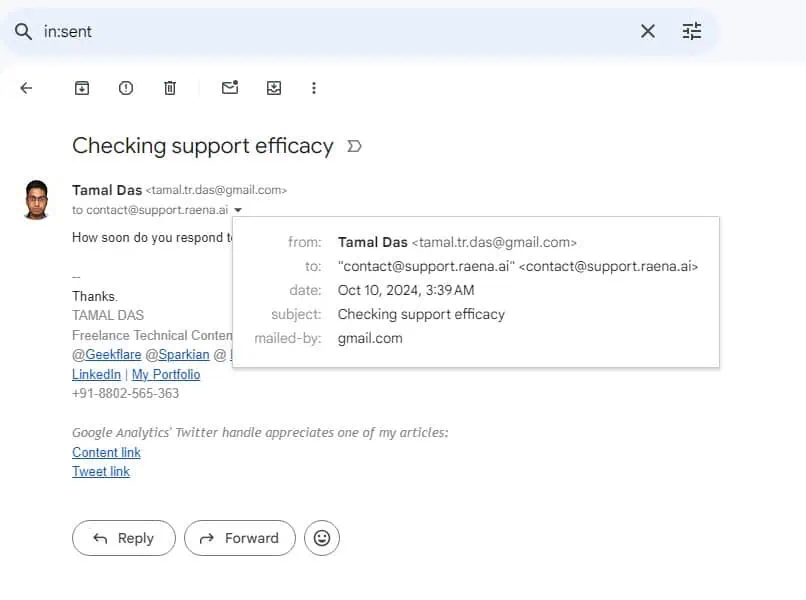
However, it states that it provides 24/7 customer support on a priority basis only for the Pro users.
How To Use Raena AI
Find below the quick steps for various features:
Creating Groups
- Click on Groups.
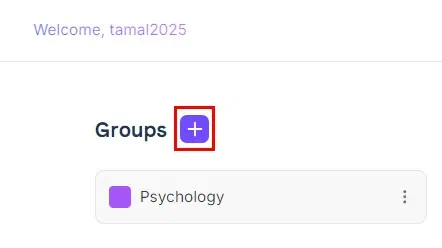
- Enter a name and choose a color code.
- Click Create Group.
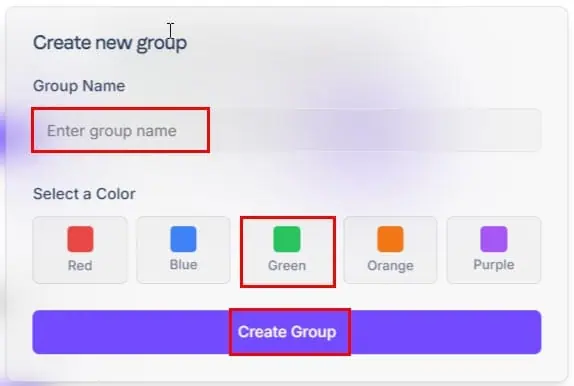
- It’ll show up on the Home screen.
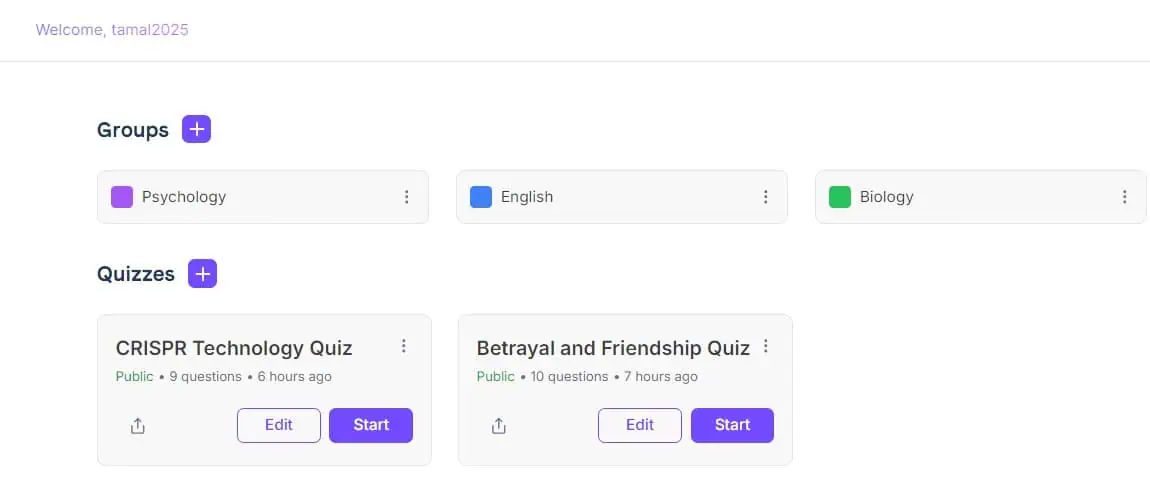
You can’t assign quizzes and summaries directly from the Groups section.
Generate Quizzes
- Click on the Quizzes button.
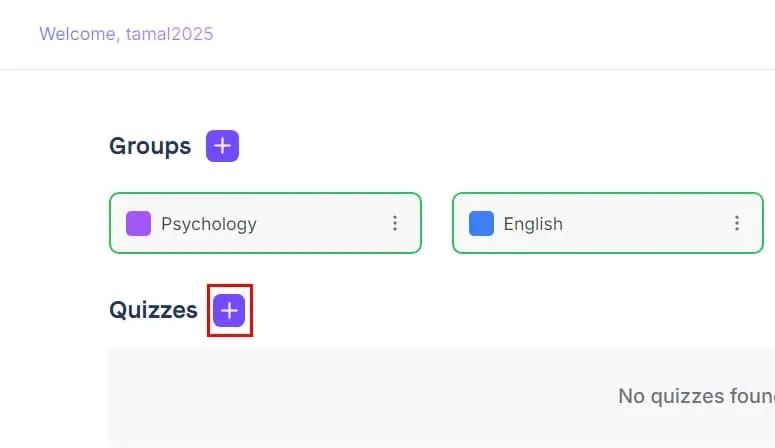
- Click on File to select a PDF.
- You can also choose Text, Link, Image, and YouTube to upload reading materials.
- Only one source is permitted per quiz-making instance.
- Drag and drop the input PDF if you’ve chosen File.
- Go to the Settings navigation panel and adjust the following fields:
- Visibility: Public or Private
- Language: English or any other from the drop-down list.
- Question type: Mixed or any other you prefer.
- Number of questions: Auto for default. You can also choose number ranges, like 11 – 20, 31 – 40, etc.
- Feedback: Quiz mode for real-time results as you attempt questions. Alternatively, choose Exam mode for evaluation at the end.
- Groups: Select a group from the drop-down menu. If you haven’t created any, you won’t see them here.
- Hit the Start the magic! button.
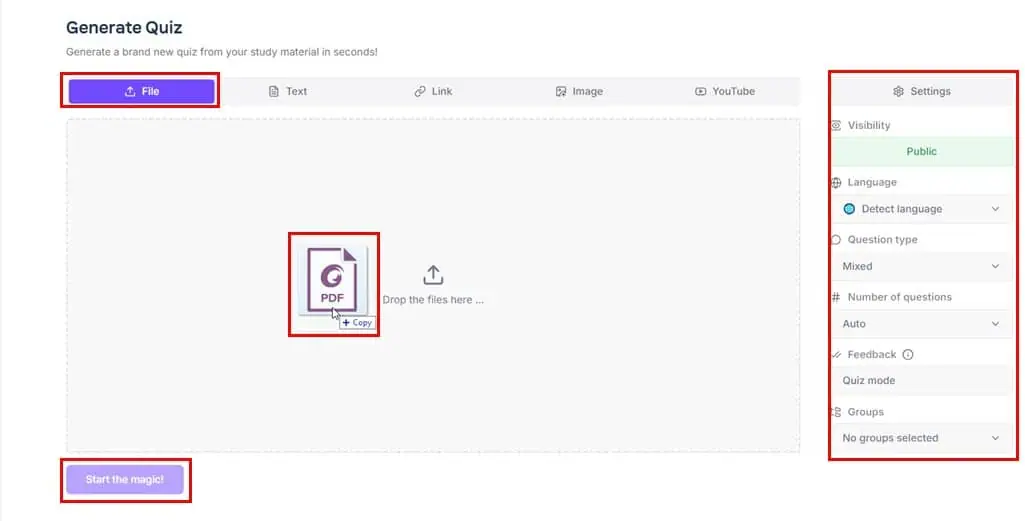
- The first question of the quiz will show up on the screen.
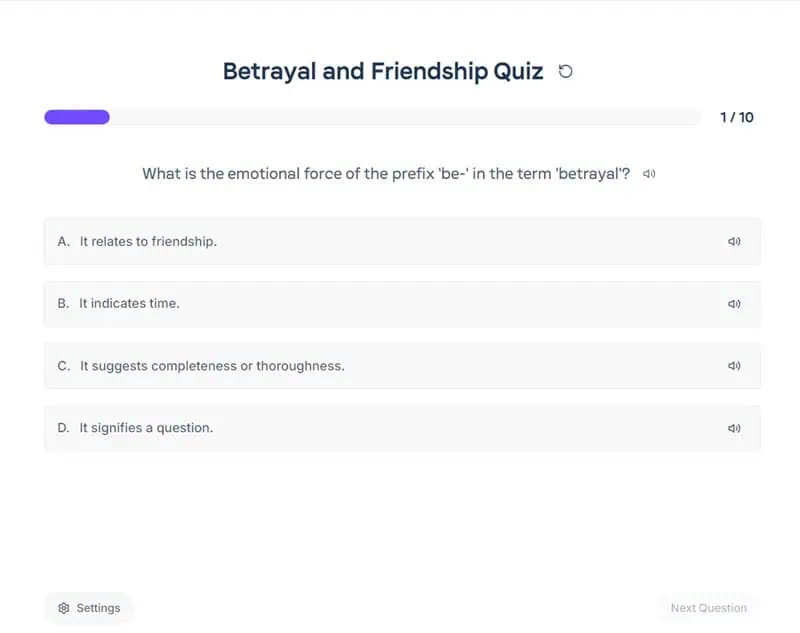
- Click Home on the left-side panel.
- You should now see your quiz below the Quizzes section.
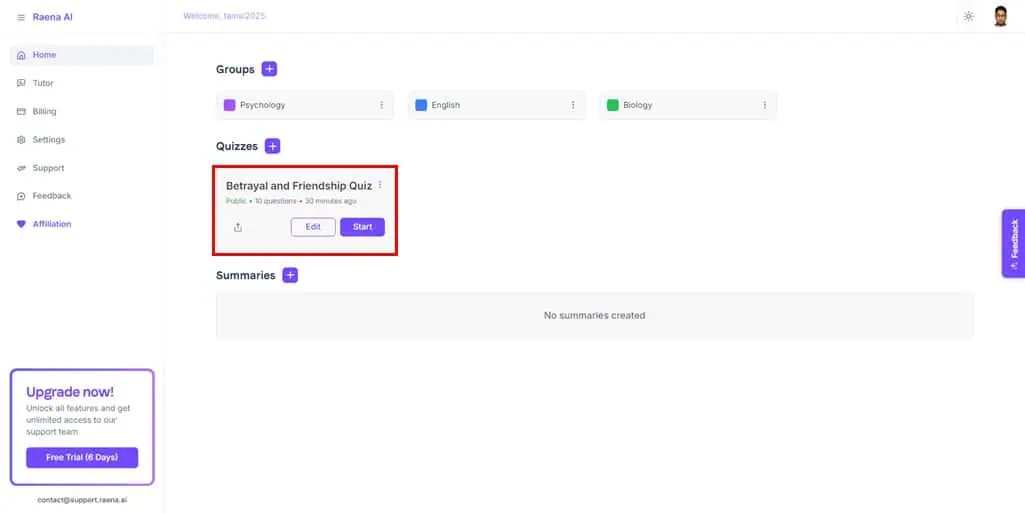
- Click on the share icon. I indicated it in the screenshot below.
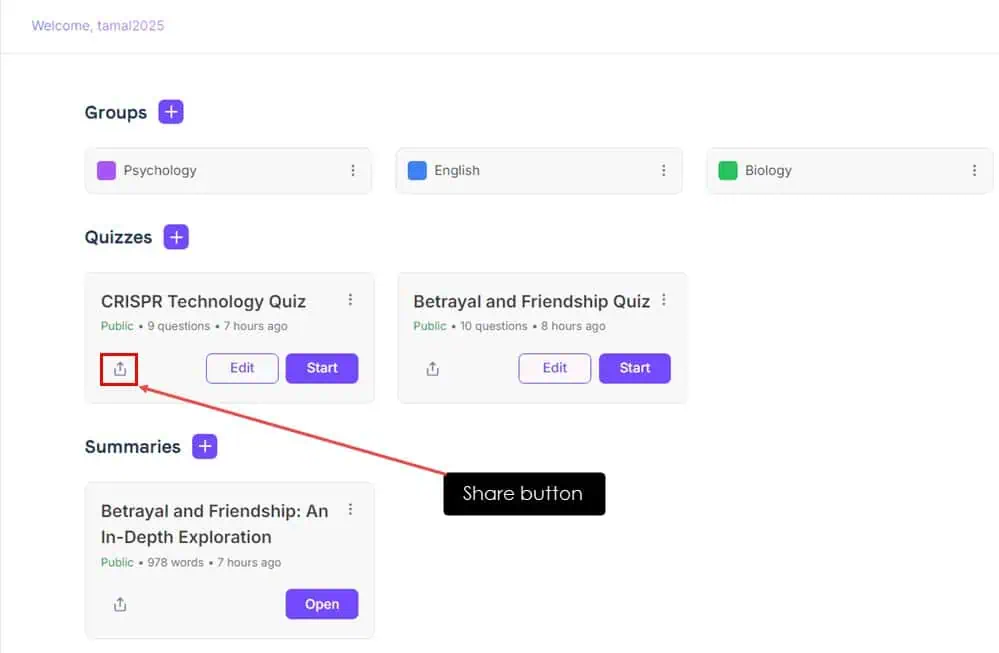
- The Windows Share dialog will show up.
- Choose a medium, like Gmail.
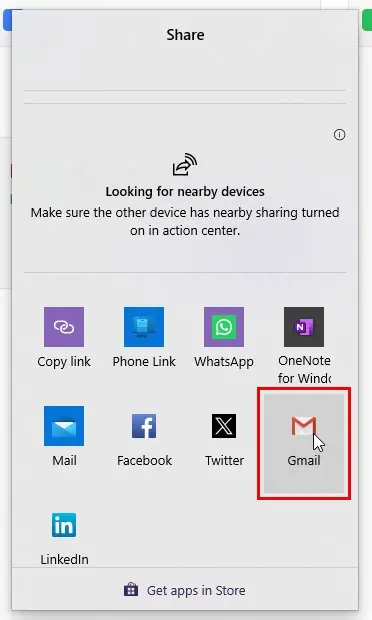
- Enter the email of the recipient and send it.
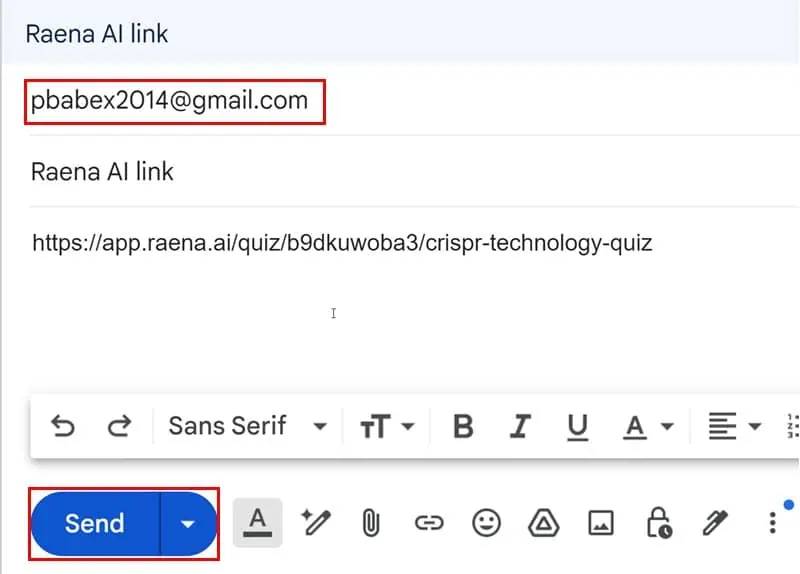
Produce Summaries
- Click the Summaries button.
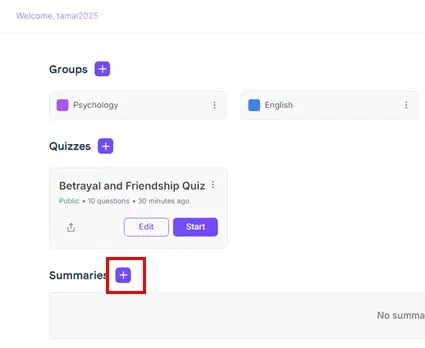
- Select File and drop the input PDF file in the given field.
- Make any changes in the Settings panel.
- Hit the Start the magic! button.
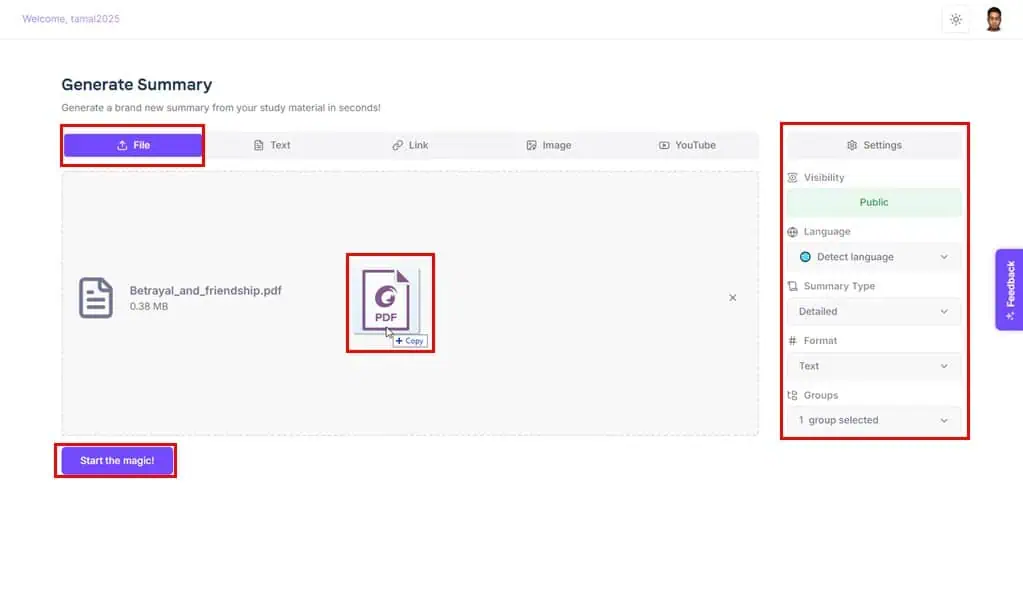
- A summary of the input document will show up on your screen.
- If you need a copy, click the Download PDF button.
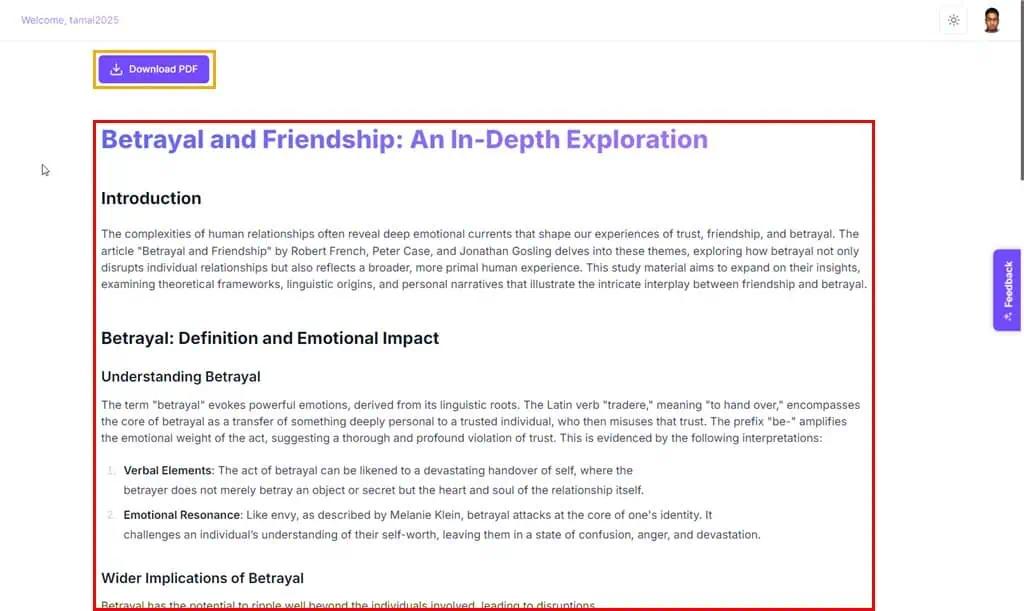
- Go to the Home screen to find the newly created summary just below the Summaries section.
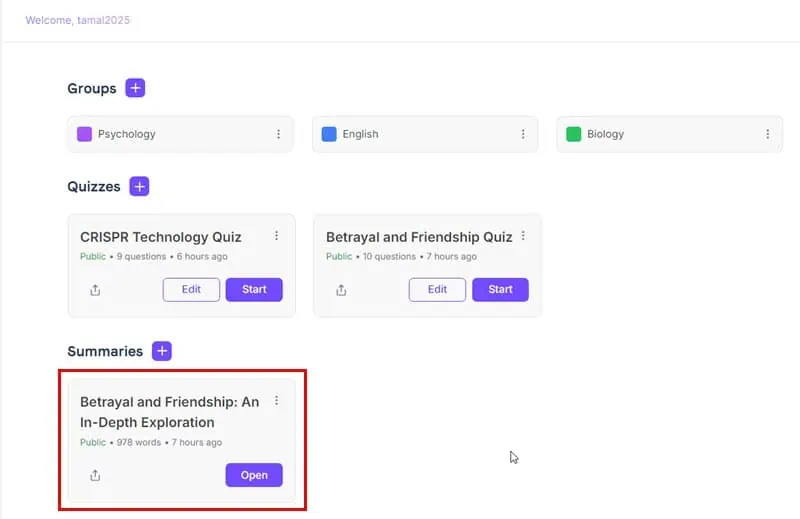
You can also share it with other people, just like a quiz.
Set Up an AI Tutor
- Click on the Tutor menu in the left-side navigation panel.
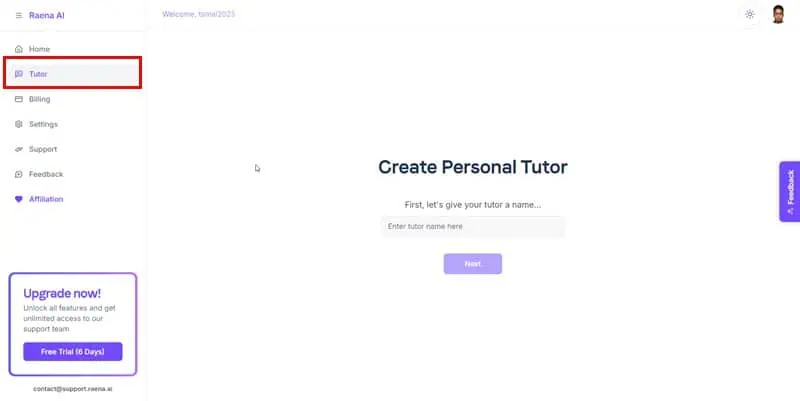
- Type in the name and click Next.
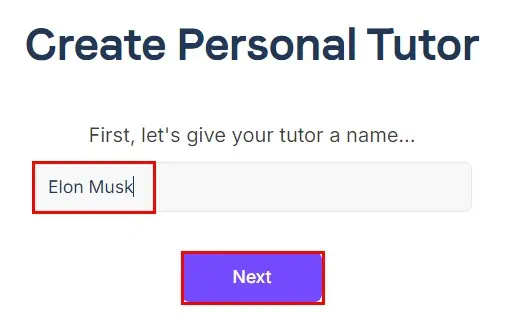
- You can use the next dialog box to describe the personality of your tutor.
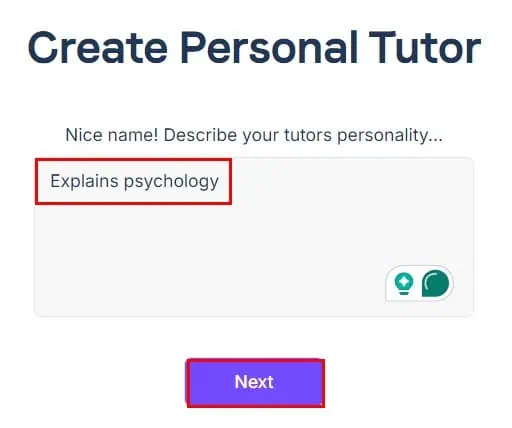
- Drag and drop the input PDF file into the upload field and click Next.
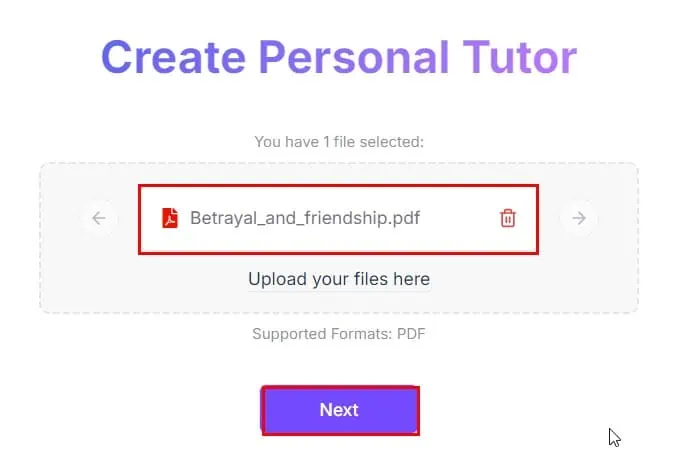
- It’ll create the tutor.
- It might take a few minutes to train it with your PDF file. This is an automatic process.
- Once done, you’ll see the Trained icon in the top-right corner.
- You can now ask questions using the Send a message field.
- The pages of the uploaded PDF file will be available on the left-side half of the interface.
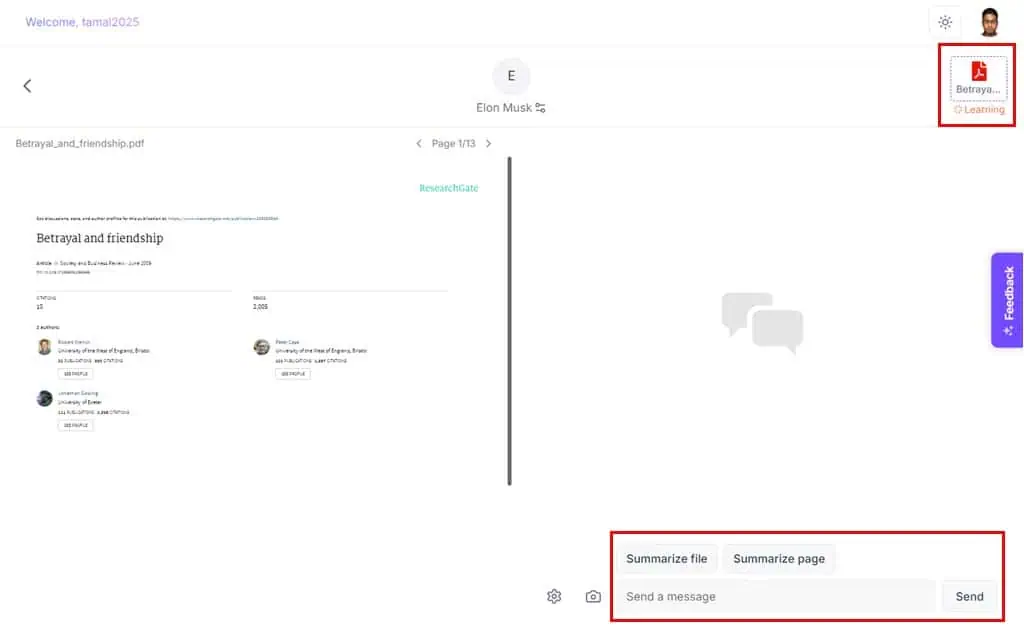
- You’ll see all the conversations on the Tutor menu.
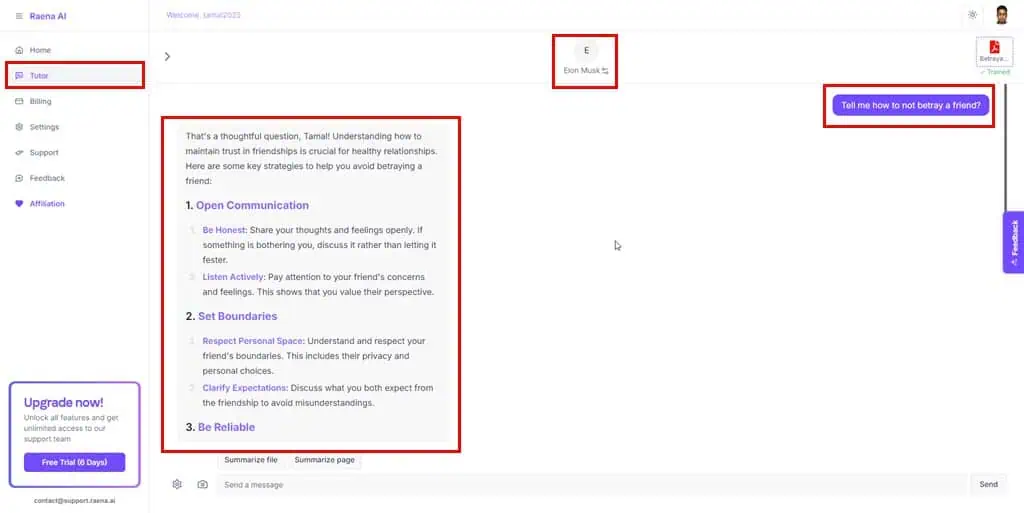
Accessing Shared Quizzes
If you’ve received a link to a quiz or summary from a friend for the Raena AI app, first, sign up on the platform. You can do that using a Google account. Choose a free trial or start with a paid subscription. Now, follow these steps:
- Click on the link you’ve received.
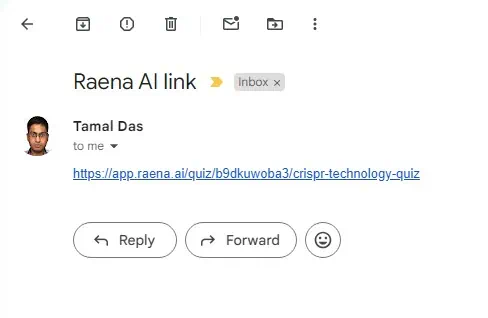
- You’ll be taken to the quiz shared by your friend.
- Complete the quiz to get your scores.
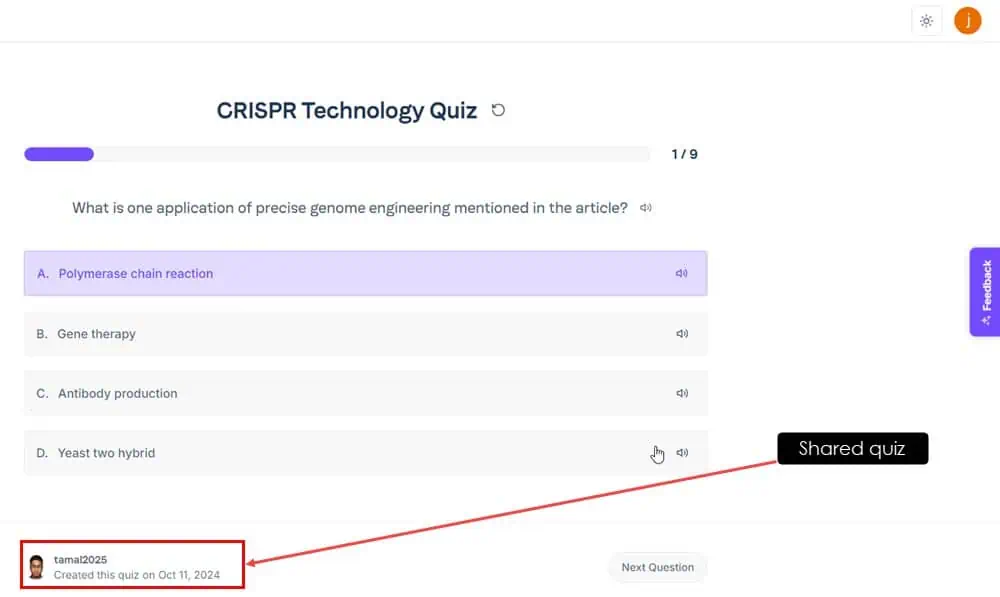
Raena AI Pricing
Here’s a simple table to understand the pricing structure:
| Free | Premium | Pro |
| $0/month | $8.99/month (50% discount on annual subscriptions) | $16.99/month (50% discount on annual subscriptions) |
| Basic generative AI model. | Advanced AI engine. | Advanced AI engine. |
| Up to two quizzes, summaries, and PDF uploads per week. | Up to 30 quizzes, 30 summaries, and 15 PDF uploads per day. | Unlimited quizzes, summaries, and PDF uploads. |
| Only one personal AI tutor is allowed. | Increased numbers of AI tutors. | Unlimited personal AI tutors are available. |
| Image uploads, links, and YouTube videos aren’t supported. | Up to three image uploads, three YouTube uploads, and full access to links for quiz and summary generation. | Unlimited images and YouTube uploads. Link upload is also available. |
| Complex and challenging quizzes for better learning aren’t available. | Complex quizzes are available. | Complex quizzes are available. |
| Limited customer support. Priority access isn’t available. | Limited customer support. Priority access isn’t available. | Limited customer support. Priority access isn’t available. |
Raena AI Review – Verdict
All things considered, I’d say that the tool is helpful only if you get a paid subscription, like Premium or Pro. Unfortunately, the Free plan only creates rudimentary quizzes and summaries. These aren’t enough for highly competitive courses and exams.
Did you try the service after reading this Raena AI review? Did you find the app helpful or do you know of a better AI study assistant? Comment below!








User forum
0 messages