Podcastle Review: Can It Simplify Podcast Production?
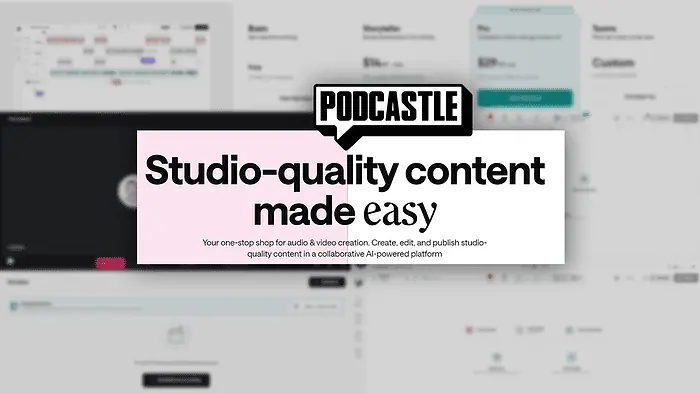
In this Podcastle review, I’ll show you all the core features that (maybe) make it one of the most simple yet effective platforms for podcast production.
If you’ve never made a podcast, you can also find a useful tutorial on how to do it with Podcastle. I’ve also included a breakdown of pricing (you can use most of it for free).
But let’s start from the beginning:
What is Podcastle?
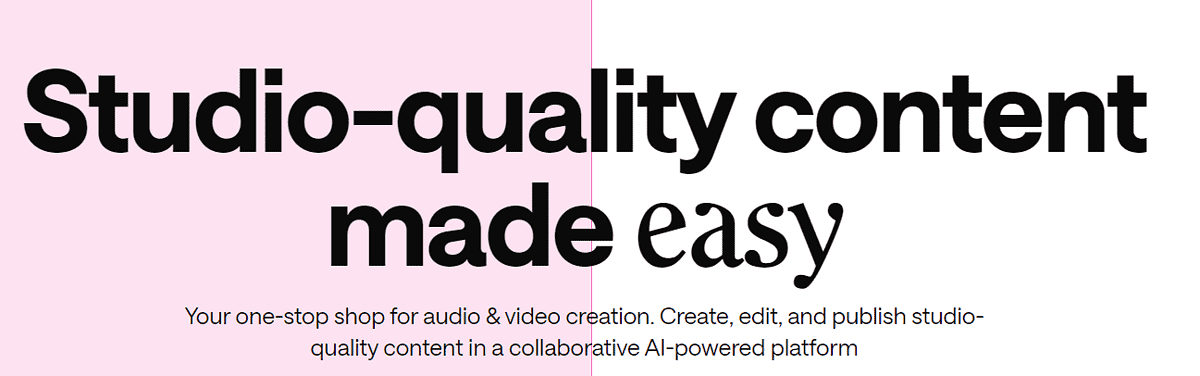
Podcastle is a platform for podcast creation. It also offers key features for editing and publishing, as well as AI-powered voices that you can include in your projects.
It’s also one of the most minimalistic and user-friendly platforms I’ve used recently. The experience is seamless and the results come out with good quality – more on that below:
Features
I’ll start by revealing the features that have made Podcastle a desirable podcast recording software in the last few years:
Recording Studio
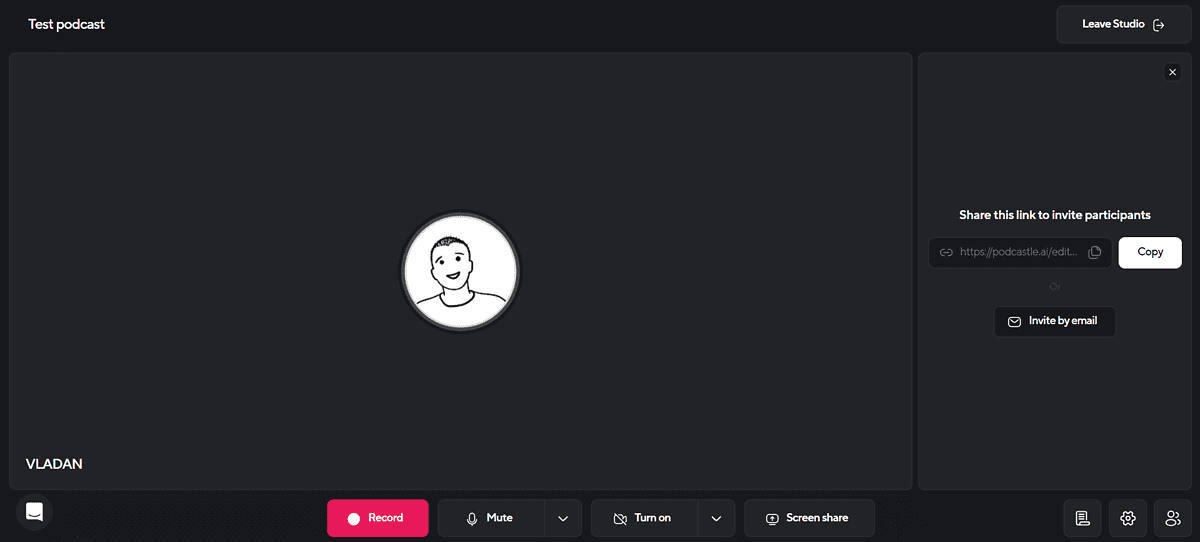
Podcstle’s recording studio is intuitively organized and reminds me a lot of an online call you’d usually have with Google Meet or Slack Huddle.
Once you press the Record button you get a few seconds to prepare and your conversation is recorded from here on.
Starting from the very beginning there are two types of podcasts you can create:
- Audio-only
- Audio and Video
There’s also an option to select the audio input and outputs, as well as to enable Echo Cancelation. Related to this, Podcastle asked me if I use headphones, which is probably part of the system that neutralizes the annoying ringing that sometimes occurs.
Podcast participants can also use the Screen Share option, which might be convenient if you’re discussing a digital product or a service.
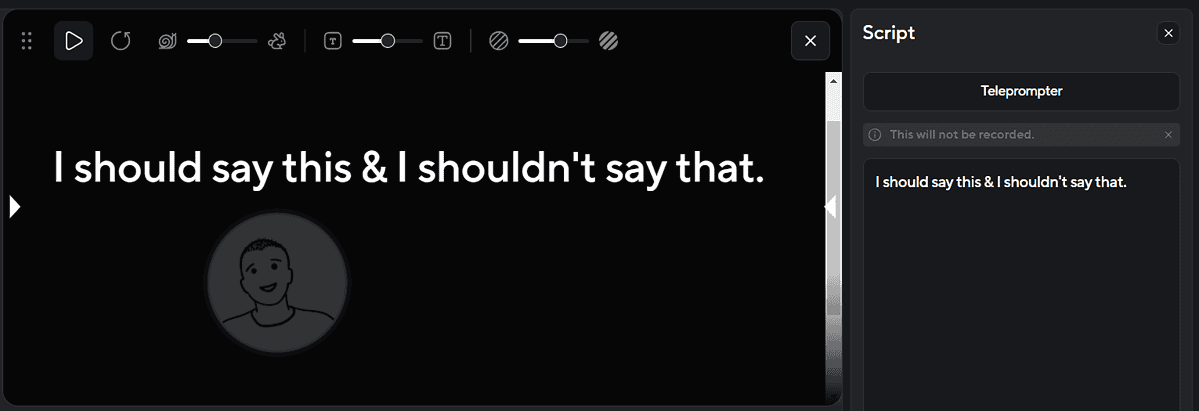
You can have scripts, that aren’t visible on the recording, as well as the Teleprompter. It overlays on your screen and you can adjust the text size, background opacity, and the speed at which text will move vertically over the screen.
To get someone to join your podcast, it’s enough to send them a link (again, resemblance to online meeting platforms). They’ll be prompted to provide their email address and name, and afterward, they can jump right into the conversation.
Once your podcast recording is finished, it’s time to do some editing. Don’t worry, you don’t need to leave Podcastle or this review to find out how to do it!
Audio Editor
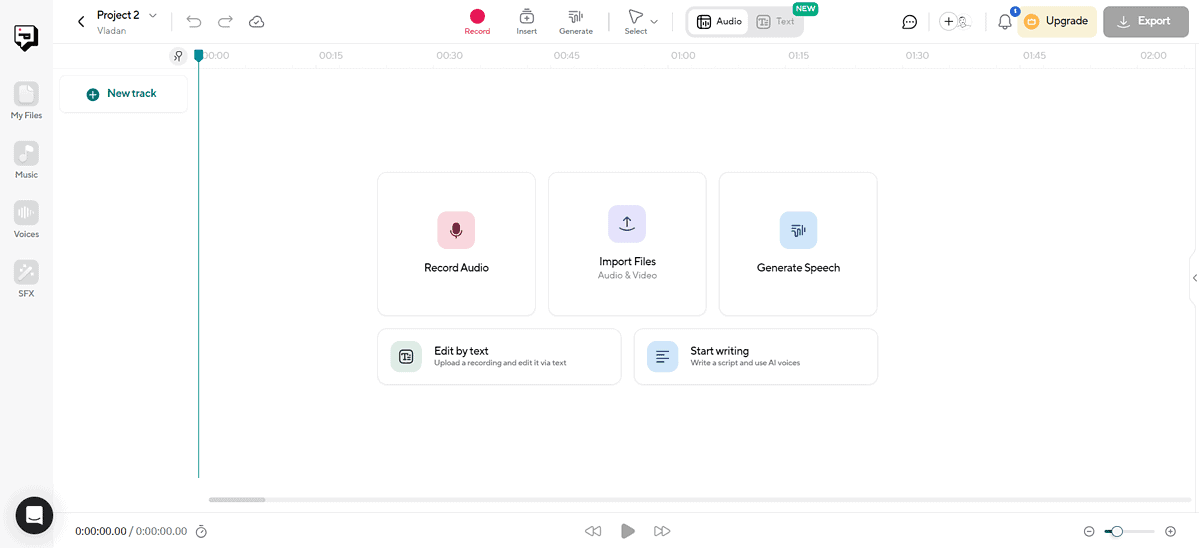
Podcastle integrates a fully functional editor that you can use directly with the podcast recordings you’ve made on the platform.
Alternatively, you can also import external audio and video files. If you use Google Drive or Dropbox to store your previous recordings, you can import them directly from there.
If you feel like you missed something while recording, you can always hit the Record button in the editor. This allows you to create additional recordings within your project.
Timelines are nicely organized and contain essential editing features.
You can volume the sound, and lock or isolate the track. If you feel like the sound isn’t just right, you can also change the volume of an individual track, use the amplifier, or even adjust the audio pan from left to right.
What makes this platform unique is the AI features.
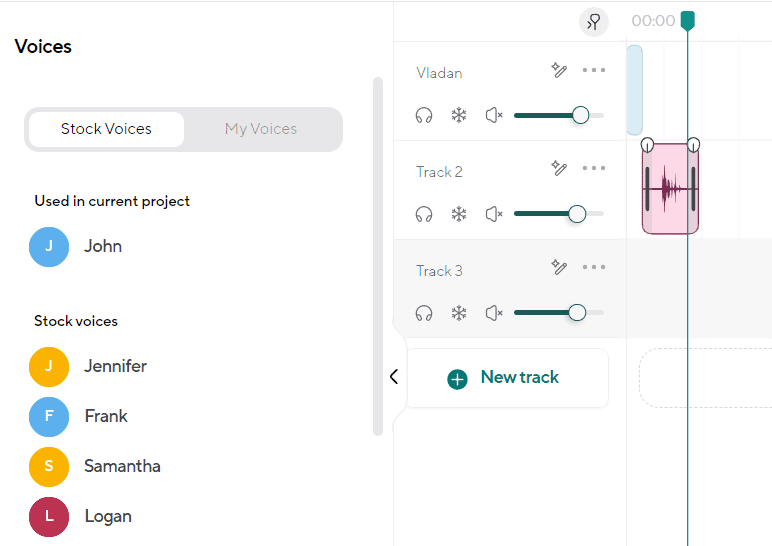
You can generate voices using the AI generation option. There are dozens of voices available and the output quality is decent.
Sure, you shouldn’t expect to create complete (and high-quality) podcasts only with AI.
But I see a good application for the feature if you’re reading something from the internet or a text that some of your fans have sent you. Instead of voice acting, you can simply let the AI voice handle it.
If you want to have a text version of your podcast, it’s time to do some transcribing. Once again, it’s possible from the same interface!
Transcriptions
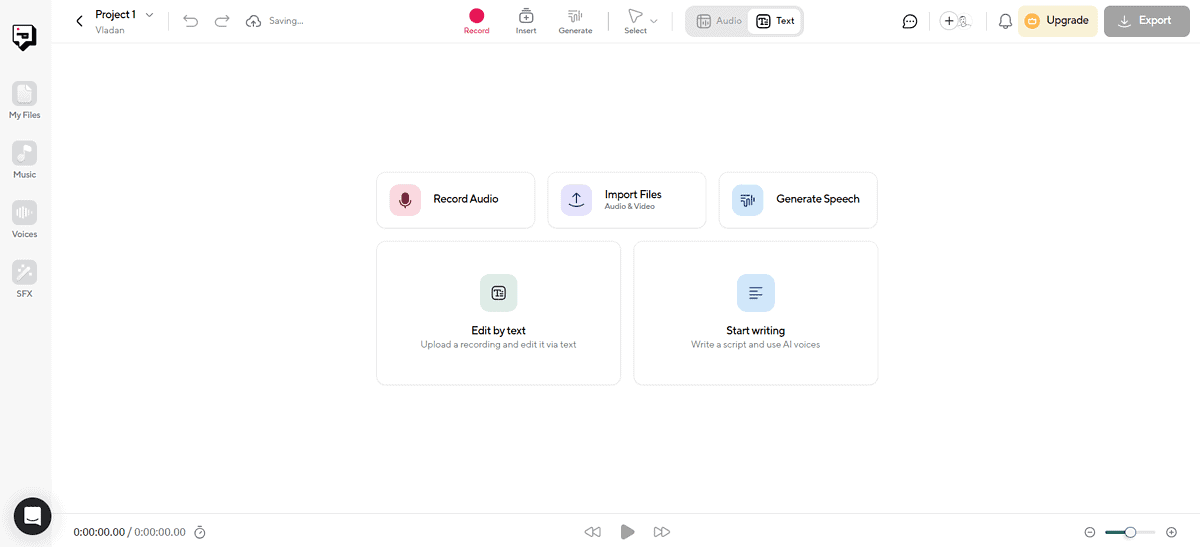
Transcriptions are integrated as a tab in the standard Podcastle editor. You’d usually use them once you finish polishing the podcast.
After clicking on the Text tab, the AI will quickly transcribe all audio files. Even better, they’ll be labeled per speaker (just like in the Audio Editor) and if you play the recording it’ll follow the text highlighter.
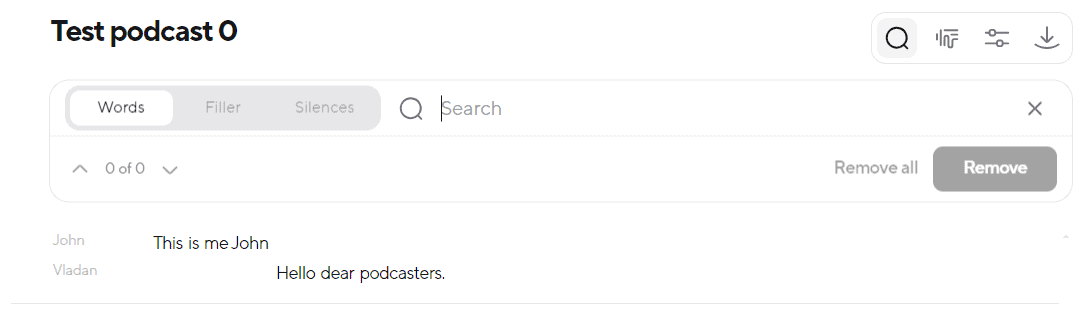
You can use the search feature to find certain keywords or expressions. This is super useful if you want to promote a product (to fine-tune how many times you mention it) and also if you don’t want to include certain topics within the podcast.
The beauty is that you can constantly switch between audio and transcript editors, so you can use them as many times as needed before delivering the final podcast.
There’s also a filter that removes common filler words (mmm, uhm, etc.) from the audio transcript. This small detail makes the result so much better, and you can filter any word you choose.
Once you’re satisfied with the podcast transcript you can download it as a PDF or .docx file.
The podcast itself can be exported in many popular formats (MP3, WAV, AIF, etc.), but also shared on the Podcastle platform. Shared podcasts can also be embedded on your website.
Scheduled Recording
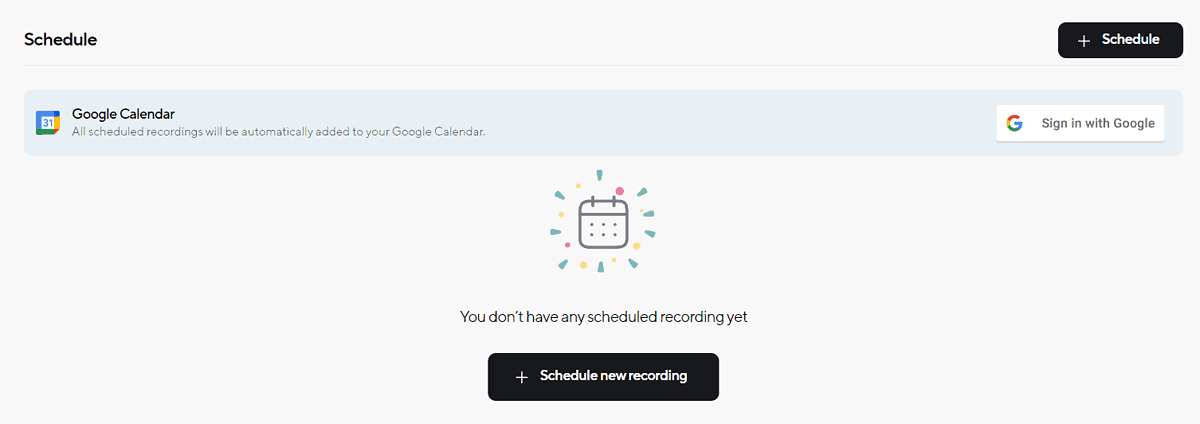
If you came this far in my Podcastle review, you might be the next podcast celebrity! But let me tell you a little secret about publishing content online: It’s all about consistency.
That’s why experienced influencers have a very rigorous content schedule that they follow to achieve their goals.
To help you with that, Podcastle also allows you to schedule your recordings.
This way, if your podcast gains traction and popularity you can peacefully pre-record some episodes and then publish them periodically.
If you work with time-sensitive topics, you can still choose the exact hour of publication, so your listeners start building the habit of listening to your show at a certain hour of a certain day.
And you’ll be happy to know that Podcastle also seamlessly integrates with Google Calendar.
So far, I’ve covered pretty much everything related to this platform, but let’s see how to actually use it
How to Use Podcastle
Here’s a short tutorial to help you get started with Podcastle:
- Head to Podcastle and hit the Sign up button.
- Provide your email address and set a password.
Alternatively, you can use a Google, Facebook, or Apple account to sign up. - Set up details about your podcast.
- (Optional) Set up the details about your collaborators.
- Select the Recording Studio from your dashboard.
- Set the podcast Title and Recording Type and then hit Next.
- You’ll have to allow access to the camera and microphone (regardless if you choose only the Audio type.)
- Choose whether you’re using headphones or not and hit the Join studio button.
- Copy the link to invite guests, and when you’re all set up, hit the Record button.
You can also send the invitations via email.
After you finish your conversation, hit the Stop button and proceed to the Editor, if you want to apply some changes.
Once you’re done you can export the podcast or share it (and even embed it in your website) directly from Podcastle.
Pricing
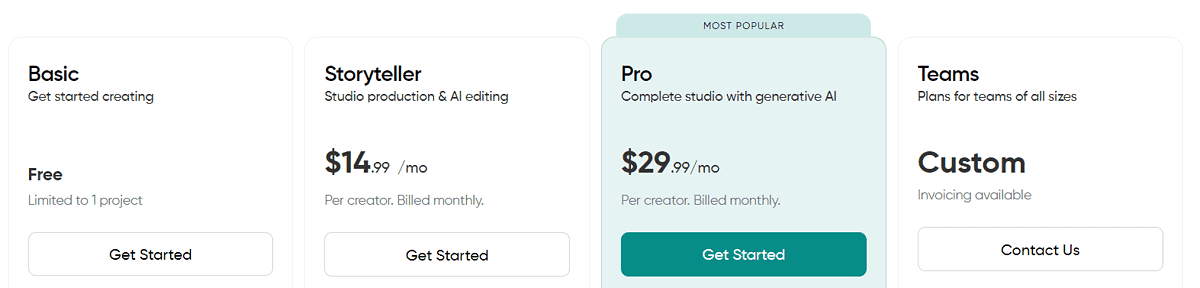
Podcastle is a subscription-based platform with one free and three paid plans:
- Basic (Free forever)
- Storyteller ($14.99/month)
- Pro ($29.99/month)
- Teams (Custom pricing)
There’s a discount for Storyteller and Pro plans if you choose to be billed yearly. You’ll get 2.5 months for free this way!
The Basic plan will give you access to most features I’ve presented in this review. You get 3 hours of recording, 1 hour of transcripts, and 10,000 characters for text to speech (voice) feature.
You don’t have to provide billing details for the Basic plan.
If you want to have more than one active project, you’ll have to go for the Storyteller plan. This way you get full access to AI features, better quality audio and video, and also access to a library of free music.
This plan will also allow you to create podcasts on the go since there’s a mobile app included. You get 8 hours of video recordings, 10 hours of transcripts, 8 hours of AI voices, and unlimited cloud storage.
To upgrade this limit to the maximum, you can go for the Pro plan. With it, you get 20 hours of video recordings, 25 hours of transcripts, 20 hours of AI voices, and all the other perks from the previous two plans.
As the cherry on top, you can also use the Revoice feature (clone your voice), AI-generated summaries of your shows, and priority support.
If your needs exceed even the Pro plan, you can contact the Podcastle sales team to arrange you with a Teams plan. As the name suggests, it’s designed for professionals to collaborate, so they also get a custom onboarding process and support during the whole process.
Podcastle offers a 7-day money-back guarantee.
Podcastle Review – Verdict
So, to answer the initial question, Podcastle can indeed simplify the podcast creation process. What was once reserved for technically savvy users, is nowadays available from an online meeting-like interface.
To conclude this Podcastle review, I want to praise the platform’s simplicity. Additionally, you get all the necessary recording, editing, and transcription features you might need.
Regardless if you’re just starting or are an experienced podcaster, the platform offers great results with little effort.
And now that you have an easy way of recording a podcast, maybe you can use an AI art generator to create some amazing visuals for it!
Read our disclosure page to find out how can you help MSPoweruser sustain the editorial team Read more
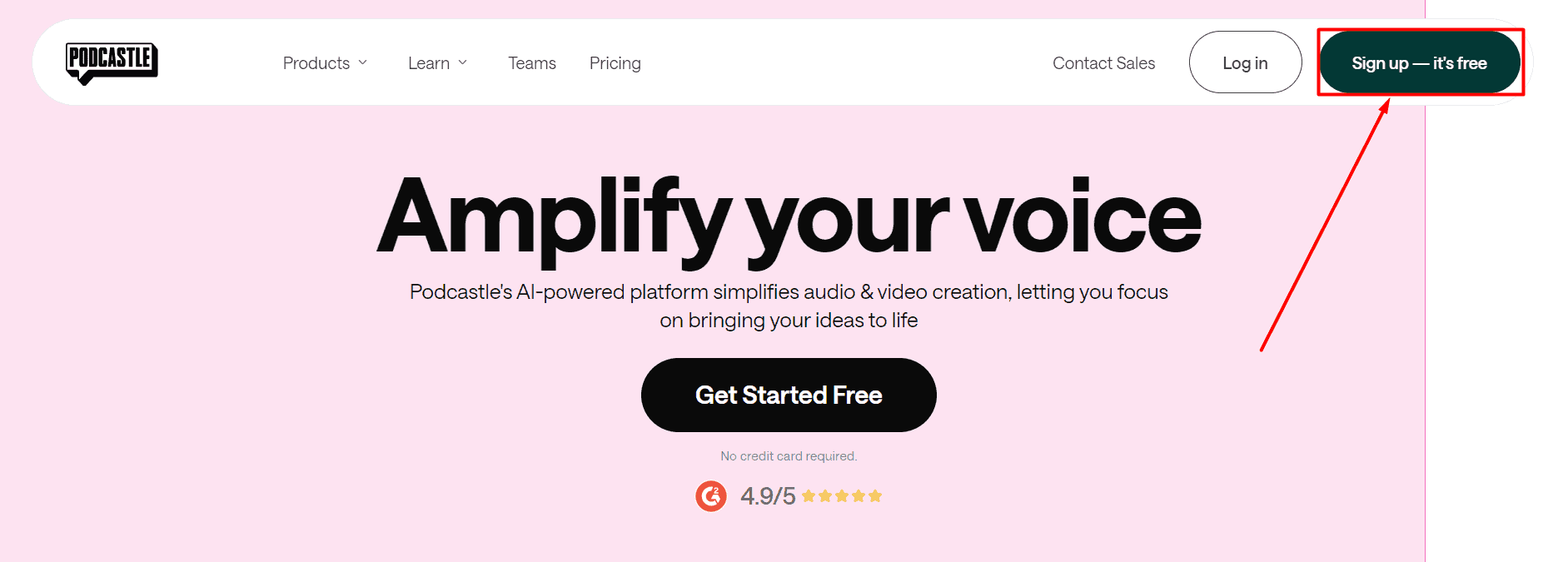
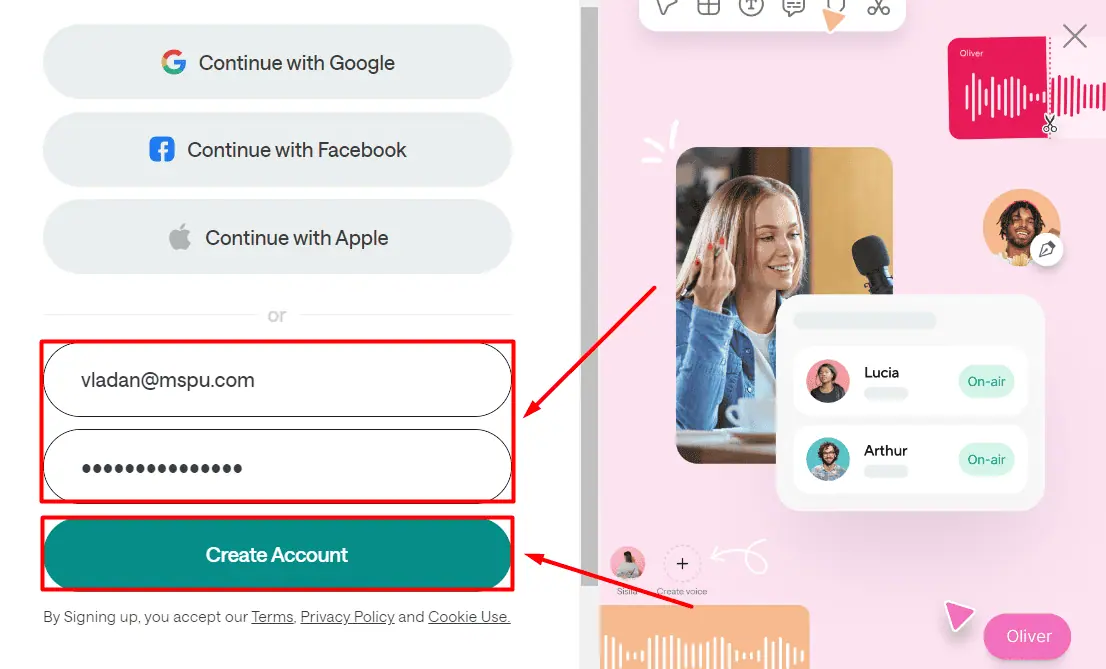
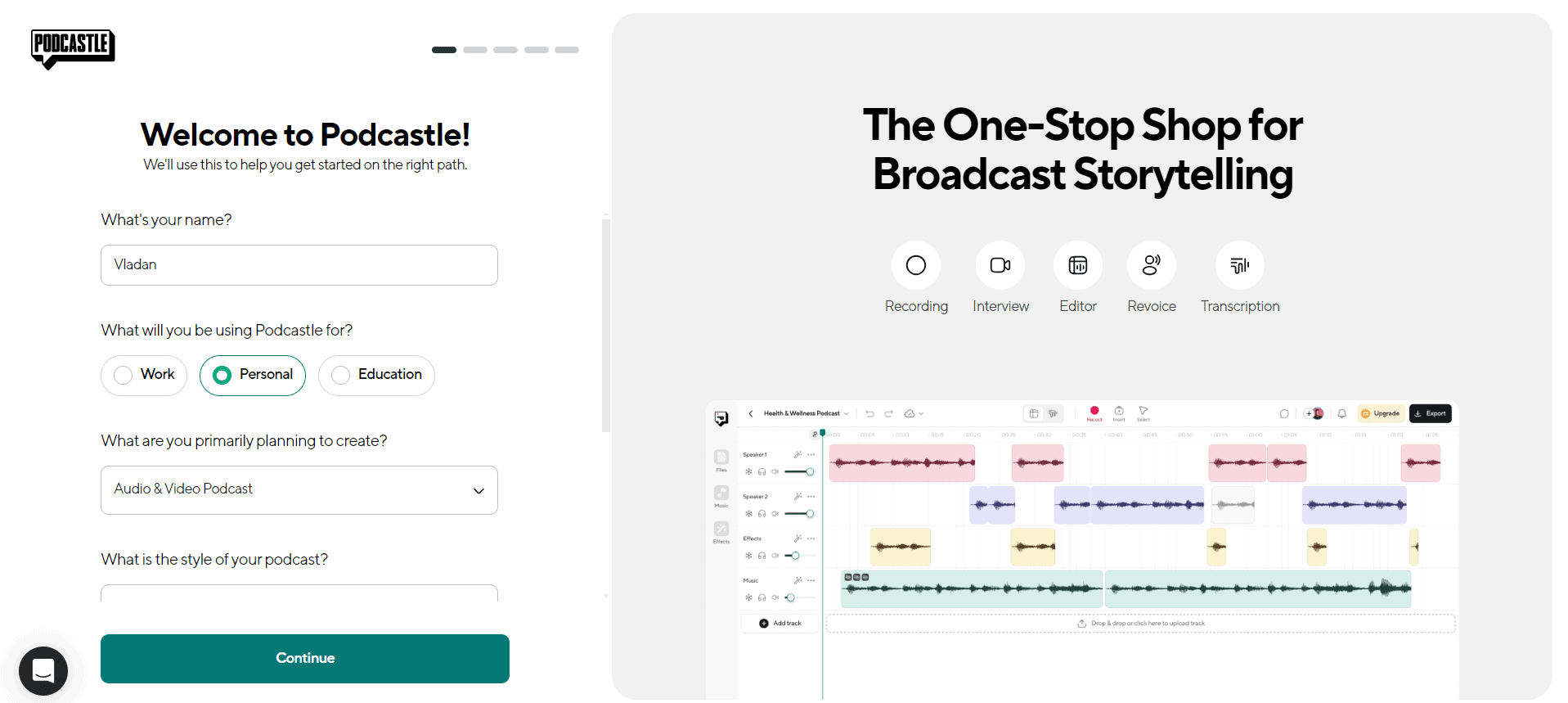
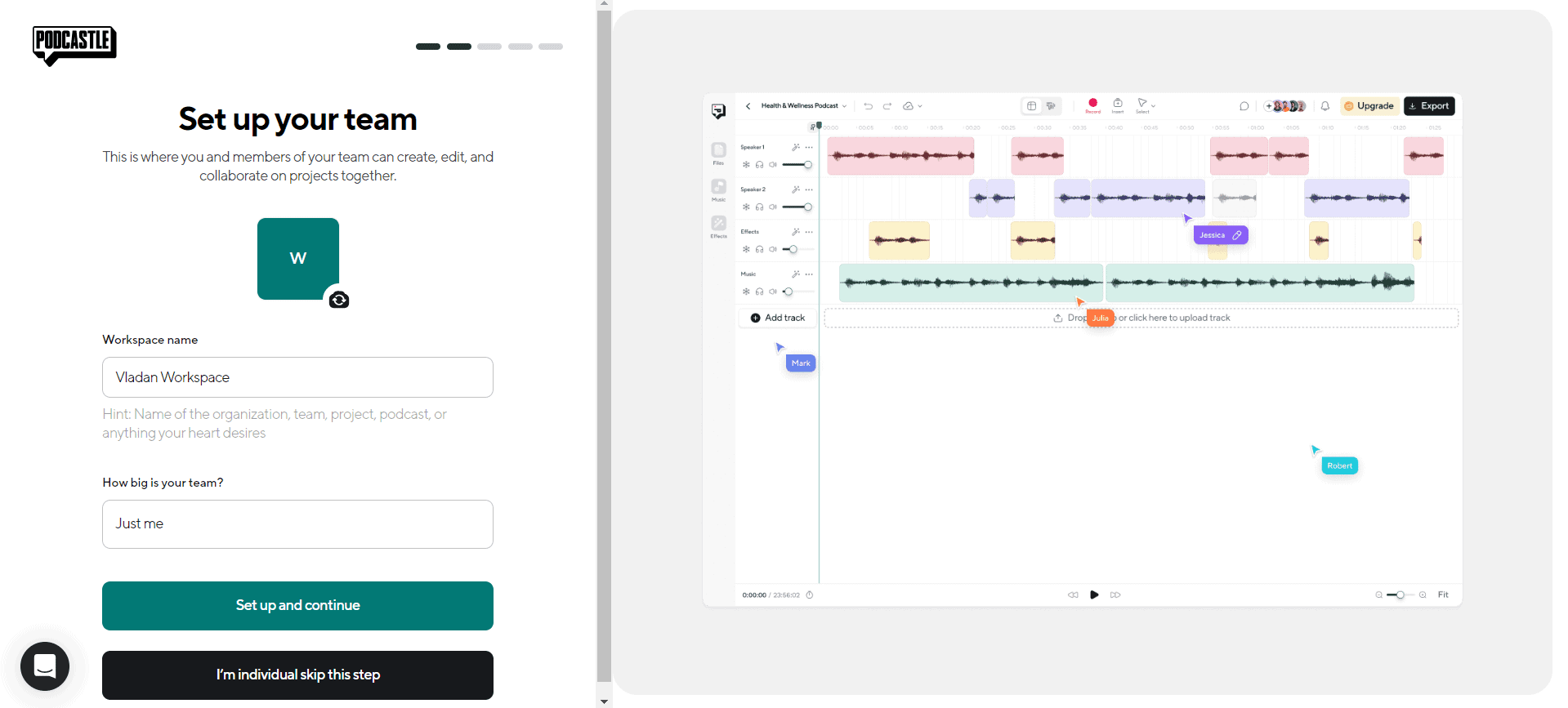
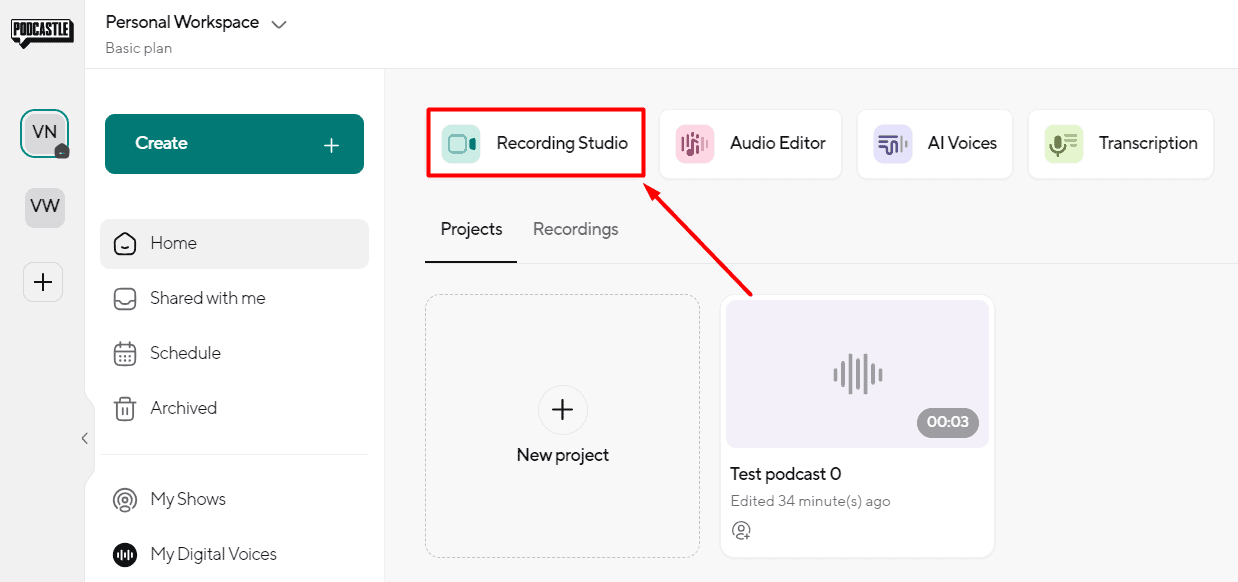
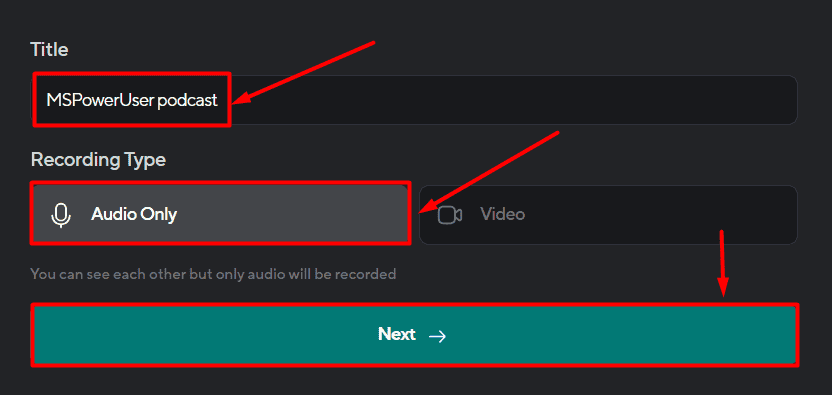
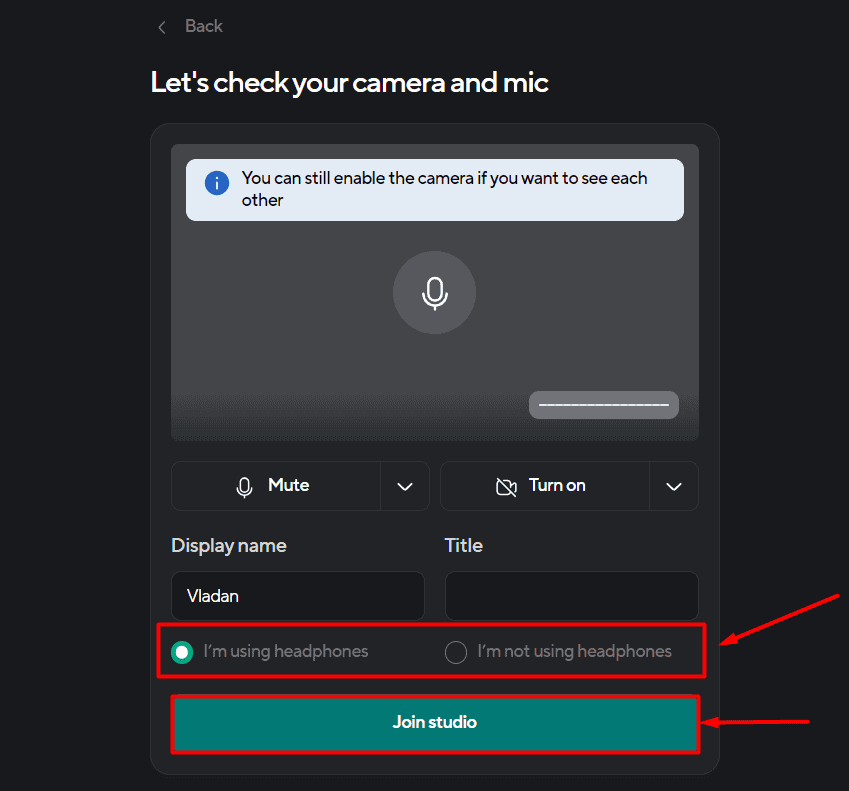
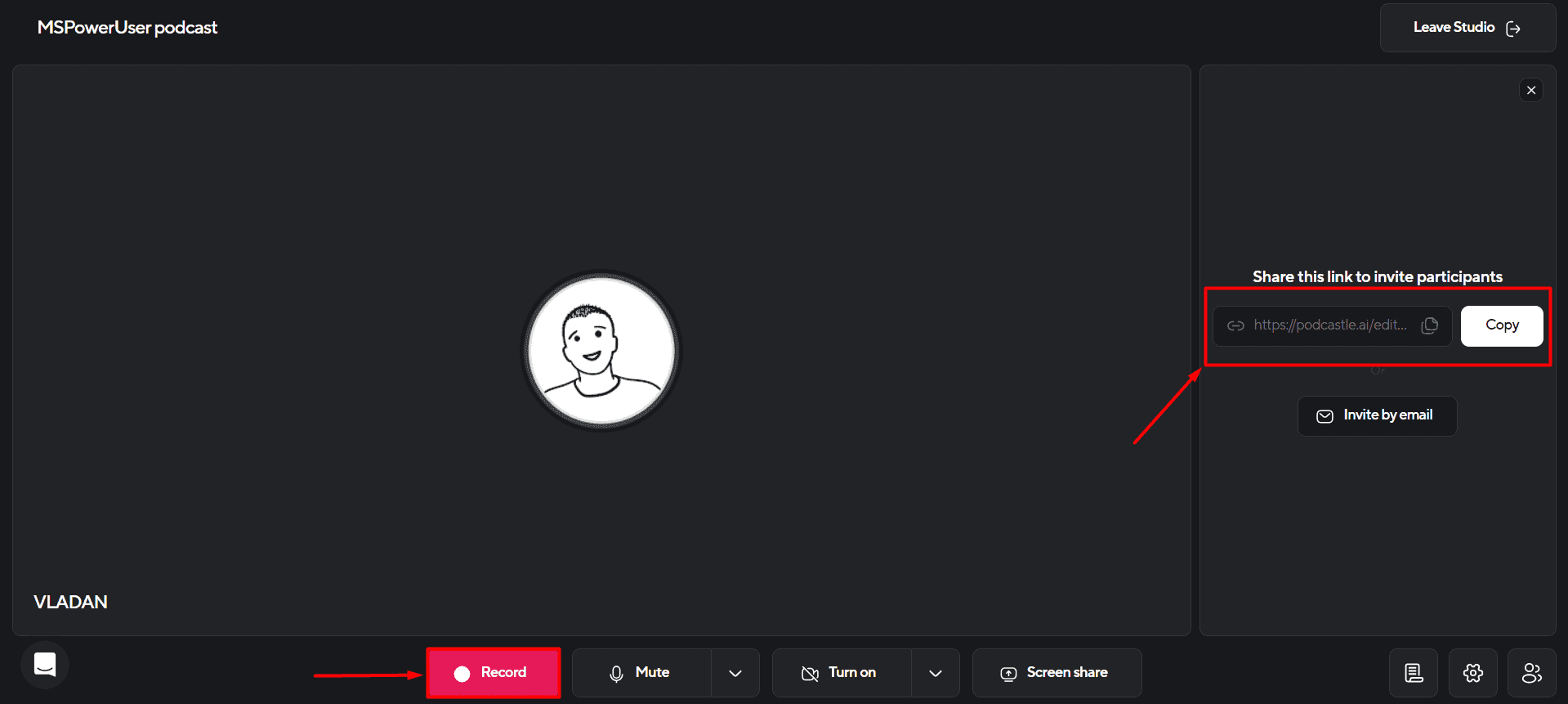




User forum
0 messages