Outlook Shared Calendar Not Showing: 5 Easy Fixes
2 min. read
Updated on
Read our disclosure page to find out how can you help MSPoweruser sustain the editorial team Read more
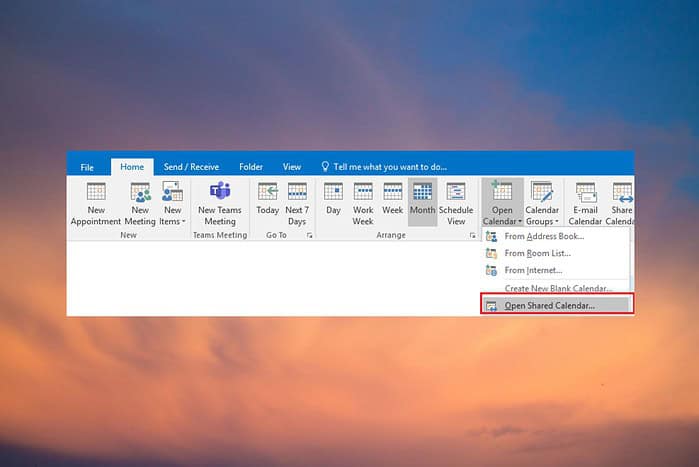
Is your Outlook shared calendar not showing up? This common issue can disrupt collaboration and scheduling.
Let’s explore some effective solutions to get your calendar back on track:
1. Turn on Shared Calendar Improvements
- Open Outlook and go to File > Account Settings > Account Settings.
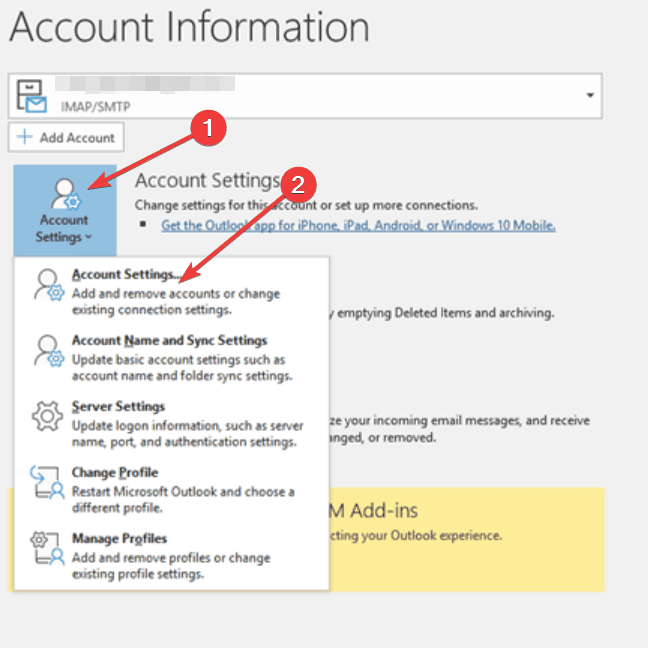
- Select the Microsoft Exchange account and click Change.
- Click More Settings, then go to the Advanced tab.
- Check the box next to Turn on shared calendar improvements.
- Click Apply, then OK, and restart Outlook.
2. Check Permissions
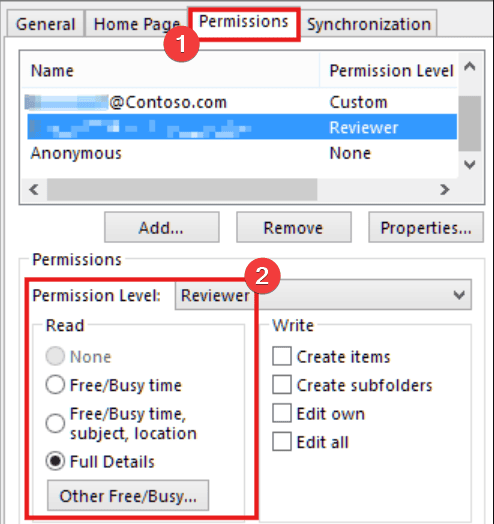
Ensure that users who can’t see the shared calendar have the appropriate permissions:
- Go to the calendar settings and verify the permissions.
- If necessary, unassign and reassign the permissions.
- Add the shared calendar again.
3. Reset Navigation Pane
- Close Outlook.
- Press Windows + R to open the Run dialog box.
- Type Outlook.exe /resetnavpane and press Enter.
- Restart Outlook and manually add the shared calendar.
4. Update Outlook
Make sure all users are running the latest version of Outlook:
- Go to File > Office Account > Update Options > Update Now.
- Restart Outlook after the update.
If manual updates don’t work, consider using a reliable driver updater like PC HelpSoft Driver Updater to ensure all other related drivers are updated. This can stop any other complications from arising.
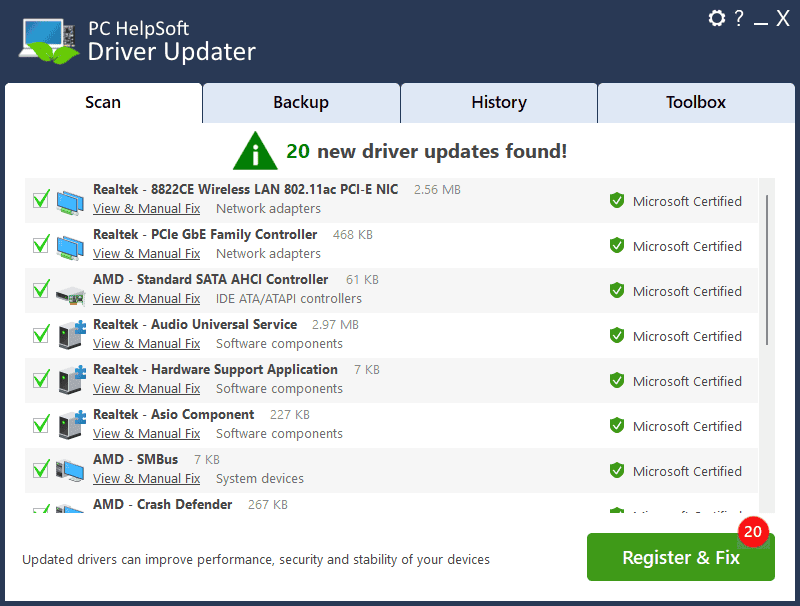
Key Features of PC HelpSoft Driver Updater
- Automatic scanning and identification of outdated or missing drivers
- Access to a vast database of the latest manufacturer-certified drivers
- One-click update functionality for seamless driver installation
- Backup and restore options to safeguard against potential issues
5. Remove and Re-add the Shared Calendar
- In Outlook, go to File > Account Settings > Account Settings.
- Select the Microsoft Exchange account and click Change.
- Click More Settings, then go to the Advanced tab.
- Remove the shared calendar and click Apply, then OK.
- Restart Outlook and add the shared calendar again.
By following these troubleshooting steps, you should be able to resolve the issue of your Outlook shared calendar not showing.
Which method did it for you? Share your thoughts in the comments below!
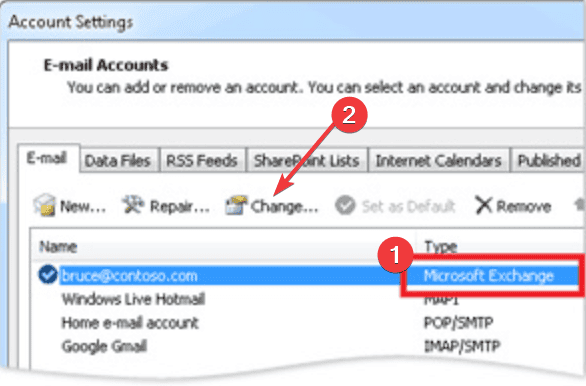
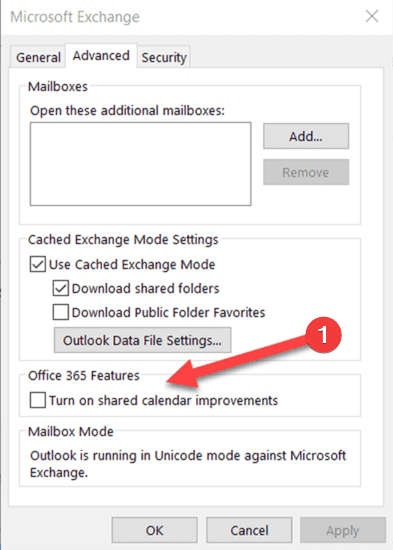
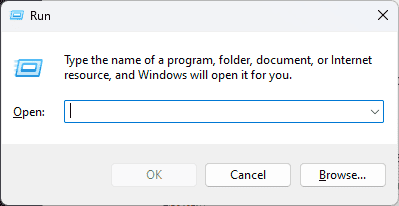
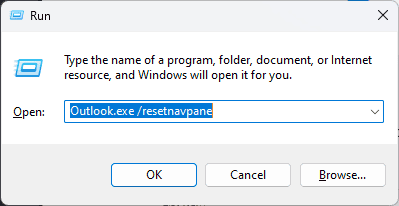
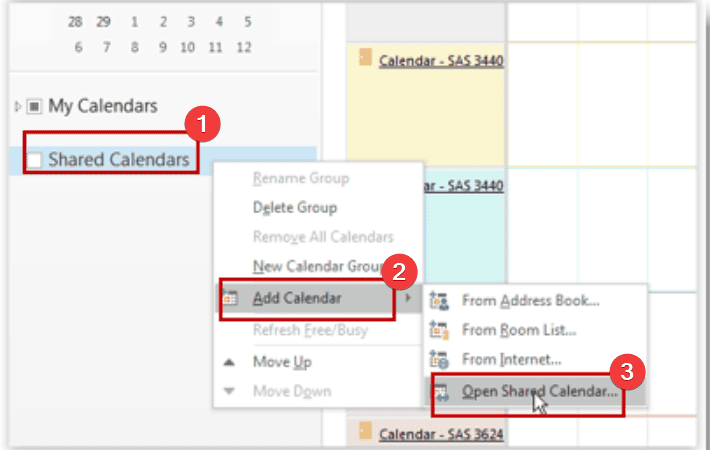
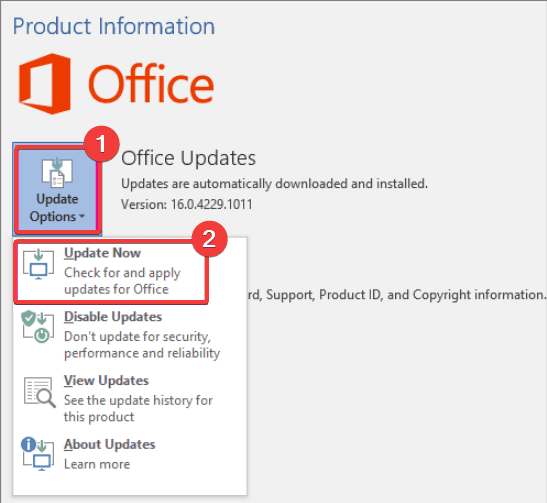
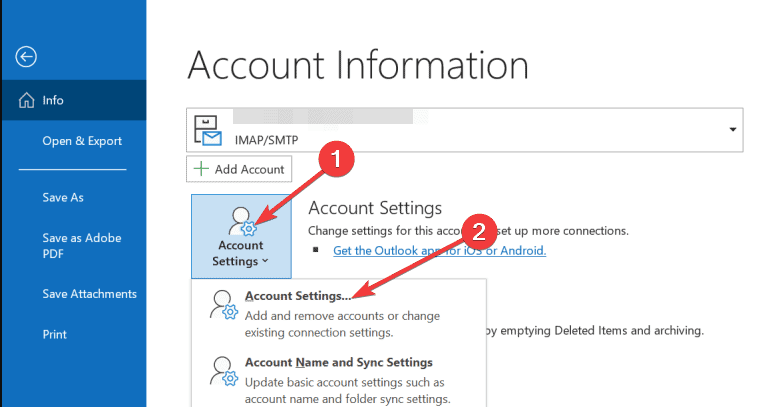
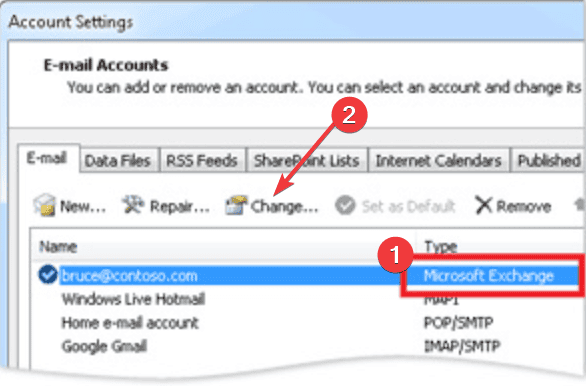
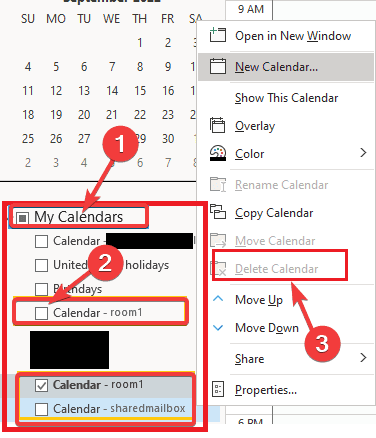








User forum
0 messages