How to Fix The Outlook Out of Memory or System Resources Error
3 min. read
Published on
Read our disclosure page to find out how can you help MSPoweruser sustain the editorial team Read more
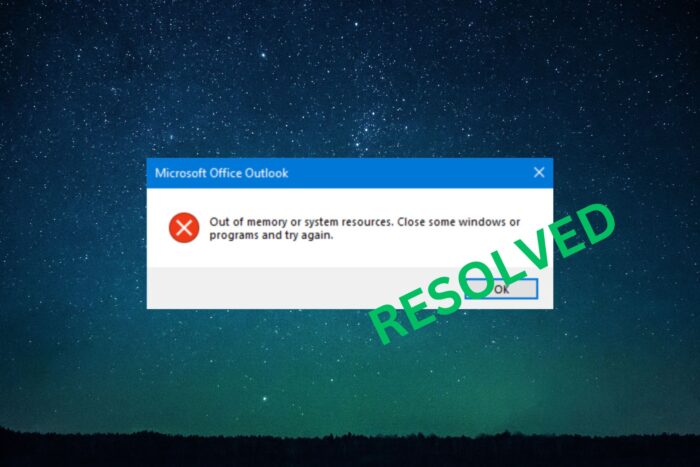
Encountering the Outlook out of memory or system resources error can significantly disrupt your productivity.
This issue often occurs when Outlook struggles to manage its data efficiently, leading to performance problems and potential data loss.
Let’s explore several effective solutions to address this common problem.
1. Clear Outlook Cache
Clearing the Outlook cache can free up valuable system resources:
- Close Outlook completely.
- Press Windows + R to open the Run dialog.
- Type outlook.exe /cleanviews and press Enter.
- Wait for Outlook to rebuild its cache.
2. Compact the PST File
Large PST files can put a strain on Outlook’s resources:
- In Outlook, go to File > Info > Account Settings.
- Select the Data Files tab, highlight your PST file, and click Settings.
- Choose Compact Now and wait for the process to complete.
3. Disable Add-ins
Problematic add-ins may cause outlook out of memory or system resources errors:
- In Outlook, go to File > Options > Manage Add-Ins.
- At the bottom, select COM Add-ins and click Go.
- Uncheck all add-ins and click OK.
- Restart Outlook and re-enable add-ins individually to identify the one causing issues.
4. Update Outlook
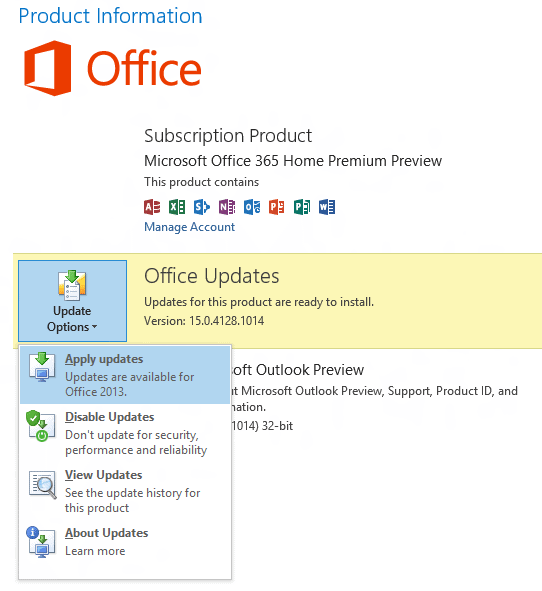
Ensuring you’re running the latest version can resolve many issues:
- Open any Office application, and go to File > Account > Update Options.
- Select Update Now.
5. Increase Virtual Memory
Expanding your system’s virtual memory can resolve Outlook’s out of memory or system resources problems:
- Right-click on This PC, select Properties and click Advanced system settings.
- Under Performance, click Settings.
- Go to the Advanced tab and click Change under Virtual memory.
- Uncheck Automatically manage paging file size for all drives.
- Select your system drive and click Custom size.
- Set Initial size and Maximum size to 1.5 times your RAM.
- Click Set, then OK, and restart your computer.
6. Update System Drivers
Outdated drivers can contribute to resource issues. Consider using PC HelpSoft Driver Updater to ensure all your drivers are current and functioning optimally.
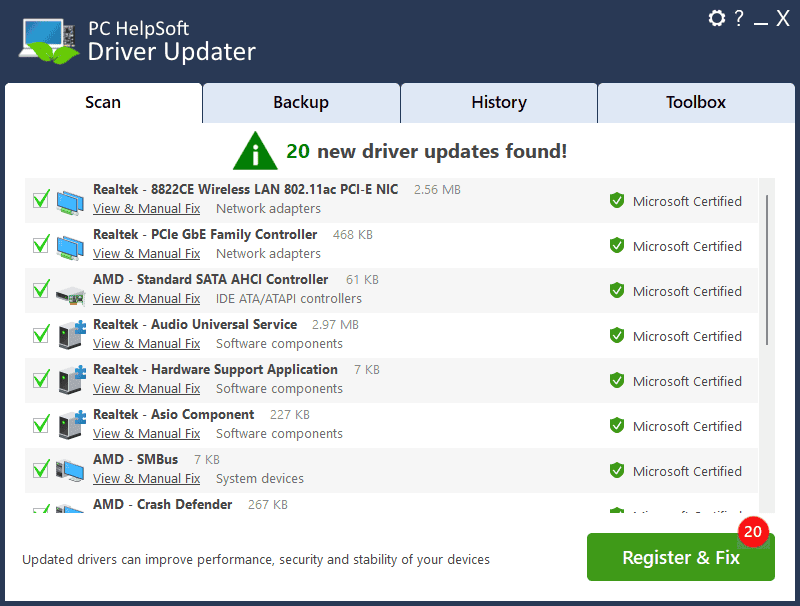
This software offers several benefits:
- PCHelpSoft scans your system to identify outdated or missing drivers.
- Provides access to a vast collection of up-to-date drivers for various hardware components.
- Simplifies the update process with a user-friendly interface.
- Can create driver backups before updates, allowing easy rollback if needed.
- Can set up regular checks to keep your system drivers current.
Using PCHelpSoft Driver Updater can help prevent Outlook out of memory or system resources errors by ensuring your system’s drivers are optimized for performance.
7. Create a New Outlook Profile
If the problem persists, creating a new Outlook profile might help:
- Close Outlook.
- Open Control Panel, go to Mail, and click Show Profiles.
- Select Add to create a new profile, and follow the prompts to set up your account.
- Set the new profile as default and restart Outlook.
Resolving the Outlook out of memory or system resources error often requires a combination of these approaches.
Regular maintenance, updates, and tools like PCHelpSoft Driver Updater can prevent this issue from recurring, ensuring smooth Outlook operation and overall system performance.
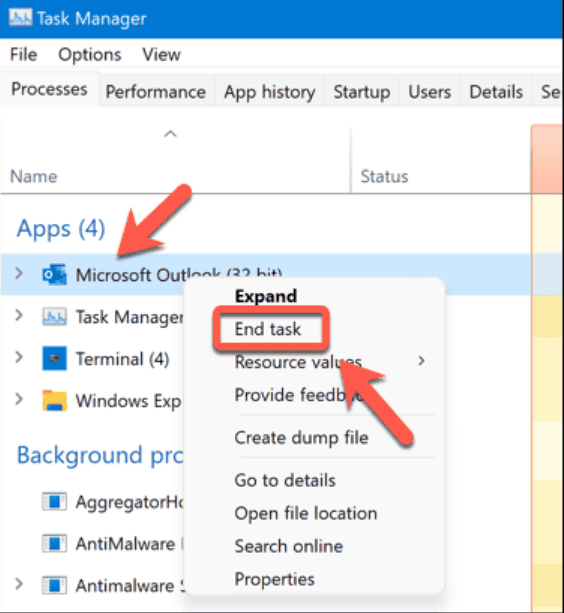
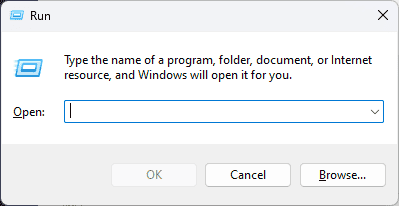
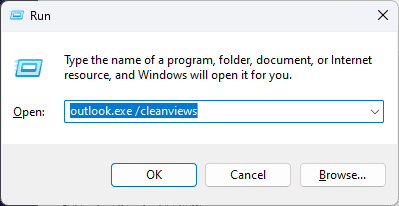
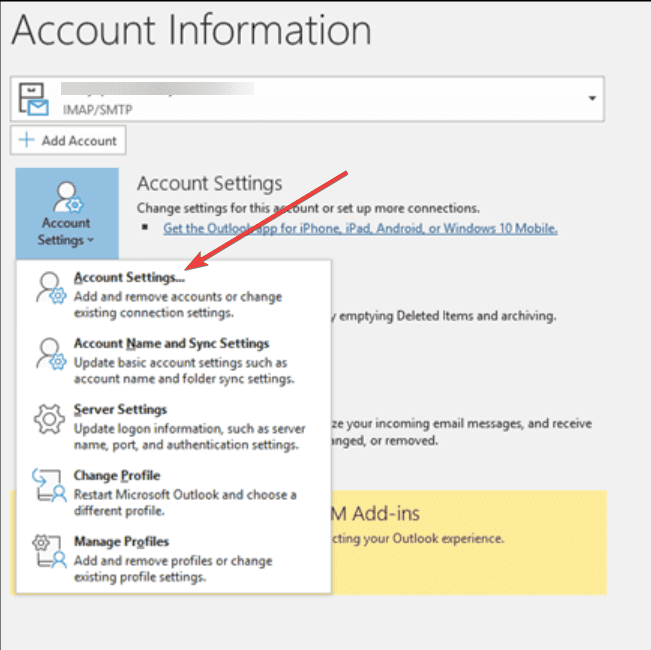
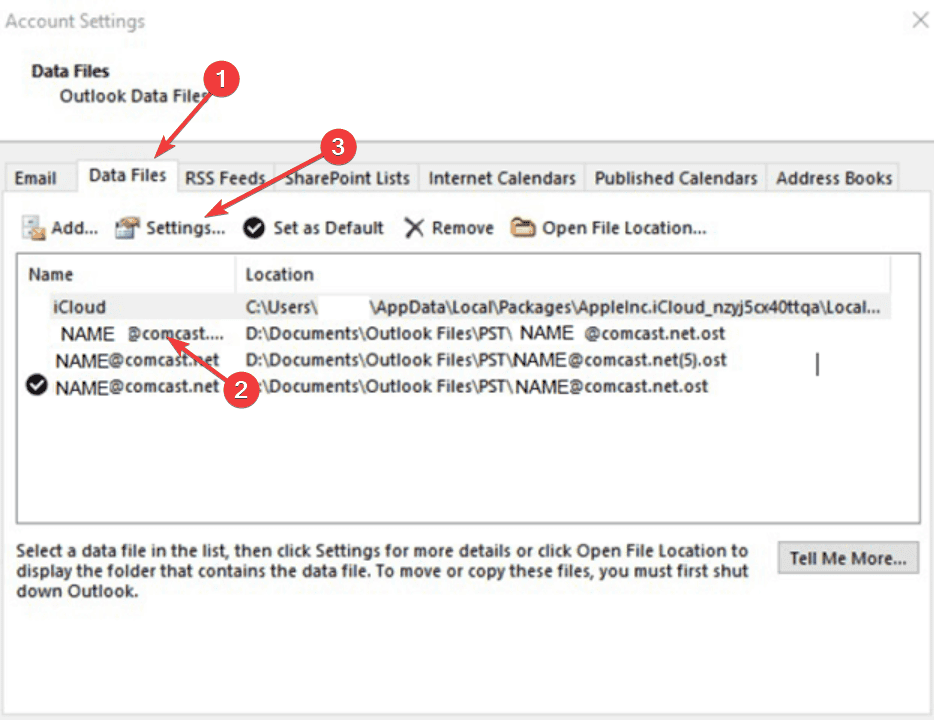
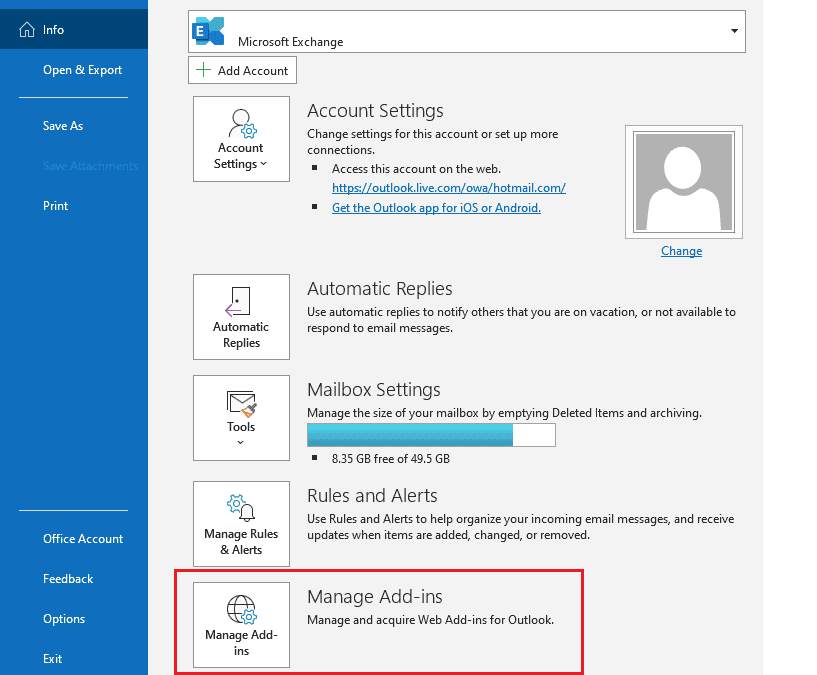
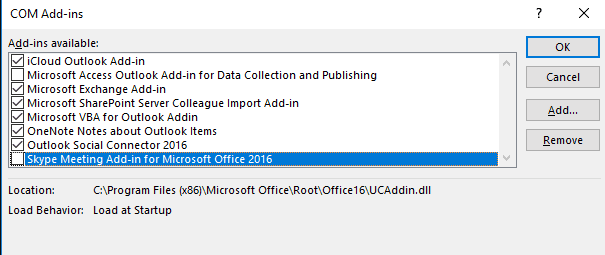
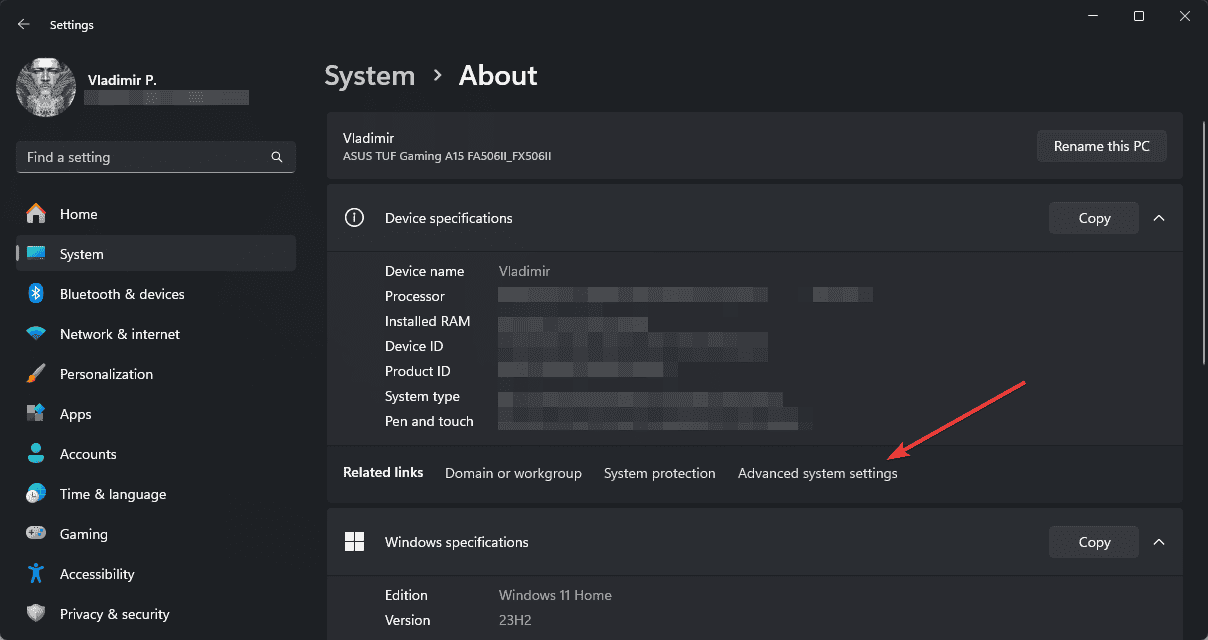
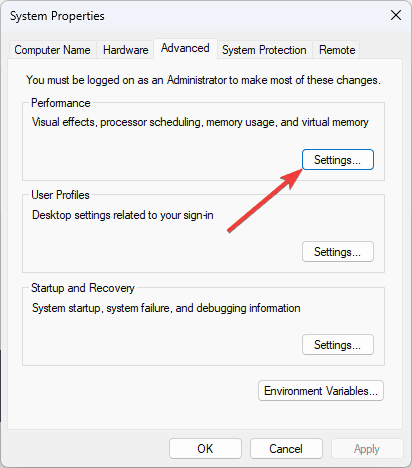
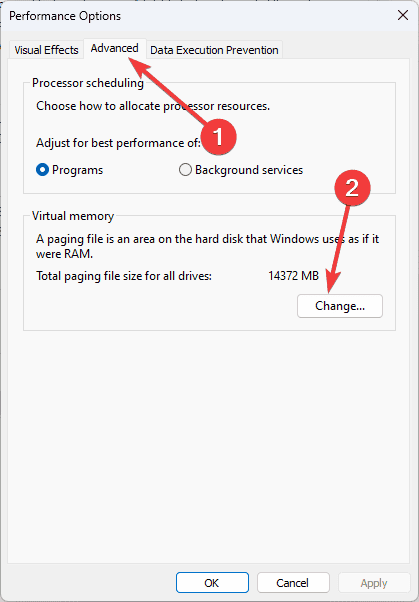
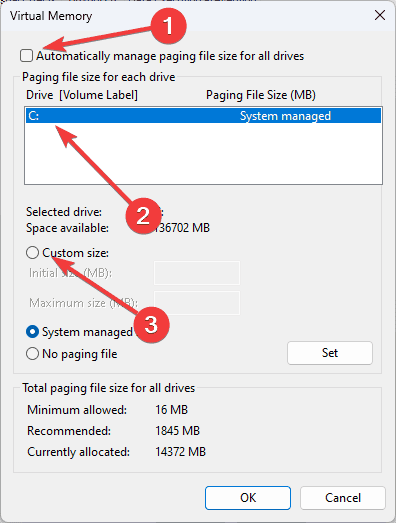
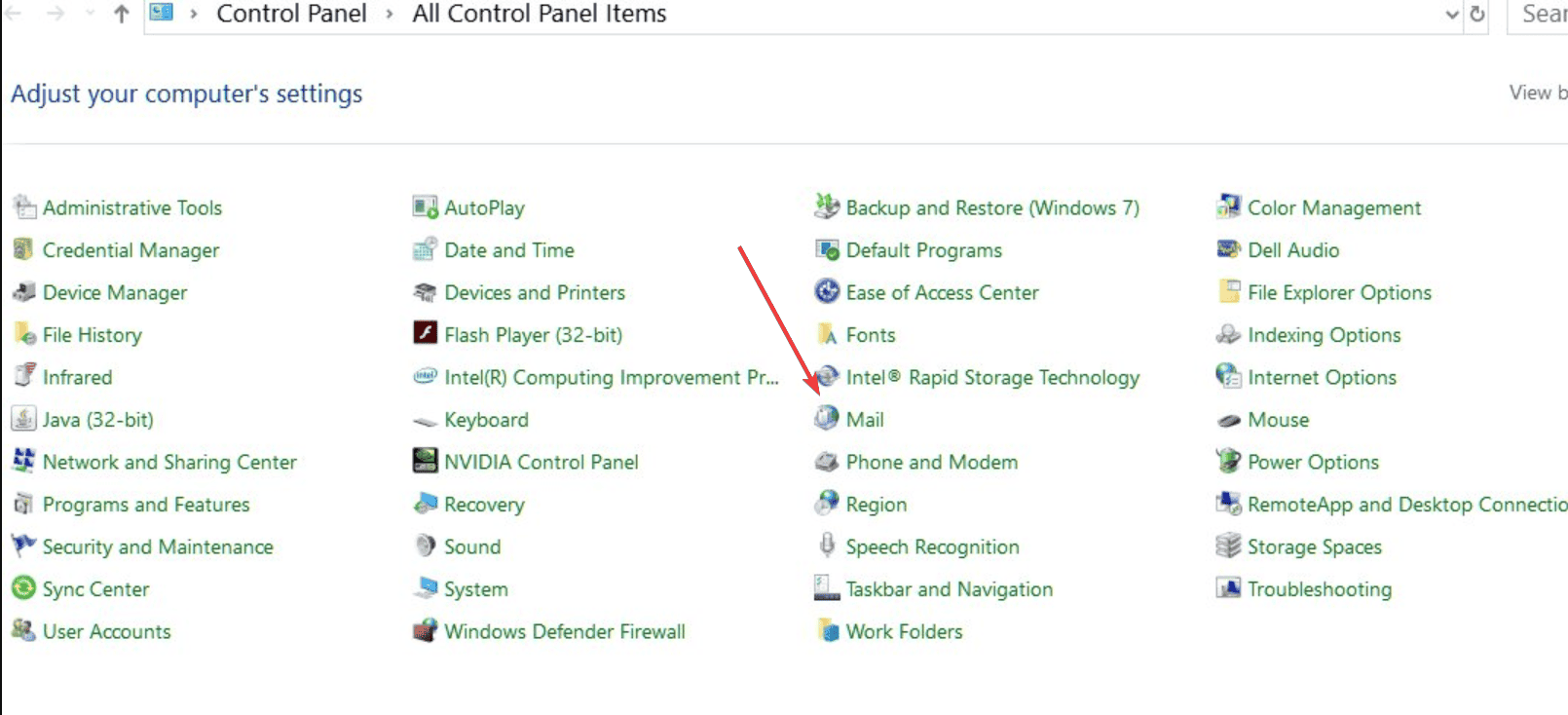
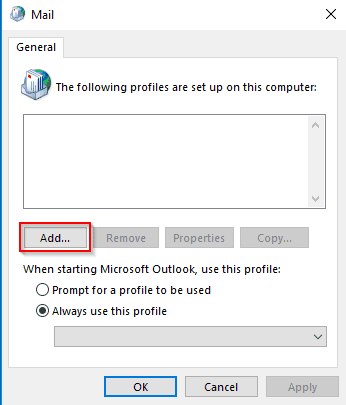








User forum
0 messages