Outlook now allows you to embed Microsoft Stream videos directly into emails
Key notes
- This feature is available in Outlook on the web and the new Outlook for Windows. To use it, simply copy and paste a Stream video share link into the email body.
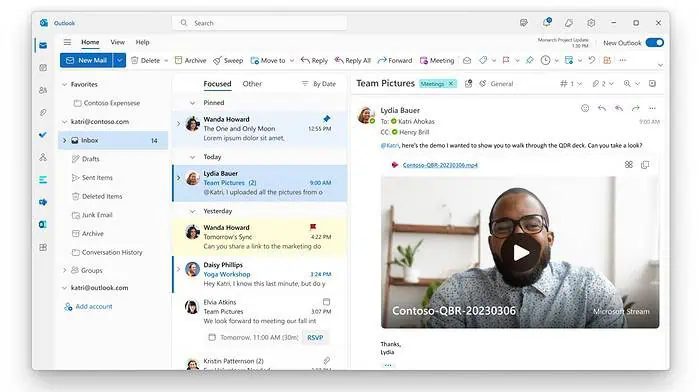
Microsoft today announced that Outlook on the web and the new Outlook for Windows will now allow you to embed Microsoft Stream videos directly into emails. This will allow email recipients to watch the embedded videos directly inside Outlook, without opening a browser. This new feature will improve the reach of shared videos.
Here’s how this feature works:
- Open Outlook on the web or open the new Outlook for Windows.
- Select New mail option on the top left.
- Copy a Microsoft Stream video share link and paste it into the email body.
- Or you can also attach a video from OneDrive or upload and share a video to OneDrive. The OneDrive video link will transform into an embedded media player.
If you want the video to be displayed as a link in your email, right–click the video file name in the embedded video player, and then select Link Styles > Link. You can also change the video permissions by right clicking the video player.
Microsoft is also working to bring this feature to Outlook Classic users in the future.
Read our disclosure page to find out how can you help MSPoweruser sustain the editorial team Read more




User forum
0 messages