Mobile Tethering Error Code 5504: 7 Quick Fixes
4 min. read
Published on
Read our disclosure page to find out how can you help MSPoweruser sustain the editorial team Read more
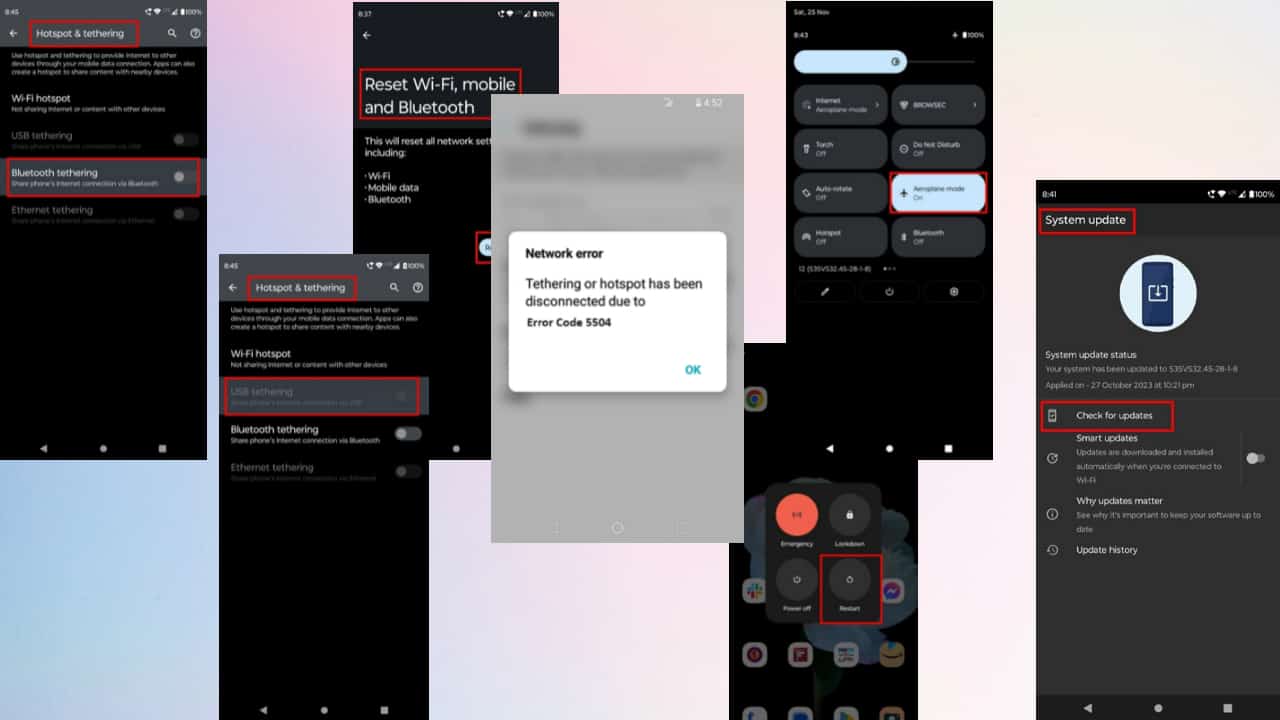
Did you just see “mobile tethering error code 5504” on your phone and then the Wi-Fi hotspot disconnected?
Mobile tethering is a convenient way to share an internet connection in an area where Wi-Fi isn’t available. But what if you’re unable to tether mobile data due to this error code? Below, I’ll explain how to resolve this as quickly as possible.
What Is The Mobile Tethering Error Code 5504?
Error code 5504 is closely related to mobile tethering. If you use Straight Talk carrier, you’re going to get this error code while being unable to tether mobile data.
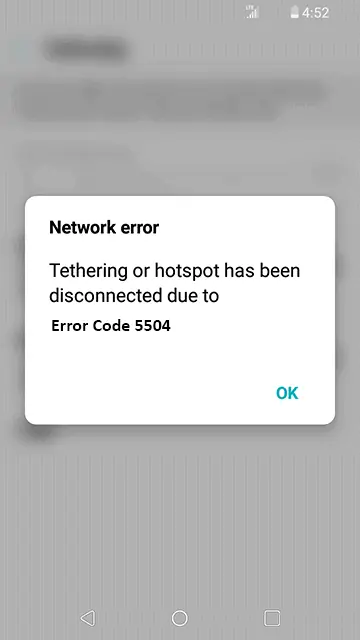
This error code appears when your mobile data designated with your plan is finished and you literally don’t have any data to share.
This error often occurs when you buy carrier plans with a limited amount of data. Plans with unlimited data won’t lead to this problem, provided that the carrier allows unlimited Wi-Fi hotspot sessions.
How To Fix Mobile Tethering Error Code 5504
Is your mobile hotspot not working on Android due to this error? Try the following fixes:
Solution 1: Restart Your Android Phone
- Long press the power button of your Android phone.
- Some options will appear on your mobile screen.
- Tap Restart or Reboot, whichever appears on your screen.
Your phone will restart and you need to check if the error has disappeared.
Solution 2: Reset the Network Settings of Your Phone
- Swipe up to access the App Drawer on your Android phone.
- Tap on Settings to open it.
- Type System and tap on the most relevant result.
- Scroll down to tap on the Reset options.
- On the next screen, choose Reset Wi-Fi, mobile & Bluetooth.
- Now, tap on Reset settings.
Solution 3: Update Your Android OS
- From the App Drawer of your Android mobile phone, tap on the Settings app to open it.
- Scroll down on the Settings screen until you see the System updates option. Tap on it.
- There, you should see the Check for updates option. Tap on that.
The Android OS will check for updates from Google’s servers. If there are any updates, you’ll see on-screen instructions on how to apply them.
Solution 4: Toggle Airplane Mode
- Swipe down your Android screen.
- You’ll find the Airplane icon. You may need to swipe left if that option isn’t visible.
- Tap on it to enable Aeroplane mode.
- Wait for 15 seconds and tap on that icon again to disable the Aeroplane mode.
It might take a few seconds for the Android OS to reset Wi-Fi, mobile network, Bluetooth, Hotspot, etc.
Solution 5: Purchase a New Straight Talk Plan
The prime reason you’re getting error code 5504 is you have already used up all the mobile data that comes with your plan. You can purchase an add-on data plan to fix this problem.
To confirm your mobile data is finished, you have to text the word Usage to 611611. You can also access My Account from the website.
If you have already used the data that came with your purchased plan, it’s obvious that you’ll get error code 5504. Even if you purchase data add-ons, those won’t allow you to tether. So, you need to purchase a new Straight Talk plan to get rid of this error.
Solution 6: Try a Different Tethering Method
If mobile tethering is still not working, you can use other methods on your Android phone.
Use USB Tethering
- For this, connect your Android phone to your computer via USB.
- On your Android device, navigate to the Settings app and select Network & Internet.
- Now, tap on Hotspot & tethering.
- Tap USB tethering to enable this option.
- Then, you’ll also get a notification regarding USB tethering.
Use Bluetooth Tethering
- First, enable the Bluetooth option on your Android and the other device that you want to connect to.
- This can be done by swiping down the notification tray twice and tapping on the Bluetooth option.
- Long press the Bluetooth icon and pair the devices following the onscreen instructions.
- On your Android device, navigate to the Settings app and select Network & Internet.
- Now, tap on Hotspot & tethering.
- Tap Bluetooth tethering to enable this option.
- On the other mobile, go to Settings and select Wi-Fi. Tap the name of your Bluetooth hotspot.
- If prompted, enter the Bluetooth hotspot password.
You may also be interested in:
Solution 7: Contact Customer Service of Straight Talk
If none of the above approaches work, you can contact Straight Talk customer service as a last resort. You can either call them or initiate a chat with the customer care executives on the official support website.
Were you able to get rid of the mobile tethering error code 5504 using the methods I discussed? Don’t forget to share your experience in the comment section.
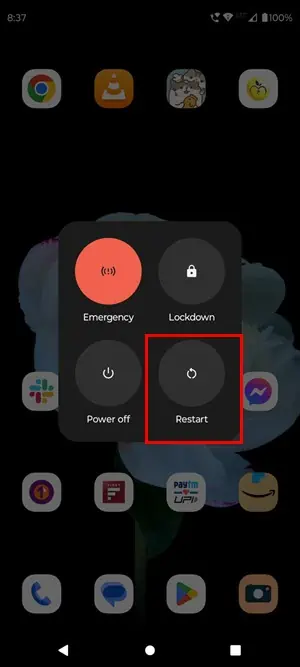
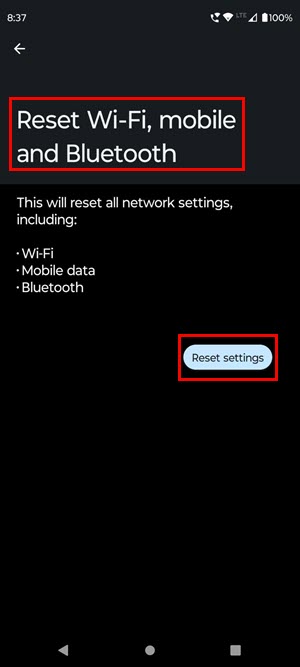
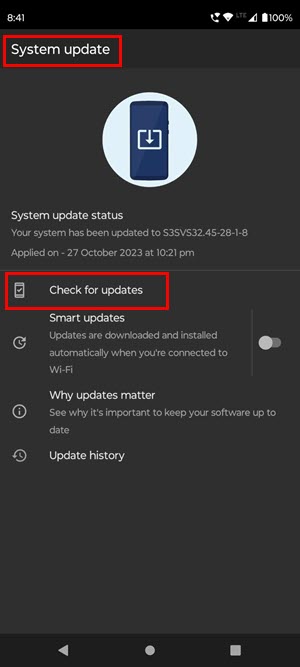
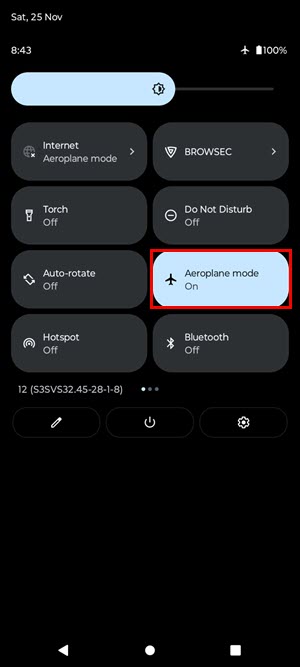
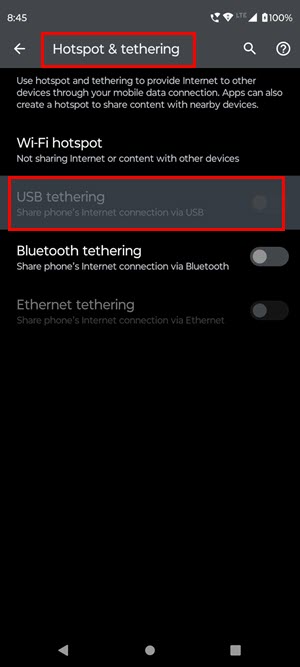
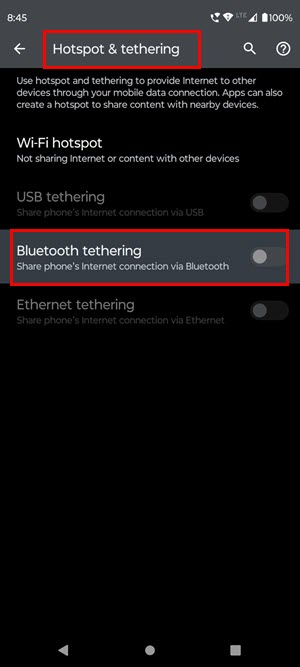








User forum
0 messages