Microsoft says 2 virtualization features can affect gaming performance in Windows 11

Microsoft wants to make its system secure while being able to deliver the best experience for users. However, there are times some of its elements cause conflict, resulting in downsides in certain areas of Windows. For instance, Microsoft recently discovered that two of its virtualization features could affect the system’s gaming performance. Thankfully, gamers have the option to turn them, but here’s the problem with that: it means sacrificing your security.
“Microsoft uses virtualization in Windows 11 for scenarios including Hypervisor-protected code integrity (HVCI), also called Memory Integrity, and the Virtual Machine Platform (VMP),” said Microsoft. “As part of continued testing and feedback from users, Microsoft has seen that in some scenarios and some configurations of gaming devices there may be a performance impact with Memory Integrity and VMP on.”
VMP and Memory Integrity are essential parts of the Windows 11 system. VMP is primarily concerned with the delivery of core virtual machine services for Windows, while Memory Integrity or HVCI ensures the drivers installed are safe and helps to stop bad actors from putting malicious codes into a user’s system. With this, Microsoft enables them by default on the system. Nonetheless, Microsoft notes that users have the “choice and control… to configure their PCs to meet their specific needs.” This includes disabling the said features, though it could mean exposing your system to possible threats, as Microsoft warned.
As of now, there are no other alternatives to protect your PC while the VMP and Memory Integrity are disabled. Microsoft, however, noted that turning them off doesn’t have to be permanent. Those who want to prioritize their gaming experience can disable them before playing games, but it is suggested to activate them again afterward.
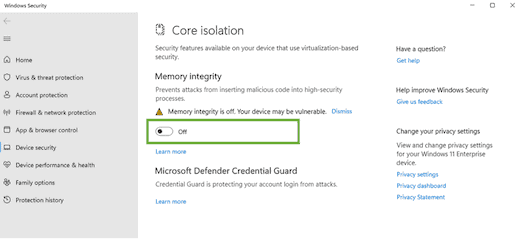
If you want to take the risk, you can turn off Memory Integrity by typing Core Isolation in your Windows Search. Selecting it from the list of results that will appear will launch the Windows security app. Go to the Core isolation page, and turn off the toggle for Memory Integrity. Restarting your machine is required to apply the changes fully.
As for the VMP, type Windows features in your Windows Search, and select the Turn Windows features on or off option. It will open a list of Windows features for you. Look for the one that is labeled Virtual Machine Platform and simply uncheck it. Click the OK button and restart your computer.
Read our disclosure page to find out how can you help MSPoweruser sustain the editorial team Read more
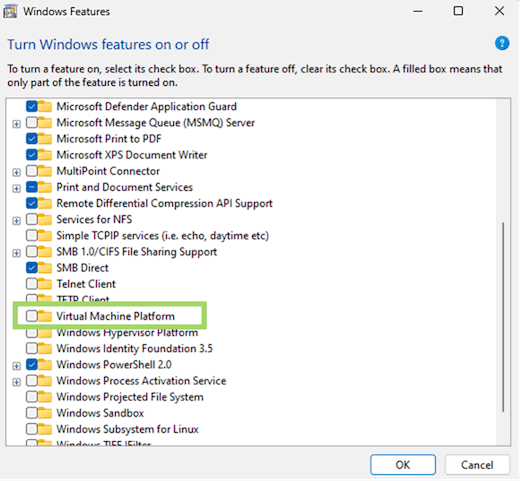




User forum
0 messages