Microsoft releases new Windows 11 Insider build with improved Task Manager settings page and more
3 min. read
Published on
Read our disclosure page to find out how can you help MSPoweruser sustain the editorial team Read more
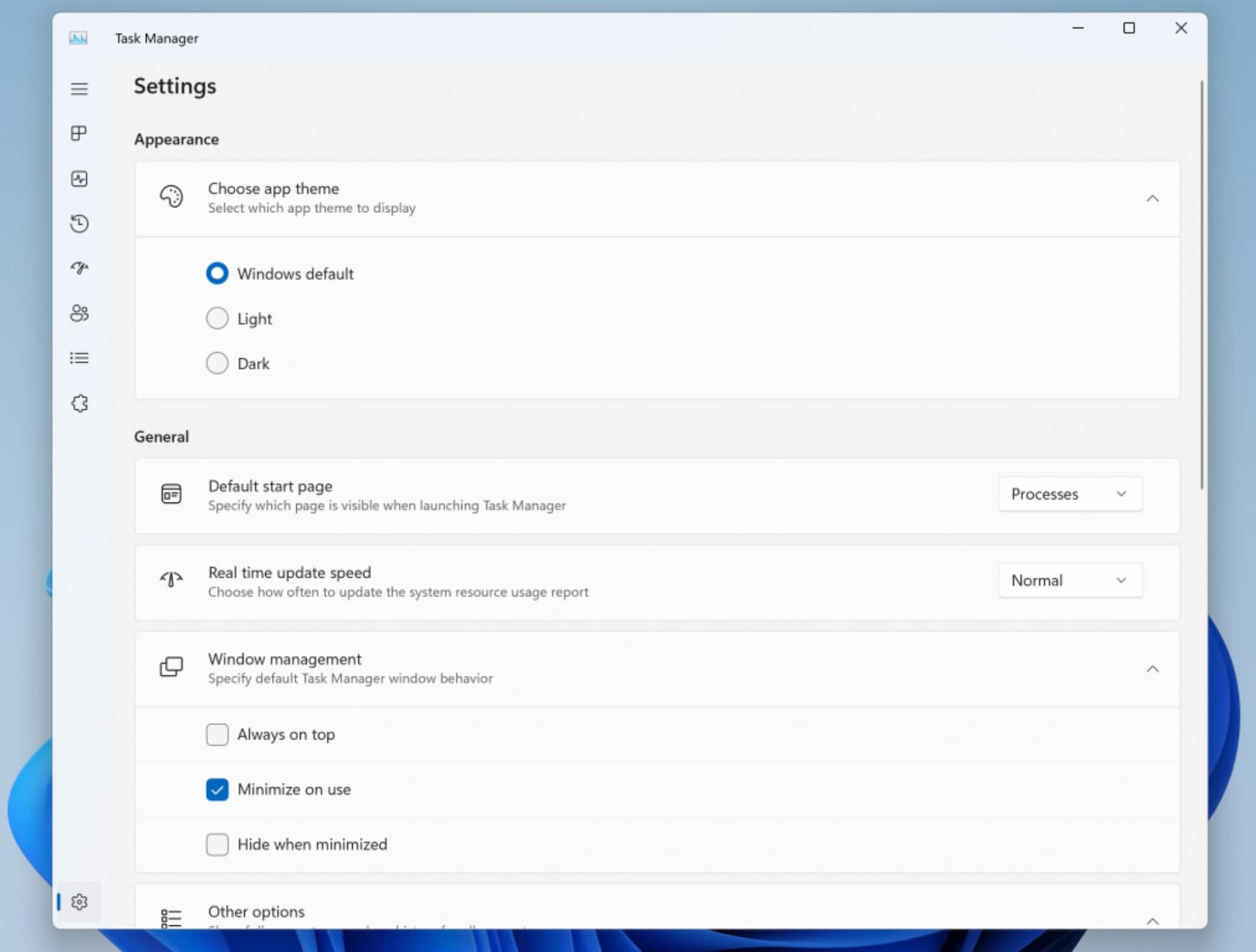
Microsoft today announced the release of Windows 11 Insider Preview Build 23521 to the Dev Channel. This new Windows 11 preview build comes with improved Task Manager settings page, ability to try out Windows 365 Switch preview, ability to enable never combined mode on the taskbar and more. Find the full details on the new features that are added in Windows 11 Insider Preview Build 23521.
[Windows 365]
- Windows Insiders in the Dev and Beta Channels can participate in the public preview of Windows 365 Switch. Windows 365 Switch provides the ability to easily move between a Windows 365 Cloud PC and the local desktop using the same familiar keyboard commands, as well as a mouse-click or a swipe gesture through Task View on the Windows 11 taskbar. Please read this blog post for all the details on how to participate.
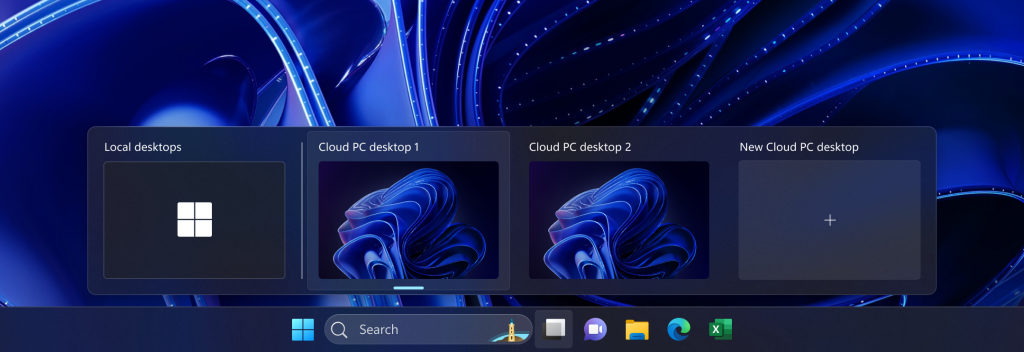
[Windows Copilot]
- Windows Insiders in the Dev Channel who login and are managed by AAD (soon to be Microsoft Entra ID) will see Windows Copilot enabled for them again without the need to enable it via Group Policy Editor.
[Taskbar & System Tray]
- To make it easier to enable never combined mode on the taskbar, we have updated the settings. You can turn never combined mode on by simply adjusting “Combine taskbar buttons and hide labels” to always. And we provide a separate setting for turning this on for other taskbars (multiple monitor scenarios for example).
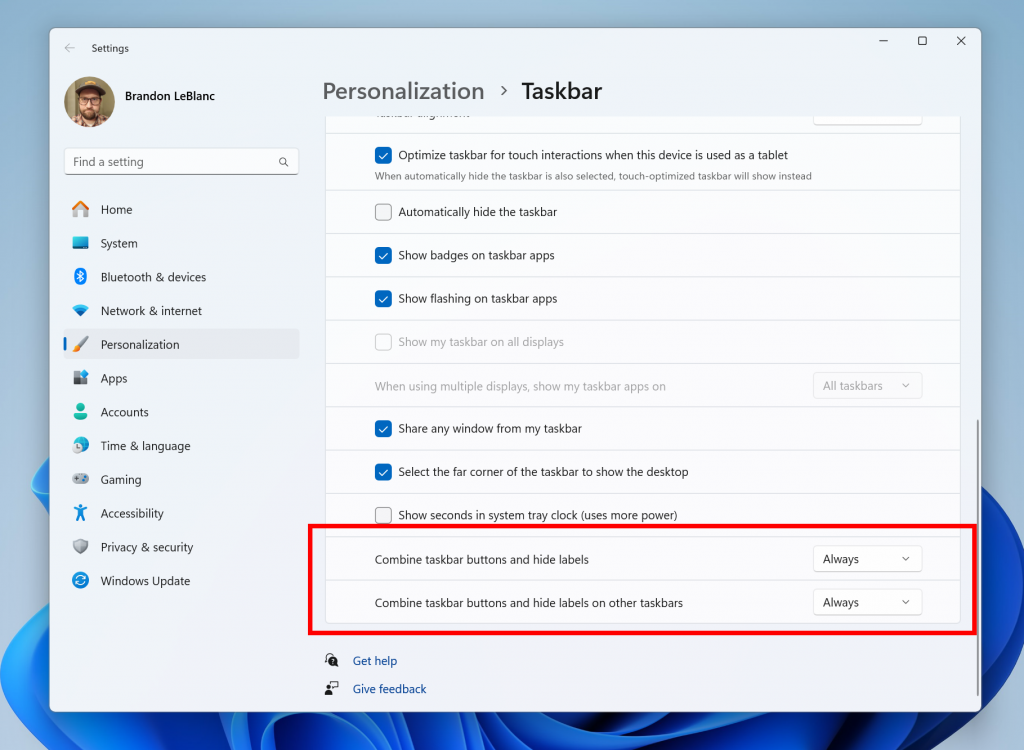
[Dynamic Lighting]
- You can now instantly sync your Windows accent color with the devices around you with the “Match my Windows accent color” toggle under “Effects” for Dynamic Lighting via Settings > Personalization > Dynamic Lighting. This improvement started rolling out in last week’s Dev Channel flight.
- We have added the ability to choose a custom color to light up your devices with.
[Task Manager]
- We’ve updated the Task Manager settings page to match the design principles of Windows 11. The design has a similar look and feel to the Settings in Windows 11 and provides a cleaner UI separating categories into different sections. Oh, and we updated some dialogs in Task Manager too.
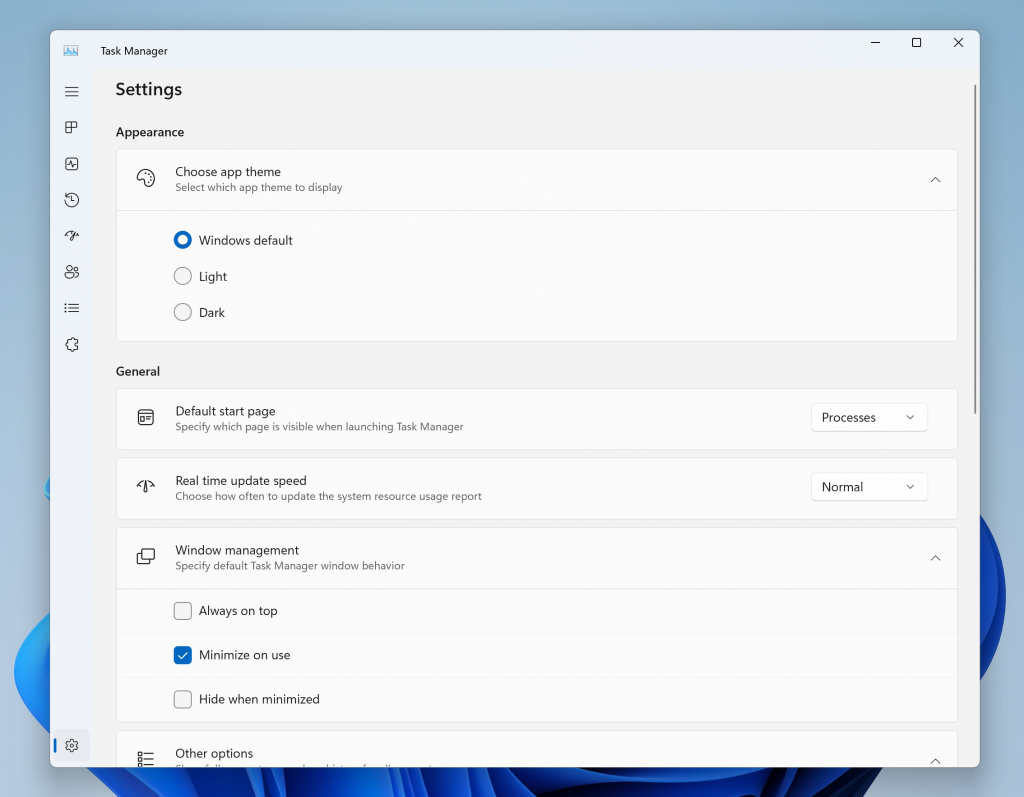
[Windows Spotlight]
- After doing an OS update, in certain cases such as using the default Windows 11 background or a solid color – Windows Spotlight may be enabled for you. If you decide you don’t want Windows Spotlight enabled, you can turn it off and in future OS updates it should not be enabled for you again unless you choose to re-enable the experience.
[Search on the Taskbar]
- Windows Search now uses the Microsoft Bing Search app to return web content and search results. In the European Economic Area (EEA), you can enable installed Microsoft Store apps that implement a web search provider to return web content and search results in Windows Search through Settings.
[Settings]
- The end task feature under System > For Developers no longer requires Developer Mode to be enabled first before it can be used.
[Other]
- In the European Economic Area (EEA), Windows will now require consent to share data between Windows and other signed-in Microsoft services. You will see some Windows features start to check for consent now, with more being added in future builds. Without consent to share data between Windows and other signed-in Microsoft services, some functionality in Windows features may be unavailable, for example certain types of file recommendations under “Recommended” on the Start menu.
This build also comes with several bug fixes, you can read about them here.








User forum
0 messages