Microsoft releases cumulative update(KB4493437) for Windows 10 April 2018 Update(1803)
7 min. read
Published on
Read our disclosure page to find out how can you help MSPoweruser sustain the editorial team Read more
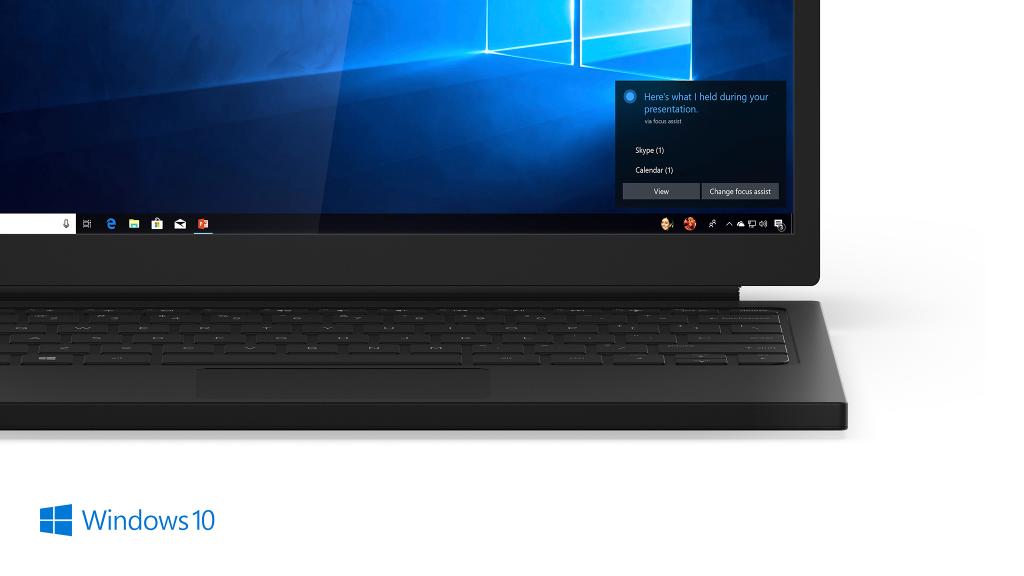
Microsoft has released a cumulative update(KB4493437) for Windows 10 April 2018 Update(1803). And as with other cumulative updates, this brings nothing new to the table and is mostly about bug fixes and performance improvements. Otherwise, the cumulative update takes the O.S. version to 17134.753. You can see the official changelog below.
IMPROVEMENTS AND FIXES
- Addresses an issue that causes Internet Explorer to block a sub-resource download when its loaded over the HTTP protocol on a page hosted over the HTTPS protocol.
- Addresses an issue that may prevent Custom URI Schemes for Application Protocol handlers from starting the corresponding application for local intranet and trusted sites on Internet Explorer.
- Allows the built-in Administrator account to run Microsoft Office setup after downloading the installer in Microsoft Edge.
- Addresses an issue that may cause the loss of Favorites or the Reading List in Microsoft Edge after updating the operating system.
- Addresses an issue that disables the new App Container feature for Microsoft Office.
- Addresses an issue that prevents certain apps from launching when you set folder redirection for the Roaming AppData folder to a network path.
- Addresses an issue that causes the removal of the Microsoft Office desktop app to stop responding and blocks the installation of a newer version of the app.
- Addresses an issue that prevents the CALDATETIME structure from handling more than four Japanese Eras. For more information, see KB4469068.
- Addresses an issue that causes ShellExperienceHost.exe to stop working when the start date for the Japanese Era is not on the first day of the month. For more information, see KB4469068.
- Updates the NLS registry to support the new Japanese Era. For more information, see KB4469068.
- Addresses an issue that causes the DateTimePicker to display the date incorrectly in the Japanese date format. For more information, see KB4469068.
- Addresses an issue that causes the Date and Time Settings control to cache old Eras and prevents the control from refreshing when the time enters the new Japanese Era. For more information, see KB4469068.
- Updates fonts to support the new Japanese Era. For more information, see KB4469068.
- Addresses an issue that prevents an input method editor (IME) from supporting the new Japanese Era character. For more information, see KB4469068.
- Addresses an issue that causes the Clock and Calendar flyout control to display the day of the week incorrectly mapped to a date in the month of the new Japanese Era. For more information, see KB4469068.
- Adds alternative fonts for the new Japanese Era fonts. For more information, see KB4469068.
- Enables Text-To-Speech (TTS) functionality to support new Japanese Era characters. For more information, see KB4469068.
- Addresses an issue that causes the error, “0x3B_c0000005_win32kfull!vSetPointer” when the kernel mode driver, win32kfull.sys, accesses an invalid memory location.
- Addresses an issue that may cause the UI to stop responding for several seconds when scrolling in windows that have many child windows.
- Addresses an issue that may cause a touch screen to stop working after restart.
- Allows existing devices that are managed by Configuration Manager to be enrolled in Microsoft Intune using Co-management without any user interaction. It does not require an active user to be logged in, and there are no Multi Factor Authentication (MFA) prompts. This update also allows the Co-managed mobile device management (MDM) enrollment to use the device credential it received when the device is enabled to join Hybrid Azure Active Directory (AADJ).
- Addresses an issue that prevents BitLocker from encrypting a removeable drive when there is no connectivity to store the recovery key in Active Directory or Azure Active Directory.
- Addresses a gradual memory leak in LSASS.exe on systems that have cached logon enabled. This issue mainly affects servers that process many interactive logon requests, such as web servers.
- Addresses an issue that may allow a user to continue logging on to an account using a smart card after disabling the account.
- Addresses an issue that prevents access to enterprise resources when using Kerberos with Windows Hello for Business (WHfB) credentials. This causes users to receive multiple prompts to provide their credentials.
- Addresses an issue that slows server performance or causes the server to stop responding because of numerous Windows firewall rules. To enable the changes, add a new registry key “DeleteUserAppContainersOnLogoff” (DWORD) on “HKEY_LOCAL_MACHINE\SYSTEM\CurrentControlSet\Services\SharedAccess\Parameters\FirewallPolicy” using Regedit, and set it to 1.
- Addresses an issue with Always-On VPN exclusion routes that only work for link-local exclusions.
- Addresses boot failure issues that occur when you restart certain hyperconverged infrastructure (HCI) virtual machines.
- Addresses an issue that causes a roaming profile user to lose customized Start menu settings after upgrading the operating system (OS). After installing this update, administrators must enable the UseProfilePathMinorExtensionVersion registry setting described in KB4493782 for roaming user profiles (RUP). This key allows you to create a new RUP for an upgraded OS and prevents the loss of a custom Start menu. The RUP must be stored locally, and you must restart the device to enable the feature.
- Addresses an issue that causes connection requests to the Remote Desktop Session Host (RDSH) servers in the deployment to fail. This issue occurs because of a deadlock in the Connection Broker.
- Improves results when provisioning printers in educational environments that include multifunction printers.
- Addresses an issue that prevents access to Server Message Block (SMB) shares on or from SMB-enabled physical or virtual network interface cards (NIC) that are configured with a virtual private network (VPN) interface.
- Addresses an issue that prevents Print Workflow Applications from launching for Point and Print.
- Addresses an issue that may prevent Universal Windows Platform (UWP) apps from receiving keyboard input when its user interface thread becomes too busy. This issue occurs when the UWP app has an embedded WebView control.
The cumulative, however, doesn’t guarantee you a smooth experience. You might run into several issues as it has the following two issues.
| Symptom | Workaround |
|---|---|
| After installing this update, there may be issues using the Preboot Execution Environment (PXE) to start a device from a Windows Deployment Services (WDS) server configured to use Variable Window Extension. This may cause the connection to the WDS server to terminate prematurely while downloading the image. This issue does not affect clients or devices that are not using Variable Window Extension. | To mitigate the issue, disable the Variable Window Extension on WDS server using one of the following options:
Option 1: Wdsutil /Set-TransportServer /EnableTftpVariableWindowExtension:No Option 2:
Option 3: “HKLM\System\CurrentControlSet\Services\WDSServer\ Providers\WDSTFTP\EnableVariableWindowExtension”. Restart the WDSServer service after disabling the Variable Window Extension. Microsoft is working on a resolution and will provide an update in an upcoming release. |
| Certain operations, such as rename, that you perform on files or folders that are on a Cluster Shared Volume (CSV) may fail with the error, “STATUS_BAD_IMPERSONATION_LEVEL (0xC00000A5)”. This occurs when you perform the operation on a CSV owner node from a process that doesn’t have administrator privilege. | Do one of the following:
Microsoft is working on a resolution and will provide an update in an upcoming release. |
To update, go to Settings> Update and security> Windows Update> Check for updates, wait for the automatic download and install or download it here.
Via: Neowin








User forum
0 messages