Microsoft release Windows 10 Insider Preview Build 18262 to the Fast Ring and Skip Ahead
5 min. read
Published on
Read our disclosure page to find out how can you help MSPoweruser sustain the editorial team Read more
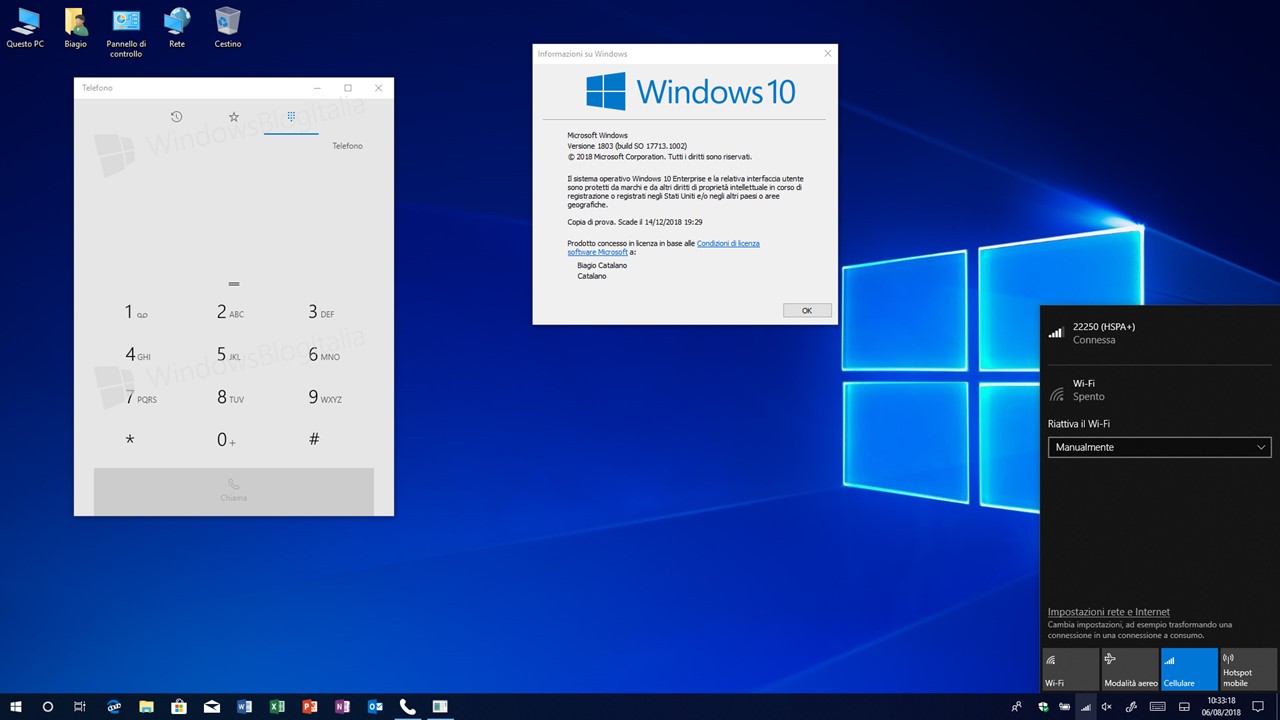
Microsoft has pushed out a new Windows 10 Insider Preview Build 18262 (19H1) to Windows Insiders in the Fast ring and those who have opted in to Skip Ahead.
Microsoft warns that as a 19H1 build Insiders should expect more bugs and issues, and that those who are risk-adverse should probably switch to the Slow Ring.
What’s new in Build 18262
See DPI Awareness in Task Manager
Interested to know which of your running apps is DPI Aware? Microsoft added a new optional column to the Details tab of Task Manager so you can find out the DPI awareness per process – here’s what it looks like:
To show the column, right-click on any of the column headers in the Details tab, click “Select Columns”, then add “DPI Awareness” to the list. To learn more about DPI Awareness, see here.
Uninstall additional inbox apps
In 19H1, Microsoft are adding the ability to uninstall the following (preinstalled) Windows 10 inbox apps via the context menu on the Start menu All Apps list:
- 3D Viewer (previously called Mixed Reality Viewer)
- Calculator
- Calendar
- Groove Music
- Movies & TV
- Paint 3D
- Snip & Sketch
- Sticky Notes
- Voice Recorder
In the Windows 10 October 2018 Update and prior, only the following inbox apps could be uninstalled via the context menu on the Start menu All Apps list:
- Microsoft Solitaire Collection
- My Office
- OneNote
- Print 3D
- Skype
- Tips
- Weather
Troubleshooting improvements
Don’t feel like troubleshooting? Microsoft got you covered. In previous releases, if you noticed your PC was having a problem, you would have to find the right troubleshooter and then manually walk through all the different steps to resolve it. With Build 18262 you’ll find a new recommended troubleshooting setting under Settings > Update & Security > Troubleshoot in Build 18262. This feature uses diagnostic data you send to deliver a tailored set of fixes matching problems Microsoft detect on your device and will automatically apply them to your PC.
Microsoft is still hard at work on this feature so it’s greyed out right now in Settings, but the feature should become available once more polished.
Narrator Improvements
Narrator Read by Sentence: You can now read next, current and previous sentences in Narrator. Read by sentence is available with the keyboard and with touch. Move by sentence doesn’t yet work for Braille.
- Caps + Ctrl + Period (.) to Read next sentence
- Caps + Ctrl + Comma (,) to Read current sentence
- Caps + Ctrl + M to Read previous sentence
Sentence is now a new Narrator view and can be reached via Caps + Page Up or Caps + Page Down and then you can navigate with Caps + Left arrow for move by previous sentence and Caps + Right arrow for move by next sentence.
General changes, improvements, and fixes for PC
- Microsoft fixed an issue resulting in App History being blank in Task Manager in the last flight.
- Microsoft fixed an issue from the previous flight resulting in Task Manager’s icon in the notification area of the taskbar not staying visible while Task Manager was open.
- Microsoft fixed an issue resulting in the upgrade to the previous flight potentially failing with error This same issue could have resulted in Office products not launching, services not starting, and/or your credentials not being accepted on the login screen after first upgrading until rebooting.
- Microsoft fixed an issue where Settings would crash in the last few flights if in Ease of Access you clicked “Apply” on Make Text Bigger.
- Microsoft fixed an issue where Settings in the last few flights might crash in the last few flights when clicking Check for updates or applying an updated Active Hours range.
- Microsoft fixed an issue where Notepad wasn’t listed on the Set Defaults by App page in Settings.
- When adding a new language in Settings, Microsoft now offer separate options for installing the language pack and setting the language as the Windows display language. Microsoft also show separate options for installing the Speech recognition and Text-to-speech features, when these features are available for the language.
- Microsoft updated the Printers & Scanners page in Settings to now include a link straight to the troubleshooter in case you need it.
- Some Insiders may notice some changes to clipboard history – more details later.
- Microsoft fixed an issue resulting in File Explorer not launching if invoked from a pinned Start tile when in Tablet Mode.
- Microsoft fixed an issue resulting in the brightness sometimes resetting to 50% after a reboot.
Known issues
- Microsoft is investigating an issue resulting in Settings crashing when invoking actions on certain pages. This impacts multiple settings, including various links in the
- Some users may have an issue launching Inbox Apps after updating. To resolve this please check this thread on the Answers forum.
- Switching audio endpoints from the volume flyout in the taskbar doesn’t work – there will be a fix for this in an upcoming flight, Microsoft appreciates your patience.
- Task View fails to show the + button under New Desktop after creating 2 Virtual Desktops.
Known issues for Developers
- If you install any of the recent builds from the Fast ring and switch to the Slow ring – optional content such as enabling developer mode will fail. You will have to remain in the Fast ring to add/install/enable optional content. This is because optional content will only install on builds approved for specific rings.
Insiders can install the update by Checking for Updates in Settings.

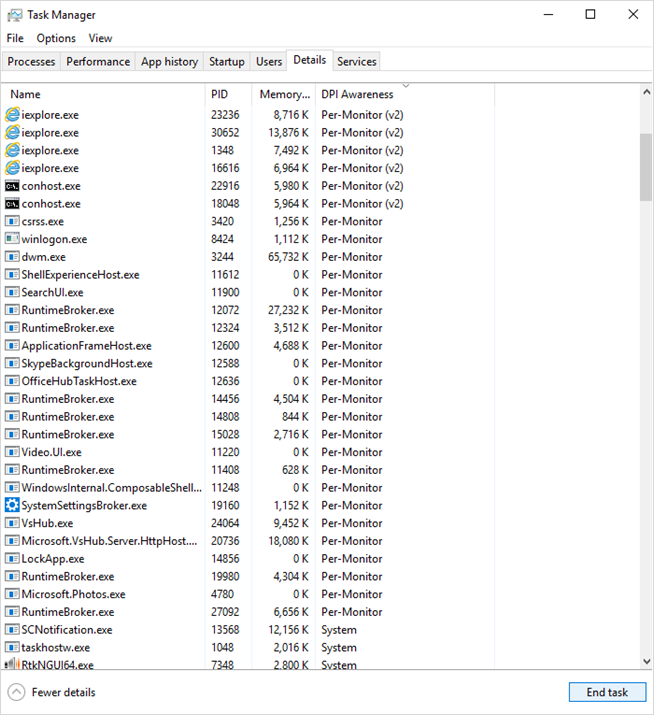








User forum
0 messages