Microsoft release Cumulative Update KB5004296 with gaming performance fix, more
9 min. read
Updated on
Read our disclosure page to find out how can you help MSPoweruser sustain the editorial team Read more

Microsoft has been struggling for some months with an issue that has been affecting gaming performance on Windows 10. The company has released a number of fixes, but it seems some residual issues remained, as they are trying again with KB5004296, a Cumulative Update for all supporters of Windows 10.
The update for Windows 10, version 2004, Windows 10, version 20H2, and Windows 10, version 21H1, takes the OS to build 19041.1151, 19042.1151, and 19043.1151 respectively.
KB5004296 has the following highlights:
Highlights
-
Updates an issue that prevents gaming services from opening certain games for desktop users.
-
Updates an issue that prevents you from entering text using the Input Method Editor (IME). This might occur, for example, after startup if you have set the power options to shut down a laptop by closing its lid.
- Updates an issue that plays the sound for selecting something in a game loudly when you press the trigger button on a game controller.
- Updates an issue that prevents power plans and Game Mode from working as expected. This results in lower frame rates and reduced performance while gaming.
-
Updates an issue that fails to detect that you are connected to the internet after you connect to a virtual private network (VPN).
-
Updates an issue that causes printing to stop or prints the wrong output. This issue occurs when you print using a USB connection after updating to Windows 10, version 2004 or later.
Changelog
This non-security update includes quality improvements. Key changes include:
- Addresses an issue with searchindexer. After you sign out, searchindexer continues to hold handles to the per user search database in the profile path, “C:\Users\username\AppData\Roaming\Microsoft\Search\Data\Applications\<SID>\”. As a result, searchindexer stops working and duplicate profile names are created.
- Addresses an issue that prevents gaming services from opening certain games for desktop users.
- Addresses an issue that prevents you from entering text using the Input Method Editor (IME). This might occur, for example, after startup if you have set the power options to shut down a laptop by closing its lid.
- Changes the functionality for uploading new activity into Timeline. If you sync your activity history across your devices using your Microsoft account (MSA), you cannot upload new activity into the Timeline. You can still use Timeline and see your activity history (information about recent apps, websites, and files) on your local device. This does not affect Azure Active Directory (AAD) accounts. To view web history, Microsoft Edge and other browsers provide the option to view recent web activities. You can also view recently used files using Microsoft OneDrive and Microsoft Office.
- Addresses an issue that might cause the File Explorer window to lose focus when you are mapping a network drive.
- Addresses an issue that causes File Explorer to stop working after reaching 99% completion when you are deleting many files on a mapped network drive.
- Addresses a timing issue in the Group Policy Registry Telemetry that causes Group Policy extension processing to fail.
- Addresses an issue that repeatedly rebuilds the Windows Filtering Platform (WFP) filters. This issue occurs when a device is enrolled in a mobile device management (MDM) service and “MDMWinsOverGP” is set.
- Addresses an issue with an MDM service that fails to correctly apply certain junk mail rules.
- Addresses an issue that always reports the update build revision (UBR) as zero (0) on a device during enrollment to an MDM service.
- Addresses an issue that causes the enrollment of the Elliptic Curve Digital Signature Algorithm (ECDSA) certificate to fail with the error, “0x80090027 NTE_INVALID_PARAMETER”. This issue occurs when the Trusted Platform Module (TPM) provider (the Microsoft Software Key Storage Provider) stores the key.
- Addresses an issue with auditing events 4624 and 5142 that display the wrong event template when Dutch is the display language.
- Addresses an issue that causes System Integrity to leak memory.
- Addresses an issue that plays the sound for selecting something in a game loudly when you press the trigger button on a game controller.
- Addresses an issue that prevents power plans and Game Mode from working as expected. This results in lower frame rates and reduced performance while gaming.
- Addresses an issue in which “Network Internal Access” appears on the taskbar network icon on systems that access the internet from certain domains.
- Addresses an issue in which the Network Connectivity Status Indicator (NCSI) fails to detect internet connectivity after you connect to a virtual private network (VPN).
- Addresses an issue that causes printing to stop or prints the wrong output. This issue occurs when you print using a USB connection after updating to Windows 10, version 2004 or later.
- Addresses a rare issue that might degrade performance in applications that call Gdiplus.dll!GdipMeasureString in a tight loop with a new font on each call. This issue occurs after installing Windows updates released on and after February 2021.
- Addresses an issue that incorrectly routes some audio channels when streaming using certain fixed channel layouts.
- Addresses an issue that always displays devices that RemoteFX USB redirects as “Remote Desktop Generic USB Device” instead of the actual device name.
- Addresses an issue in which Set-RDSessionCollectionConfiguration does not set the camerastoredirect:s:value custom property.
- Addresses a Local Security Authority Subsystem Service (LSASS) domain controller memory leak that is reported in Privileged Access Management (PAM) deployments.
- Addresses an issue that prevents you from accessing a network drive that maps to a Distributed File System (DFS) root after you sign out.
- Addresses an issue that prevents you from reconnecting to mapped network drives after you sign in and displays an access denied error. This issue occurs if you use the net use /deep option to create multiple drive mappings to different paths on the same encrypted file share.
- Addresses an issue that prevents access to files on a Server Message Block (SMB) share when you enable Access Enabled Enumeration (ABE).
- Addresses an issue that prevents the Windows Server service from starting if SrvComment is greater than 128 characters.
- Addresses an issue in the Windows Network File System (NFS) client that might prevent you from renaming a file after mounting an NFS share. This issue occurs if you rename the file using File Explorer, but does not occur if you rename the file using command line.
- Addresses an issue with an unhandled Open File dialog critical exception. As a result, Microsoft Foundation Class (MFC) applications might close unexpectedly.
- Adds a new policy that creates generic strings and removes branding-specific terms, such as “Windows” or “PC”, for IoT Enterprise editions. For example, we changed “computer” to “device”. Instead of “Getting Windows ready,” we changed that to “Getting things ready” and so on. These generic strings display on a user’s screen when an update is in progress.
- Addresses an issue in which the Storage Sense page in Settings might incorrectly report the size of some storage devices that use the GUID Partition Table (GPT). The affected devices will incorrectly report in Storage Sense that the size is twice as large as the size reported in File Explorer.
Note This issue does not affect storage devices that use a master boot record (MBR).
Known issues:
| Symptoms | Workaround |
|---|---|
| When using the Microsoft Japanese Input Method Editor (IME) to enter Kanji characters in an app that automatically allows the input of Furigana characters, you might not get the correct Furigana characters. You might need to enter the Furigana characters manually.
Note The affected apps are using the ImmGetCompositionString() function. |
We are working on a resolution and will provide an update in an upcoming release. |
| Devices with Windows installations created from custom offline media or custom ISO image might have Microsoft Edge Legacy removed by this update, but not automatically replaced by the new Microsoft Edge. This issue is only encountered when custom offline media or ISO images are created by slipstreaming this update into the image without having first installed the standalone servicing stack update (SSU) released March 29, 2021 or later.
Note Devices that connect directly to Windows Update to receive updates are not affected. This includes devices using Windows Update for Business. Any device connecting to Windows Update should always receive the latest versions of the SSU and latest cumulative update (LCU) without any extra steps. |
To avoid this issue, be sure to first slipstream the SSU released March 29, 2021 or later into the custom offline media or ISO image before slipstreaming the LCU. To do this with the combined SSU and LCU packages now used for Windows 10, version 20H2 and Windows 10, version 2004, you will need to extract the SSU from the combined package. Use the following steps to extract the using SSU:
If you have already encountered this issue by installing the OS using affected custom media, you can mitigate it by directly installing the new Microsoft Edge. If you need to broadly deploy the new Microsoft Edge for business, see Download and deploy Microsoft Edge for business |
| After installing the June 21, 2021 (KB5003690) update, some devices cannot install new updates, such as the July 6, 2021 (KB5004945) or later updates. You will receive the error message, “PSFX_E_MATCHING_BINARY_MISSING”. | For more information and a workaround, see KB5005322. |
Download
You can download the update by going to Settings > Update & Security > Windows Update. In the Optional updates available area, you’ll find the link to download and install the update.
You can also find it in the Microsoft Catalogue here.


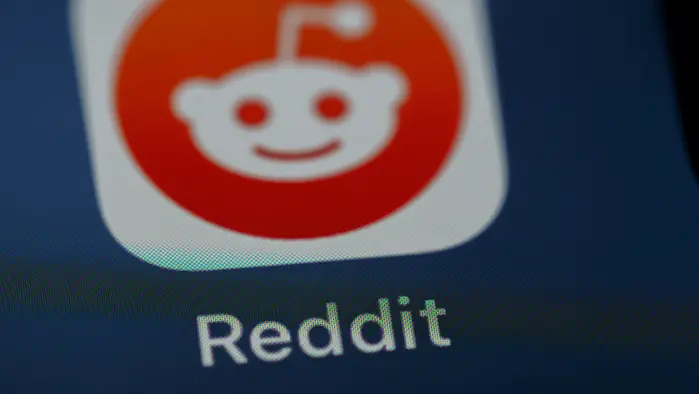
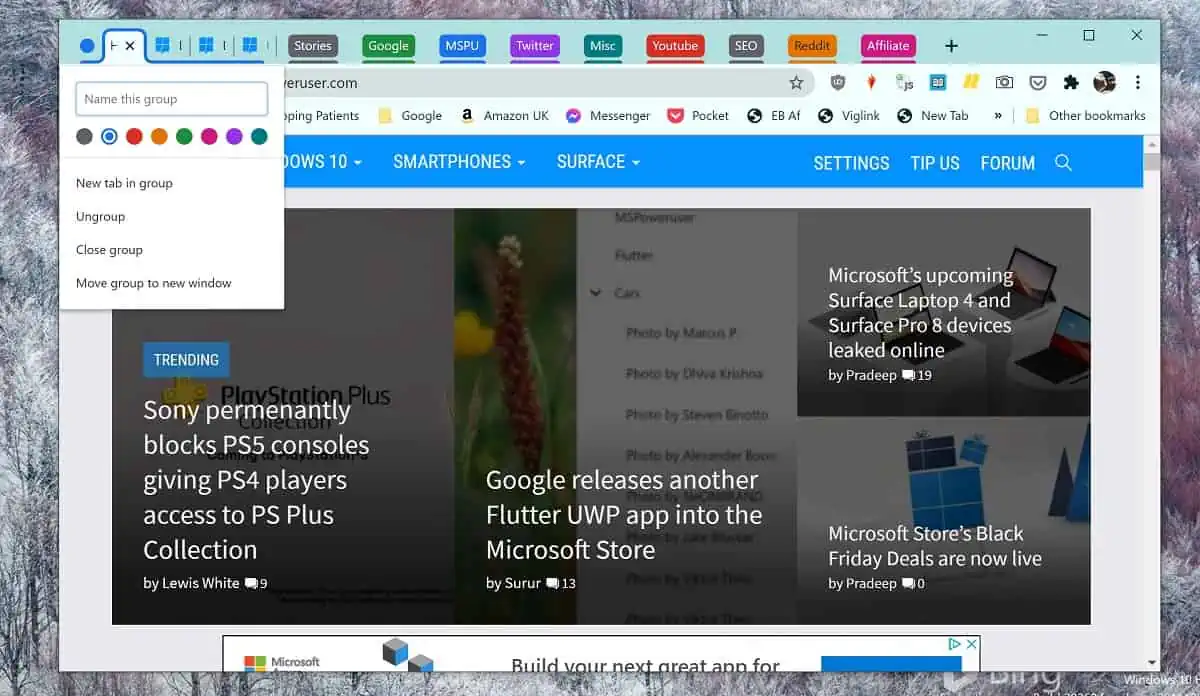





User forum
0 messages