Microsoft plans to add native support for Virtual Machines in Windows 10
4 min. read
Updated on
Read our disclosure page to find out how can you help MSPoweruser sustain the editorial team Read more

Update: Jeff Woolsey, Principal Program Manager, Windows Server/Hybrid Cloud has sent us an official statement clarifying the change. You can head below to take a look at the statement.
First, Windows 10 already includes native virtual machine support it’s called Hyper-V. You do not need to use any third party apps if you want to use virtual machines on your Windows device. In fact, Windows has had virtualization built-in Windows for six years starting with Windows 8.x and continuing in Windows 10. To get started creating virtual machines with Hyper-V in Windows 10 the docs are here.
While we use Hyper-V as the name for the overarching technology for delivering virtual machines, Hyper-V consists of many components. For example, there’s the hypervisor platform, the virtualization I/O stack, and the management stack among other technologies. The point being that there are numerous components that make up Hyper-V. Here’s a screenshot that illustrates this fact:
Throughout Microsoft, Hyper-V is incredibly popular and is used in Azure, Azure Stack, Windows and Windows Server (among others) and its use is growing. Let me give you a few examples of how Hyper-V and Hyper-V technologies are used within Windows.
- Virtual Machines. Within Windows, Hyper-V (as a whole) provide the ability to create and run virtual machines. It’s fast, flexible, secure and consistent with Windows Server and Azure.
- Security. To greatly increase security, a small portion of Hyper-V (just the hypervisor) is used to provide virtualization based security which has helped completely mitigate some attack vectors such as pass-the-hash and pass-the-ticket. FYI, this scenario has nothing to do with virtual machines…
- Container Isolation. Containers that use Hyper-V isolation get tremendous benefit because they mitigate concerns about using a shared kernel in regulated environments and provide the ability to run Windows and Linux containers on the same system among other benefits. To provide this benefit, some Hyper-V components are used to provide this isolation.
In some of these examples (like 2 & 3), these scenarios don’t need all the components that make up Hyper-V and thus we want to enable only the necessary components as appropriate. To do so, we’re in the process of changing the way Hyper-V and its components are packaged and how those appear in the dialog to Turn Windows features on or off. For that reason, you’re seeing some of the items changing in the dialog to Turn Windows Features on or off and why there’s currently an item that appears as “Virtual Machines.” This name isn’t final and it will likely change to avoid any further confusion. We’re in the process of documenting these changes so apologies for any confusion this may have caused in the meantime.
In short, Windows has offered native virtualization for years and will continue to do so. We’re just doing a little component reorganization.
Original Story: Microsoft rolled out the first Skip Ahead build for the Windows Insiders last night. The latest build didn’t have any major changes and was just focused on fixing bugs for the RS5 release in Fall 2018.
However, it looks like Microsoft might have missed something from the official blog post. It looks like the company is planning to add native support for Virtual Machines in the future. The feature was first spotted by “Tero Alhonen” who shared it on Twitter.
Windows 10 19H1 enables platform support for virtual machines without Hyper-V pic.twitter.com/zHp5renLO1
— Tero Alhonen?? (@teroalhonen) July 26, 2018
For Insiders running the latest 18204 Build can enable Virtual Machines for Windows 10. To enable VMs, you need to go to Control Panel>Programs>Turn Windows Features on or off.
This will open a dialog box and you can scroll down to Virtual Machine and select the checkbox. Once done, click Okay and Windows will download some files and set up Virtual Machine.
However, it looks like the feature is incomplete right now. After enabling Virtual Machine, it didn’t show up in anywhere in the Windows. This made us believe that the Virtual Machine option is a placeholder right now for when the feature is ready to be shipped.
For now, you do need to use third-party apps if you want to use Virtual Machine on your Windows device. However, this might change soon maybe with the coming 19H1 release.
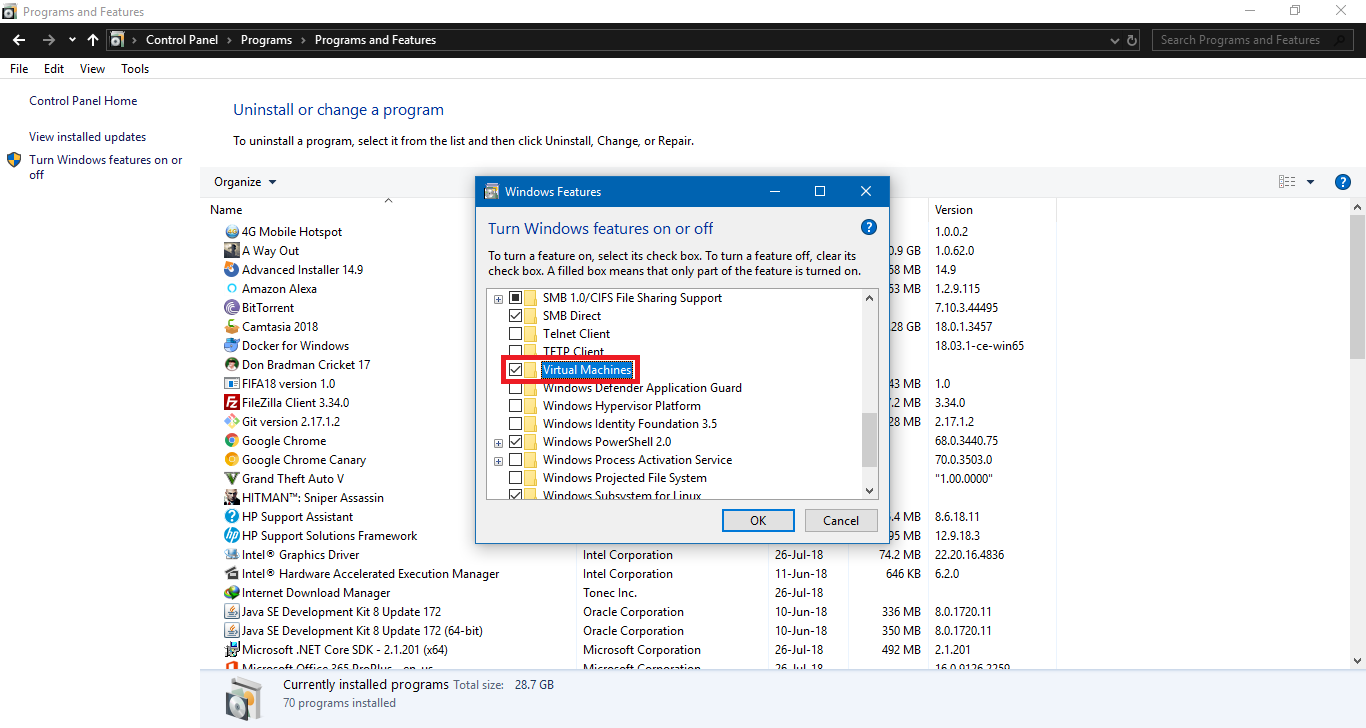
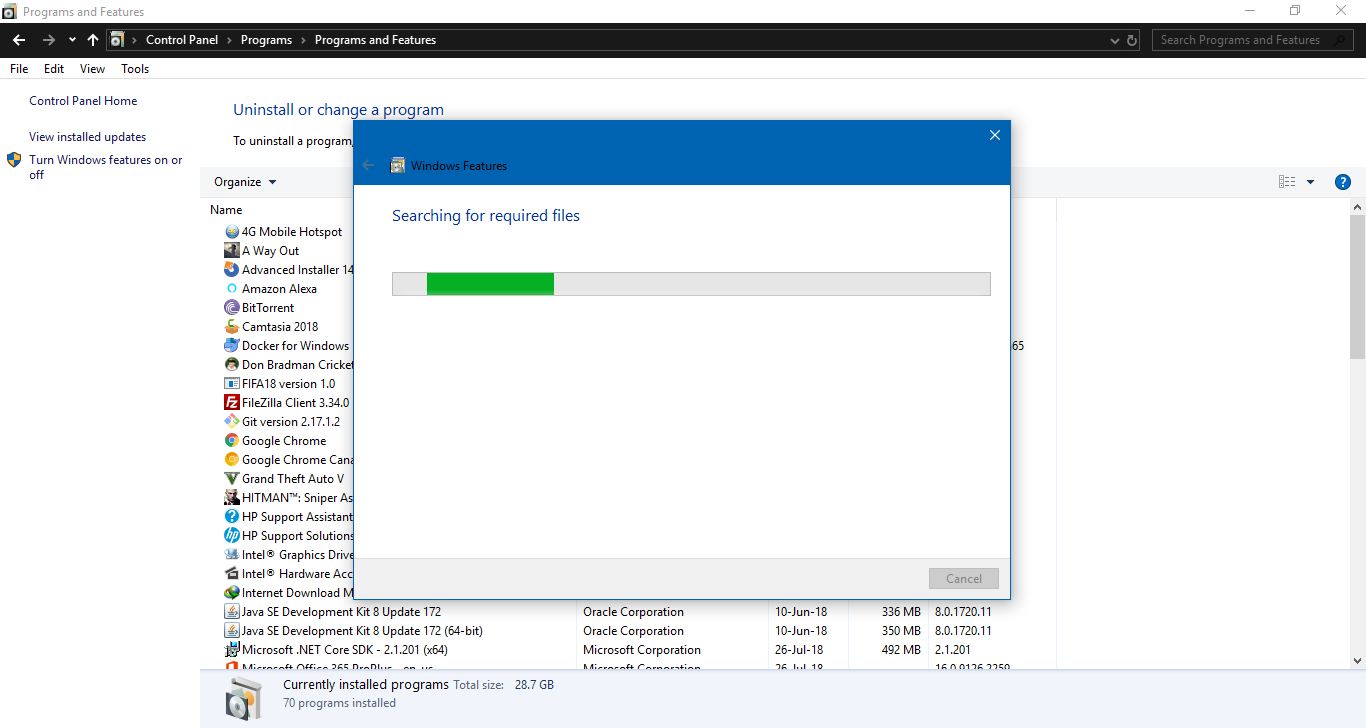








User forum
0 messages