Microsoft added all these new features to Teams in February and March
21 min. read
Updated on
Read our disclosure page to find out how can you help MSPoweruser sustain the editorial team Read more
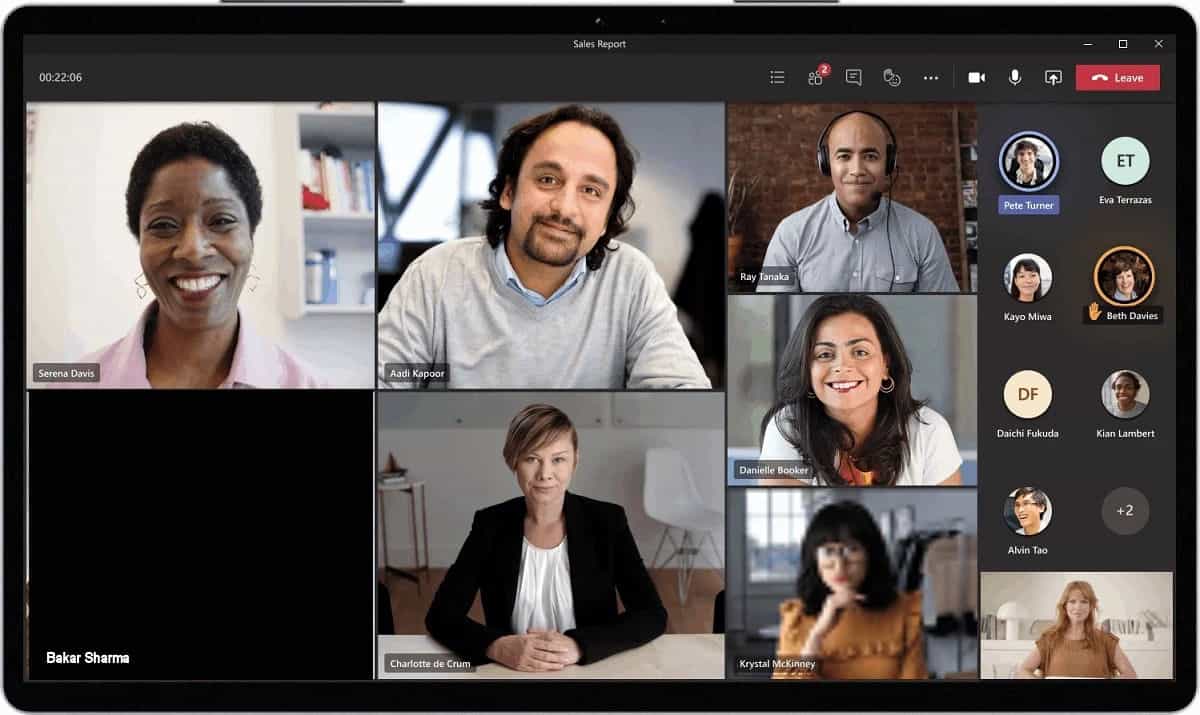
In the past two months (February and March), Microsoft added several new features and improvements to Teams experience across platforms. Some of the new features include Live transcription with speaker attribution, Meeting recap, Meet Now in Outlook client for Windows, new bypass lobby option and more. Find the full change log below. (PSA: It is a long list)
Meetings and webinars
Live transcription with speaker attribution
Live transcription allows you to follow and review conversations (in English-US) alongside the meeting video or audio in real time. This promotes inclusivity for participants who have hearing disabilities or different levels of language proficiency. Attendees who joined late, or missed the meeting, can easily catch up by reading what was discussed and searching the transcript by speaker. Tenant admins have to turn on the Allow transcription policy to enable this feature. Learn more
Meeting recap
Meeting recap helps teams stay on track and keep their work moving forward after the meeting is over. It includes meeting recording, transcript, chat, attached files and more. The recap is shared with participants in the meeting Chat tab and viewable in the Details tab. Those who missed the meeting, joined late, or want to revisit what was discussed, can play the recording, or review the transcripts respectively.
Meet Now in Outlook client for Windows
You can now start an instant Teams meeting from the Calendar tab in Outlook for Windows by clicking Meet Now. To enable this feature, tenant admins just have to set the Allow Private Meet Now policy option to True in the admin console.
Get a Meet Now meeting link from the Calendar
Users can now copy a Meet Now meeting link from the Calendar and share it out with others without starting the meeting. If you are in an email, chat, or channel conversation and agreed to meet at a certain time, this is an easy way to copy a meeting link and paste it into the conversation.
Masking PSTN participant phone numbers
For customers who have Audio Conferencing enabled for their Teams meetings, their tenant administrators now have the ability to define how their participants’ phone numbers appear in the roster view for meetings scheduled within their organization. The options include masked to external users, masked for everyone, or off (visible to everyone). This provides flexibility in securing PSTN participants’ phone numbers. This feature is currently available through PowerShell cmdlet. Learn more
New bypass lobby option
The Teams meeting policy has a setting that allows certain groups of users to bypass the meeting lobby and join the meeting directly. This month’s update includes two additional options: “People in my organization” (which excludes guests) and “People in my organization, trusted organizations, and guests.” This provides another level of security and flexibility to Teams users.
Outgoing participant video in meetings in Safari browser
Outgoing video in web meetings is now available to Safari users. Simply click the camera icon to start a sharing your video in the meeting. This requires Safari 14 or higher on MacOS BigSur.Touch Bar meetings controls on Mac
MacBooks with Touch Bars now have Teams Meeting controls that quickly allow users to access controls without clicking into the window. Users can open the ‘view participants’ panel, open meeting chat, use raise hand, enable video, mute/unmute, open shared tray, and leave the meeting from one place.
Dynamic meeting experiences on Android
New meeting experiences on Android devices enables participants to view content, speakers, and attendees all on one screen. Attendees are now able to see up to 20 participants on mobile devices and up to 30 participants on tablets. In addition, attendees are able to view shared content and a spotlighted participant simultaneously, and no longer have to choose between content being presented or pinned speakers. Already available on iOS.
Live Event presenter for iPad
Sales teams, executives, and other iPad users now have the ability to present live in Teams from an iPad. Just open the Teams for iPad app and select ‘Join as presenter’ to start broadcasting content to the audience. Learn more.
CVI support for Teams Live Events
Join Teams Live Events on non-native Teams devices via Cloud Video Interop (CVI) with support for Microsoft partner meeting room devices. Contact your CVI provider to set started! Learn more.Teams Live Event GoLocal Data Center Support
We are now enabling local data centers for Teams Live Events in the following countries: France, Germany, South Africa, South Korea, Switzerland, and United Arab Emirates. Any user with the eligible SKU and the appropriate IT admin policy is able to schedule a live event.Calling
Voice-enabled channels
Voice-enabled channels allow connecting a call queue to a channel in Microsoft Teams. Users can collaborate and share information within the channel while taking calls in the queue. This feature is ideal for scenarios such an IT help desk or HR hotline. IT admins can quickly connect call queues to specific channels, and team owners can manage the settings. Learn more
Survivable Branch Appliance
To support the most critical conversations in the event of an outage, a Survivable Branch Appliance (SBA) allows users to place and receive PSTN calls even in the event of a network outage. During an outage, the Teams client switches to the SBA automatically and ongoing calls continue without interruptions and no user action is required. Once the Teams client identifies that network connectivity has been restored, normal call functionality is resumed, and any call data records are uploaded to the cloud. Organizations can now take advantage of Survivable Branch Appliance capabilities by following the step-by-step configuration guidance provided by their SBC vendor. Learn more
Devices
We’ve have newly certified devices for Microsoft Teams this month from EPOS and Poly.EPOS ADAPT 100 Series
Headsets from EPOS help meet the need for increased collaboration and seamless user workflows as they transition from tasks to meetings. The series encompasses many variants that are optimized for unified communications. Using the Teams button, you can easily join your Teams meetings and calls and their easy-to-use plug-and-play functionality makes getting started simple.
Poly Trio C60
The Poly Trio C60 is now certified for Microsoft Teams Rooms on Windows as USB audio peripheral. Previously certified as a Teams IP conference phone, the Poly Trio C60 can now be configured for use with a Teams Room system, such as Poly G85-T. The Trio C60 supports Poly signature audio innovation such as distraction-free NoiseBlock AI and rich 22kHz sound.
Poly Savi 7300 Office
The Savi 7300 Office Series is the ultra-secure DECT™ wireless headset perfect for anywhere sensitive conversations happen. The series is designed to meet the highest-level DECT™ security Step C, with military-grade 256-bit AES encryption for maximum security. Combined with Poly Acoustic Fence technology and Microsoft Teams Open Office spec, conversations always stay clear, private and protected. A dedicated Teams button provides a seamless Teams experience.
Poly Studio P15
The Poly Studio P15 is a personal USB video bar that gives you everything you need to look and sound your best on video calls in one sleek device. High performance 4K image sensors and automatic camera framingallow you to be seen without staying glued to your chair. A powerful speaker and microphone array deliver rich, clear audio, while NoiseBlockAI and Acoustic Fence technology keep out distracting sounds.
Chat and Collaboration
Android On-Demand Chat Translation
Inline message translation helps ensure that every worker in the team has a voice and facilitate global collaboration. With a simple click, people who speak different languages can fluidly communicate with one another by translating posts in channels and chat.Additional settings for multiple Accounts and Organizations
You can now in the Teams desktop client add a personal account, along with one work/school account, change your profile picture, and switch between accounts and orgs through Settings.250 GB file size support in Microsoft teams
We have now increased the upload file size limit for Microsoft Teams from 100 GB to 250 GB. This also applies to all other Microsoft 365, services including SharePoint and OneDrive. You are now able to easily share large files like a 3D model of a new building, a client commercial shot in 8K video, a large dataset for a vaccine trial or research projects or large videos for educational projects. Learn moreViva Connections on Teams desktop
Viva Connections is your gateway to a modern employee experience. It is personalized and appears in the apps and devices your employees already use every day, such as Microsoft Teams. Viva Connections gives people a curated, company-branded experience that brings together relevant news, conversations, and other resources.Learn how you can add Viva Connections to your Teams desktop.
Balance productivity and wellbeing with Microsoft Viva Insights
Viva Insights gives individuals, managers, and leaders personalized insights and actionable recommendations that help everyone in an organization thrive. This new app – discoverable directly in the Teams app bar by selecting the ellipsis (…) – makes it seamless for users with Exchange Online mailboxes to strengthen relationships with key people, follow up on to-dos, and protect focus time to work uninterrupted. For Workplace Analytics customers, manager and leader insights provide visibility into the impact of work patterns on people and the business and can help identify where a change in team and organizational norms could improve wellbeing and business outcomes. Personal insights are visible only to the individual, and for manager and leader insights, customers can rely on safeguards like de-identification, aggregation, and differential privacy by default. Learn more
PowerShell Support for team templates
Admins can now manage team templates at scale with templates cmdlets in PowerShell. With this new set of templates cmdlets, admins are able to get a list of all available templates within their tenant, get details of a particular template, and create, edit, and delete a team template.Manage team templates with template policies
Admins can now choose which team templates are shown to the end user. In the Teams Admin Center, admins can create teams template policies and designate which team templates to hide or show. Once the policy was created, assign users to it so that each user sees only the team templates tailored to their role.New file sharing experience
We have streamlined file sharing in Microsoft Teams. You can now create a shareable link for any file stored in Teams and directly set the appropriate permissions. Additionally, you can also set permissions for files stored in SharePoint or OneDrive while composing a private chat or starting a channel conversation. Learn more
Add Microsoft Teams to your SharePoint team site
We are making it even easier to bring SharePoint content into Teams, in the same motion of adding Microsoft Teams to your team site, aka #teamify. As you connect SharePoint to Teams, you choose what lists, libraries, and pages you want to bring into Teams as tabs in the new, default General channel. Learn more
Include up to 10,000 users in an org-wide team
You can now create an org-wide team to promote collaboration and communications across the entire organization. Administrators who manage tenants that have less than or equal to 10,000 members can now create an org-wide team, which automatically syncs all the tenant’s members with the team. Learn more25,000 person teams
Team membership limit is increasing to 25,000 per individual team. With millions of employees working remotely or in hybrid environments, it’s more important than ever for employees to feel connected. Teams makes it easier to collaborate with others, chat, meet virtually, and integrate your business solutions, all in a single platform. The increased member limit enables you to easily communicate and collaborate with larger size teams.Out of Office
Let others know that you are not available by scheduling an Out of Office message in Teams. This helps set expectations with your colleagues, letting them know that you won’t be able to respond during this time and allows you to take the time off. During this time, your presence status is changed to “Out of Office” and your status message is displayed when someone reaches out to you via chat. Additionally, your Outlook calendar and automatic replies are updated accordingly.
History Menu
The History Menu for Teams desktop clients displays your recently visited locations when hovering over the backward and forward navigation options. Using the menu you can quickly jump back to previous locations, making it much easier to quickly get back to nested locations like tabs or documents. The menu is also accessible via keyboard shortcut. Learn more
Queue sent messages when offline
When attempting to send messages while offline, Teams queues messages and send these once a network connection is re-established. This help ensure that your messages get to your recipients. If the message is in an unsent state for more than 24 hours, the message fails, and the user is prompted to resend or delete the message.More labels in Microsoft Planner
Labels are a quick, visual way to categorize similar tasks in Planner and we’ve increased the number of labels to help you get even more organized. You can now add up to 25 labels in all different colors to your tasks in Planner in Microsoft Teams and Planner across web and mobile. Learn morePower Platform and custom development
New mobile device capabilities APIs – QR/Barcode Scanner and Location APIs
We are excited to share new device capabilities – location and QR/Barcode scanner – that you can now utilize to light up new and compelling scenarios. These high-value experiences come out-of-box in the Teams Client JavaScript SDK and can be leveraged with minimal effort, reducing the barrier to app development. Learn more
SharePoint Framework (SPFx) version 1.12 for even more flexible and comprehensive extensibility options for both Microsoft Teams and SharePoint
With the release of SPFx version 1.12, we are making it even easier to build Microsoft Teams extensibility with automatic hosting of your UX layer and we enable you to combine the SharePoint Framework pieces together with the other Microsoft Teams extensibility options. Learn moreManagement
Restricting Windows and Mac managed device sign-in to specific tenants
You are now able to restrict Teams sign-in for Windows and Mac managed devices to ensure that employees cannot sign-in to another organization’s tenant using the other tenant’s credentials from the device they are authorized to use for work. This policy can also be used to configure access to personal accounts. Learn moreManage Teams displays in Team Admin Center
We are adding one more device category, the Teams Display, to the device portfolio that can be now managed within Teams Admin Center. This allows IT admins to simplify, customize, and automate Teams panel devices as well.Simple Periodic review for guest users
We have added scheduled access reviews for guests across all Teams and Groups by default. The system automatically schedules periodic guest access reviews across Teams, delivering better identity security hygiene.Assign policy package to a group
We have added the ability to assign policy packages to groups. Admins can now can easily assign a policy package to a group such as an entire retail workforce. This helps making your work more efficient in a simple friendly step. Learn more
Unifying the experiences of creating teams
We have aligned the experience of creating a team via the Teams Admin Center to the experience of creating a team in the Teams client, both on the desktop and web, to provide a unified experience when a team is added, regardless of interface.Updated Teams table of content on docs.microsoft.com
To make it easy for our IT pro audience to find the right content at the right time we have launched an updated landing page for Teams on docs.microsoft.com. We have made it easier to find our MSLearn content and have reorganized the lifecycle content. Finally, we have dedicated content for our government and industry customers. Learn more
Security, compliance, and privacy
Microsoft Information Protection: changes in display of sensitivity labels for Teams
For Teams with hierarchical sensitivity labels applied, the channel headers only displays the parent label instead of showing the child label. For example, with a parent sensitivity label such as Confidential and a child sensitivity label of Finance, Teams only shows “Confidential” in the channel header.Bounty Awards for Teams Desktop Client Security Research
We are excited to expand our partnership with the research community and introduce bounty awards for Teams desktop client security research under the new Microsoft Applications Bounty Program. The Teams desktop client is the first in-scope application under the new Apps Bounty Program and you can learn more about the Bounty Awards for Teams Desktop Client here.Government
These features currently available to Microsoft’s commercial customers in multi-tenant cloud environments are now rolling out to our customers in US Government Community Cloud (GCC), US Government Community Cloud High (GCC-High), and/or United States Department of Defense (DoD).PowerPoint File Sharing
PowerPoint File Sharing allows you to share a PowerPoint file within a Teams Meeting without having to use Desktop or Window sharing. Available in DOD.Multi-Window Meetings and Calling experiences
Multi-window experiences are coming to Teams meetings and calling. Users will have the ability to pop out meetings and calling into separate windows to help them optimize their workflow. These experiences can be turned on directly within Teams for PC and Mac clients. Available in GCC-High and DOD as opt-in.Add a shared calendar to a Teams channel
Create and share a calendar with members of a specific channel. When a channel meeting is created, Teams automatically creates a new post in the channel’s activity feed. Users, who have notifications turned off, will see the event only when they open the channel’s calendar. Once a channel event is posted, you can add it to your personal calendar. This feature provides all members within the channel, except guest users, visibility to upcoming events. Available in GCC and GCC-High. Learn more
Virtual Breakout Rooms
Breakout rooms allows meeting organizers to divide the meeting into smaller groups to facilitate discussions and brainstorming sessions. A breakout room can be created in a Teams meeting or a Teams channel meeting, allowing greater flexibility on how you want to meet. Organizers can easily jump in between breakout rooms, deliver announcements to all breakout rooms at once, and bring everyone back to the main meeting at any time. Any files from the breakout rooms can be shared in the main meeting and is available afterwards in the meeting chat. Available in GCC and GCC-High. Learn moreOutgoing participant video in meetings in Safari browser
Outgoing video in web meetings is now available to Safari users. Simply click the camera icon to start a sharing your video in the meeting. This requires Safari 14 or higher on MacOS BigSur. Available in GCC.Touch Bar Meetings Controls for Mac
MacBooks with Touch Bars now have Teams Meeting controls that quickly allow users to access controls without clicking into the window. Users can open the view participants panel, open meeting chat, use raise hands, enable video, mute/unmute, open shared tray, and leave the meeting from one place. Available in GCC, GCC-High, and DOD.Live Reactions in Microsoft Teams meetings
All attendees can now use emojis to react during a meeting. These reactions help promote inclusivity in meetings and keep things upbeat and interactive. Available in GCC. Learn moreGet a Meet Now meeting link from the Calendar
Users can now copy a meeting link from the Calendar tab and share it out with others without starting the meeting. If you are in an email, chat, or channel conversation and agreed to meet at a certain time, this is an easy way to copy a meeting link and paste it into the conversation. Available in GCC.Masking PSTN participant phone numbers
For customers who have Audio Conferencing enabled for their Teams meetings, their tenant administrators now have the ability to define how their participants’ phone numbers appear in the roster view for meetings scheduled within their organization. The options include masked to external users, masked for everyone, or off (visible to everyone). This provides flexibility in securing PSTN participants’ phone numbers. This feature is currently available through PowerShell cmdlet. Available for GCC. Learn moreEnable tenant administrators to configure masking of PSTN participant phone numbers
If a customer has Audio Conferencing enabled for their Teams meetings, their tenant administrators now have the ability to define how their Audio Conferencing participants’ phone numbers appear in the roster view for meetings scheduled within their organization. The options include masked to external users, masked for everyone, or off (visible to everyone). This provides flexibility in securing PSTN participants’ phone numbers. This feature is only available through PowerShell cmdlet at this time. Available in GCC. Learn moreLive Event Presenter for iPad
Live Event Presenters can now join and share content from their iPad. Select ‘Join as presenter’ to start broadcasting content to your audience. Available in GCC. Learn moreSet Presence Status duration for Government clouds
Manage your availability with the new status duration option in the presence menu allows users to set a certain status for a specific period of time. For example, they will be able to set their status settings to “Do not disturb” for 30 minutes, one hour, two hours, or the entire day or whole week. Learn moreOffline Presence Status for Government clouds
You can now change your presence to appear offline, signaling to colleagues that you are not available, while having a full access to Teams. The Offline presence status comes in handy for people who want to access Microsoft Teams outside of working hours and users who simply want to focus on their work. Learn moreLocation picker support for security groups and distribution lists
Data loss prevention (DLP) for Microsoft Teams will now support security groups and distribution lists as part of the Teams location picker, enabling more granular control of DLP policy scope (i.e. to include/exclude particular departments, business units, geo-specific security groups, etc.). Available in GCC.Data loss prevention for Microsoft Teams
Data loss prevention (DLP) capabilities in Microsoft 365 government clouds will be extended to include Microsoft Teams chat and channel messages, including private channel messages. If your organization has DLP, you can now define policies that prevent people from sharing sensitive information in a Microsoft Teams channel or chat session. Avaliable in GCC-High.Channel notification settings updates
Manage your notification settings to get only the notifications you want, and better manage your time. Through the teams and channels list or from the channel header, the users can quickly manage their notification settings by the means of a new fly-out design. Users can turn on all activity on or off with a single click or diving deep into custom to set their preferred permutations. Available in GCC.Polls in Teams Meetings
Forms polls for Teams meetings provides an easily discoverable and seamless experience that will help you conduct more engaging and productive meetings. With Forms polls, meeting presenters can prepare, launch, and evaluate polls before, during, and after meetings, respectively, all from one place under a tab in the Teams meeting. Avaliable in GCC.Share from Microsoft Teams to Outlook
Sometimes not all your audience is in Teams. Leverage the information discussed over Teams messages and continue the conversation, without losing context, in email. Send a copy of a Teams chat message or an entire channel conversation into Outlook. The message will include rich text support. Avaliable in GCC.
Meeting recordings saved to OneDrive and SharePoint
Ability to save Microsoft Teams meeting recordings to OneDrive and SharePoint for improved sharing capabilities, basic governance, automatic retention labels, go local, bring your own keys and, more that comes from recording video files and storing them in SharePoint and OneDrive. Avaliable in GCC, GCC-High and DoD.Walkie Talkie
Walkie Talkie, a push-to-talk experience that enables clear and secure voice communication over the cloud, enables teams to communicate instantly and always stay on the same page. This native built-in app in Teams turns employee or company-owned Android smartphones and tablets into a walkie-talkie, reducing the number of devices employees must carry and lowering costs for IT. Available in GCC.Simplified Global Notification Settings
Government users can now configure and customize their notification settings through a newly designed notification settings section. Available in GCC.Follow or Mute Conversations
This feature will empower users to have finer controls at a conversation thread level within a channel. Available in GCC.Low data mode
Whether you want to preserve data or are just in a location with a poor or limited network connection, sometimes it’s helpful to limit the amount of data you’re using during a video call. A new low data mode is now available, allowing users to cap the amount of data that will be used during Teams video calls as well as establish different settings based on network availability so that the setting can be turned on always, or only while on cellular networks. Available in GCC, GCC-High, and DOD.Reporting and analytics in the Teams Admin Center for GCCH
The reporting and analytic section in the Teams Admin Center was added in the left navigation bar, to enable them generating Teams usage reports. Available in GCC-High.
Source: Microsoft

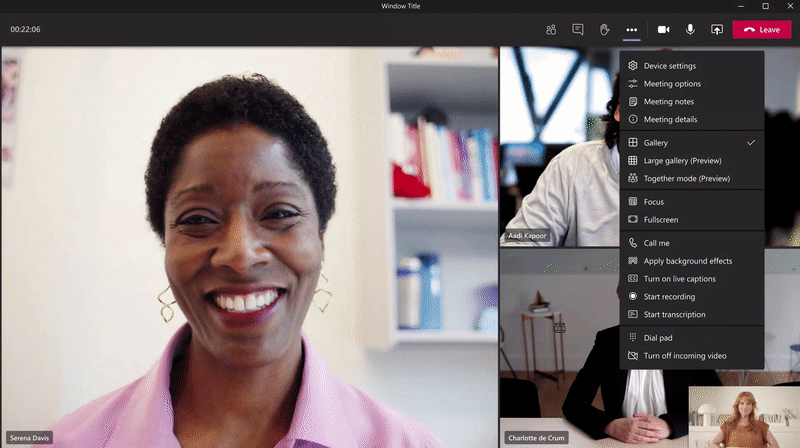
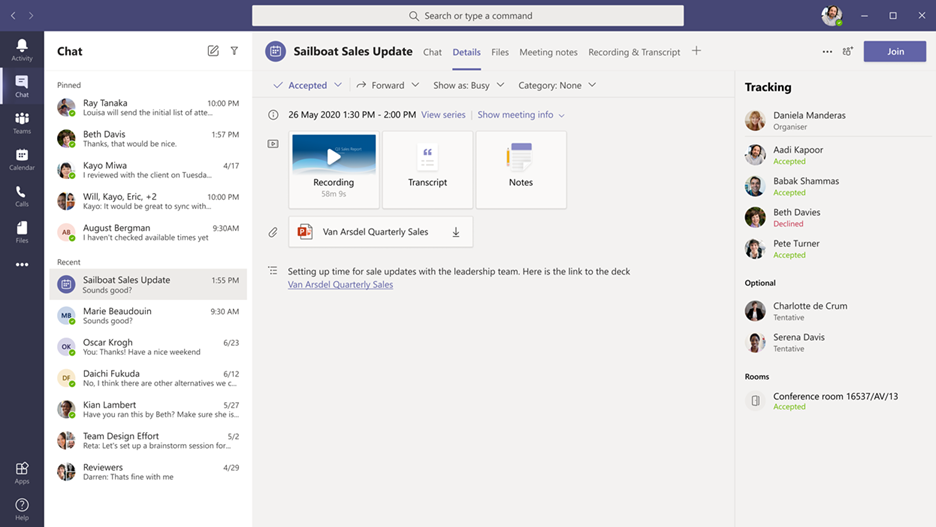

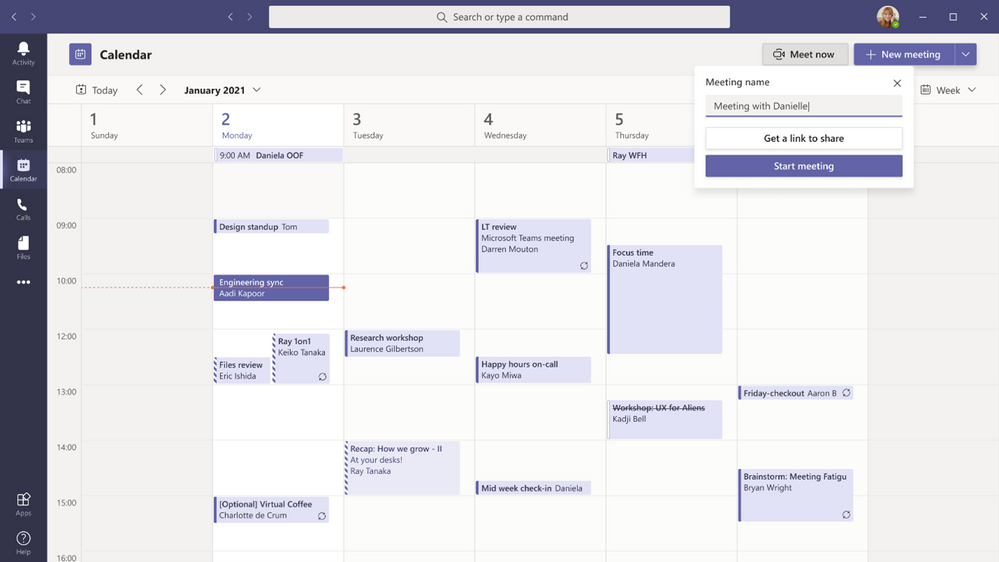
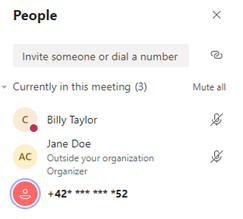


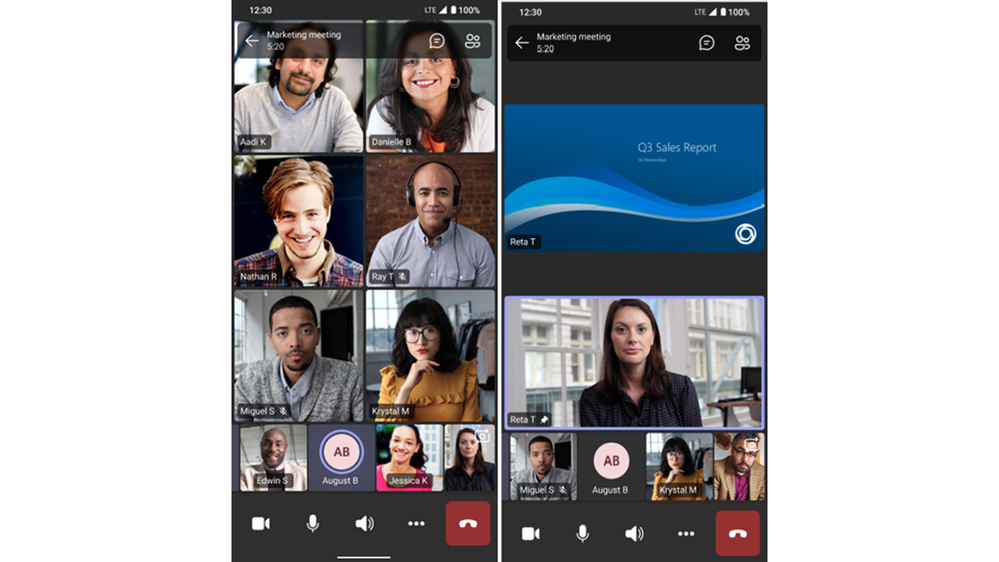
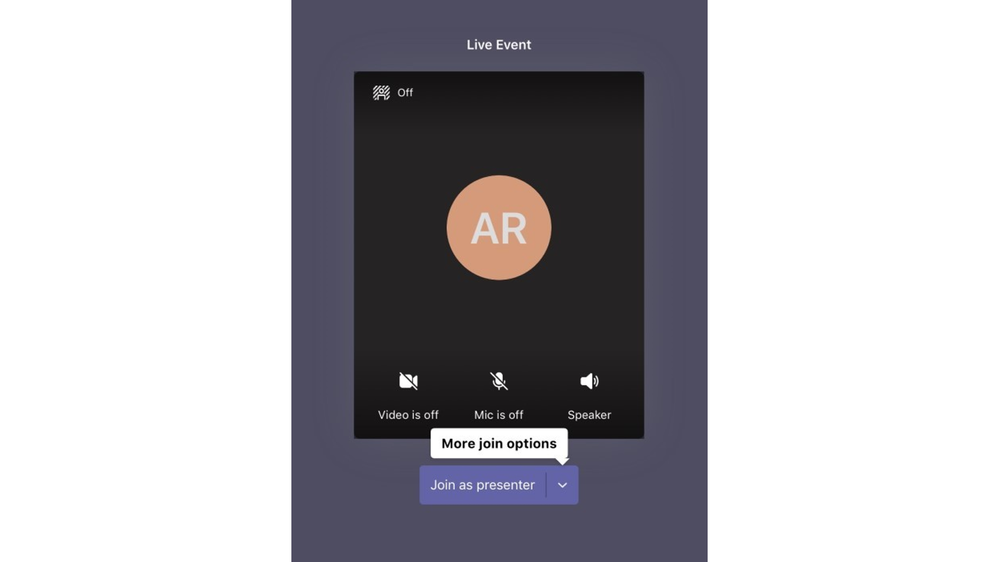







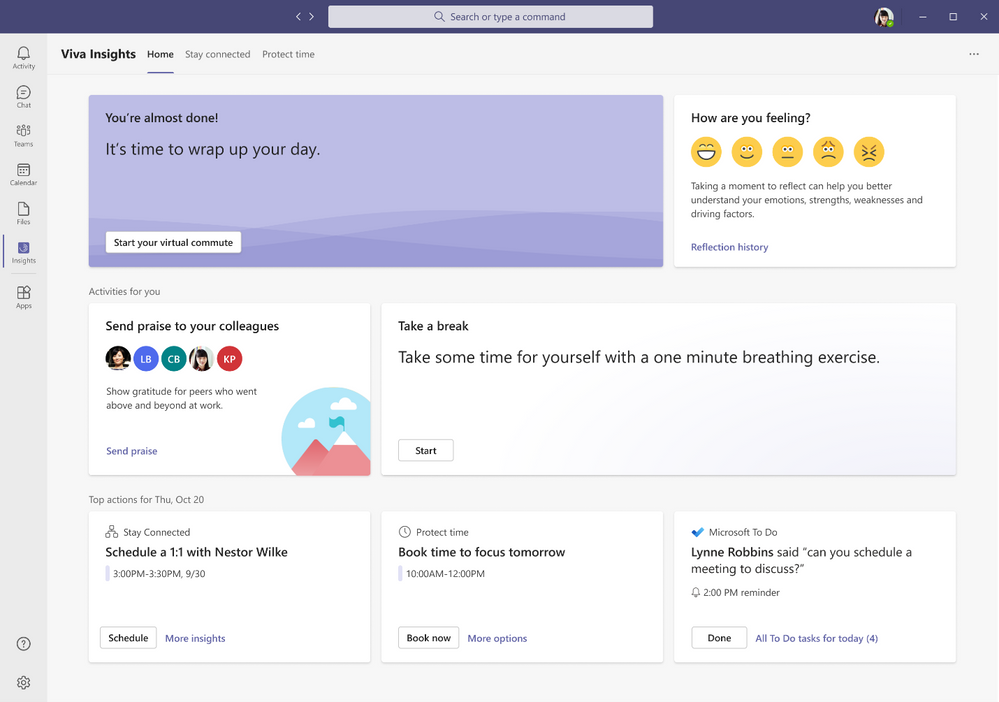
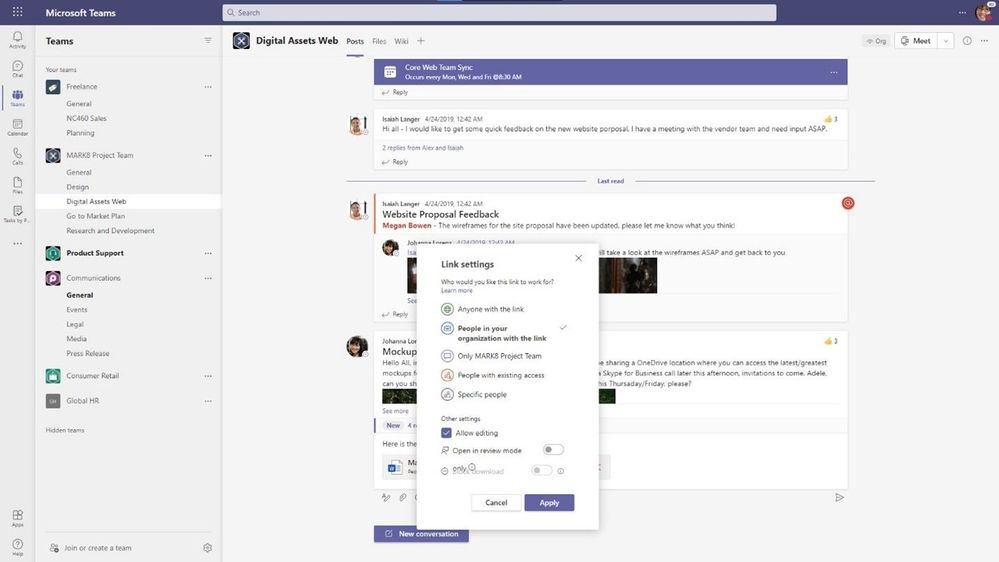


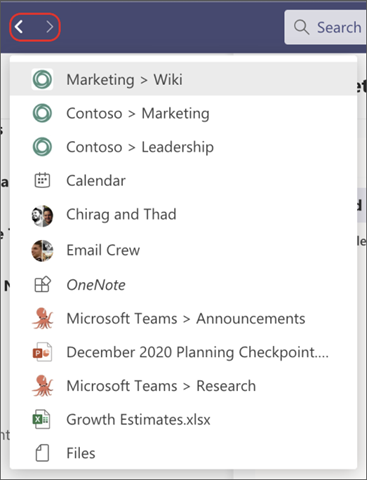
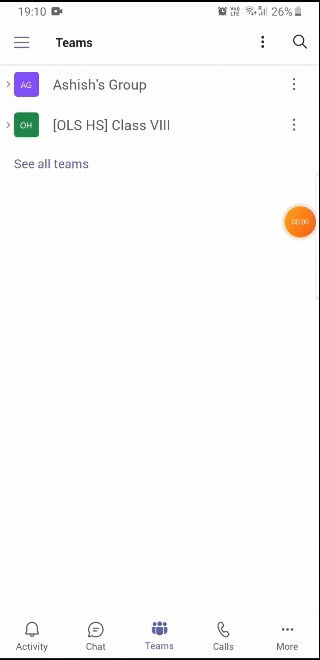


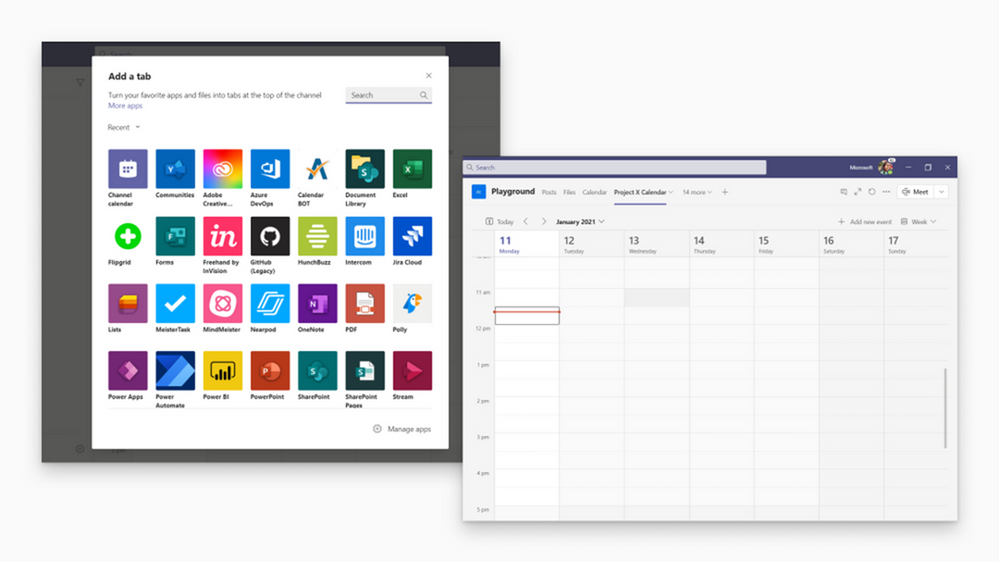
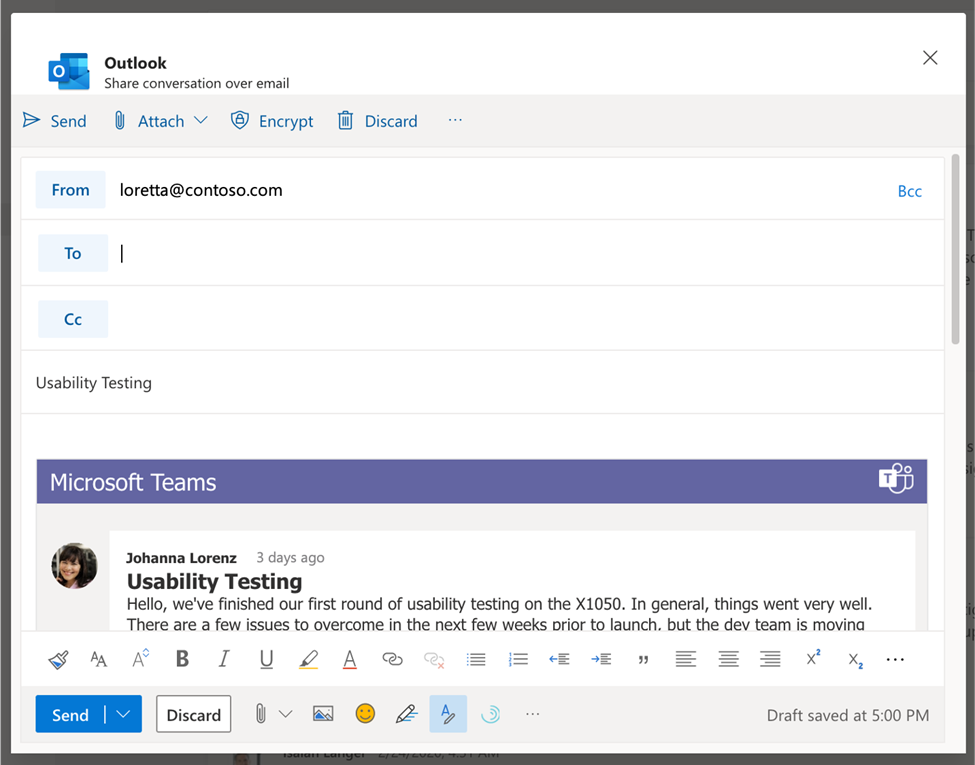








User forum
0 messages