Microsoft announces two new features for OneDrive personal users
2 min. read
Published on
Read our disclosure page to find out how can you help MSPoweruser sustain the editorial team Read more
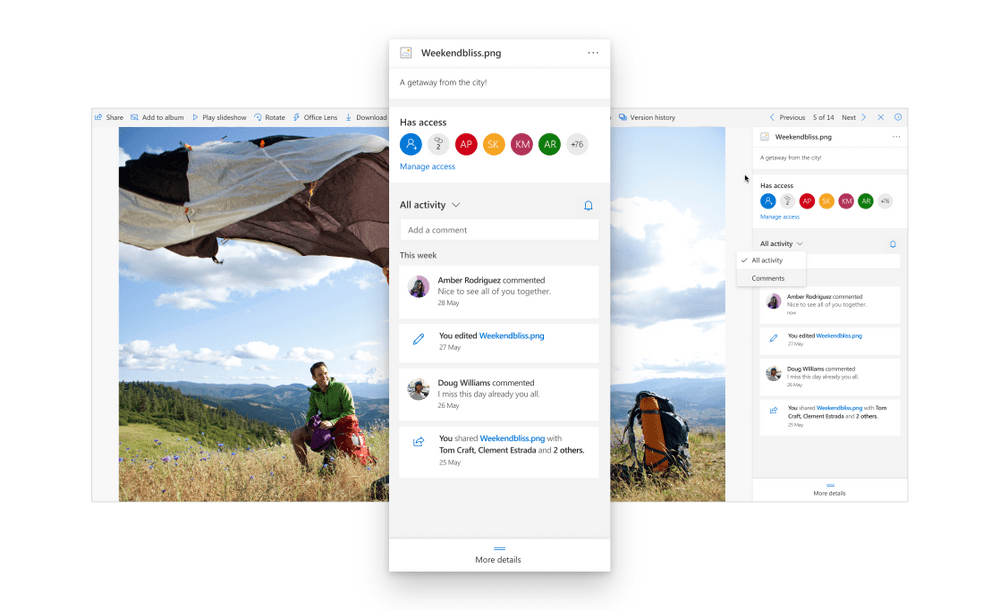
Microsoft often announces new features and improvements for OneDrive for Business account users. After a long time, Microsoft today announced new features for OneDrive personal account users. These new features will improve the sharing and collaboration experience on OneDrive web experience.
OneDrive file detail pane:
Microsoft is introducing a new file detail pane that will have the following information for each file.
- A preview of the file/photo
- A list of people who have access to the file/photo
- All activities that have happened on the file such as creating/uploading, renaming, deleting, restoring, sharing, editing, and moving the file (ordered by most recent with a time stamp)
- Comments made on pdfs, files, folders, photos and videos (ordered by most recent with a time stamp)
- Other general information about the file/photo such as last modification date, size, path and file type
This new file detail pane also allows you to take actions such as adding a caption to a photo, share the file with others, add/delete comments and add/remove tags in photos. You can access this new file detail pane by right-clicking a file and selecting “details” option. Or you can also click the info-button on the right top of the screen after selecting a file.
Improved OneDrive activity feed:
The new OneDrive activity feed offers a quick view of recent activity and comments from the past 30 days on all OneDrive files.
- In this feed you’ll see a log of recent activity such as file renaming, deleting, moving, restoring, and sharing, along with comments and edits.
- All the recent activity is grouped into time sections like yesterday, last week, and more.
- Within the activity feed you can also take select actions. For example, you can navigate to the file or folder by clicking the name of the file/folder.
Source: Microsoft


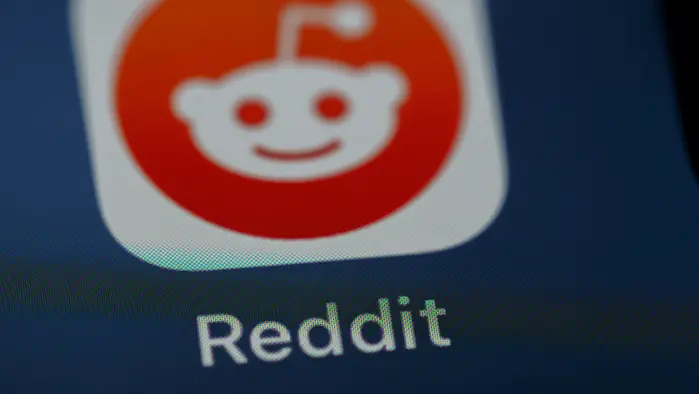
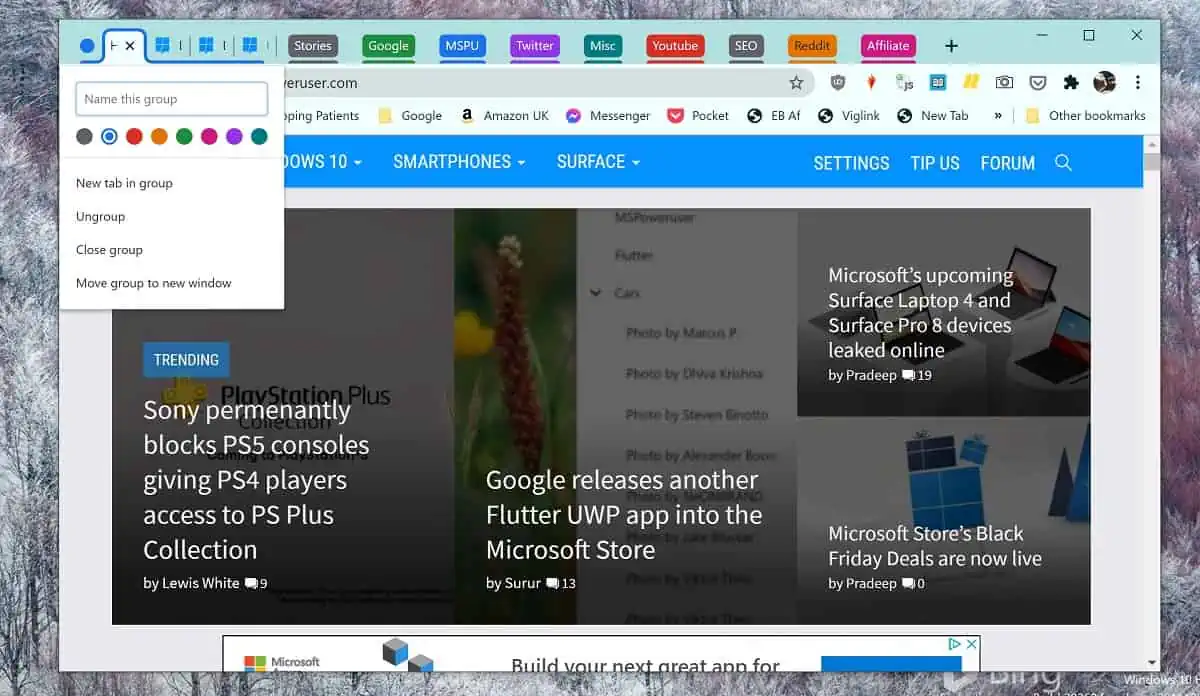





User forum
0 messages