Microsoft brings the new Data from Picture feature to Excel for Mac Insiders
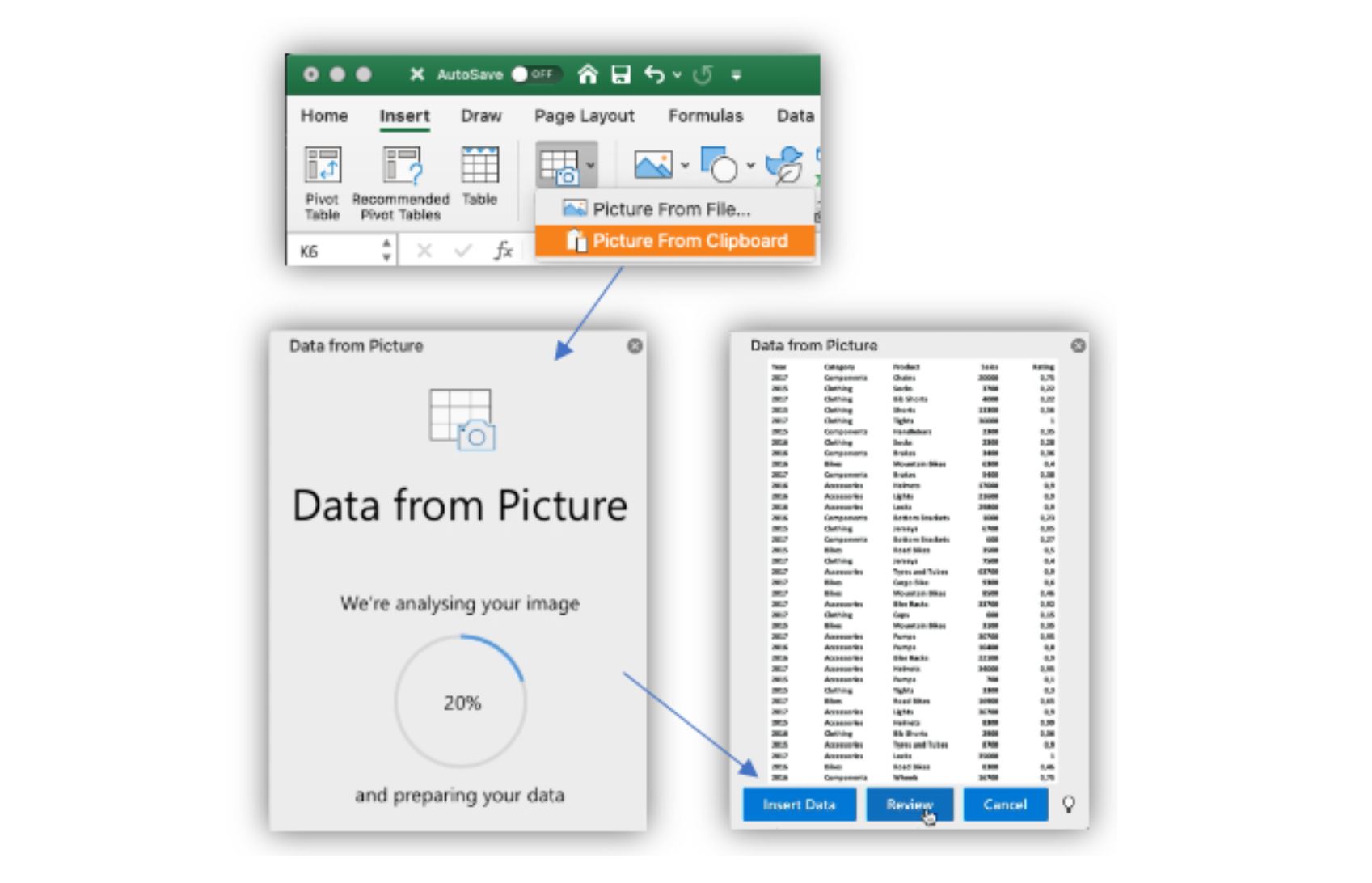
Microsoft today released a new Office for Mac Insider Slow build with several new features. This Version 16.37 (Build 20050303) comes with new updates for Excel, PowerPoint and Outlook apps. The new features are listed below.
- Ability to add data from a picture in Excel
- Dictate your emails in Outlook
- Improved search in PowerPoint
Find the full change log below.
Data from picture in Excel We’re excited to show a new feature that allows you to turn images with table data into data you can edit in Excel. With the new Data from Picture feature in Excel for Mac, you can insert data from a screen clipping on your clipboard, an image file from your computer, or from your iPhone camera. There’s no need to type all the data. Excel can do it for you!
Click to Add Mode in Excel
The Click to Add Mode feature was part of Excel 2011, but was not part of subsequent versions. Bringing it back was our #5 most requested suggestion on UserVoice, and had a significant amount of feedback in our centralized feedback system. We have heard you and once again made the feature available!
Outlook Dictate your emails
Don’t type with your keyboard. Use your voice to type faster and get more done. Simply speak your thoughts to quickly draft your message. Dictation is now available in Outlook for Mac. Try it out. Open a message, select Dictate in the Home tab, and speak your mind.
Set up Actionable Messages
Actionable Messages enable you to take quick actions within Outlook. Developers can now embed actions in their emails or notifications, elevating user engagement with their services and increasing organizational productivity.
Office 365 provides two solutions to enhance productivity with Outlook Actionable Messages: actionable messages via email, and actionable messages via Office 365 Connectors.
PowerPoint Search gets an upgrade
We have made it easier for you to search for things in your PowerPoint deck. Now, instead of seeing dialog boxes, your results will show in one place: the search box.
Source: Microsoft
Read our disclosure page to find out how can you help MSPoweruser sustain the editorial team Read more

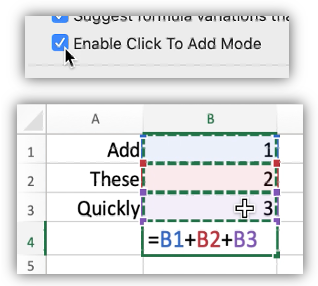

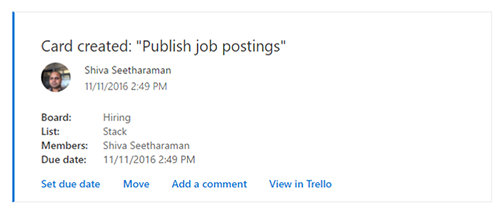




User forum
0 messages