Microsoft moves from Windows 10 Insider Rings to Edge-like Channels
5 min. read
Published on
Read our disclosure page to find out how can you help MSPoweruser sustain the editorial team Read more
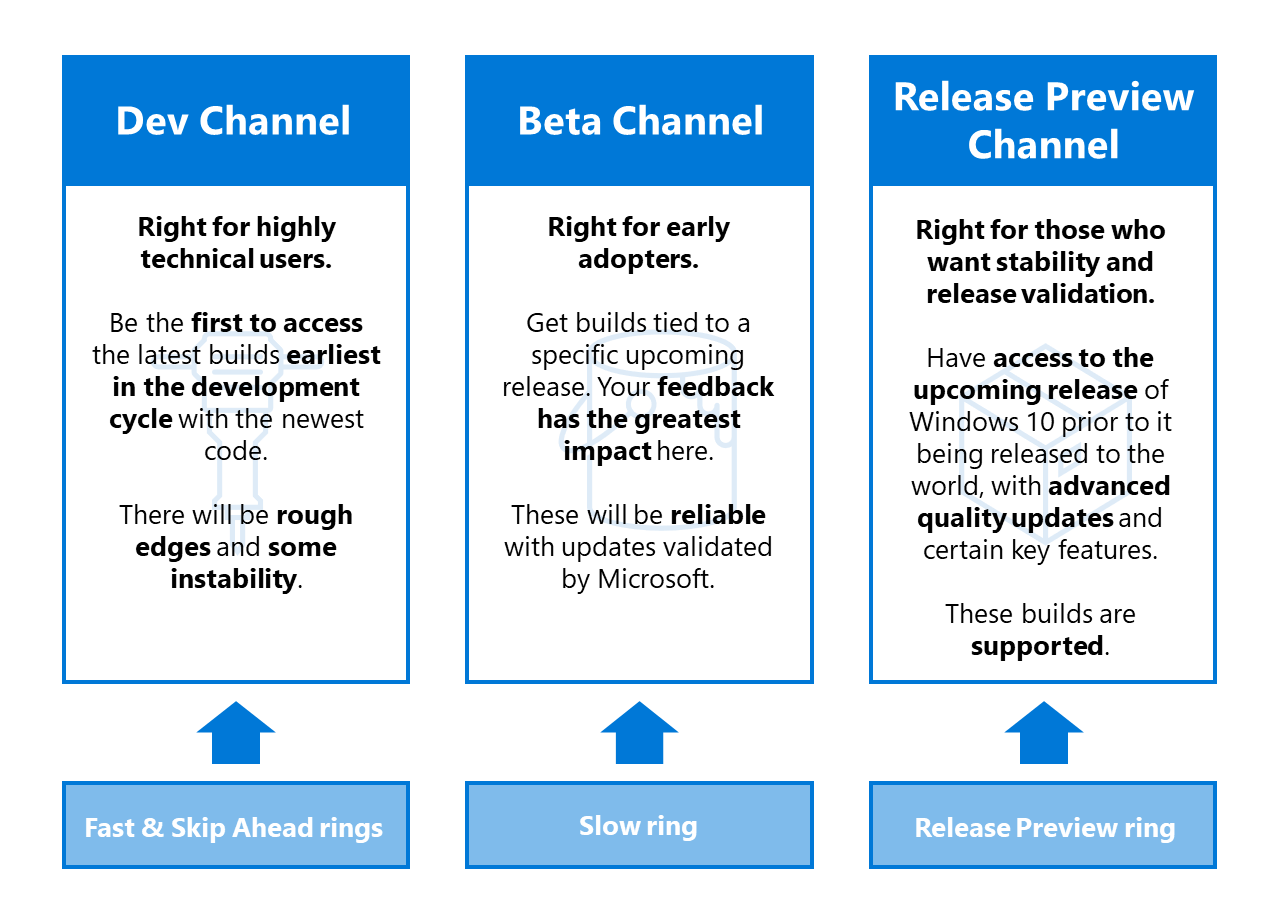
Today Microsoft announces some changes to the way they release new builds to all Windows Insiders.
Microsoft is transitioning and converting their current ring model, based on the frequency of builds (fast, slow etc), to a new channel model that pivots on the quality of builds and better supports parallel coding efforts. In addition to this change, Insiders will also find similar offering names and expectations across Windows and Office programs and soon Microsoft Edge and Microsoft Teams.
Focusing on quality of the experience
When Microsoft first began flighting new Windows 10 Insider Preview Builds over 5 years ago, Windows Insiders were asked to join one of two rings based on the frequency of when new builds would be delivered to their device—“Fast” or “Slow.” Insiders who wanted updates the fastest and were comfortable with some rough edges joined the Fast ring. Insiders who would rather wait for more polished and stable updates joined the Slow ring. And, in early 2016, Microsoft introduced the Release Preview ring for Insiders who wanted to receive early access to servicing updates on released versions of Windows 10.
Over the years, Microsoft has adjusted how they have used the rings as Microsoft have evolved the way they build and release Windows 10. Originally, Microsoft flighted builds from a single product release. Now, Microsoft is innovating on features in multiple product releases at the same time. In the middle of 2019, Insiders were running builds from 3 different releases (at various stages in their development cycle) with the Fast ring being on 20H1, the Slow ring on 19H2 code, and the Release Preview ring on 19H1 code. Microsoft began to realize that they were “outgrowing” the original concept for rings.
As Microsoft continues to evolve the way they release Windows 10 the company felt Insiders should have a flighting option that is tailored to their needs. Microsoft believes the best way to do this is to shift focus from frequency to quality. Insiders can pick a channel that represents the experience they want for their device based on the quality they are most comfortable with. Their intention is to ensure Insiders will continue to receive frequent updates no matter which channel they’ve chosen.
Moving to channels
Later this month, the Fast ring will become the Dev Channel, the Slow ring will become the Beta Channel, and the Release Preview ring will become the Release Preview Channel. Here is what that mapping looks like:
Dev Channel
Ideal for highly technical users. Insiders in the Dev Channel will receive builds that is earliest in a development cycle and will contain the latest work-in-progress code from their engineers. These builds will have rough edges and some instability that could block key activities or require workarounds.
These builds are not matched to a specific Windows 10 release. New features and OS improvements in this channel will show up in future Windows 10 releases when they’re ready and may be delivered as full OS build updates or servicing releases. Insider feedback here will help their engineers with major fixes and changes to the latest code.
Beta Channel
Ideal for early adopters. Insiders and IT Professionals in the Beta Channel can check out upcoming Windows 10 features, while still getting relatively reliable updates that are validated by Microsoft.
As a part of the Beta Channel, Insiders will see builds that will be tied to a specific upcoming release, like 20H1 previously. Your feedback will be especially important here, since it will help their engineers make sure that key issues are identified and fixed before a major release.
Release Preview Channel
Insiders and IT Professionals in the Release Preview Channel will have access to the upcoming release of Windows 10 prior to it being released to the world, with advanced quality updates and certain key features. These builds are supported by Microsoft. The Release Preview Channel is where Microsoft recommends companies preview and validate upcoming Windows 10 releases before broad deployment within their organization.
As Microsoft continues to evolve the way Microsoft is building and releasing Windows 10 in the future, Microsoft may introduce new channels for new experiences for Insiders.
Aligning with Office
Microsoft is extremely excited to be aligning with Office, where new channel names were recently announced. An Insider can make a choice as to which experience, they want and have it mean the same thing between Windows and Office. Insiders still need to opt into each Insider Program separately, but Microsoft is looking to improve this experience over time.
Next steps
For Windows Insiders, the move to channels will be easy. If your device is currently lighting, Microsoft will automatically move your devices based on your current ring to the new channel that best corresponds with that experience. You won’t have to take any action for this change to happen.
Fast ring = Dev Channel
Slow ring = Beta Channel
Release Preview ring = Release Preview Channel
Insiders can always adjust these settings by going to Settings > Update & Security > Windows Insider Program if they want to change channels and try out new experiences.
IT Professionals can manage the Beta and Release Preview Channel builds using their typical Windows Update for Business or Windows Server Update Service management tool, or through the use of Azure Marketplace virtual machines (VMs).
Those who wanted to get started testing new versions of Windows can get started by going to Settings > Update & Security > Windows Insider Program and choosing with the channel/experience that best suits you.









