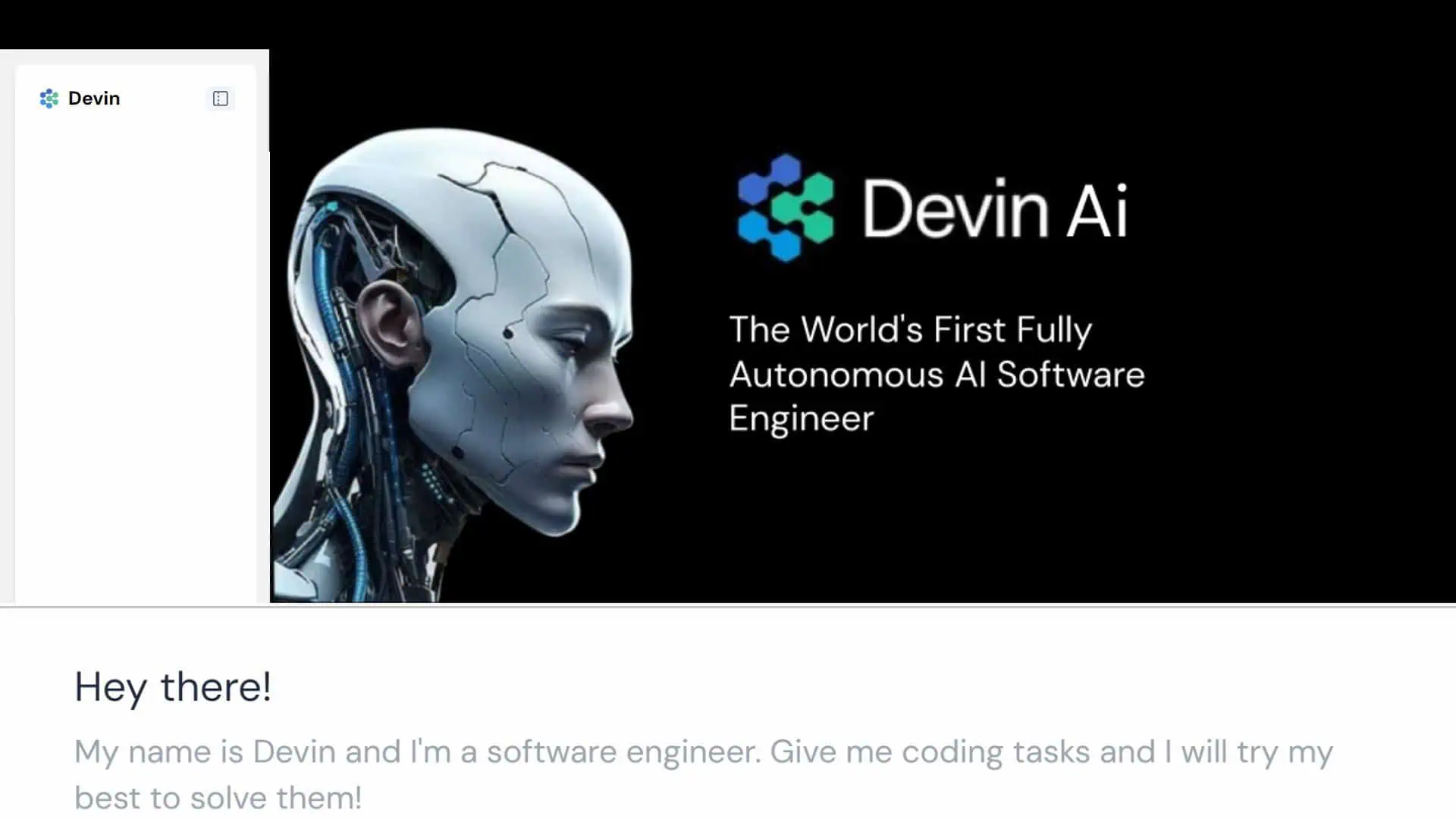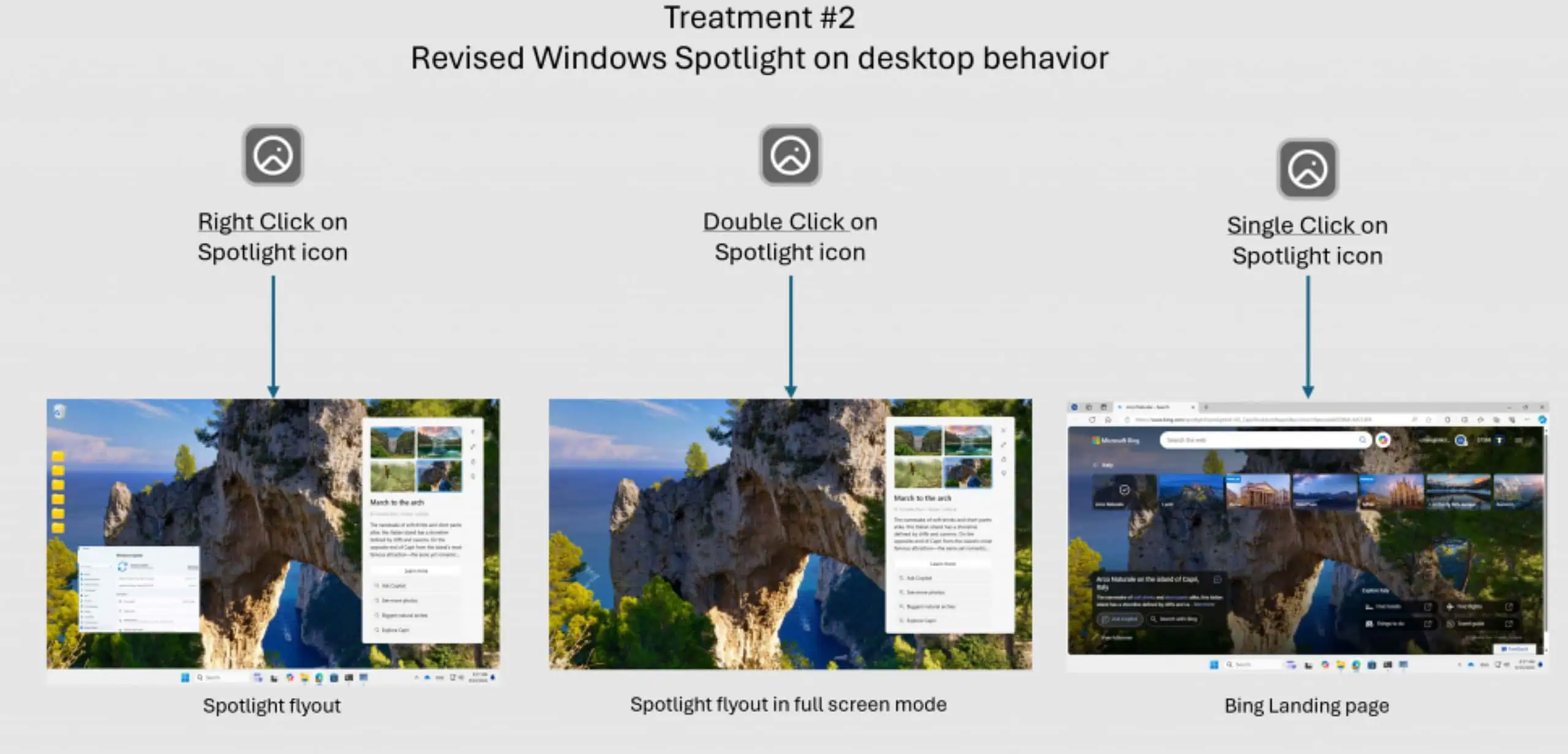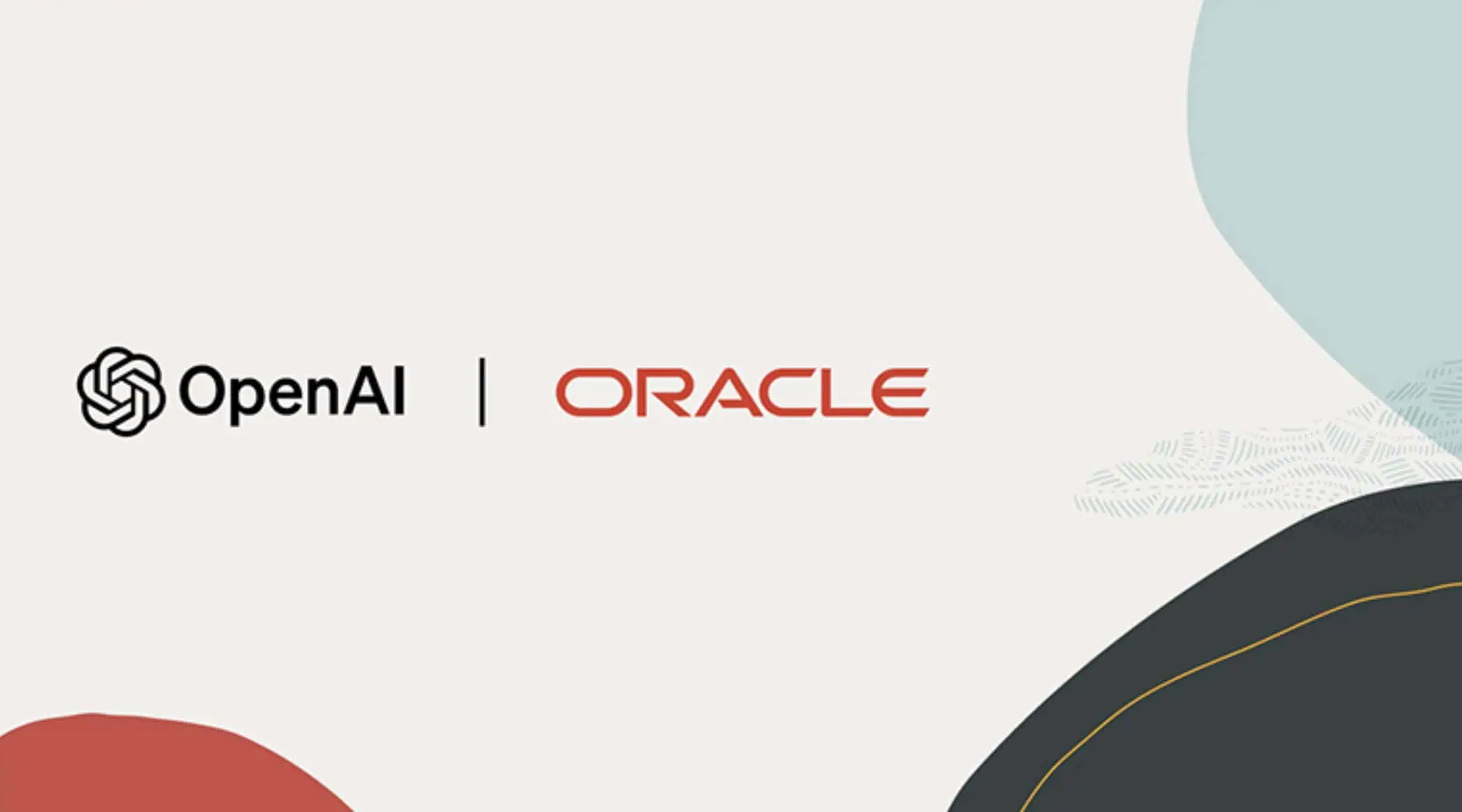Microsoft releases new Git experience in Visual Studio 2019
2 min. read
Published on
Read our disclosure page to find out how can you help MSPoweruser sustain the editorial team Read more
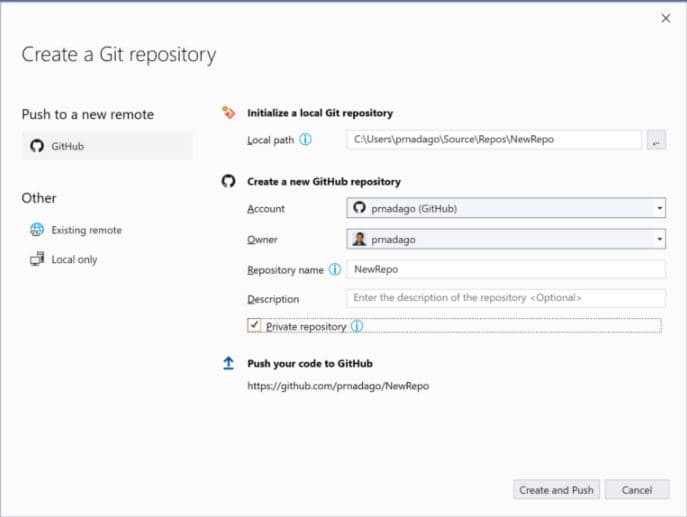
Microsoft first announced the new Git experience in Visual Studio 2019 last year. Based on the feedback from developers, Microsoft has add some new features and also improved the performance. Recently, Microsoft announced that new Git tooling is now the default source control experience in Visual Studio 2019 (from version 16.8).
New features in this new Git experience:
- To get started with Git, Visual Studio lets you add your local code to Git and GitHub with a single click. The Create a Git repository dialog contains the new integrated GitHub sign-in flow, similar to what we offer for Microsoft accounts.
- You can now access your favorite Git features using the top level Git menu. It’s at easy reach through the Alt+G keyboard shortcut.
- After you’ve opened or cloned a Git repository, Visual Studio helps you get straight to your code. Solution Explorer loads the root of the repository and scans the directory for any View files. Instead of having to search for your .sln file to open it, Visual Studio detects and loads the solution automatically.
- The new Git Changes window is designed to provide quick access to commonly used Git operations that you need while you are coding. You can create new branches, stash, stage, amend, and commit changes, all from the same place without switching pages or losing context.
- If you like browsing and managing your repository, you no longer need to leave Visual Studio. The new Git experience comes with a rich Git Repository window that makes it easy to visualize the entire history of your repository.
- If you run into a merge conflict, Visual Studio now guides you through the process of resolving it. The Git Changes tool window clearly lists unmerged changes. Also, it displays a status message specifying that conflict resolution is in progress.
Source: Microsoft