Microsoft fixes this irksome feature on Word: pasting text now matches document style by default
2 min. read
Published on
Read our disclosure page to find out how can you help MSPoweruser sustain the editorial team Read more
Key notes
- Word for Windows updates default paste behavior.
- Pasted text now adopts the document’s font style and color.
- Aims to reduce manual reformatting after pasting.
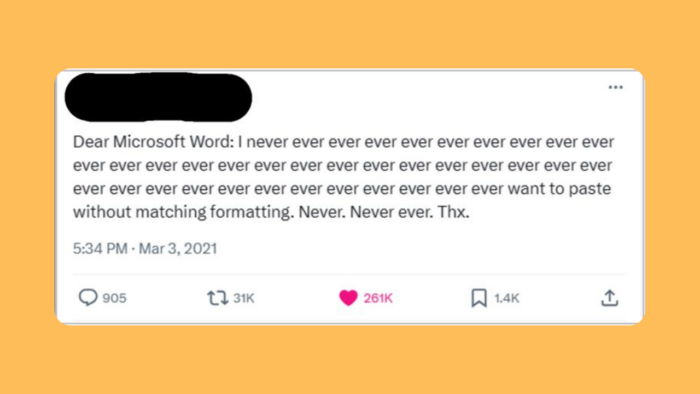
Microsoft recently updated the default paste behavior in Word for Windows. Previously, the default setting (“Keep Source Formatting”) saved the formatting of copied content when pasted into a Word document. This was frustrating as it could sometimes lead to inconsistencies with the existing document formatting. This came after Microsoft announced that the long-awaited copy-and-paste shortcuts (Ctrl + C, V) were finally coming to Outlook.
“We’ve heard from many of you that the current Keep Source Formatting default setting is not meeting your needs, and you would prefer for the default option to be Merge Formatting when pasting from other programs.”
In response to user feedback, the default paste option has now been changed to “Merge Formatting.” This new default can ease the pasting process by:
- Retaining formatting from the pasted content, such as bold text and lists.
- Applying the font styles, size, and color of the surrounding text in the Word document.
All this should result in pasted content that goes well with the existing document format, potentially reducing the need for manual adjustments.
It’s important to note that “Merge Formatting” is the new default, but users can still choose from other paste options. These options include:
- “Keep Source Formatting” (maintains all original formatting)
- “Keep Text Only” (removes all formatting and inserts plain text)
- “Paste as Picture” (inserts the content as an image)
How it works
- Open an existing Word document or create a new one.
- Copy the content you want to paste from an internet browser or another program (note: not another Word document).
- Paste the copied content in the Word document and notice that the Merge Formatting option is used.
- To try a different paste option after paste, click the Paste Recovery Floatie (or press Ctrl to access via the keyboard) and select one of the other paste options (Keep Source Formatting, Paste as Picture, Keep Text Only)
Users who prefer the previous behavior or require a different formatting approach can still access these options through the Paste menu or the Paste Options button.
The update is currently available for Word for Windows users with Version 2405 (Build 17624.15020) or later.
More here.








User forum
0 messages