Microsoft Edge split screen feature to let you drag a link to open it automatically
You can drag the links without manually opening the split screen side panel
Key notes
- Microsoft Edge split screen feature is getting an important improvement.
- You’ll soon be able to open links automatically by dragging them.
- Such feature is yet to be natively available on Edge’s competitor, Google Chrome.
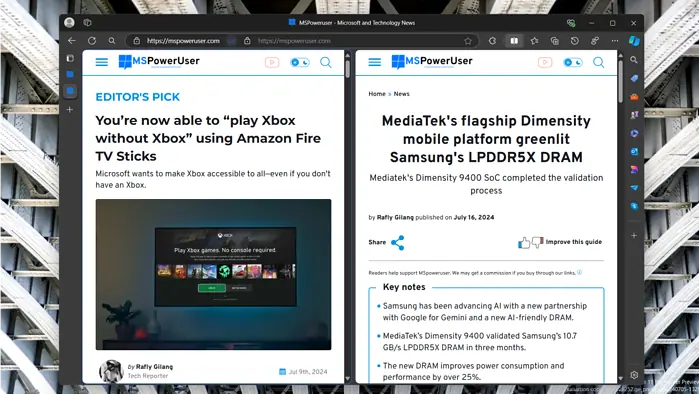
Microsoft Edge has a neat split-screen feature, something that’s natively supported and isn’t available on competitor Google Chrome without an extension. And now, Microsoft is working on yet another improvement of this feature and it’s about to make the whole experience easier.
A spot from trusted browser enthusiast @Leopeva64 on X details this feature. In short, you can drag a link, and then the split-screen dialog will automatically show up. Before this, you’d need to open the split-screen first manually before being able to drag the link into it to open it.
Or, you can also right-click on a link to open it—a functionality that’s already available on Edge’s Stable channel.
A little while ago, Microsoft was also testing a vertical view for the split-screen feature, giving you options to open it both horizontally and vertically.
The split screen feature for browsers is a life-saving feature. Sure, you can always open two Chrome windows at the same time and stack them side-by-side, but it would save a lot of energy and resources to just open two tabs on the same window at the same time.
So far, the only way possible for Chrome users to open links in a split screen is to download third-party extensions. It honestly is not ideal at times as a native support for this feature would be much preferrable, but what can we do?
Read our disclosure page to find out how can you help MSPoweruser sustain the editorial team Read more




User forum
0 messages