Microsoft Edge now allows you to send Collections to OneNote
2 min. read
Published on
Read our disclosure page to find out how can you help MSPoweruser sustain the editorial team Read more

The Collections feature in Microsoft Edge helps you organize and save groups of content such as links, images, text, and notes across multiple sites, pages, and browser sessions, which in turn, help you stay organized. People use Collections to capture their favorite design ideas, recipes, home improvement links, and even to research their next big purchase across multiple sites.
What is even more exciting as well as useful is the fact that you can also send this collection to Microsoft Word, Excel, and it also allows you to send you Edge Collections to Pinterest. But now, besides Word, Excel, Pinterest, you can also send your Collections to Microsoft OneNote. The ability to send your Collection to OneNote has recently been included in Edge Canary, making it possible for you to send a group of content to OneNote.
The feature is not yet available in the Edge Dev, Beta or Stable channel at this moment, but we expect the feature to become available for more users in the coming days. But if you don’t want to wait that long and want to test the feature, you need to first download Microsoft Edge Canary from this link and follow the below steps.
How to send Collections to OneNote
- Launch Edge Canary
- You’ll find the Collections icon on the toolbar, click on it
- Choose a name for your Collections
- Click on the three-dot view and select “Send to OneNote”
If you’re an Edge user., do you use Collections? If yes, is the ability to send Collections a big deal for you? Let us know in the comments below.
via Techdows
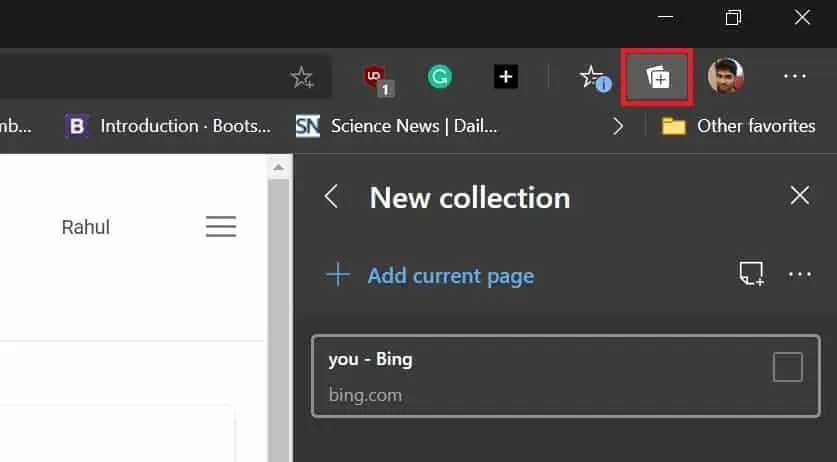








User forum
0 messages