6 Ways to Fix iPhone Black Screen with Spinning Wheel
4 min. read
Updated on
Read our disclosure page to find out how can you help MSPoweruser sustain the editorial team Read more
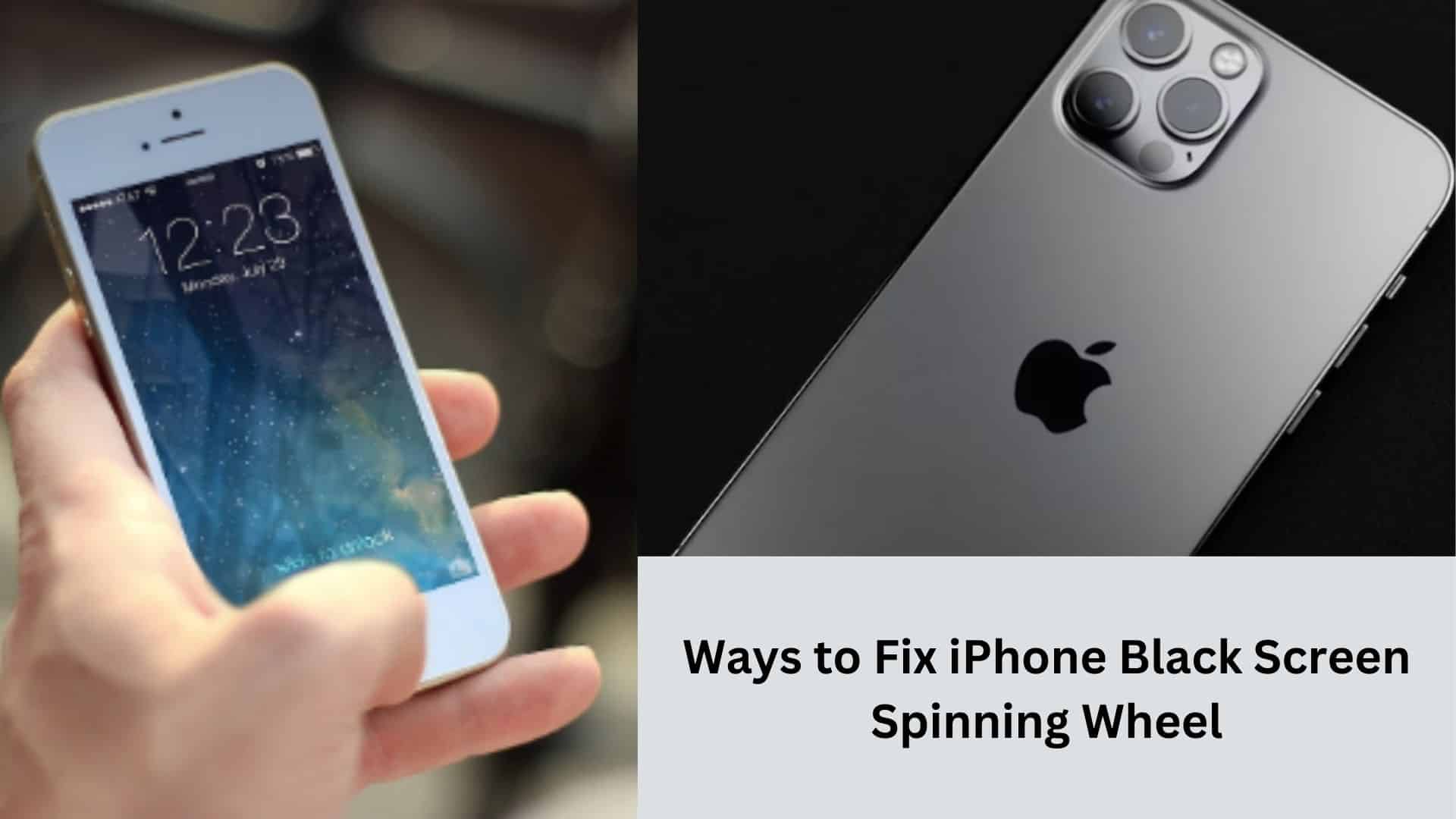
When your iPhone screen displays the loading circle or spinning wheel, it is essential to note that this is not a hardware issue but rather a software problem.
You can restore your iPhone to its previous working condition by resolving the software error.
This article provides helpful tips for tackling the iPhone black screen spinning wheel error.
1. Charge the iPhone

If you want to address the issue of an iPhone displaying a spinning wheel on a black screen during prolonged iOS updating or restoration, first start by ensuring that your device is adequately charged.
The process may require significant power, and if the battery depletes, the iPhone may be unable to boot normally.
2. Force Start Your iPhone to Fix iPhone Black Screen Spinning Wheel Error
When the issue arises due to a glitch during reboot, performing a force restart can often resolve the problem.
To fix the iPhone black screen of death, follow the steps outlined below:
- Swiftly press and release the volume up button.
- Swiftly press and release the volume down button.
- Long press and hold the power button briefly until the Apple logo appears on the screen. Give the device some time to restart.
3. Use an Advanced Software
Use iMyFone Fixppo, a tool for resolving iOS problems. Here’s what to do:
- First, install and launch iMyFone Fixppo on your computer. On the home page, select Standard Mode. Then, connect your device to the computer and click the “Next” button.
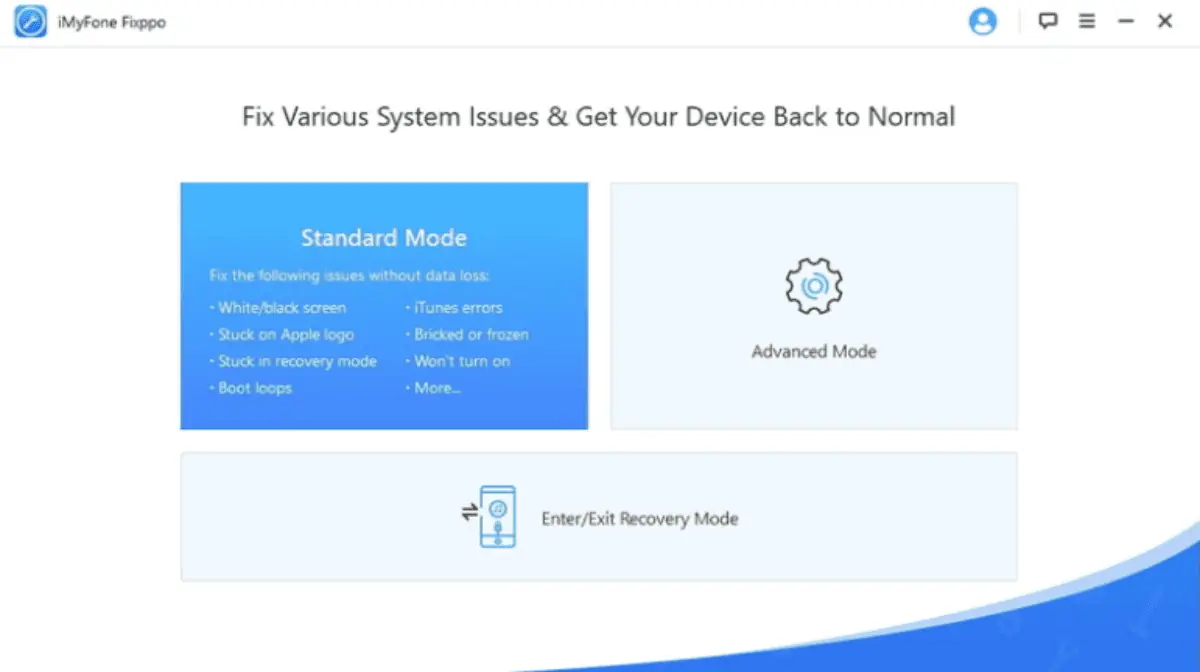
- You must download the firmware required to fix your device at this stage. Choose your preferred version and click on the “Download” button.
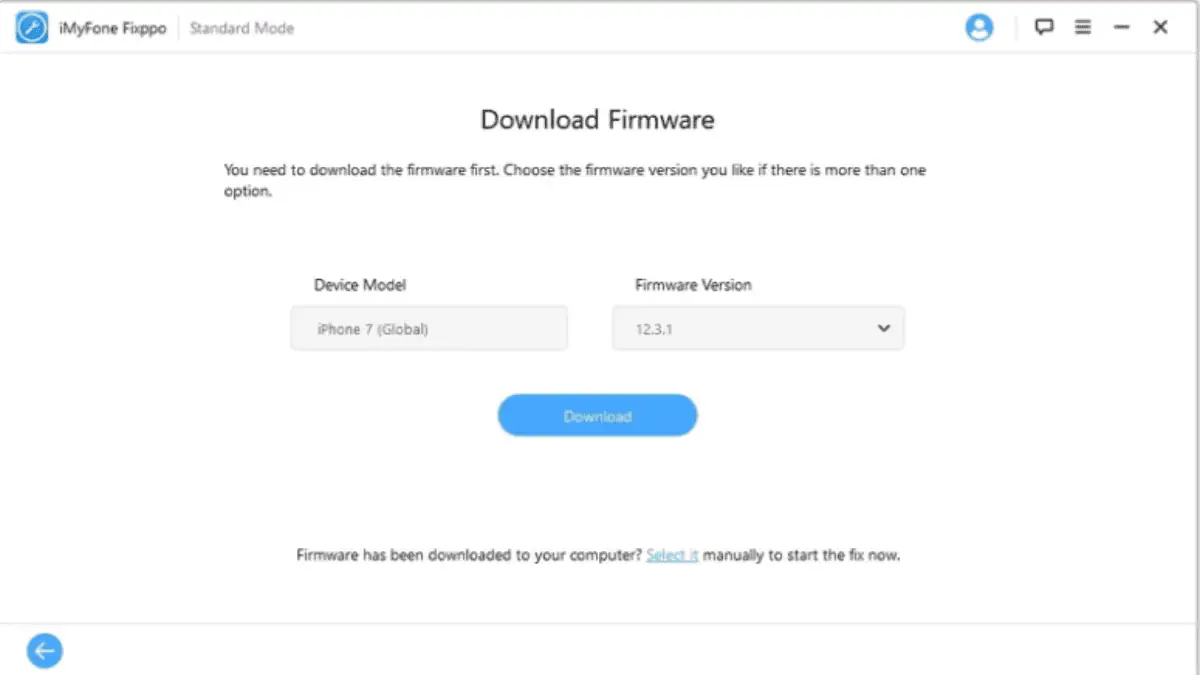
- Once the firmware has been downloaded and verified, click “Start” to initiate the automatic fixing process. After the process is completed, your iPhone will restart normally.
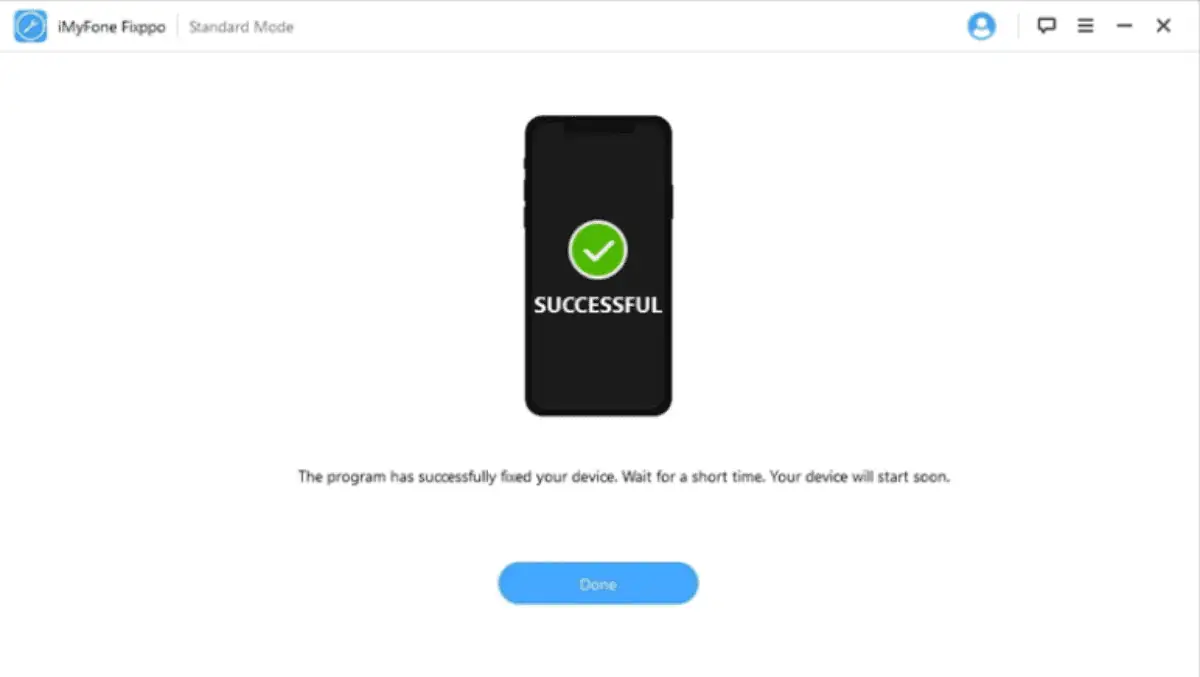
4. Restore Your iPhone in DFU Mode
DFU Mode (Device Firmware Update) is a more extensive restoration method than Recovery Mode. It is the most thorough restoration process, but note that all existing data on your device will be erased.
Here are the steps to follow:
- Install the latest version of iTunes installed on your computer.
- After that, connect your iPhone to the computer and launch iTunes.
- Lastly, put your device into DFU Mode using the appropriate method:
For iPhone 6s/6s Plus or earlier models:
- Long press the Power button and Home button simultaneously for 8 seconds.

- Release the Power button while holding the Home button until your device appears in iTunes.
- After that, release the Home button.
For iPhone 7/7 Plus:
- Long press the Power button and Volume Down button simultaneously for 8 seconds.
- Release the Power button while holding the Volume Down button until your device appears in iTunes.
- Lastly, release the Volume Down button.
For iPhone 8/8 Plus, iPhone X, XS, XS Max, XR, iPhone 11, 12, 13, 14:
- Long press and release the Volume Up button.
- Quickly press and release the Volume Down button.
- Long press and release the Side button until the screen goes black.
- Hold the Volume Down button once the screen is black while releasing the Side button.
- After 5 seconds, release the Side button but hold the Volume Down button until your device appears in iTunes.
5. Restore iPhone using Recovery Mode
To accomplish this, follow these steps:
- Connect your device to a laptop using a USB cable and allow iTunes to turn itself on.
- Set your iPhone to Recovery Mode.
- Select Restore on iTunes.
6. Factory Reset Your iPhone
If none of the solutions in this article works for you, factory resetting your iPhone could help fix the issue. This will help bring your phone to default settings.
Why Is My iPhone Screen Black With a Spinning Circle?
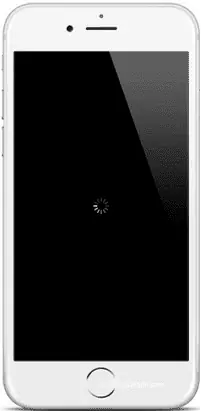
The performance of your iPhone can be compromised by malware, such as viruses, which may result in the spinning wheel issue on a black screen.
While iPhone software is typically resilient against malware, encountering a malicious website can expose your device to a viral attack.
Additionally, the issue may stem from a hardware problem with your iPhone. In such cases, the motherboard or screen could be affected, leading to booting difficulties and prolonged spinning wheel errors. If you’re wondering why is my iPhone screen black and white, we’ve got you covered as well.
Final Thoughts
Encountering the frustrating iPhone black screen spinning wheel can significantly impair its functionality.
You can employ the methods mentioned above to resolve this problem and restore your iPhone to its normal state.








