How to import Xbox game captures to edit in Clipchamp in easy steps
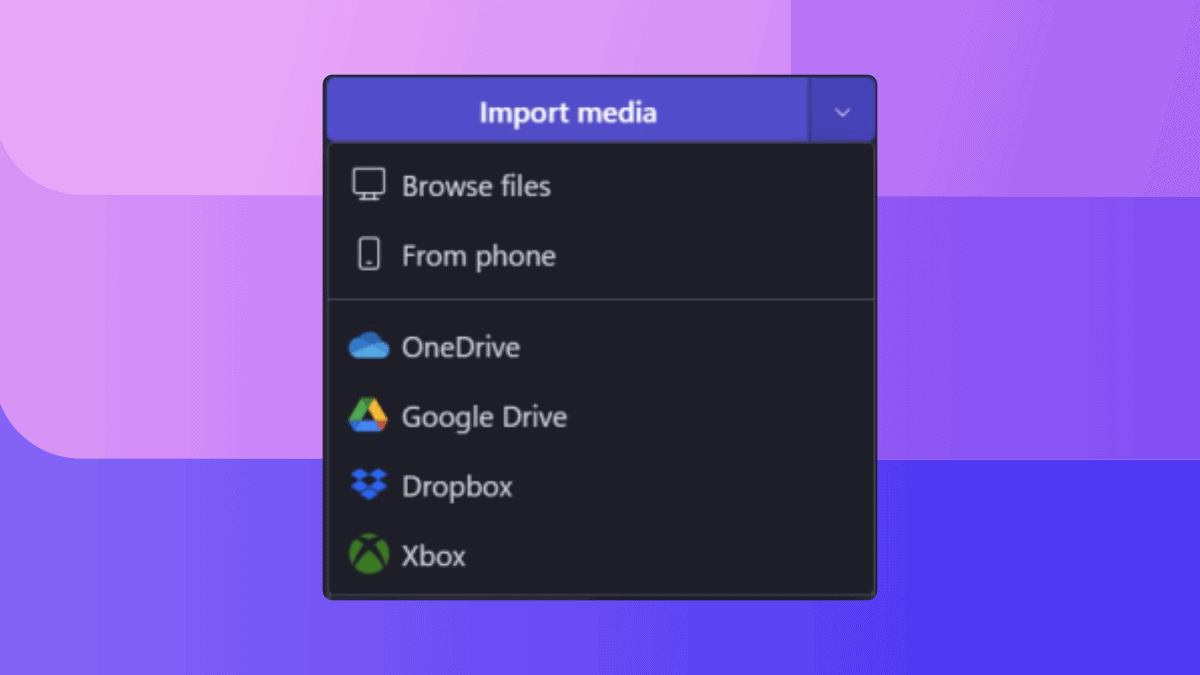
Microsoft has made it easier for Xbox gamers to edit and share their game captures with the release of the October update of the green console. Now, you can import Xbox game captures to edit in Clipchamp, Windows’ built-in video editor.
With the update, gamers can now easily import their game captures from the Xbox network directly into Clipchamp, where they can trim, crop, add text, transitions, and other effects to create polished videos to share with anyone.
And it seems like Microsoft is aggressively pushing Clipchamp as its go-to simple video editor, just like what Paint is like for images. Not too long ago, Microsoft rolled out the app’s enterprise version for businesses and companies.
Curious to take this feature out for a spin? Download and install the latest system on your Xbox then follow these steps.
How to import Xbox game captures to edit in Clipchamp
1. Open Clipchamp on your Windows PC and create a new project.
2. Click the Import Media button in the top left corner of the screen.
3. Select the Xbox option from the drop-down menu.
4. Sign in to the Xbox network.
5. Select the game captures that you want to import and click the Select button.
6. Your game captures will be added to your Clipchamp project.
Besides the Clipchamp integration, the October 2023 update also brings tons of healthy makeovers for the console. The keyboard mapping for controllers feature has finally arrived for the Xbox Elite Wireless Controller Series 2 and the Xbox Adaptive Controller.
And, the green console is also making it easier to manage your optional diagnostic data settings across all your devices.
Read our disclosure page to find out how can you help MSPoweruser sustain the editorial team Read more
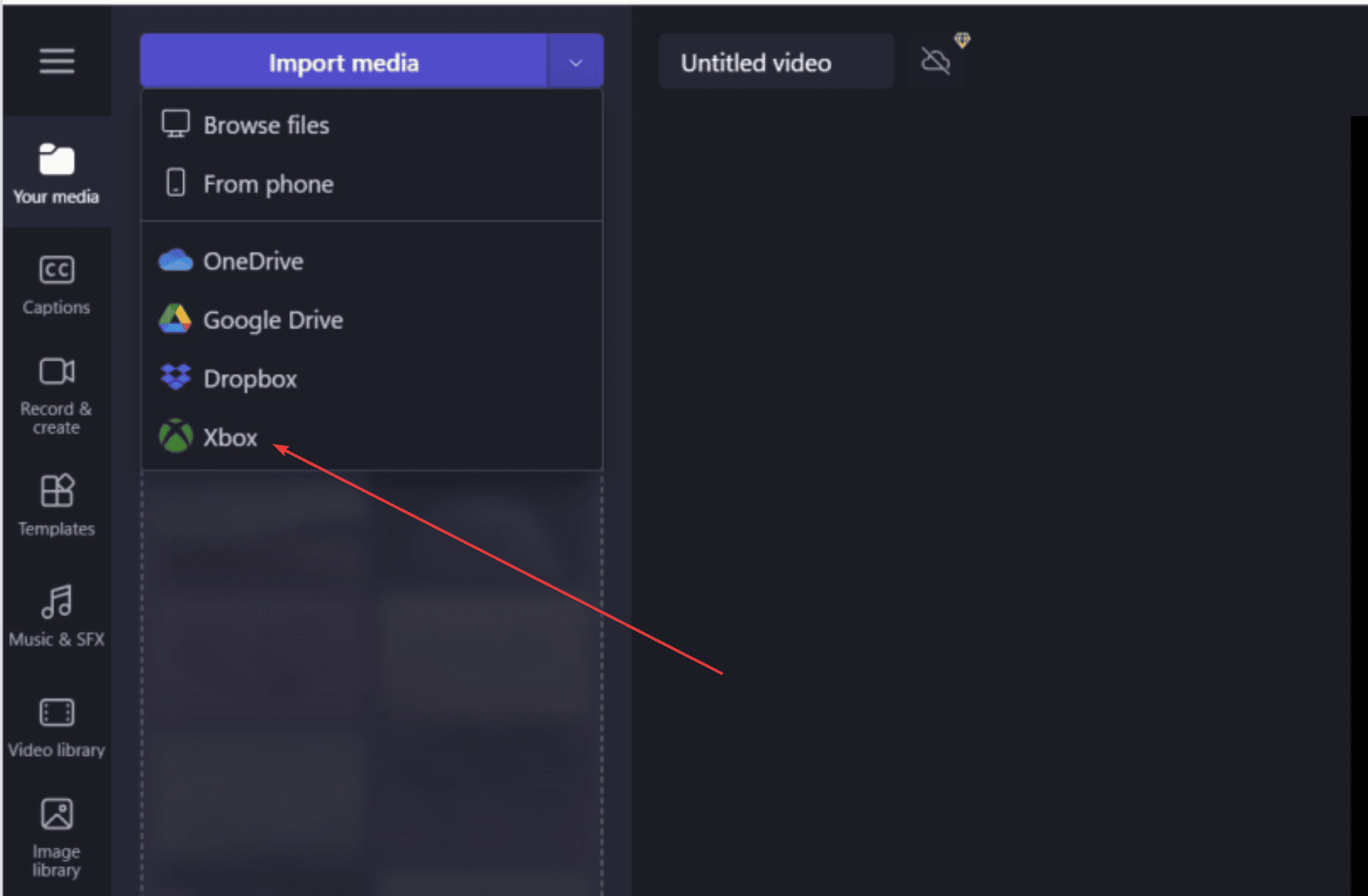
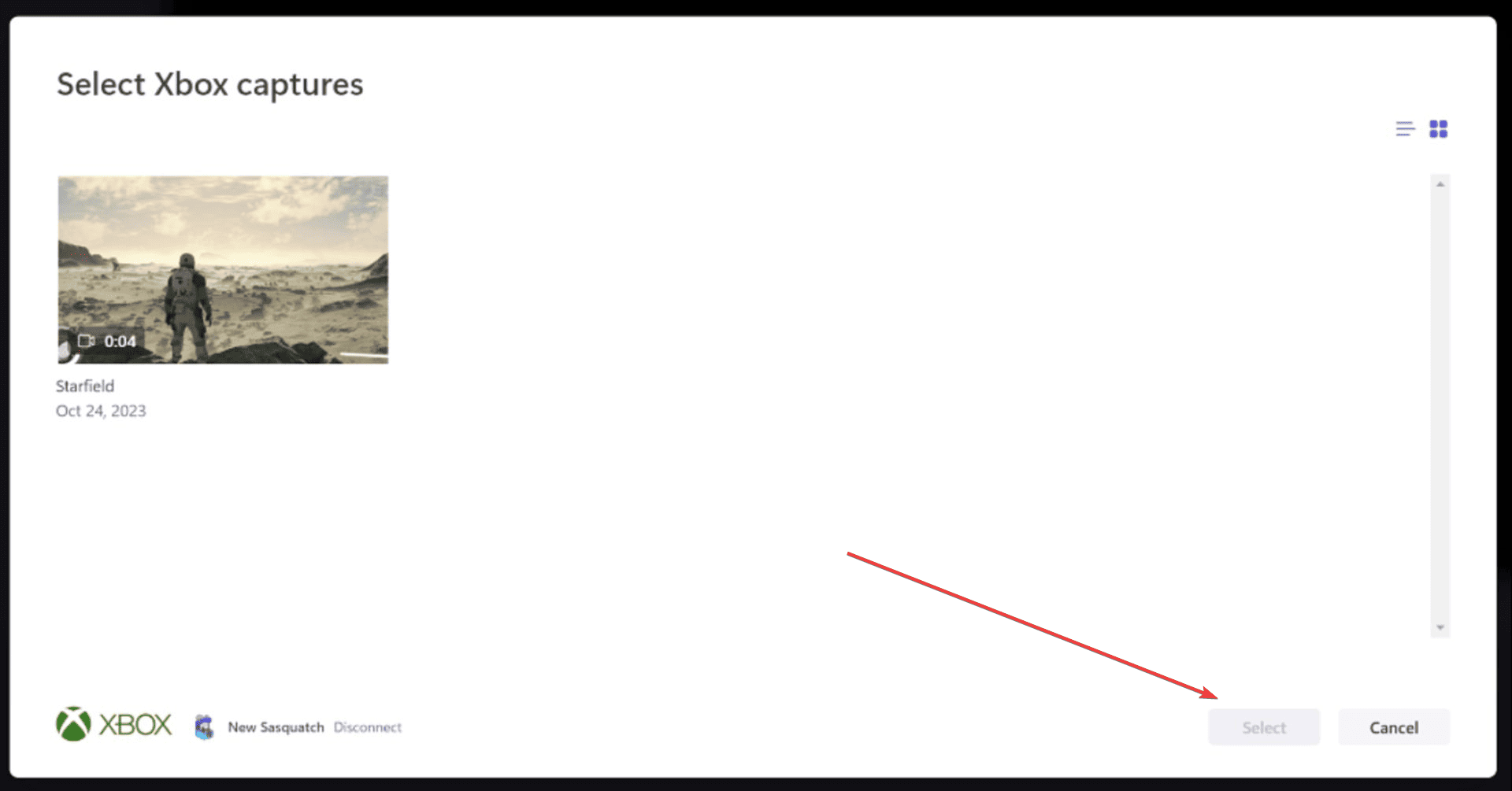




User forum
0 messages