HP WiFi Driver for Windows 10: How to Download & Install
3 min. read
Updated on
Read our disclosure page to find out how can you help MSPoweruser sustain the editorial team Read more
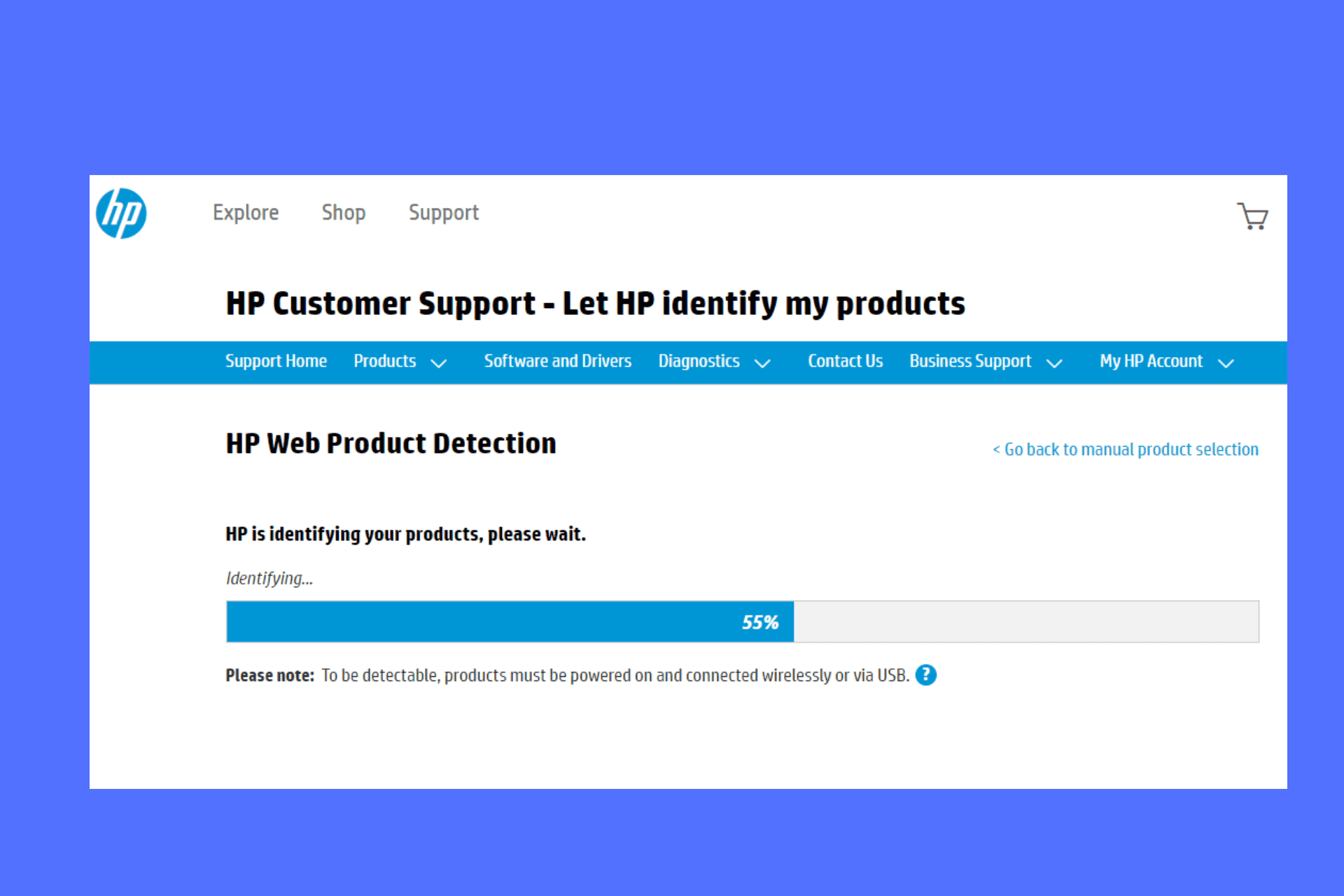
Missing, outdated, or corrupted WiFi drivers are a common reason for connectivity issues and data loss. It mainly happens during a Windows Update or when you upgrade to a different version of Windows. In this article, you will find how to download & install the HP WiFi driver for Windows 10. So make sure to keep on reading.
Tip: You can also learn how to update drivers on your computer if they are already installed.
1. Download from HP’s official website
- Visit HP’s official Software and Drivers download page.
- Next, select your device by clicking the device icon. In this case, it can be a laptop or desktop computer.
- Here, you can choose two ways to get the driver. One is you can enter your serial number and press Submit. The second one, select Let HP detect your product and follow the onscreen directions to install the HP app on your device.
- The next thing is to choose your operating system and click the Drivers-Network to expand the option.
- Select the WiFi driver and download the file.
- Locate the file in your downloads, and double-click it to start the installation process. Follow the on-screen directions to complete the process.
2. Download and install HP WiFi driver using Device Manager
- Press the Windows button + R to open the Run dialog, type devmgmt.msc in the Run box, and hit Enter.
- Once the Device Manager window is open, locate and click on Network adapters.
- Next, hover the cursor over the HP WiFi device, right-click it, and then click Update driver.
- Windows will display the question How do you want to search for driver software? Select Search automatically for updated driver software.
- Give the system time to download and install the latest driver.
- Finally, restart your PC and check if the HP WiFi driver for Windows 10 is installed.
3. Use an automatic driver updater
If you would prefer a fast and easy method to update your HP WiFi driver for Windows 10, look for legitimate third-party software that updates drivers automatically. It is a hassle-free way and you don’t have to go through numerous steps just to update a single driver.
You can try PC HelpSoft Driver Updater. We have tested this tool and we ascertain it’s a legit app. All you need is to download and install this tool, open the app and it will automatically detect faulty or outdated drivers and replace them with the latest versions.
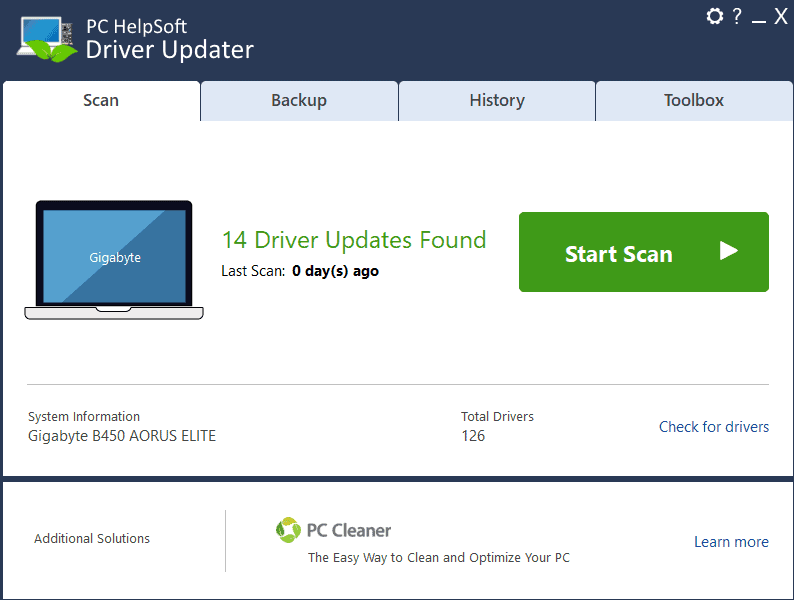
We hope you can now download and install the HP WiFi driver for Windows 10. It is a simple and straightforward process.
Still, need more help? Feel free to leave a message in the comment section and tell us your suggestions, questions, or anything else about the HP WiFi driver.
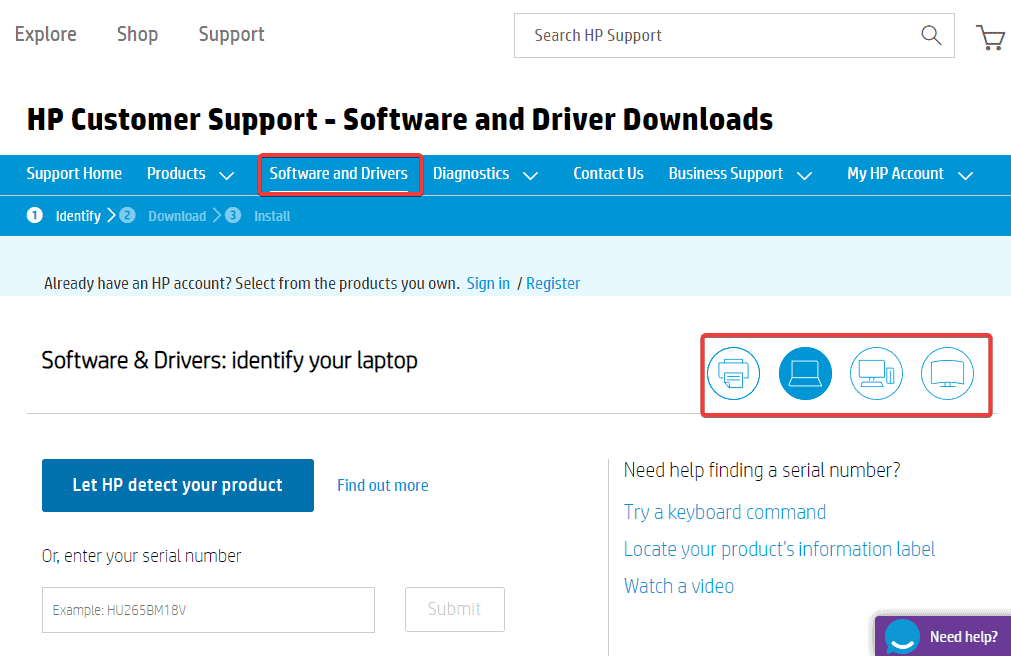
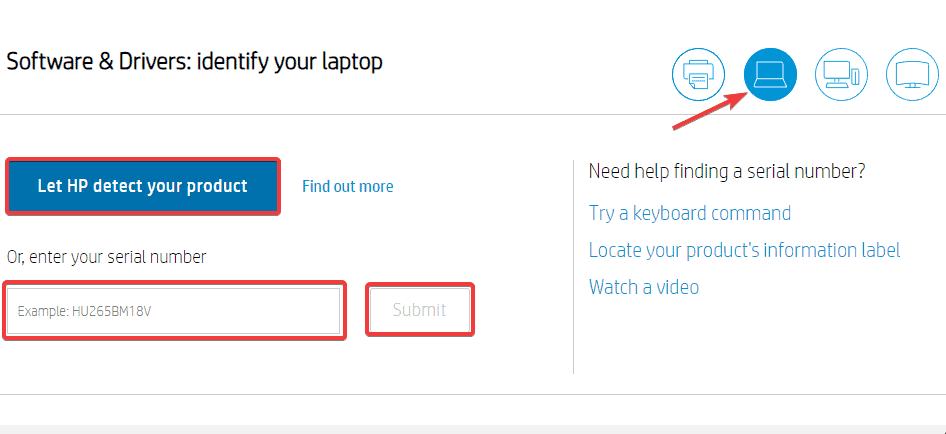
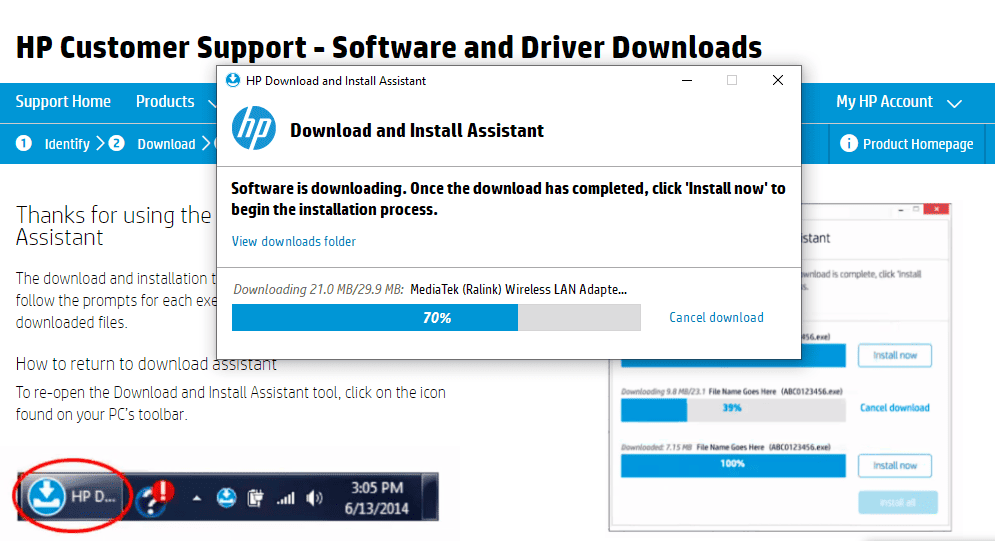
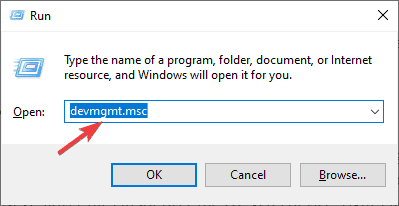
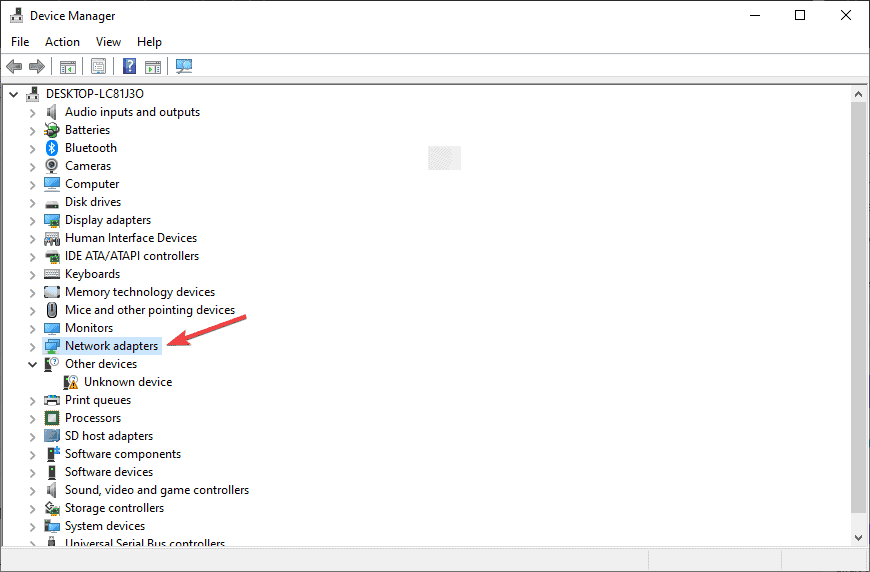
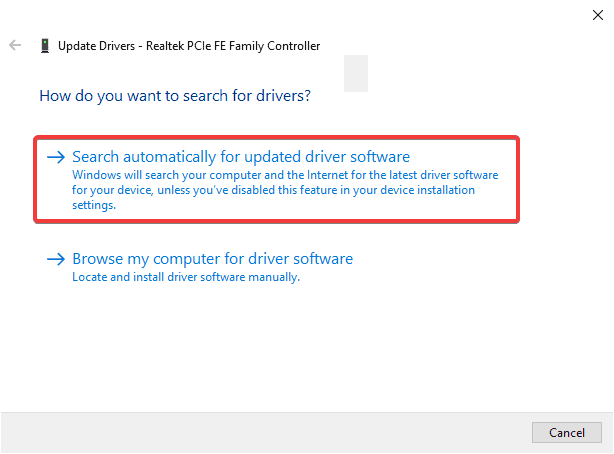








User forum
0 messages