HP Laserjet P1108 Printer Driver Download & Install Guide
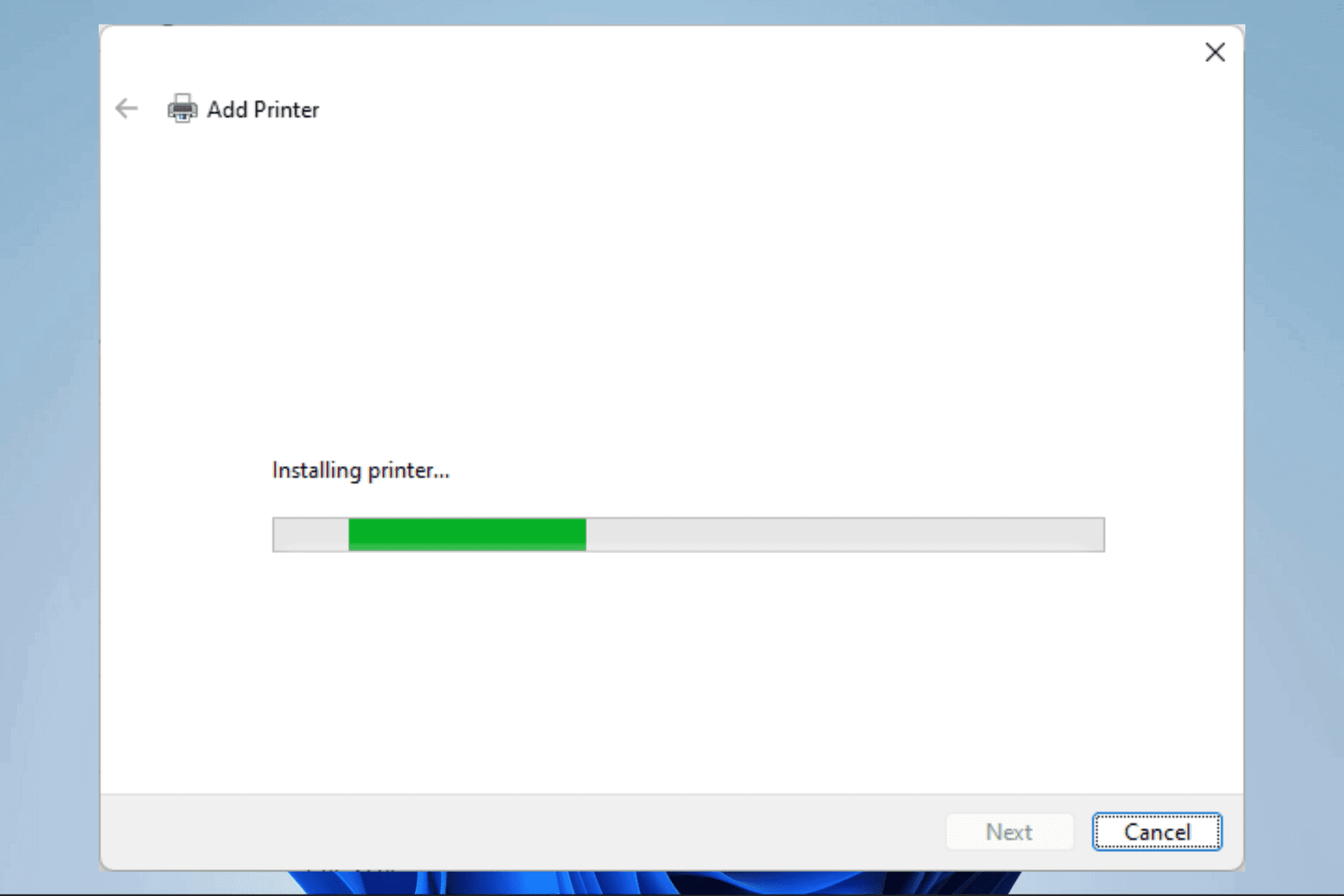
Do you need to download and install the HP Laserjet P1108 driver? Let us walk you through the process in this guide.
Drivers are an essential computer component that helps communication and functioning between software and hardware devices. For example, if you use the HP Laserjet P1108 printer, you will need its driver to operate on your computer.
In most cases, the complete software solution is part of the in-box CD that comes with your HP Laserjet P1108 Printer. However, there are instances when you will need a manual download and installation.
How to download HP Laserjet P1108 driver
 NOTE
NOTE
- Connect your computer to a reliable internet source and navigate to the official HP driver download page.
- Click on the Download button for HP LaserJet Pro P1100, P1560, P1600 Series Full Feature Software and Driver.
- Click the Save button to begin the download.
- Right-click the downloaded file and select Show more options.
- Extract the file. In our case, we use the Extract file option for 7-Zip.
- Your drivers and all associated folders should now be saved in the new extraction location. You may now proceed to install the HP Laserjet P1108 printer.
How to install HP Laserjet P1108 driver
- Type control on the Start menu and select Control Panel.
- Make sure View by is set to Small icons, then select the Devices and Printers option.
- Select the Printer & scanners option.
- Select Add device.
- Pick the Add manually option for The printer that I want isn’t listed.
- Select the third option, Add a local printer or network printer with manual settings, and click Next.
- Under Use existing port, select USB001 (Virtual printer port for USB), and click Next.
- Select Have Disk, click the Browse button, and navigate to the folder with the extracted driver files. Inside this folder, select HP1100.INF or any of the other inf files and click Open.
- Click on OK.
- Click on HP laserjet p1108 from the driver list and select the Next button.
- Click on the Next option again and wait while the HP Laserjet P1108 driver installs.
Also read: HP WiFi Driver for Windows 10: How to Download & Install
You may try printing a test page to be sure the process above worked. If it doesn’t work, then there are chances you have skipped an important step. Simply restart the process. Also, you may get errors if you try installing the driver on non-compatible devices. Also, you may check out our other guide if you get an offline printer status.
The HP Laserjet P1108 printer should work on Windows 11, Windows 10 (32 bits and 64 bits), Windows 8.1 (32 bits and 64 bits), Windows 8 (32 bits and 64 bits), Windows Vista (32 bits and 64 bits), and Windows XP (32 bits and 64 bits) systems.
Lastly, also note that by connecting the printer to your computer, Windows may be able to find drivers and install them on your computer automatically. In this case, you may skip the process and go straight to printing documents. Let us know if you have been able to use the steps in this guide successfully!
Read our disclosure page to find out how can you help MSPoweruser sustain the editorial team Read more
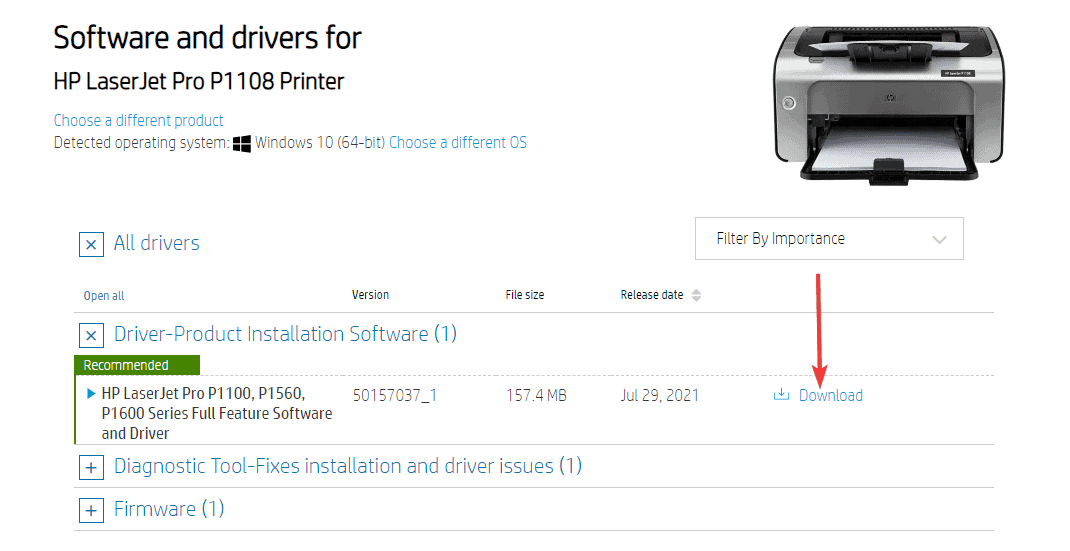

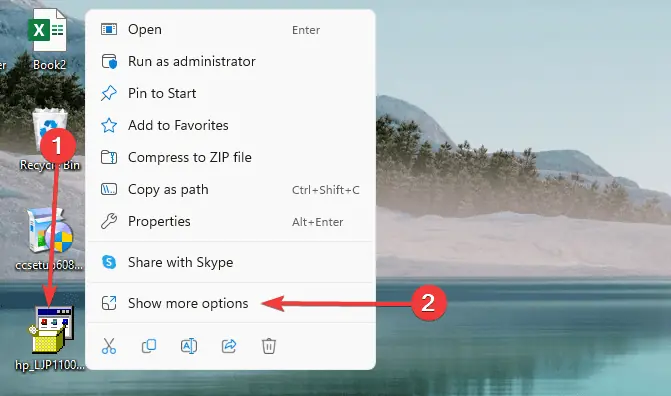
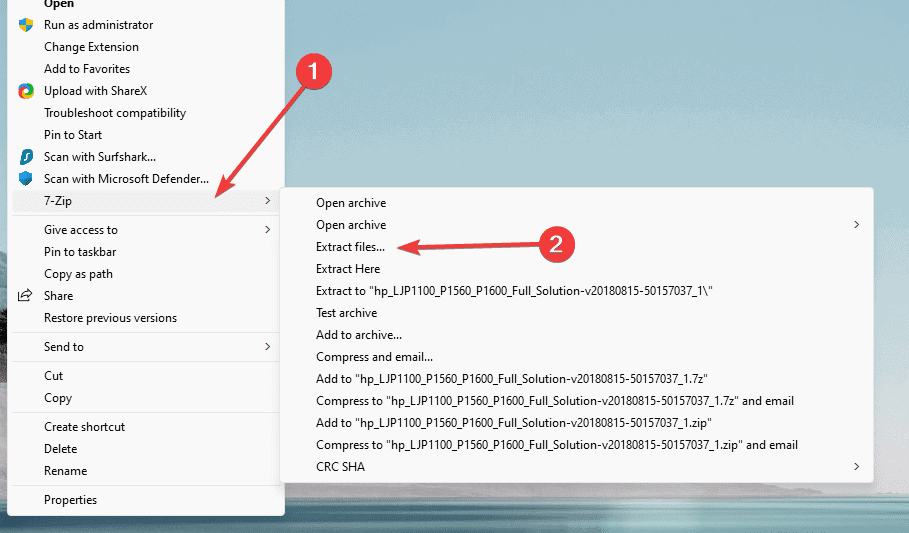
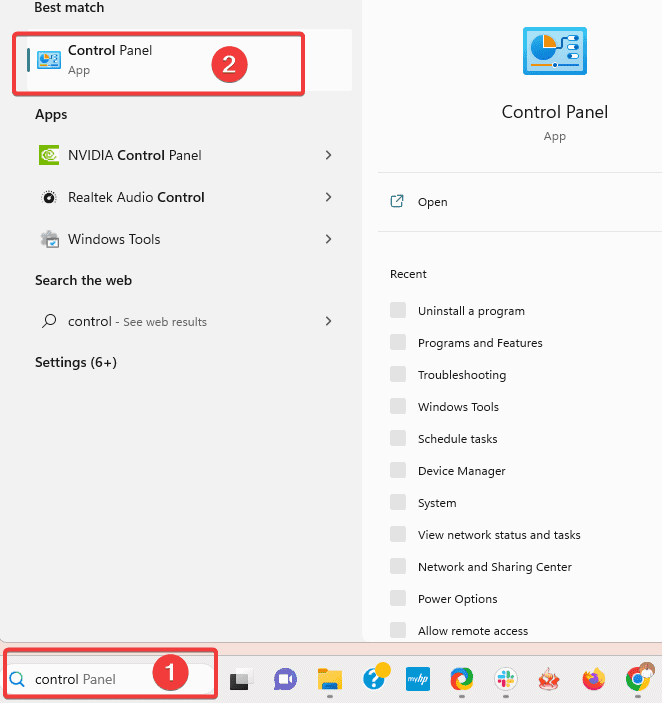
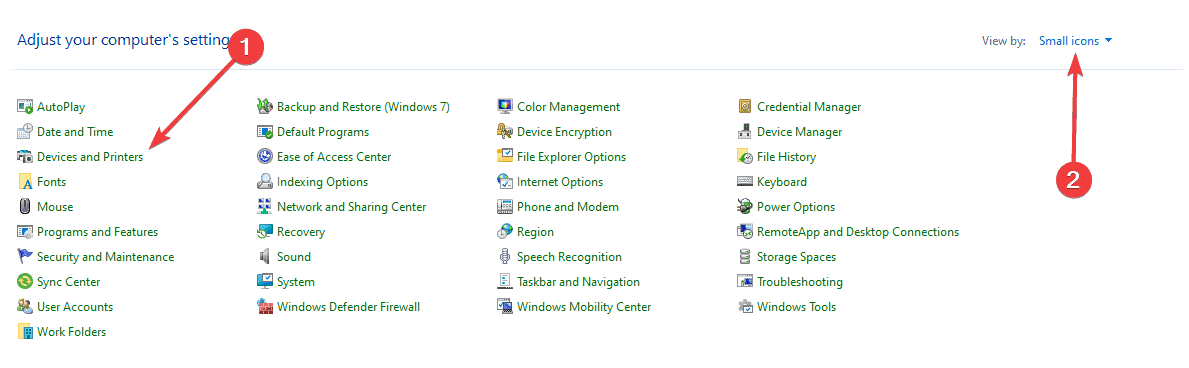
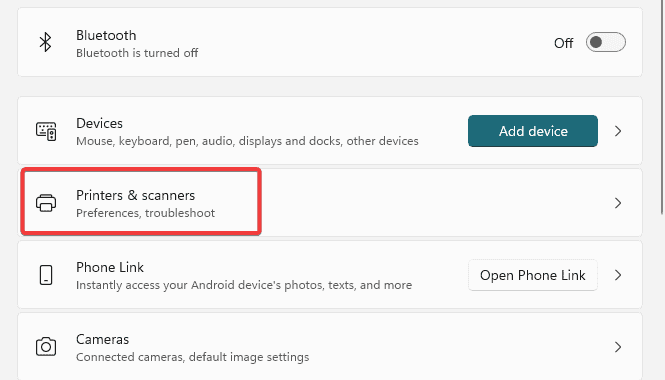
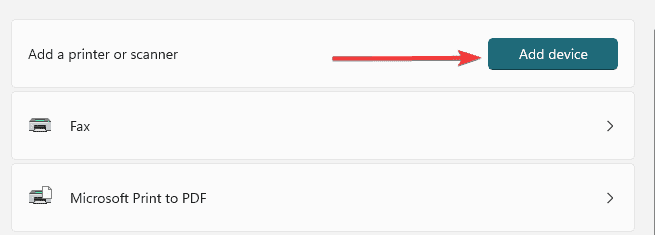
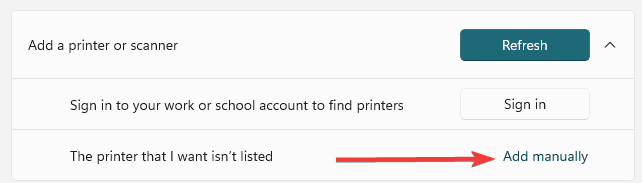
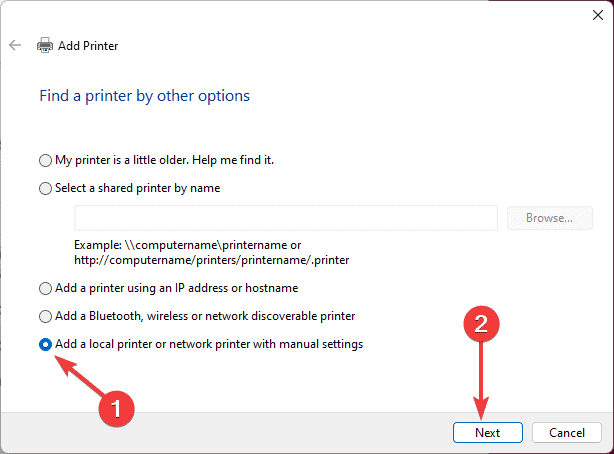
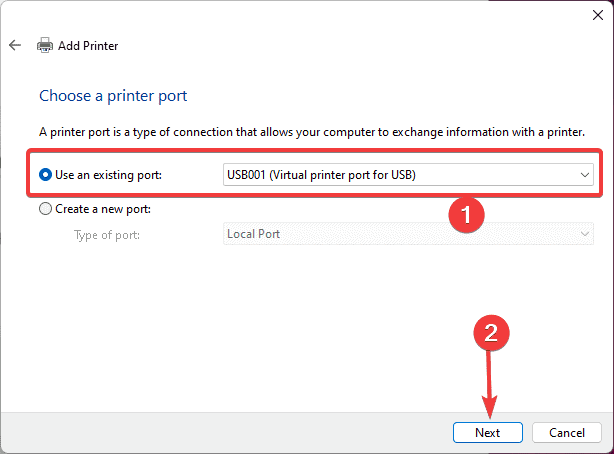
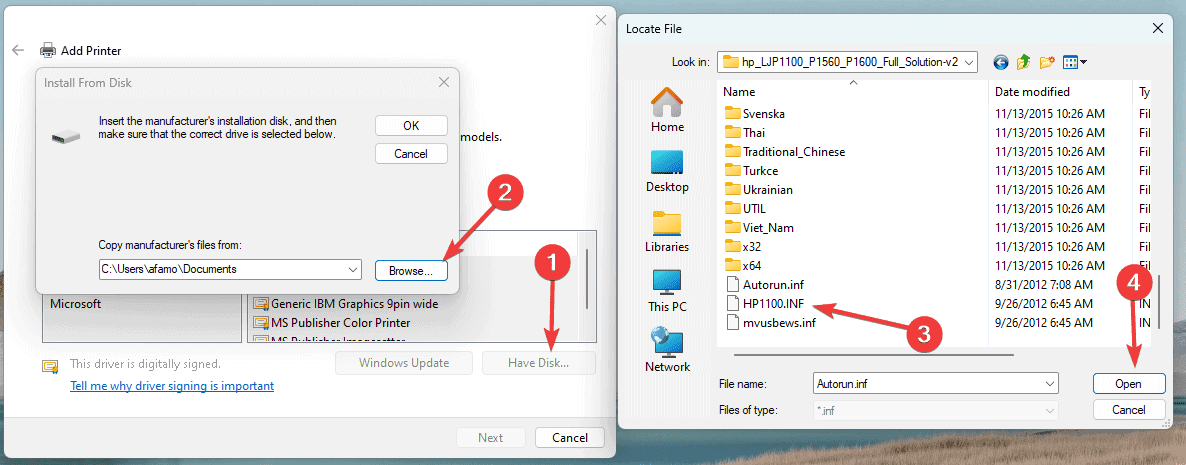
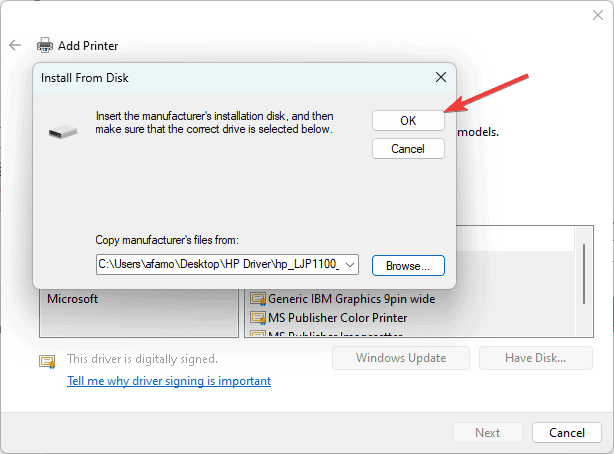
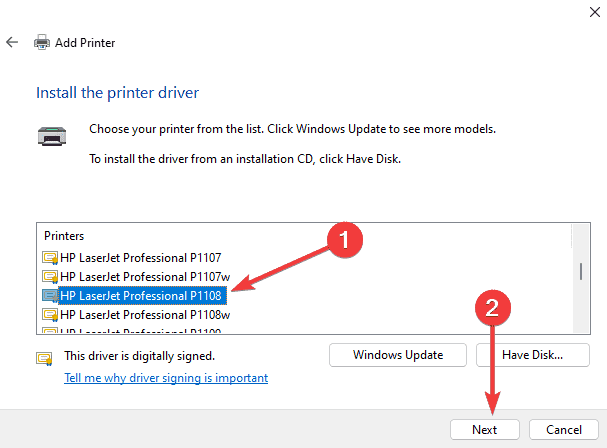




User forum
0 messages