How to use colour filters in Windows 10
1 min. read
Published on
Read our disclosure page to find out how can you help MSPoweruser sustain the editorial team Read more
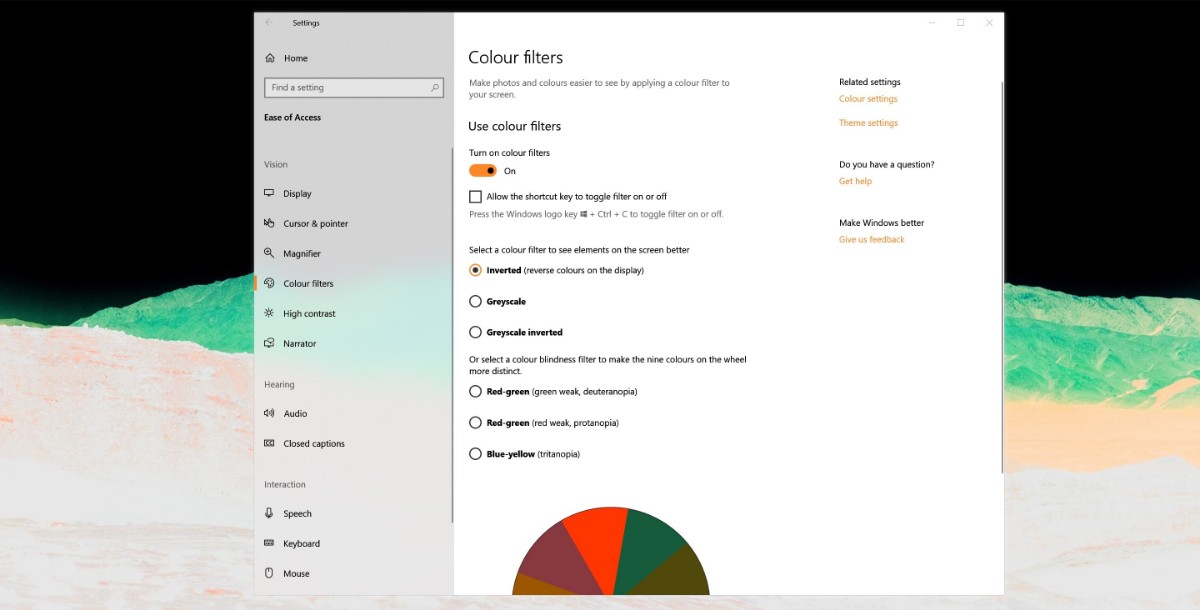
Windows 10 has a colour filter option that changes the colours displayed on the screen. its aimed at people with visual issues like colour blindness to help them distinguish images on the screen. it works similarly to night light in that it affects all colours on the screen and can be configured to correct for certain colour weaknesses.
Here’s how to use it in Windows 10.
How to use colour filters in Windows 10
- Summon ease of access either via Windows + U to open Ease of Access directly or via Settings > Ease of Access
- Under Vision look for ‘Colour Filters’
- With the colour filters option, you have a variety of options. Inverted mode simply inverts all colours. Greyscale makes everything greyscale (duh), and with one final option, you can invert that too.
- Microsoft goes a step further and adds specific customisations for users with colour blindness.
- Once you select your preferred customisation, you can also set a shortcut to turn this on at any point easily with Windows + Ctrl + C. It will default to your preferred customisation.
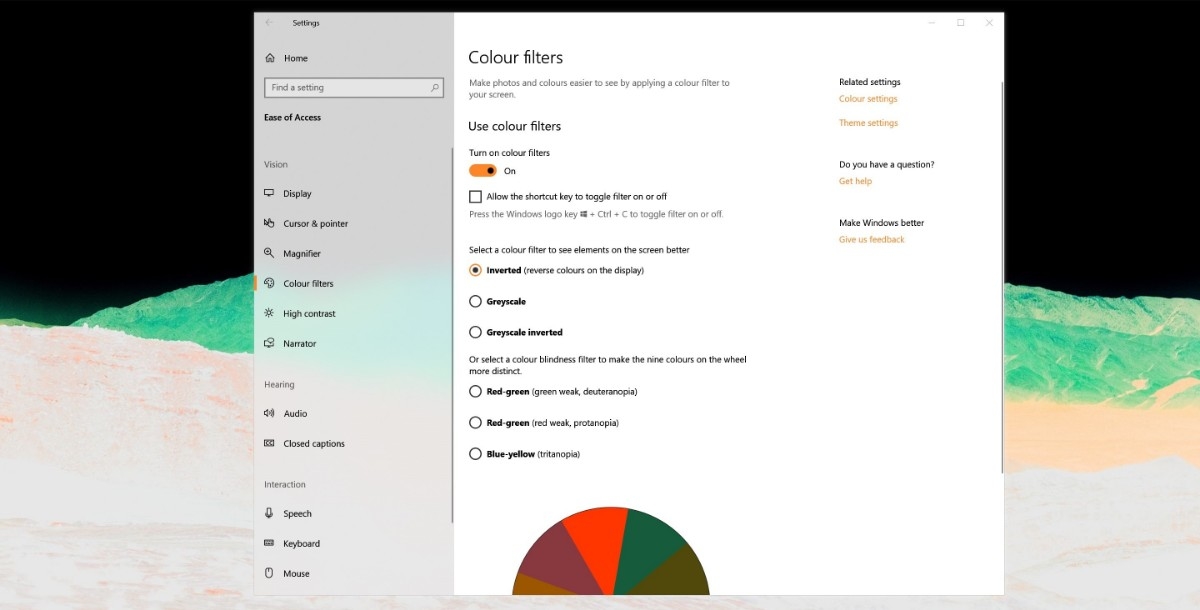








User forum
0 messages