How to use color filter in Windows 11 easily for color-blind users
1 min. read
Published on
Read our disclosure page to find out how can you help MSPoweruser sustain the editorial team Read more
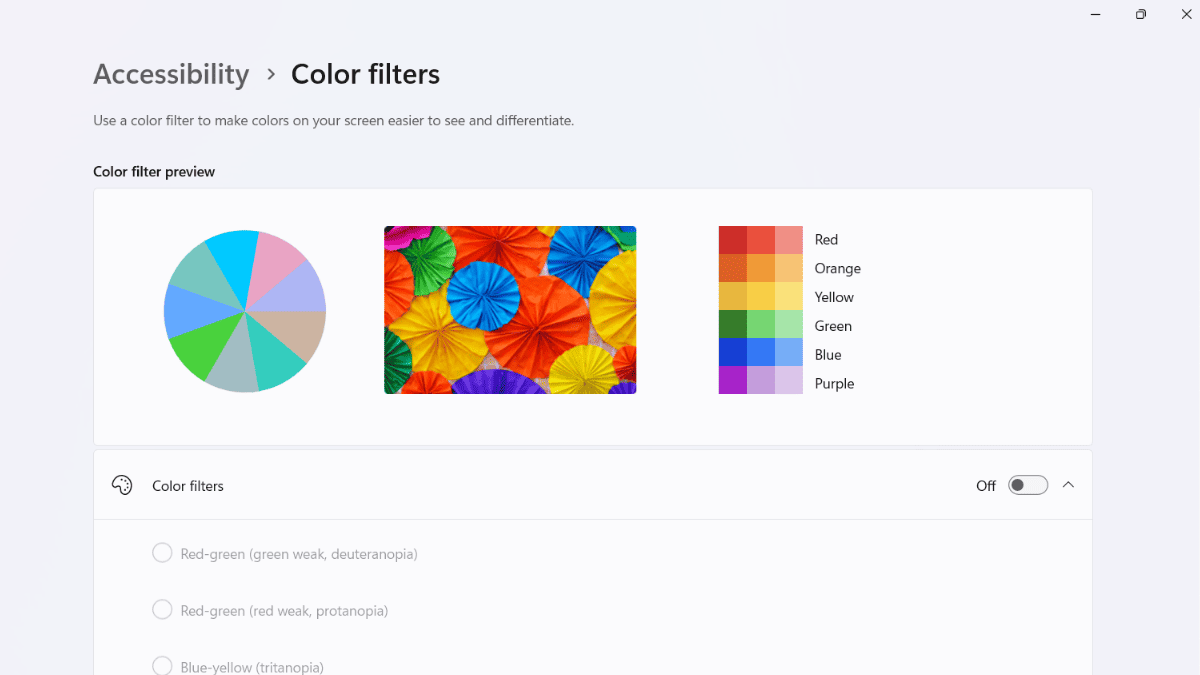
Windows 11 has a lot of wonders that not all users have discovered. One thing you may not know is that you can make your desktop more distinct with a simple shortcut for color filter in Windows 11 — and it’s quite handy for color-blind users.
Accessibility features on Windows 11 are important because they allow people with disabilities to use the operating system more easily. These features can help people who are blind or have low vision, deaf or hard of hearing, have mobility impairments, or have cognitive disabilities.
This little trick has been around in Windows for quite a while, but it was recently discovered on X (fka Twitter), and people were surprised.
Here’s how.
How to make your desktop color more distinct with color filter in Windows 11
1. Open the Settings app
2. Go to Accessibility and toggle on Color filters
3. Once it’s done, you can toggle it off and on easily by pressing Win + CTRL + C shortcut.
It’s that easy!
Color filters have always been available on Windows 10 and 11, but now users in the Canary Channel can fine-tune the filters to their liking.
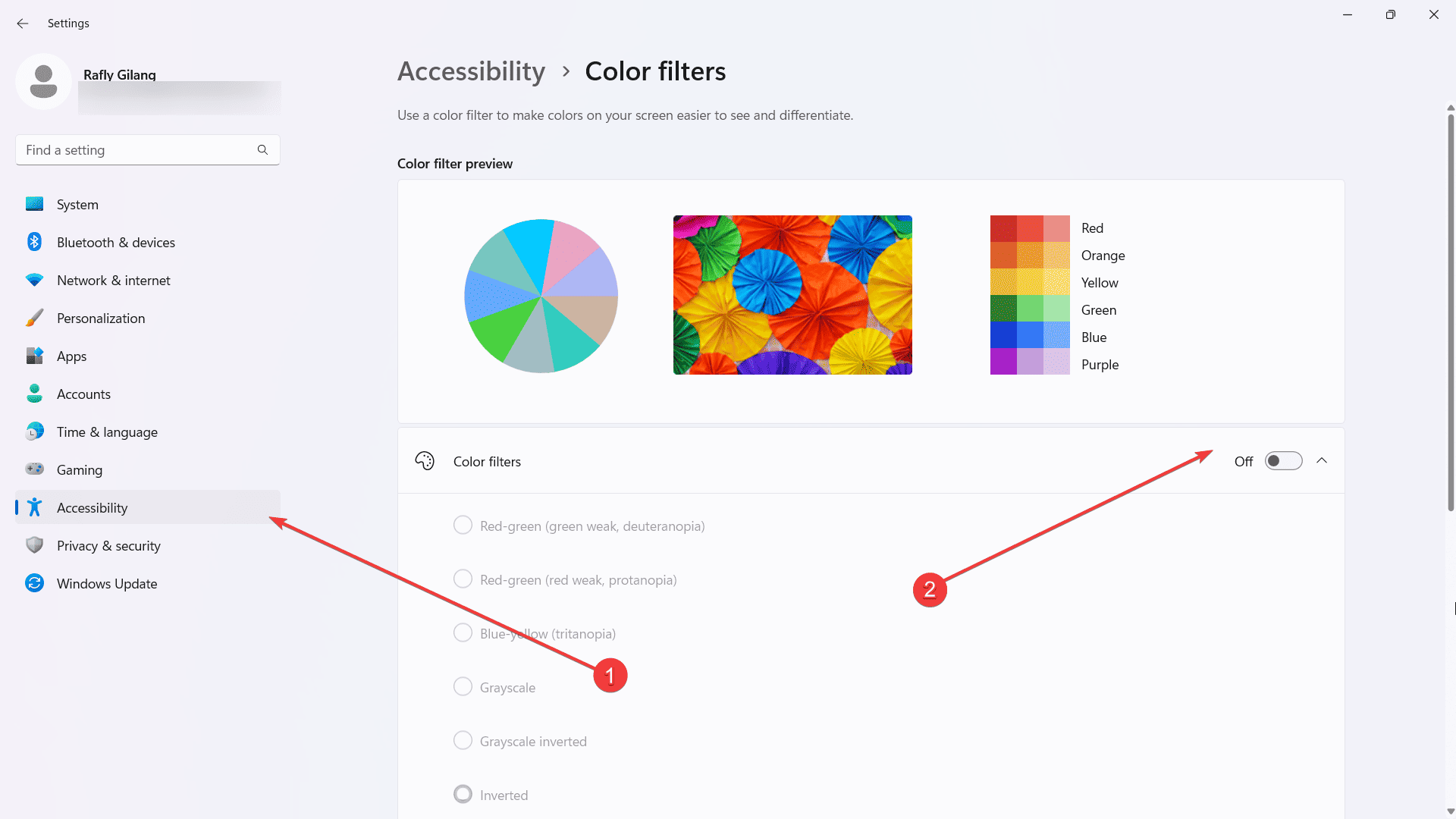








User forum
0 messages