How To Turn Off Tolls on Google Maps: Easy Guide
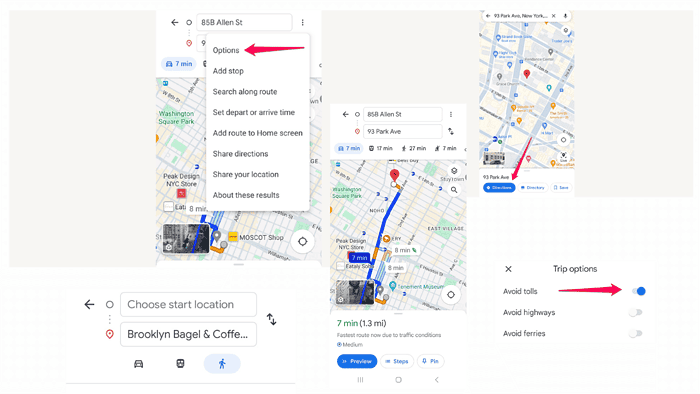
If you’re wondering how to turn off tolls on Google Maps, this article is for you.
I’ll guide you through the process step by step, so say goodbye to unexpected toll charges and hello to a stress-free journey.
Let’s start!
How To Turn Off Tolls on Google Maps
- Open Google Maps: Launch the Google Maps app on your smartphone or access it via your web browser.
- Set Your Destination: Enter your destination in the search bar and select it from the list of options.
- Access Route Options: Once your destination is set, select your start location, and tap the Directions button to view the available routes.
- View Route Options: Google Maps will display various route options, including the fastest route, alternative routes, and those with tolls.
- Select Route Preferences: Tap the three-dot menu icon to access additional route preferences.
- Adjust Route Preferences: From the menu, select Options.
- Enable the Avoid tolls option: Toggle the switch to avoid toll routes.
After pressing the back button, you should see your route. Below your current location and the destination, you’ll see the Avoid tolls tag. That’s how you’ll know you’ve turned off tolls.
Conclusion
Whether you’re looking to save money or explore new routes, you now know how to turn off tolls on Google Maps.
So, next time you plan a journey, remember these simple steps to customize your route preferences and enjoy a hassle-free trip. Safe travels!
Read our disclosure page to find out how can you help MSPoweruser sustain the editorial team Read more
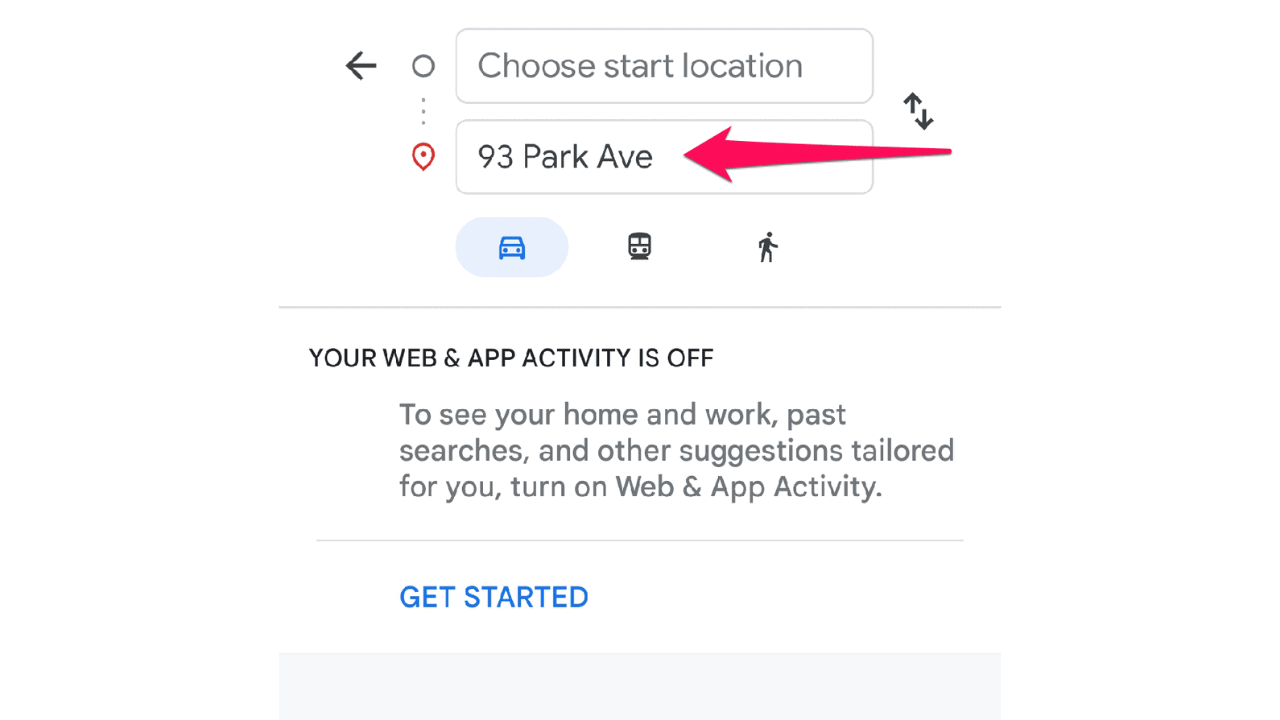


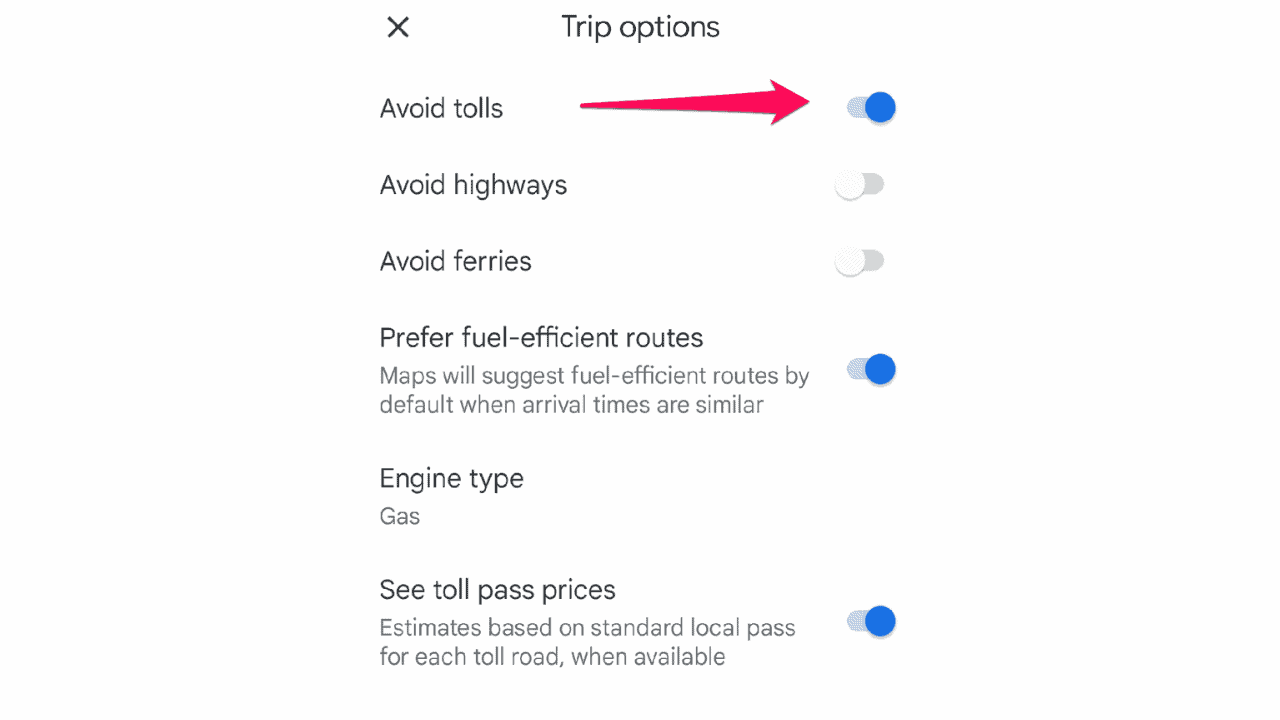




User forum
0 messages