How to Transfer WhatsApp from Android to iPhone 14 without Erasing Data?
6 min. read
Updated on
Read our disclosure page to find out how can you help MSPoweruser sustain the editorial team Read more
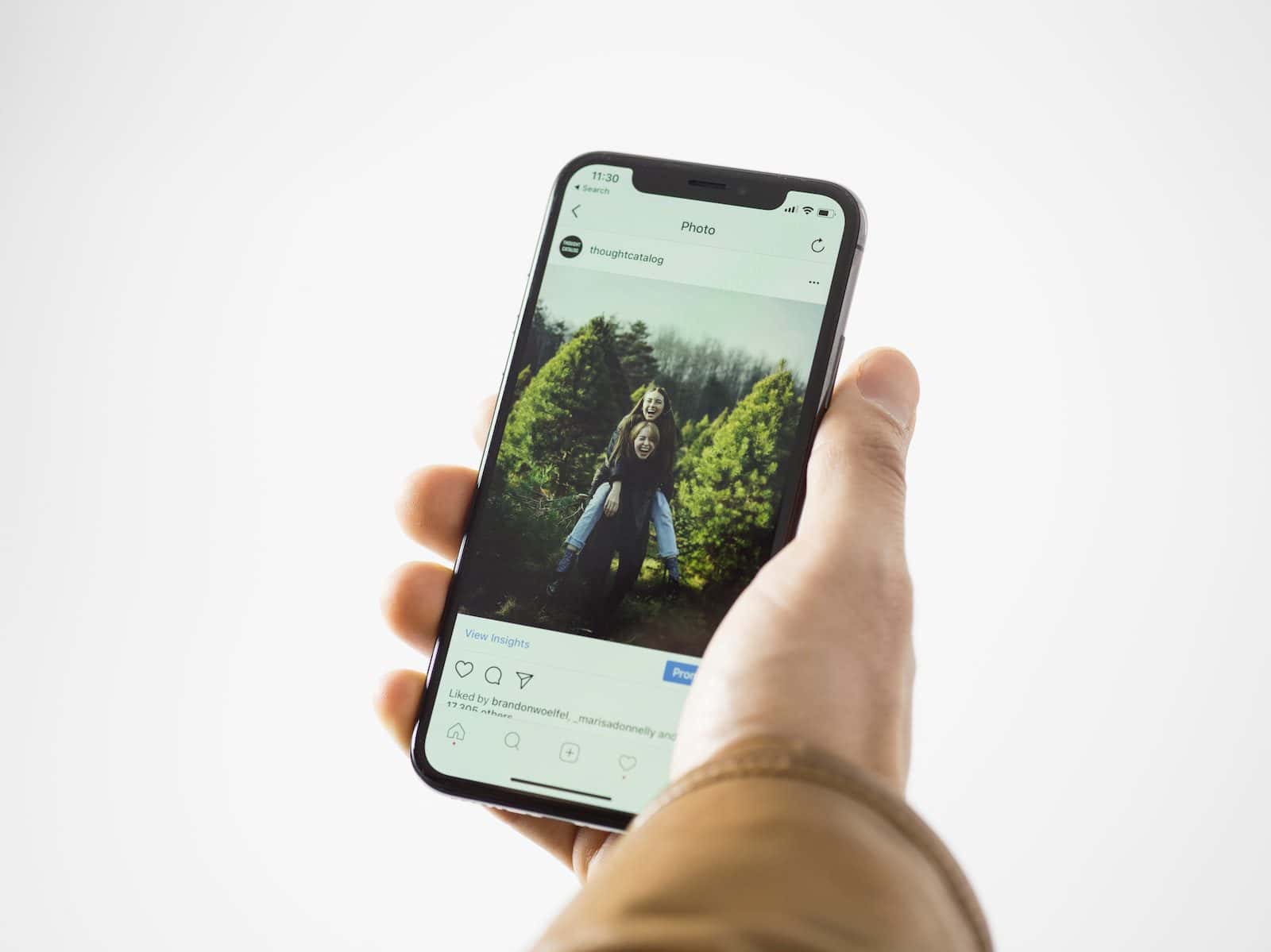
The manual ways to transfer WhatsApp from Android to iPhone 14 can be pretty confusing. Here we are going to talk about four solutions for WhatsApp data transfer. So, let’s start it.
Tenorshare iCareFone Transfer is the smart tool for the instant transfer of WhatsApp from Android to iPhone 14. Without any factory reset, you can transfer your Whatsapp chats to a new iPhone 14. There are other tools and options available that will be discussed in the next sections. For the moment, we are going to start with the most effective tool.
Features of Tenorshare iCareFone Transfer
Apart from simple data transfer, here are some other notable features of the tool regarding the transfer of WhatsApp from Android to iPhone 14:
- Transfer Whatsapp and Whatsapp Business data between iOS and Android in one click without erasing data
- Backup or restore WhatsApp/WhatsApp Business
- Download and restore WhatsApp backup from Google Drive to iPhone
- Transfer GBWhatsApp to WhatsApp from Android to iPhone or Android to Android
Steps to transfer WhatsApp from Android to iPhone 14 without Erasing Data
You don’t need to be a tech genius to learn how to transfer WhatsApp data from Android to iPhone 14. Here are the simple steps you need to follow to use this tool. The on-screen instructions will make your job even easier.
Step 1: Download and Install iCareFone Transfer
After downloading iCareFone Transfer, connect both devices to the computer. Click the “WhatsApp” option.
And click on the transfer option. If you don’t want to overwrite the Whatsapp data on your iPhone, you can choose the “Whatsapp Data Transfer and Merge” option to keep the old data.
Step 2: Backup Whatsapp Data
The user needs to create a backup of the existing Whatsapp data on the source device.
Step 3: Verify the Whatsapp Account of the Source Device
You need to confirm the Whatsapp account of the source account. Enter the 6-digit verification code and click on the Verify button.
Step 4: Transfer WhatsApp Data to your iPhone
Now you can choose the types of files that you want to transfer. The tool will start transferring WhatsApp data to your iPhone. And then, make sure that you are logged in on your new iPhone. Click on the “Logged in” button to restore the data.
Step 5: Successful Data Transfer of Whatsapp to iPhone
You will be required to turn off “Find My iPhone.” Tenorshare iCareFone Transfer will start transferring WhatsApp data to your iPhone at that moment, and the time required depends upon the Whatsapp data size. Once the process of WhatsApp data transfer is done, your device will restart.
How to Transfer WhatsApp from Android to iPhone 14 via Move to iOS?
The other option for WhatsApp transfer from Android to iPhone 14 is to use the Move to iOS app. This way is totally free. Here are the simple steps on how to transfer WhatsApp data from Android to iOS:
- Install and open Move to iOS on your source phone
- Your iPhone will show you a code, and you need to enter that code on your source Android phone
- Choose continue and follow the instructions
- Choose Whatsapp from the Transfer Data screen, and after tapping start, the Android phone will start preparing data, and you will be logged out of your WhatsApp account from the Android.
- Choose the Next button to get back to the Move to iOS app.
- Tap on the continue button to transfer data from Android to iPhone and wait for the process to be completed
- Install and open Whatsapp on iPhone using the same number that you had on Android
- Choose the start button and let the process complete
- Finish the process, and your new iPhone is ready to be used with the old chats
Pros of Move to iOS
- It is an easy-to-use app for the data transfer
- It does not need a backup of WhatsApp
- It is available for free
Cons of Move to iOS
- You need to factory reset your iPhone to use this app
- You will end up losing your data of the target phone for this app to work
- Some users said that they couldn’t find WhatsApp data to transfer
How to Transfer WhatsApp from Android to iPhone 14 Free?
If you want a method to transfer WhatsApp from Android to iPhone 14 free, email might be the best pick here. You can export the Whatsapp chats in a file and send that file to your new iPhone. Here are the simple steps for this method:
- Open WhatsApp and choose the chat that you want to email
- Go to options on that chat and click on the Export Chat option
- Enter your email address, and press the send it button
- You need to open that file on your new iPhone, and then you will be able to read those old chats on your new iPhone for free.
What’s the Best Tool for WhatsApp Transfer?
In this guide, we have discussed the most useful methods on how to transfer WhatsApp chats from Android to iPhone 14. All of these methods come with some benefits and some limitations. So, now it is your turn to make the right move here.
| Feature | iCareFone Transfer | Move to iOS | |
|---|---|---|---|
| Factory Reset | No | Yes | No |
| Overwrite original data | No | Yes | No |
| Success Rate | High | Low | High |
| Transfer Speed | Fast | Slow | Slow |
| Time Required | 6-10 minutes | 30 minutes | 10-30 minutes |
| File Support | all types of data files and media | specific file types | Only texts |
| Supported Android and iOS Devices | Android 2-12All iOS versions | Android 5 or aboveiOS 15.5 or above | All Android and iOS versions |
| Paid Or Free | Paid | Free | Free |
Final Words
We have discussed three solutions for WhatsApp data transfer. You can use pick the method you love to transfer WhatsApp messages from Android to iPhone 14, but if you want to transfer your WhatsApp data without factory resetting your iPhone, Tenorshare iCareFone Transfer is the best option here. You can give it a try, and all of your WhatsApp chats will be safely transferred without any hassle.
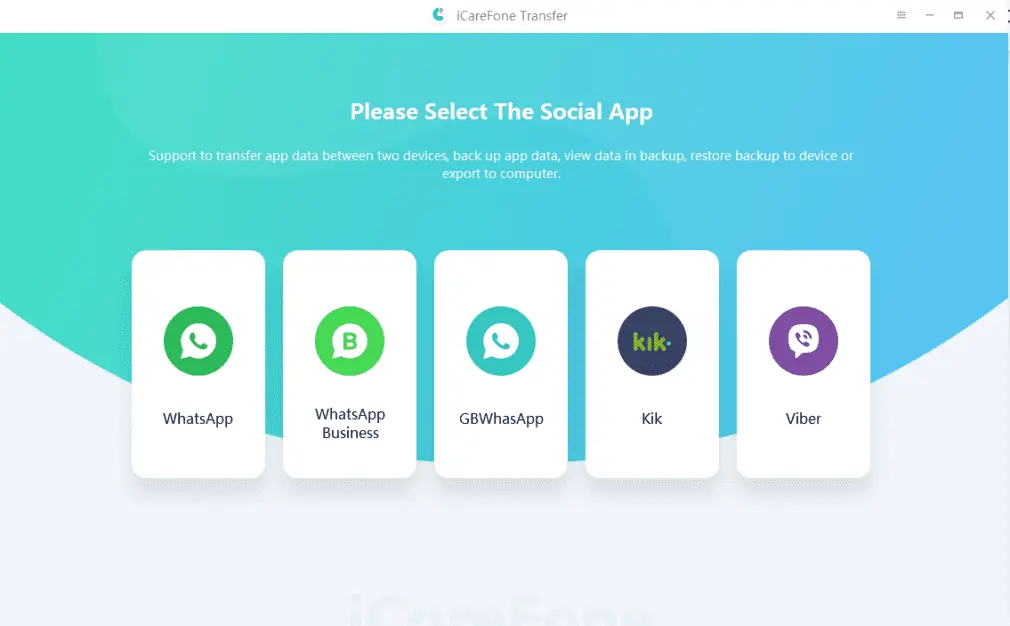
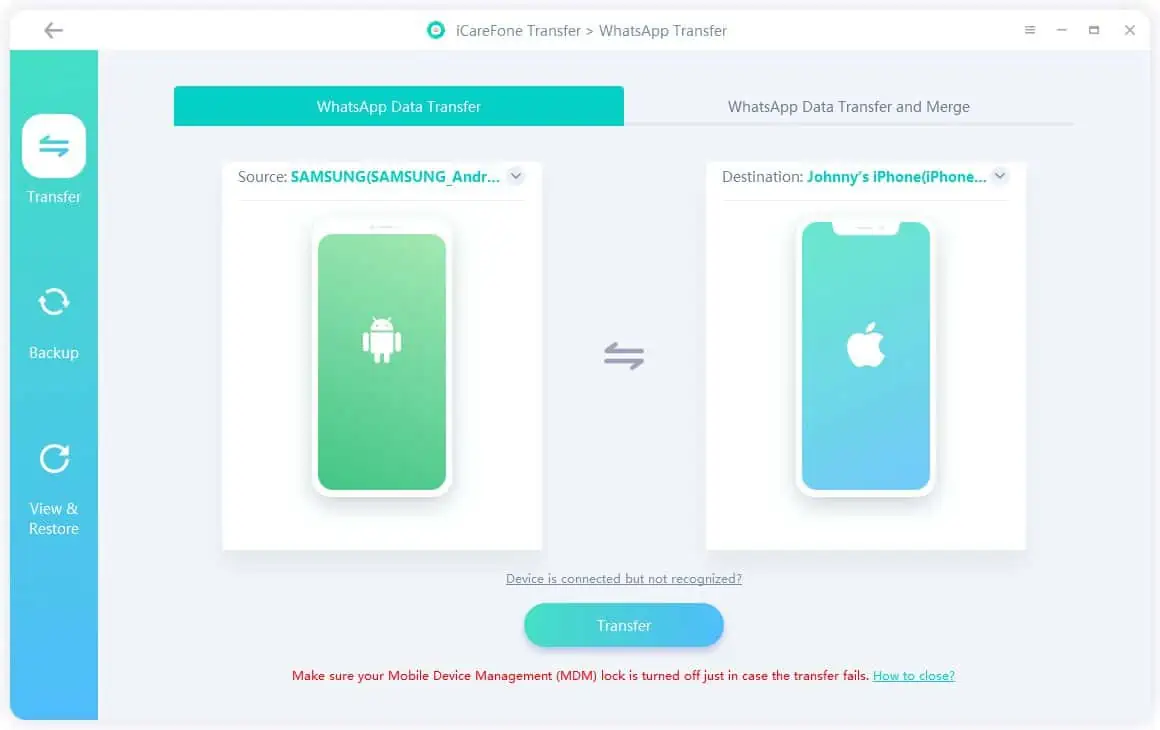
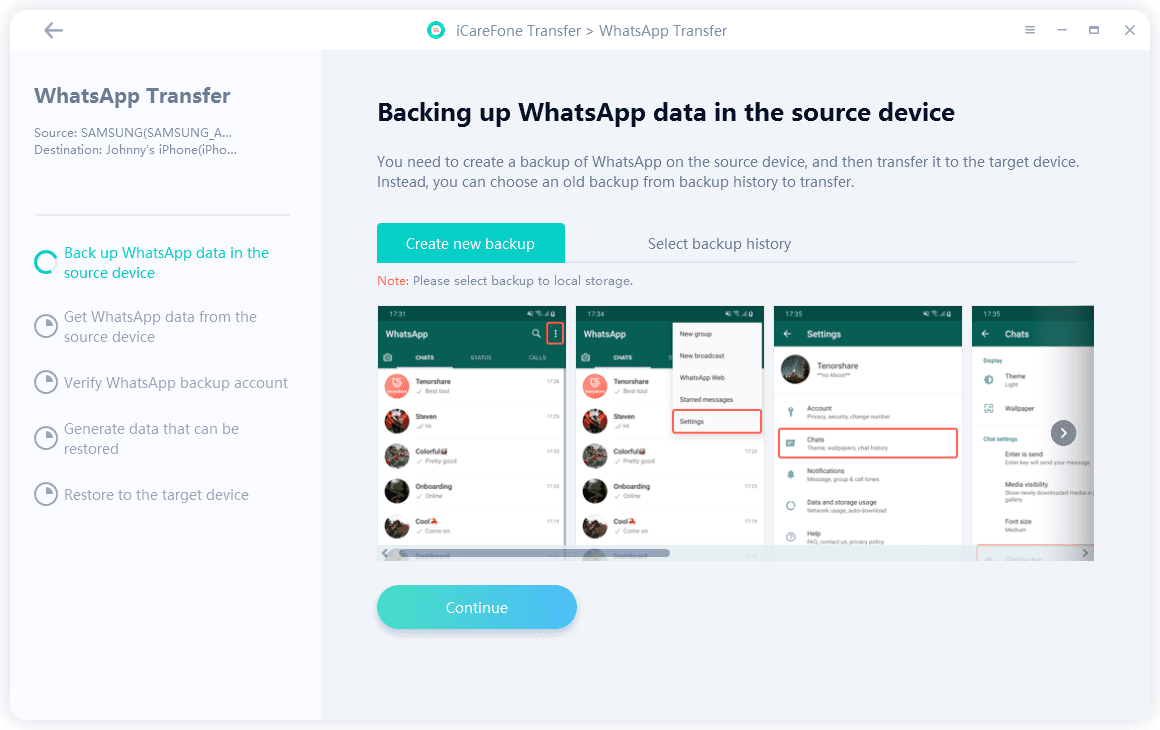
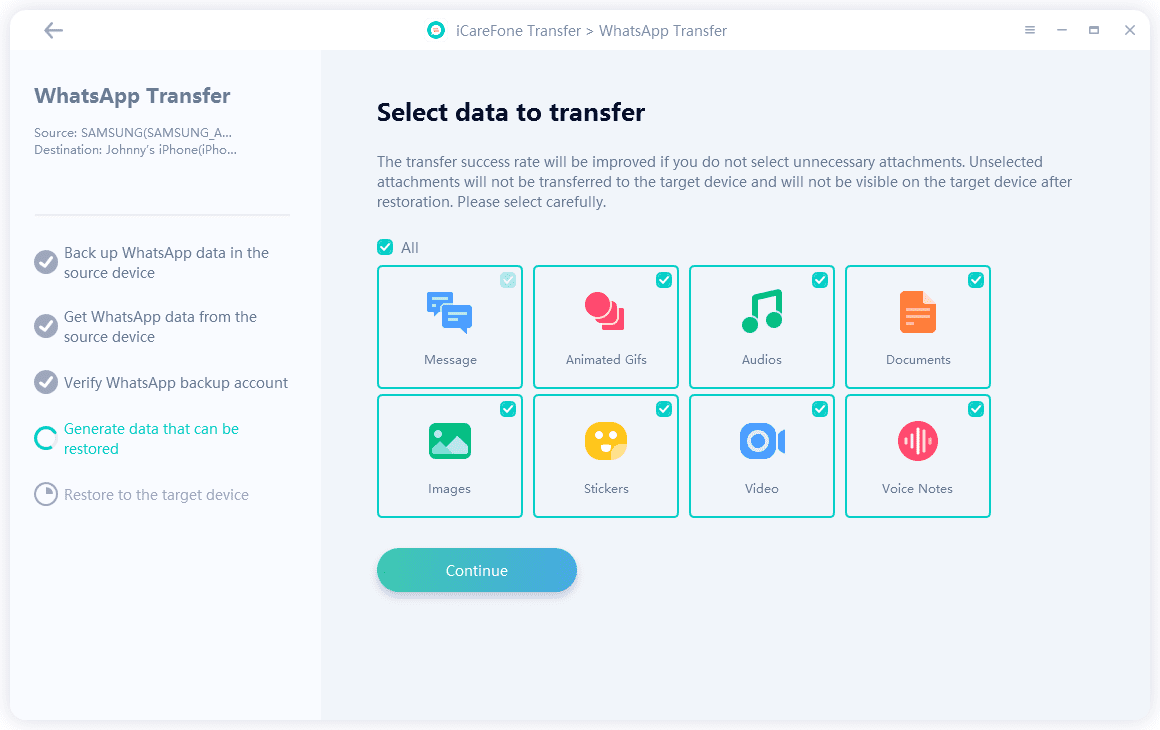








User forum
0 messages