How to Stop Windows 11 Ads in Start Menu
The KB5036980 update brings this feature for everyone
2 min. read
Updated on
Read our disclosure page to find out how can you help MSPoweruser sustain the editorial team Read more
Key notes
- Windows 11 ads in Start menu were once in testing for beta insiders
- But now, Microsoft is serious to slap more ads into your OS, as present in the KB5036980 update.
- This update is for Windows 11 users, version 22H2 and 23H2. Here’s how to stop it.
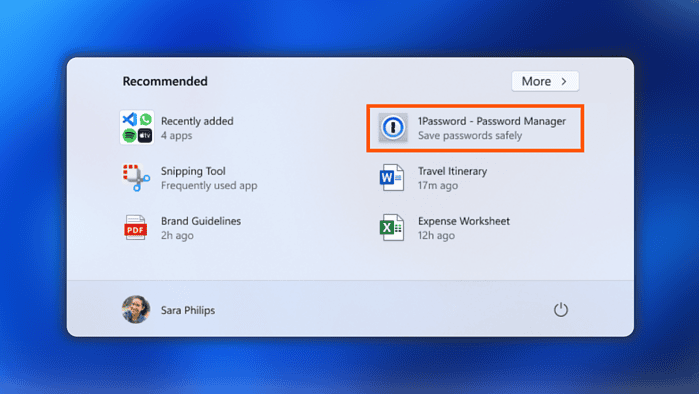
Windows 11 ads in Start menu were once in testing for certain insider channels with beta versions of the operating system. But now, the Redmond tech giant seems serious about forcing this down everyone’s throats.
Starting the KB5036980 update, which Microsoft launched this week, all editions of Windows 11 (22H2 & 23H2 versions), Microsoft gives access for some developers to promote their apps in the Start menu. They called it a “Recommended” section, but let’s be real, no one really cares about it.
Of course, folks are frustrated, as if Microsoft hasn’t made enough money from Windows OEM sales and Copilot through its over-the-top advertising campaign. So, if you want this feature gone for good, here’s how you can stop Windows 11 ads in Start menu.
How to Stop Windows 11 Ads in Start Menu
1. Open the Settings app
2. Go to Personalization > Start
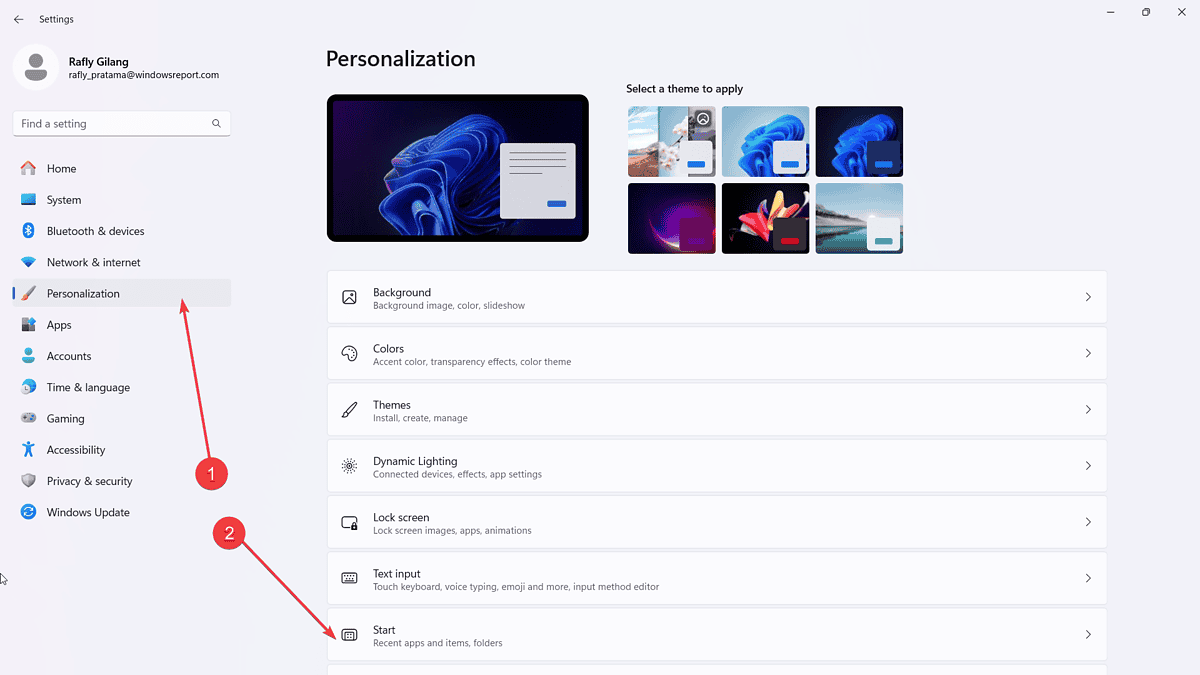
3. Toggle off Show recommendations for tips, app promotions, and more.

Speaking of the KB5036980 update, Microsoft also says that Windows 11 may also show your most frequently used apps in the Recommended section of the Start menu instead. A bunch of other improvements were also announced, like Widgets on the lock screen and on the taskbar.
If you have Windows 10, Microsoft says in another update that it’s dramatically shrinking the size of its monthly updates.








