How to improve performance on Windows Explorer folder loading process
2 min. read
Updated on
Read our disclosure page to find out how can you help MSPoweruser sustain the editorial team Read more
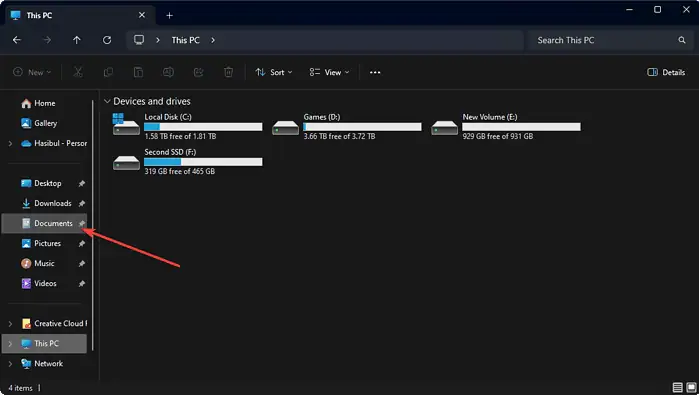
Have you ever noticed Windows Explorer taking an unexpectedly long time to open certain folders? This can be incredibly frustrating, especially when dealing with folders containing thousands of files.
The “folder type” auto-discovery feature is the culprit behind this sluggishness. This feature attempts to analyze the contents of a folder to determine its type (e.g., Pictures, Music, Documents) and optimize the view accordingly. While this can be helpful for some folders, it can significantly slow down the loading process for folders with a large number of files.
Here are several ways to improve the performance of Windows Explorer when opening folders:
Disable folder type Auto-Discovery (this is only for advanced users):
This method involves modifying the Windows registry.
Note: It’s essential to be cautious when editing the registry, as making mistakes can lead to unexpected system behavior.
Before proceeding, it’s recommended that you create a backup of your registry.
Here’s a step-by-step guide:
- Open the Start menu and search for “regedit.”
- Right-click on “regedit” and select “Run as administrator.”
- Navigate to the following key:
HKEY_CURRENT_USER\Software\Microsoft\Windows\CurrentVersion\Policies\Explorer - Right-click on the “Explorer” key and select “New” -> “String Value.”
- Name the new value
DisableFolderTypeAutoDiscoveryand set its data to 1. - Close the registry editor and then restart your computer.
It is recommended that registry modifications be performed only by advanced users who understand the potential risks. Before editing the registry, do consider using alternative methods.
By following these tips, you can improve the performance of Windows Explorer.
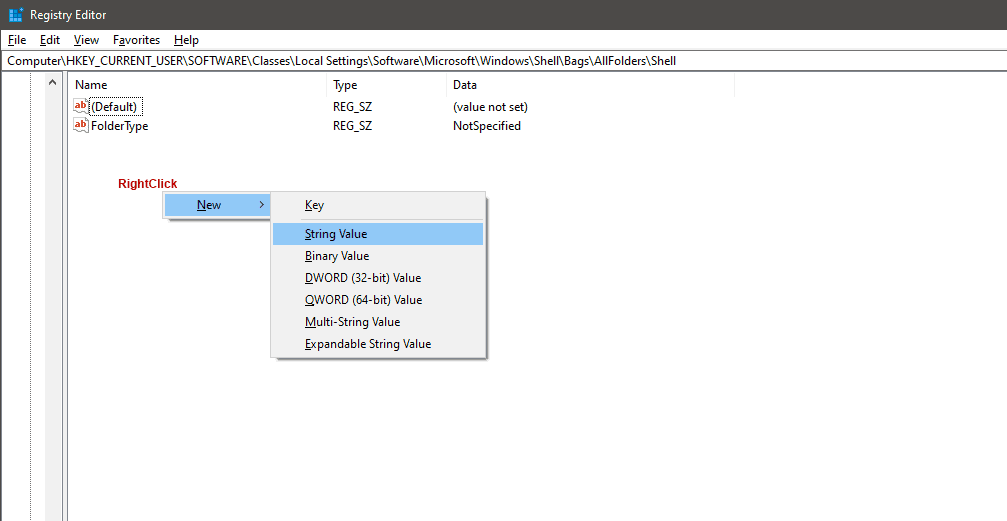








User forum
0 messages