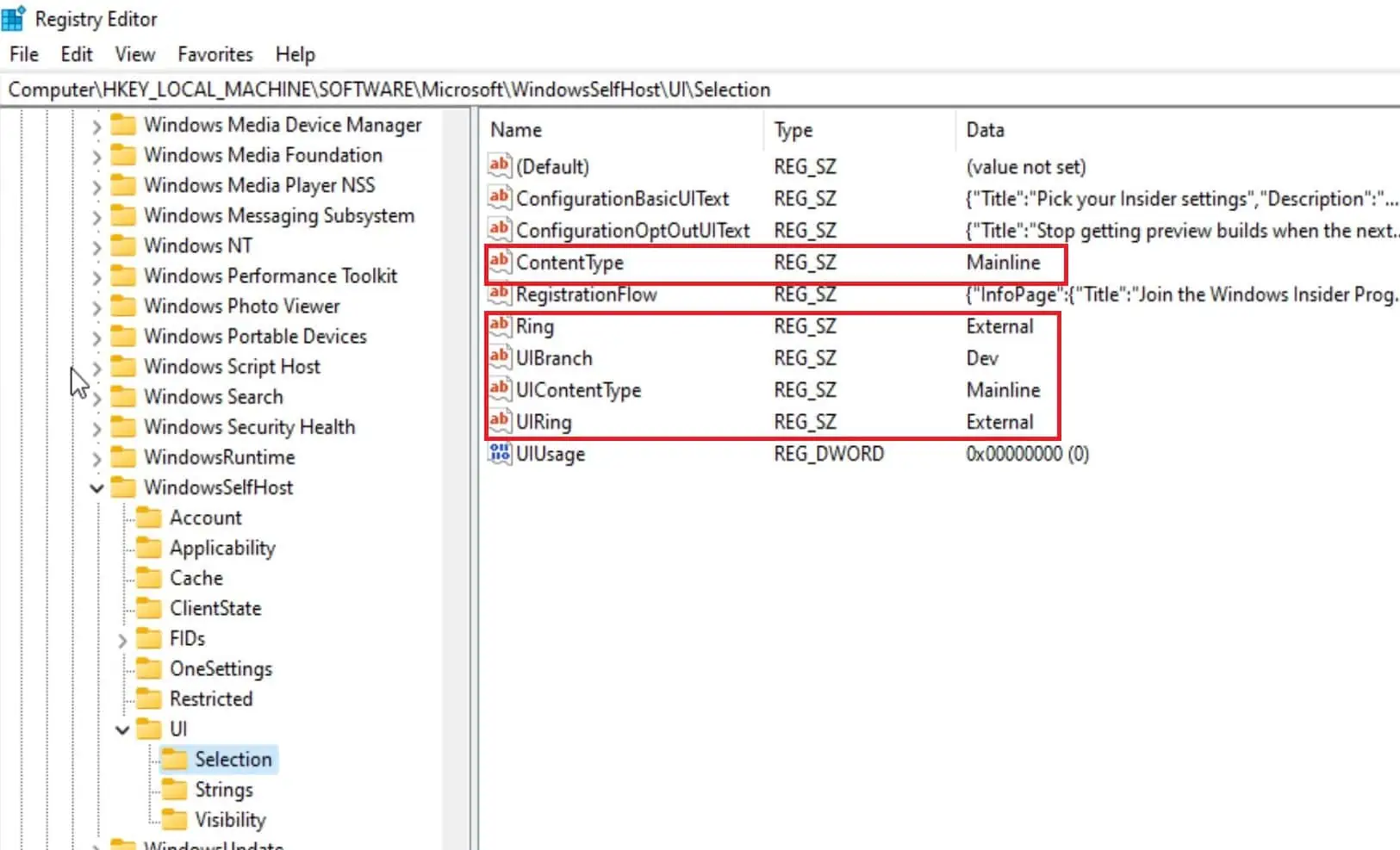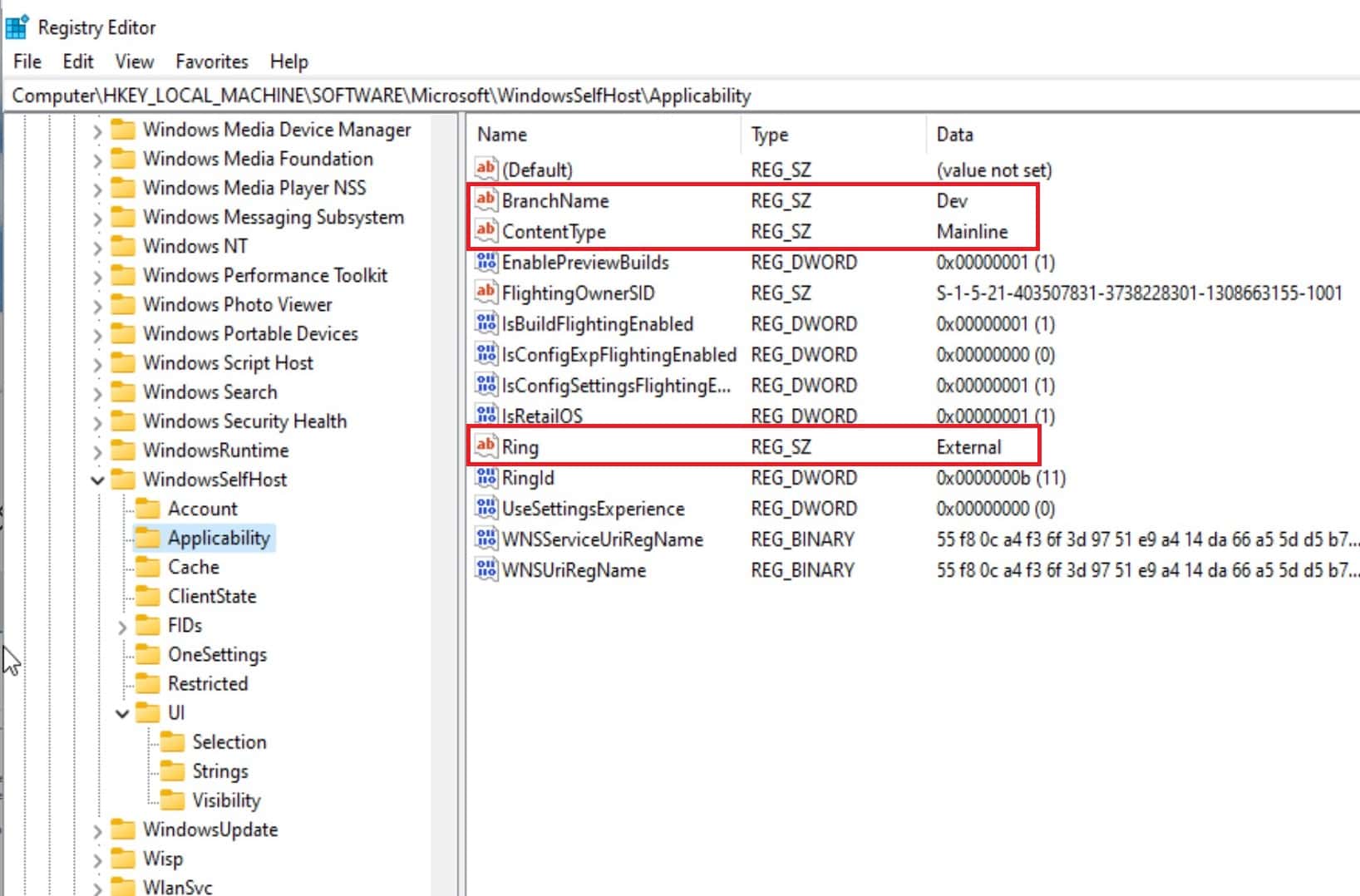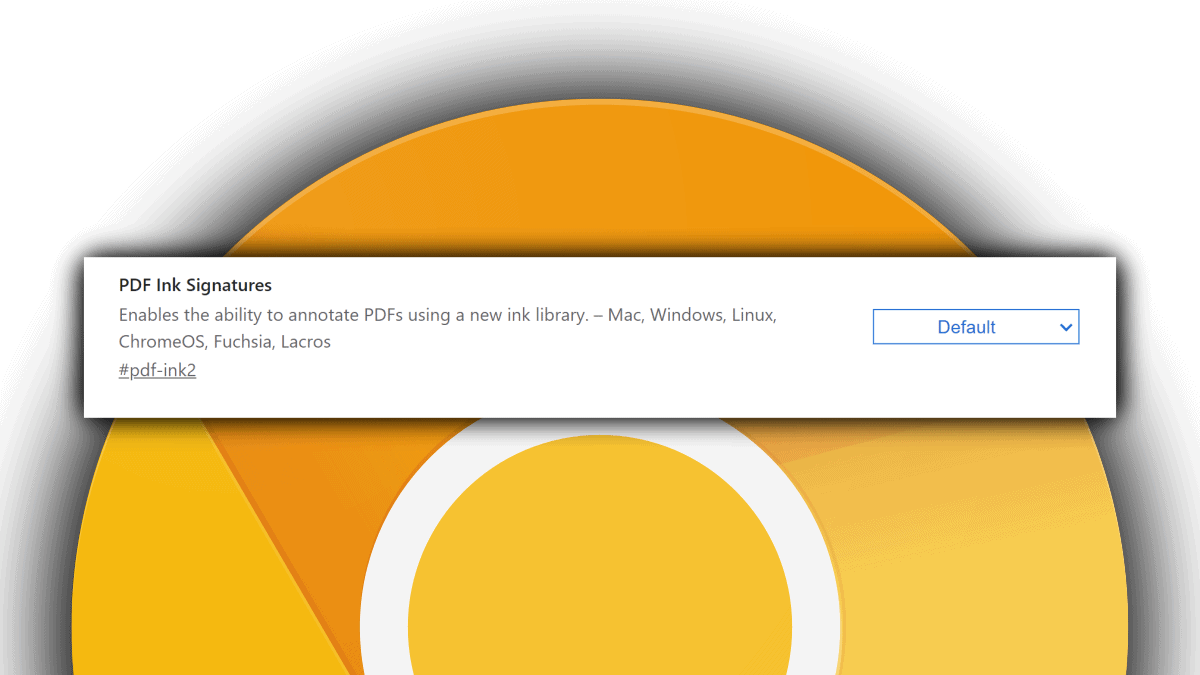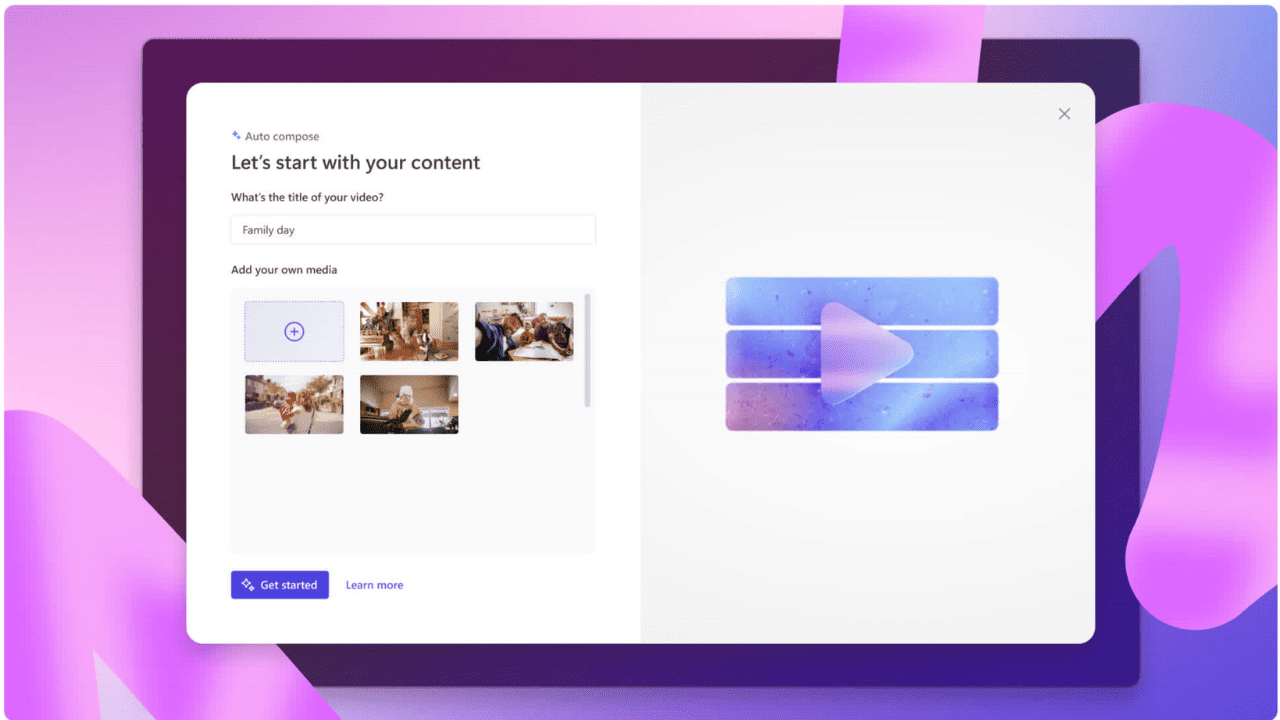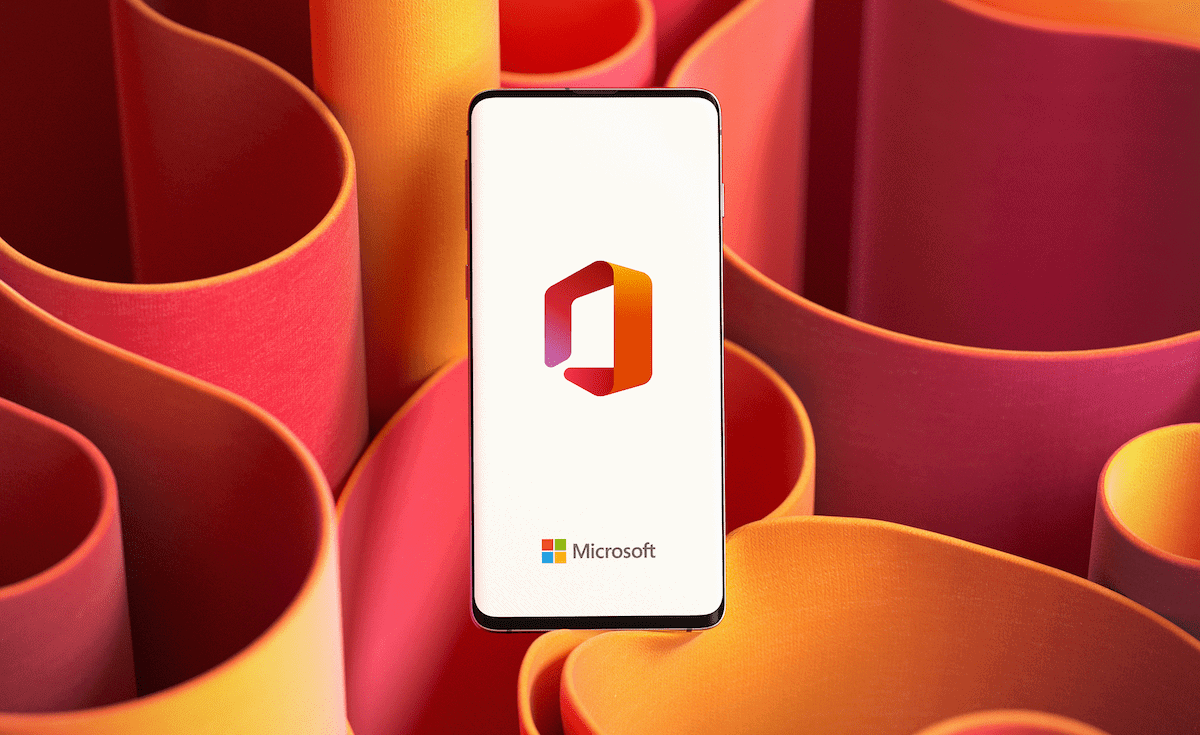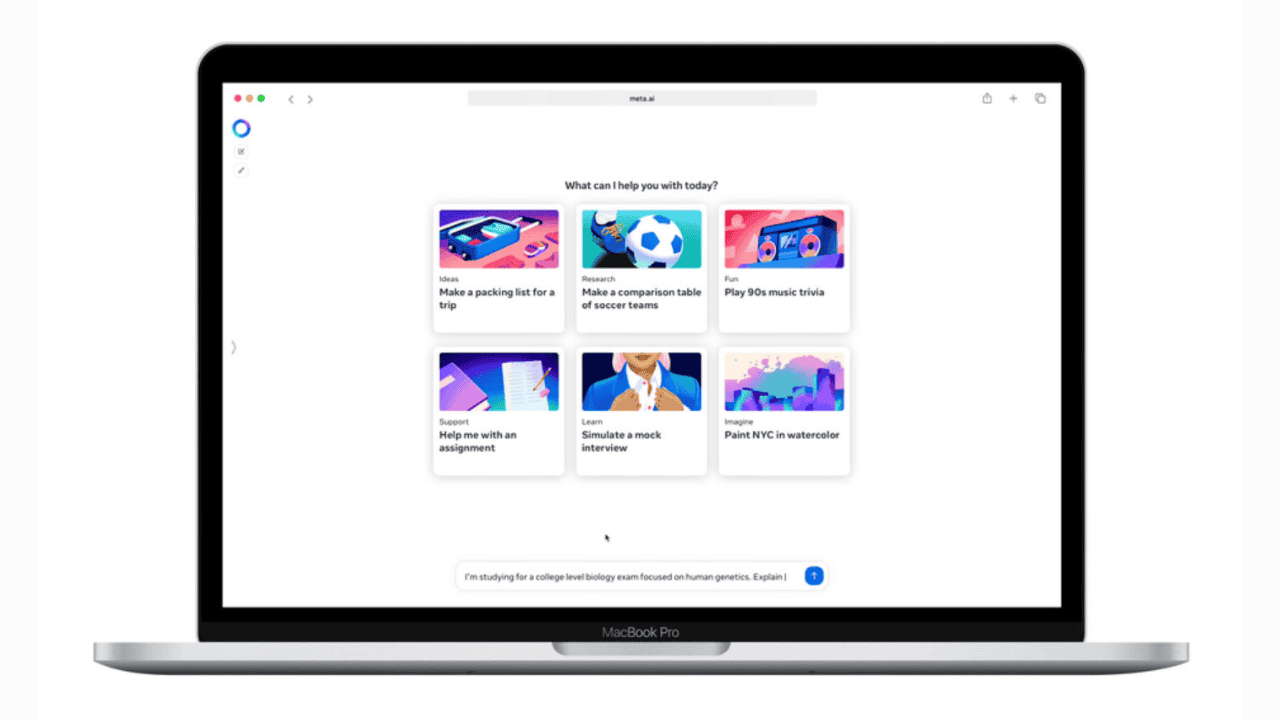How to get Windows 11 Dev builds if your PC does not meet minimum hardware criteria
2 min. read
Updated on
Read our disclosure page to find out how can you help MSPoweruser sustain the editorial team Read more
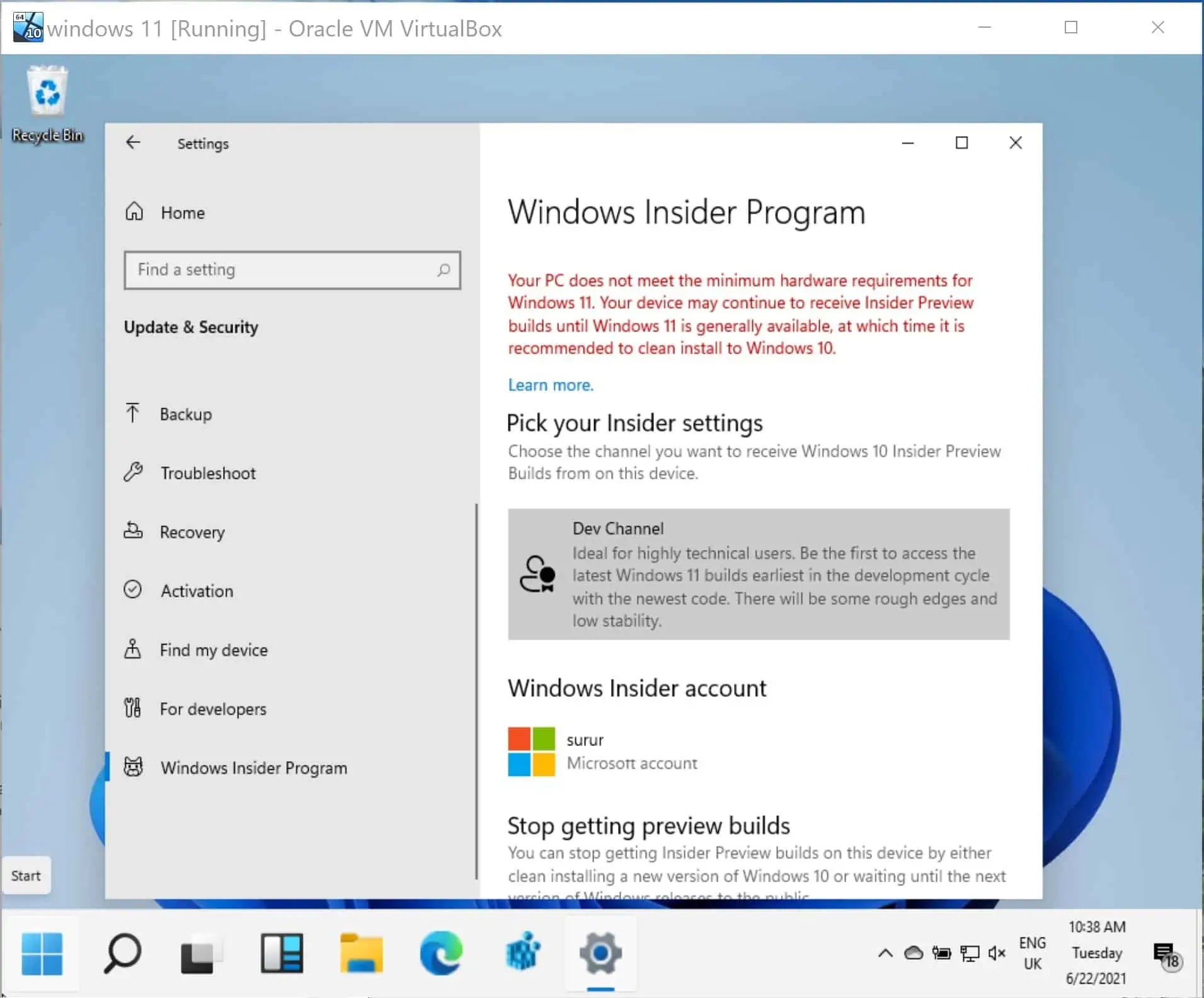
If you are eager to see what Microsoft cooked up with Windows 11, the Windows Insider program is a good place to get in on the action and see Microsoft build the OS in real-time.
You may have a problem if your PC does not meet minimum criteria, however, and this may be particularly true if you want to install the in-development OS on your old laptop or in a virtual machine.
Fortunately, Microsoft is making an exception for long-term Windows 10 Insiders, who will be allowed to install the Dev version of the OS on non-compliant hardware. You however need to have been part of the program before the 24th June, meaning it is too late to jump on that bandwagon now.
Even with non-compliant hardware, you can still join the Insider programme, but you will be shoved into the Release Preview channel, which will likely get very few builds.
There is however a simple hack (of course completely at your own risk) that will get you around this restriction, simply by making a few registry edits.
Note: This is only needed if you are a new Insider and want to join the Insider Dev channel with old hardware.
- First, join the Insider program and select Release Preview ring, which should be your only option.
- Reboot, then open your Registry Editor.
- Then navigate to: HKEY_LOCAL_MACHINE \ SOFTWARE \ Microsoft \ WindowsSelfHost \ UI \ Selection
- Change the text in the UIBranch key to Dev
- Change the text in the ContentType key to Mainline
- Change the text in the Ring key to External
- Then navigate to: HKEY_LOCAL_MACHINE \ SOFTWARE \ Microsoft \ WindowsSelfHost \ Applicability
- Change the text in the BranchName key to Dev
- Change the text in the ContentType key to Mainline
- Change the text in the Ring key to External
- Exit the registry editor, reboot and you should find yourself in the Dev ring, and be ready to receive the first Insider builds of Windows 11 early next week.
Let us know how you get on in the comments below.
via HTNovo