How to enable Windows Copilot via ViveTool
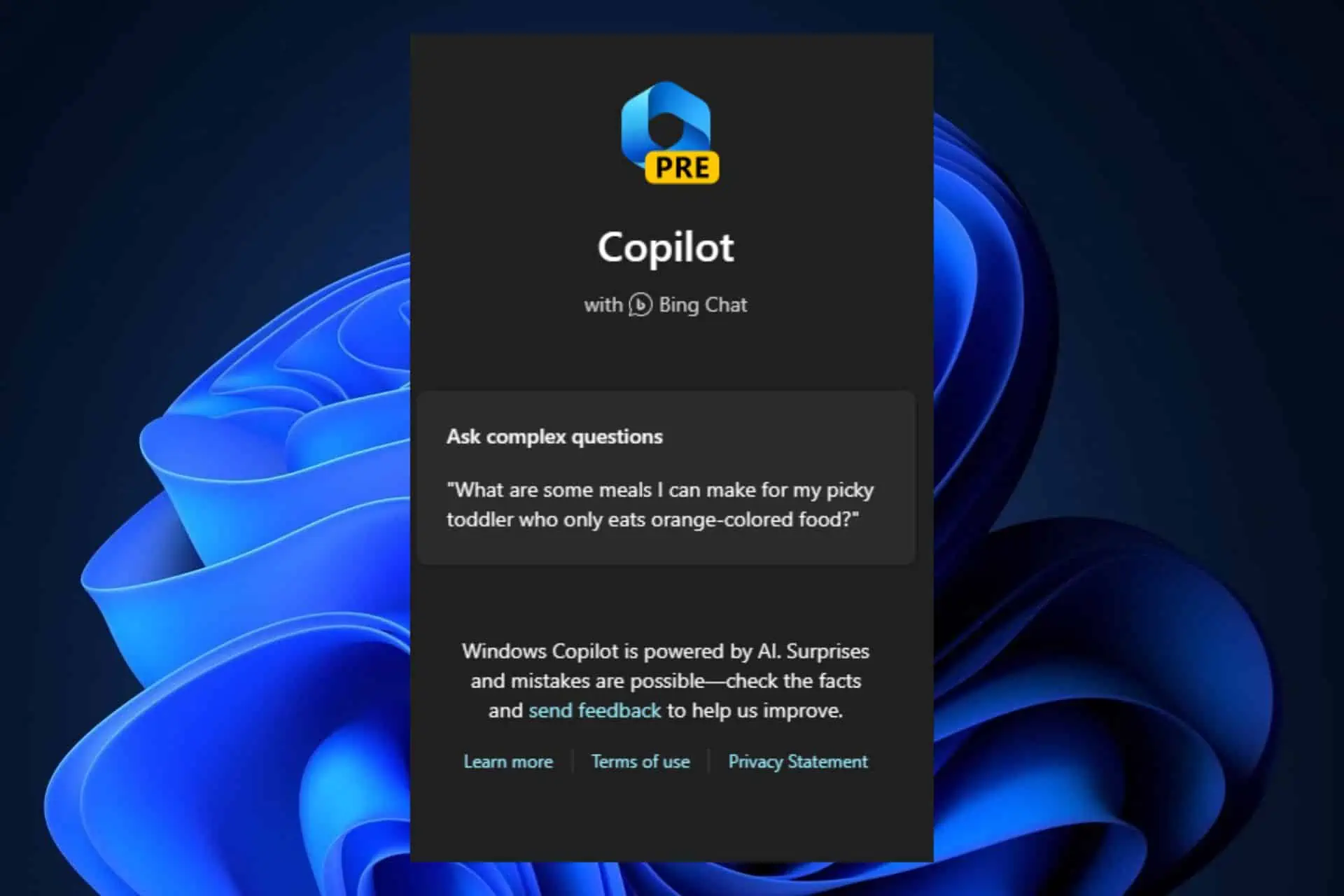
How to enable Windows Copilot? Well, you can do so very easily, via a special tool called ViveTool, but first, you need to consider some requirements.
Everybody knows about Windows 11 Copilot. The AI tool which will reportedly change the way you use Windows 11, is already out in the Windows Insider Program. To access it, you need to:
- Be enrolled in the Windows Insider Program, especially the Dev Channel.
- Your device needs to have Windows 11 Build 23493 or later for your to enable Copilot.
- Make sure you have Microsoft Edge version 115 installed on your device.
- And, finally, you must download and install ViveTool.
But let’s say you’ve already checked this list above. How to enable Windows Copilot then? Well, follow the guide below.
How to enable Windows Copilot via ViveTool
- Extract ViveTool to a folder.
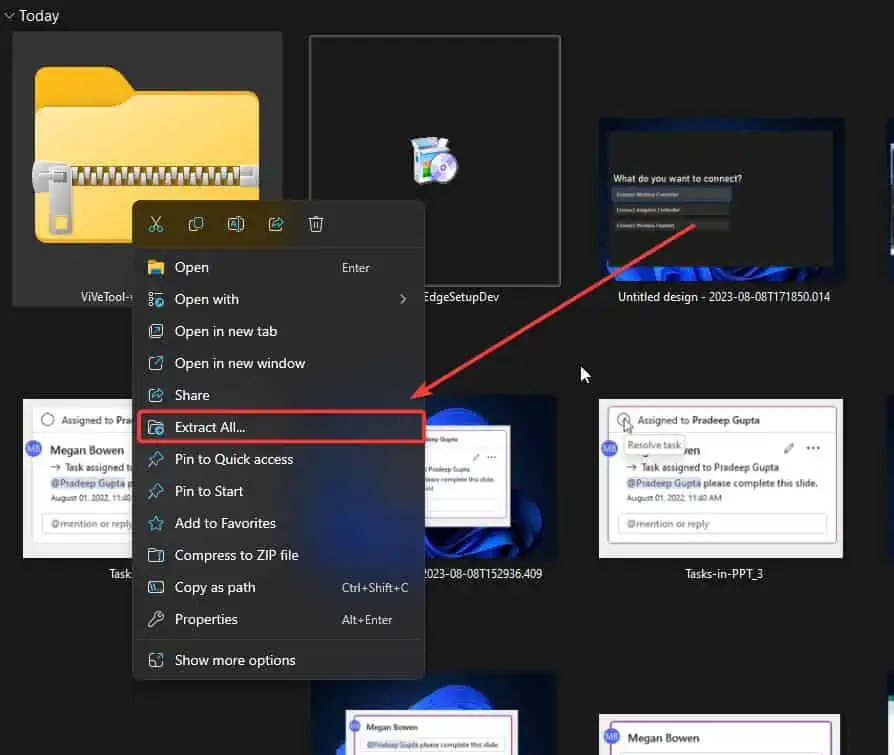
- Now you should right-click on the ViveTool folder and select Copy as Path.
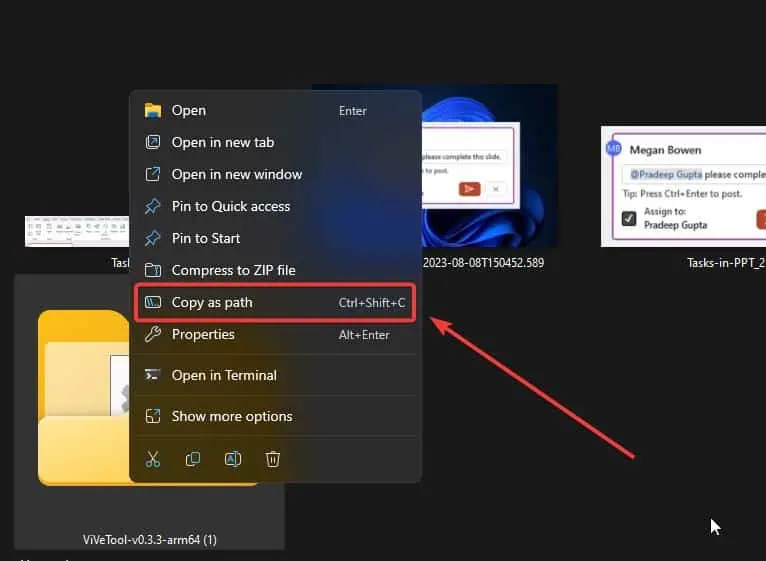
- Go to the Search bar, type in cmd, and open Command Prompt as an admin.
- In the Command prompt, type cd, and paste the path you’ve copied. It should look like this: cd “C:\Users\Flavius\Downloads\ViVeTool-v0.3.3-arm64 (1)”
- Now execute all the following commands as you see in the picture below:
- vivetool /enable /id:44774629
- vivetool /enable /id:44850061
- vivetool /enable /id:44776738
- vivetool /enable /id:42105254
- vivetool /enable /id:41655236
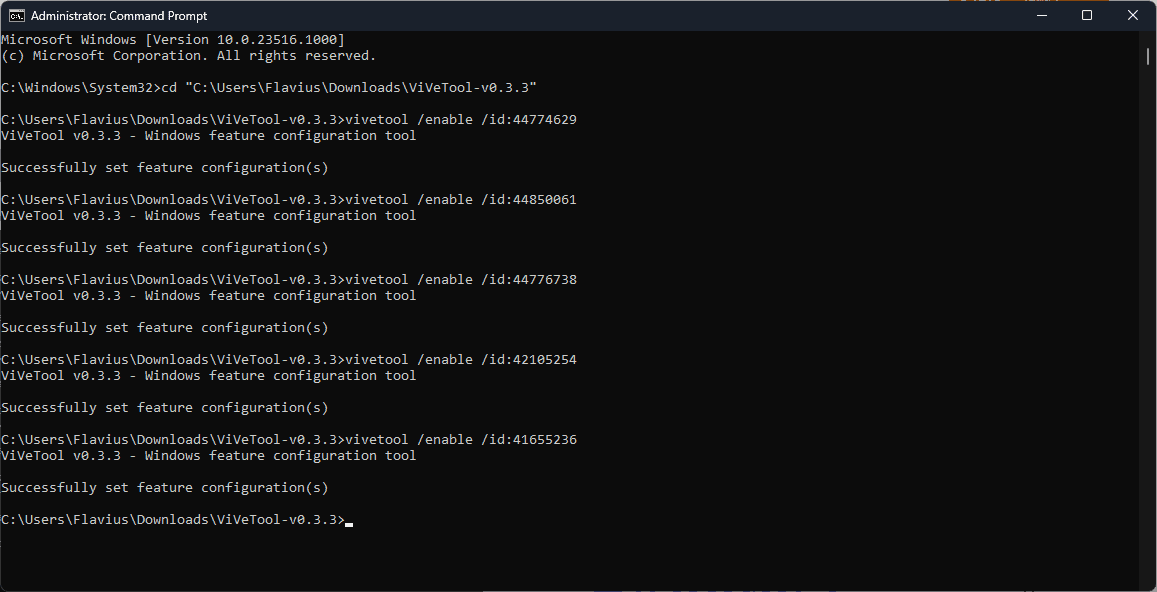
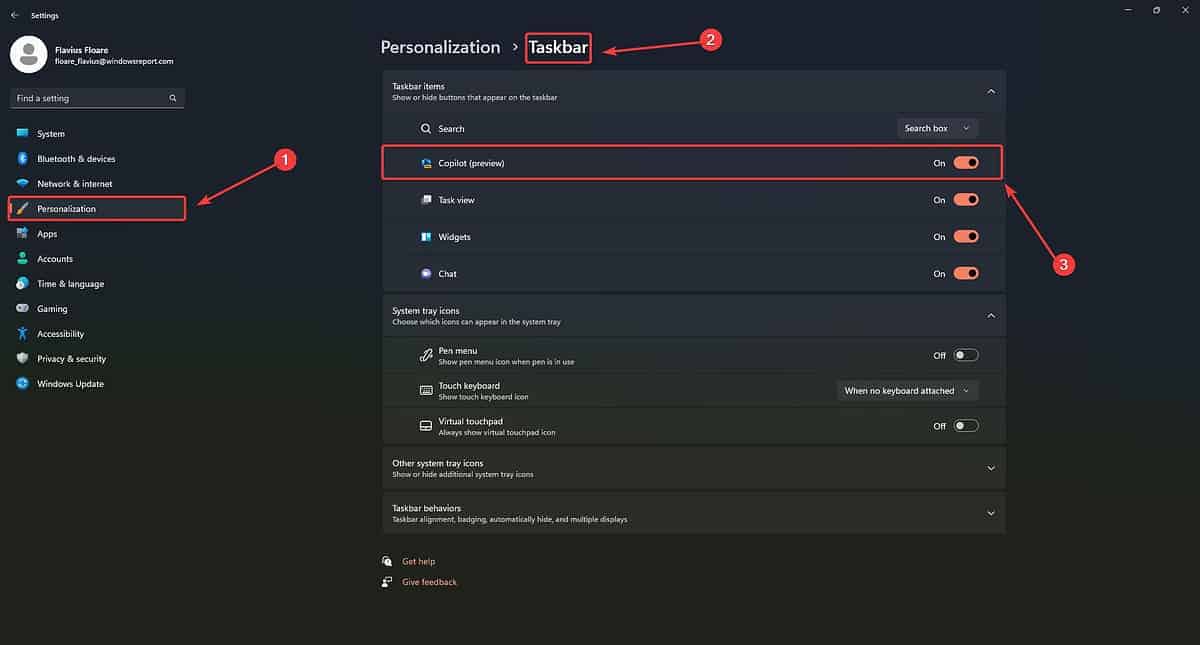
Now it’s time to restart your PC. After rebooting your system go to Settings > Personalization > Taskbar > Enable Copilot.
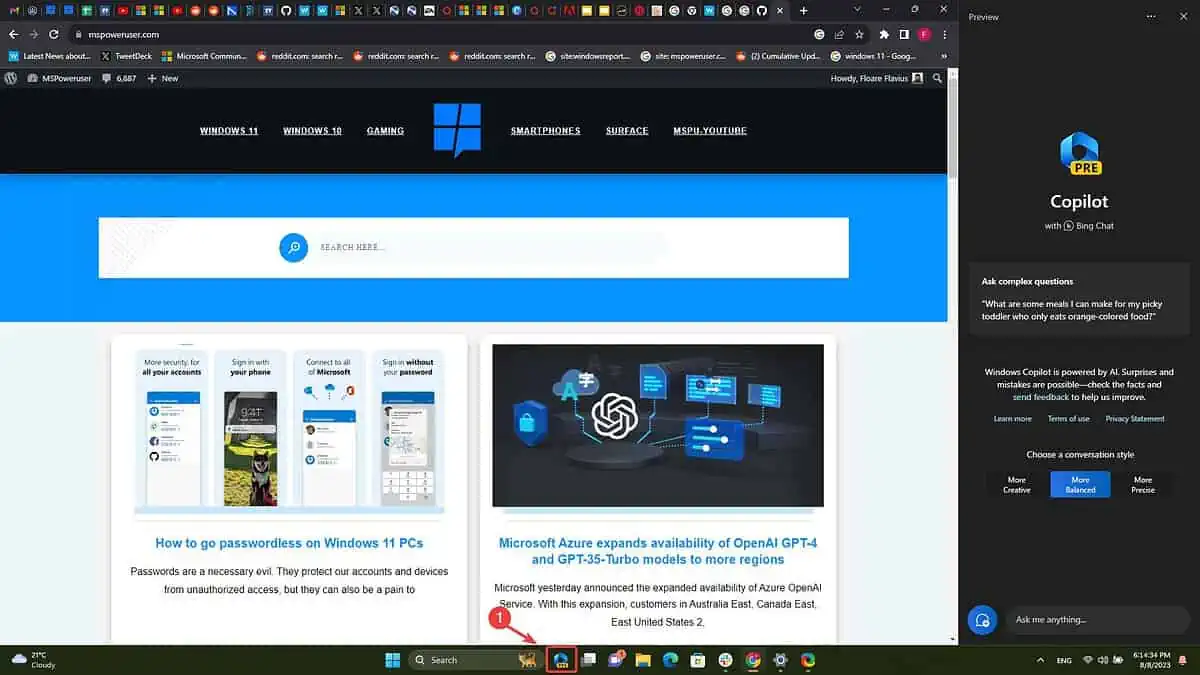
And you should be able to use Windows 11 Copilot now. It will appear on the right side of your screen, and it’s very similar to Bing Chat.
This is it. This is how to enable Windows Copilot via ViveTool.
Will you try it now? Or will you wait until it’s officially released on Windows 11? Let us know in the comments section below.
Read our disclosure page to find out how can you help MSPoweruser sustain the editorial team Read more
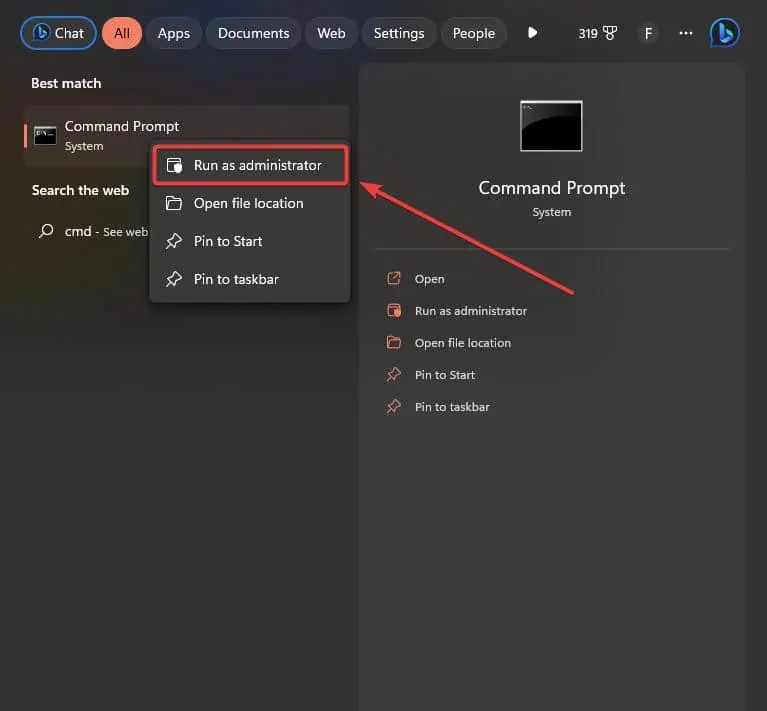
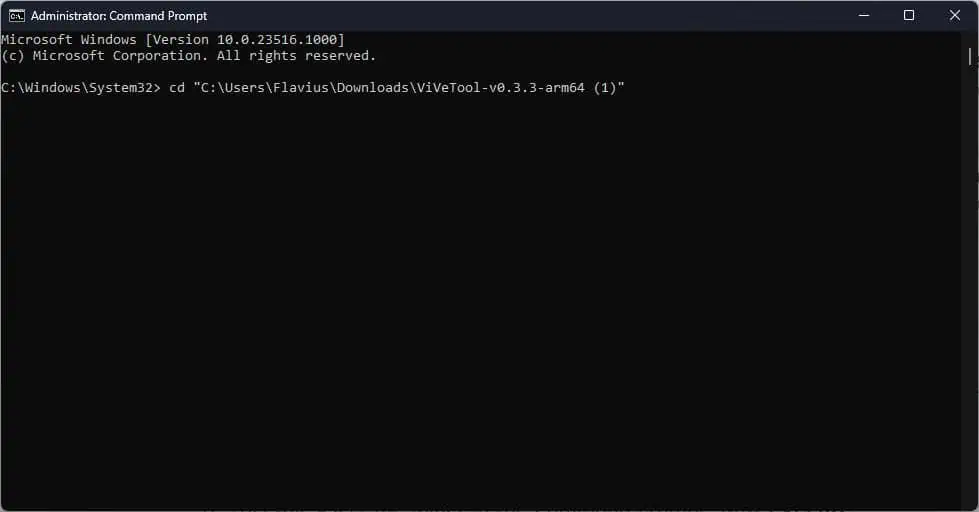




User forum
1 messages