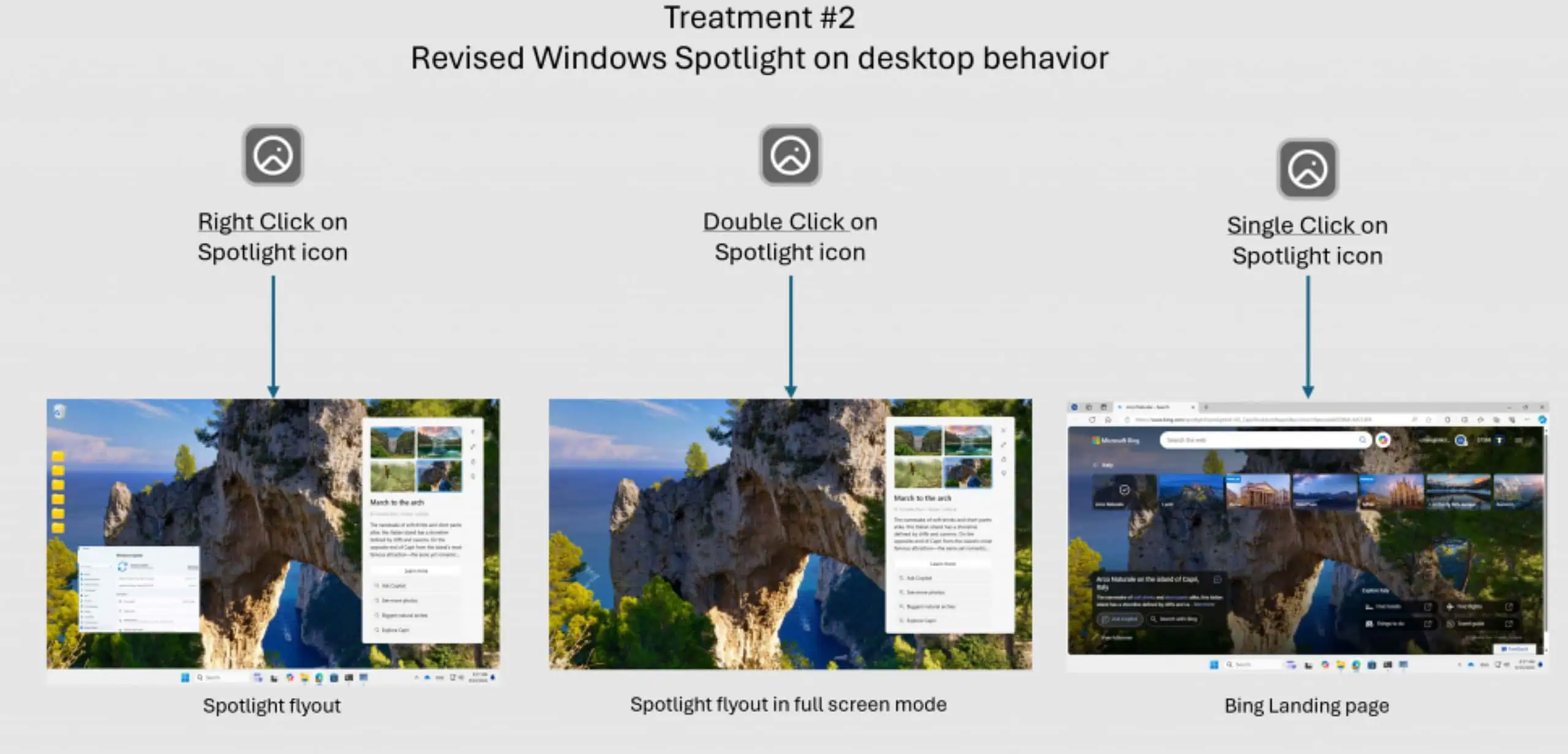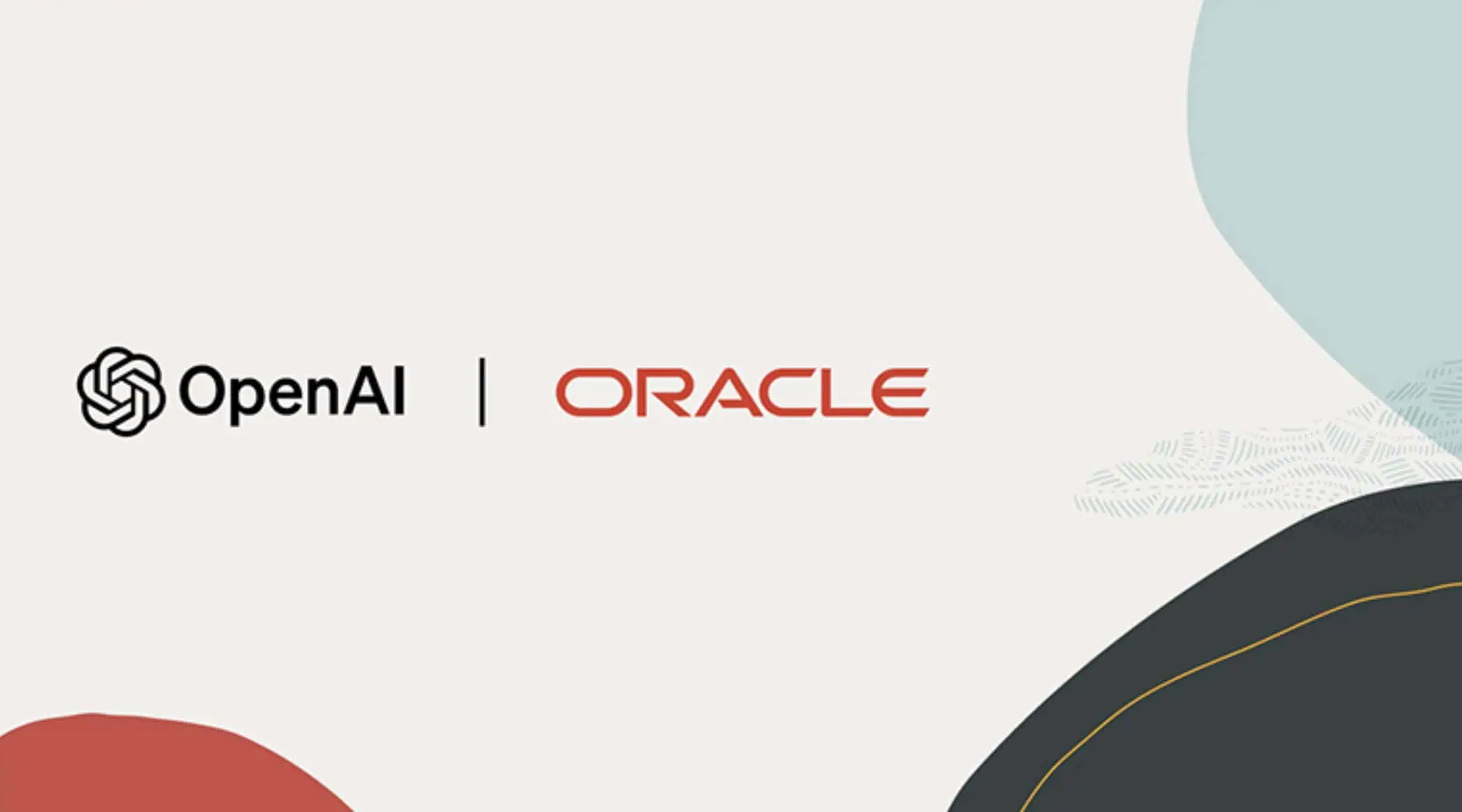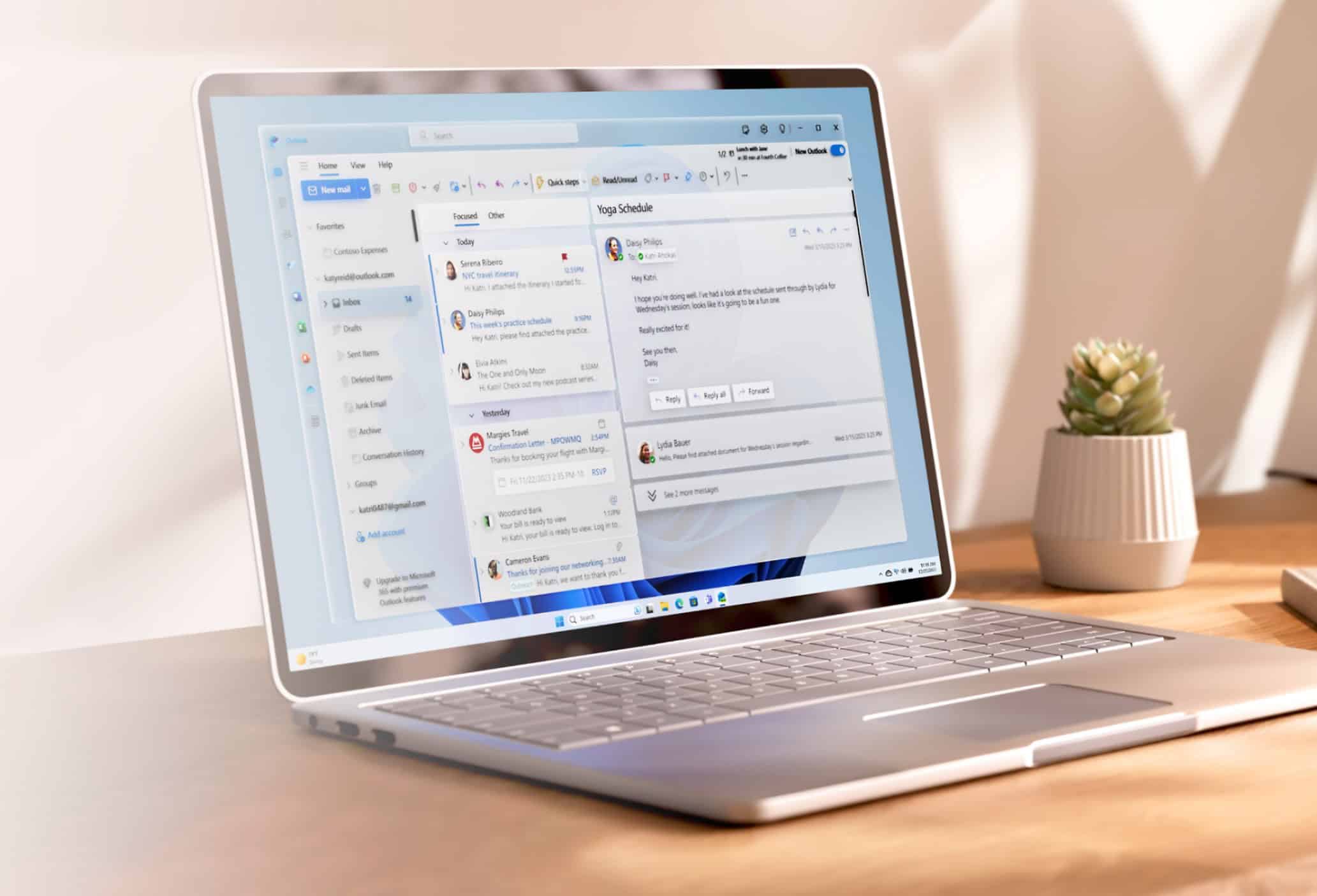How To Enable Tablet Mode In Windows 10 Build 9926
1 min. read
Published on
Read our disclosure page to find out how can you help MSPoweruser sustain the editorial team Read more
With the current Windows 10 Build 9926, Microsoft has included the new Continuum feature. For now, it works only with Surface Pro 3. But users will be able to explicitly enable tablet mode manually.
How to do enable Tablet Mode?
There are two methods,
1) Go to Settings -> System -> Tablet Mode -> On
Second method is to use the Quick Access section in the Action Center. You can swipe in from the right to display Action Center and tap the Tablet mode in Quick Access section.
Windows 10 Build 9926, Microsoft has now included the new Tablet Mode. This Tablet Mode expands the Start Menu to full screen offering touch friendly Start screen experience.
When Tablet Mode is On, you will see the Start screen experience as below.
What do you think of this new Tablet mode in Windows 10?