How to edit music metadata files with Groove Music on Windows 10
2 min. read
Updated on
Read our disclosure page to find out how can you help MSPoweruser sustain the editorial team Read more

08
Managing your own music metadata is one of the important parts of curating a large music library for those who eschew streaming services for an experience that they control.
If you weren’t aware, metadata is things like artist name, album name, etc. You’ll want to manage it if you have a custom collection of songs from many diverse locations. so that your music app accurately recognises your artists and displays album and artist art appropriately. While Microsoft used to automatically pull in metadata for music files, the firm no longer tries to do so with the death of the Groove Music streaming service.
Microsoft however, added a feature to the Groove Music app for Windows 10, letting users manually roll up their sleeves and change metadata for themselves. Here’s how to go about doing it.
How to manually change metadata in Groove Music.
- Open the Groove Music app.
- Under My Music, find the file you’re looking for.It’ll need to already be on your PC and saved in a folder Groove Music has access to.
- Right-click the song and select “Edit info”
- Once there, you can now update whatever information you want, including Album title and artist, genre and so forth. If you don’t know what you want to put in, move to the next part, if you do, skip.
- You can use Microsoft’s Music catalogue to automatically update the metadata.e Microsoft will search its Music database and match the song to its equivalent artist, release date and producers the best it can.
Not all songs are in the database, so if you have some niche artists, you may still end up having to manually input data yourself. - Save your changes when done.
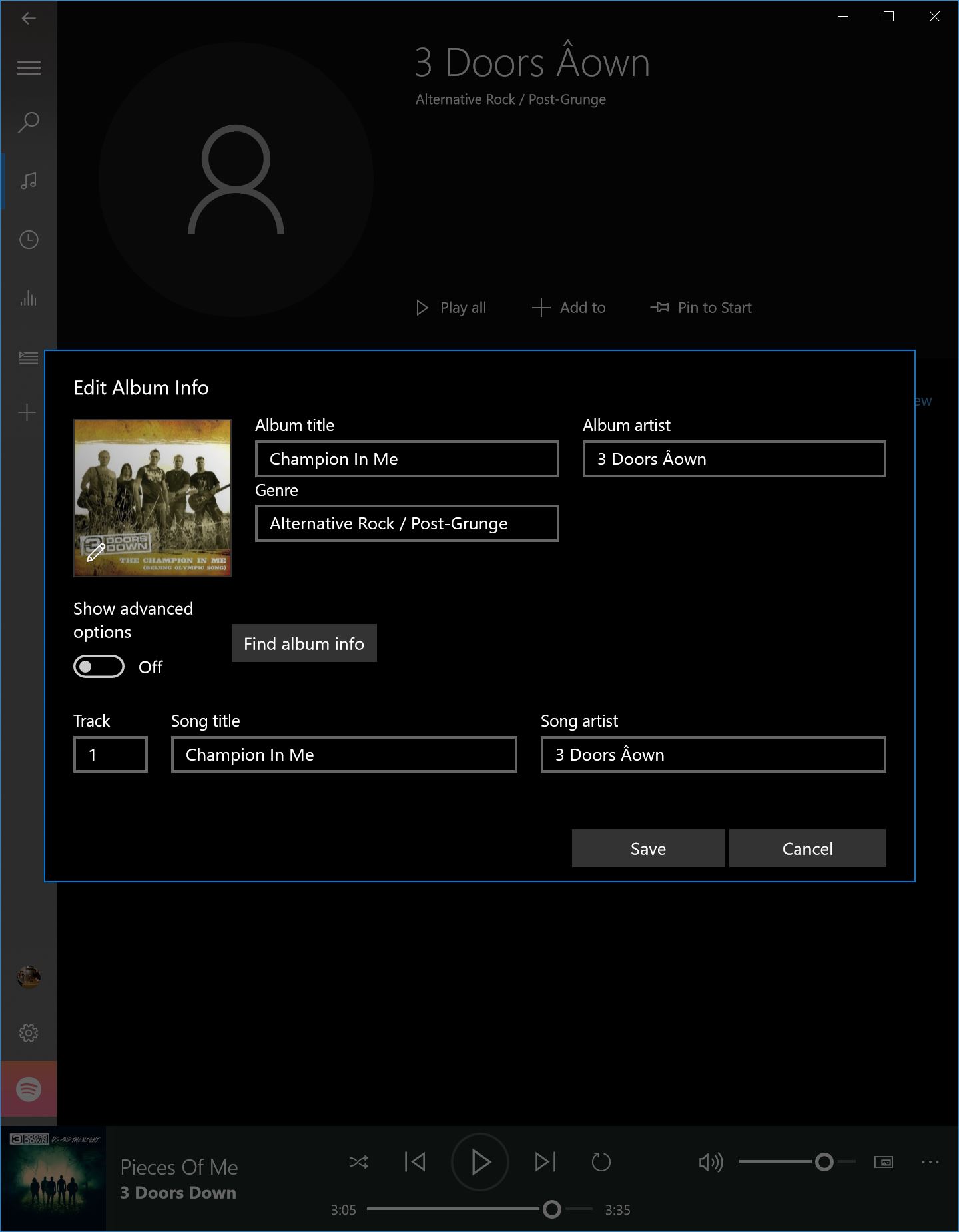
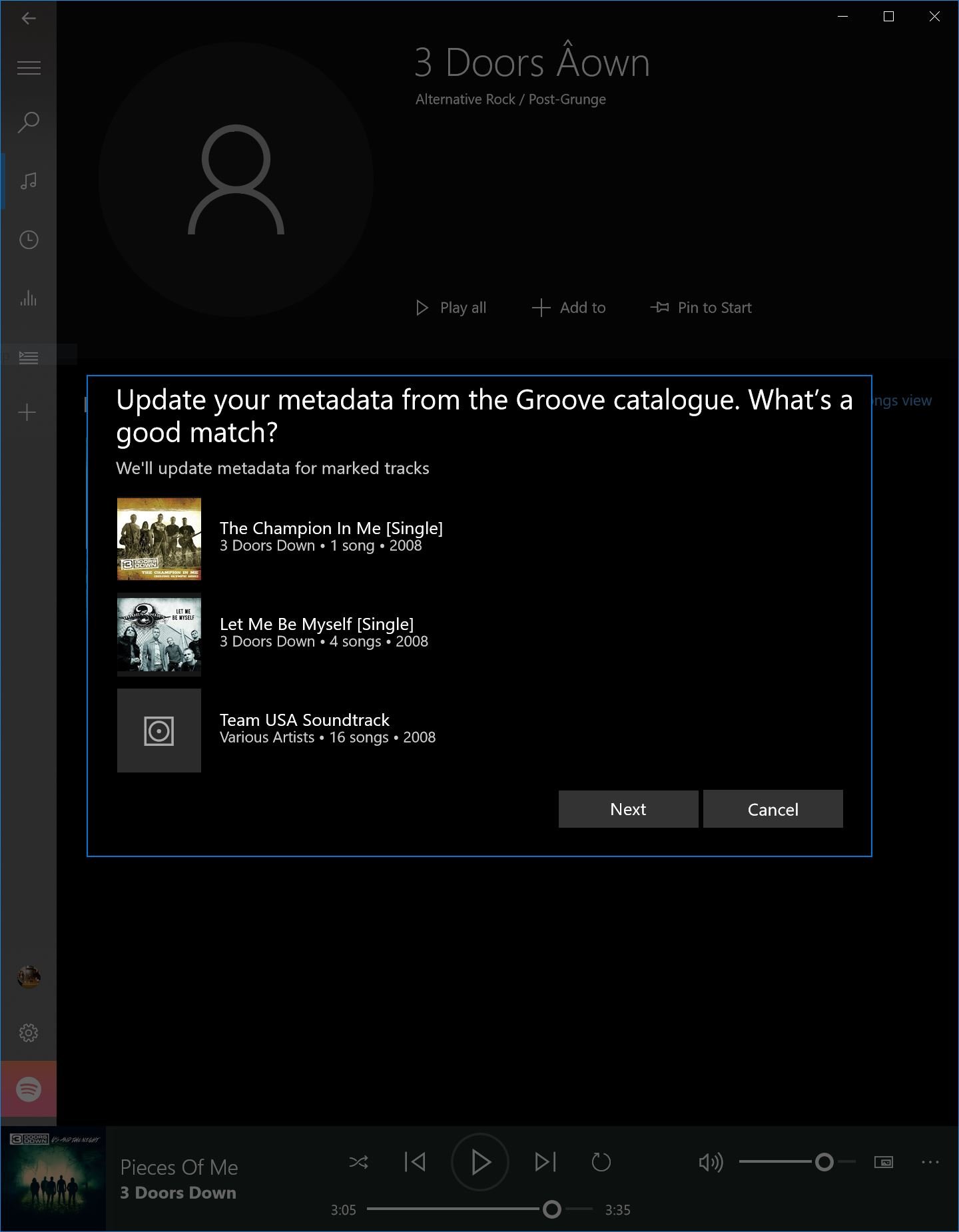








User forum
0 messages