How to download Minecraft Nether Update
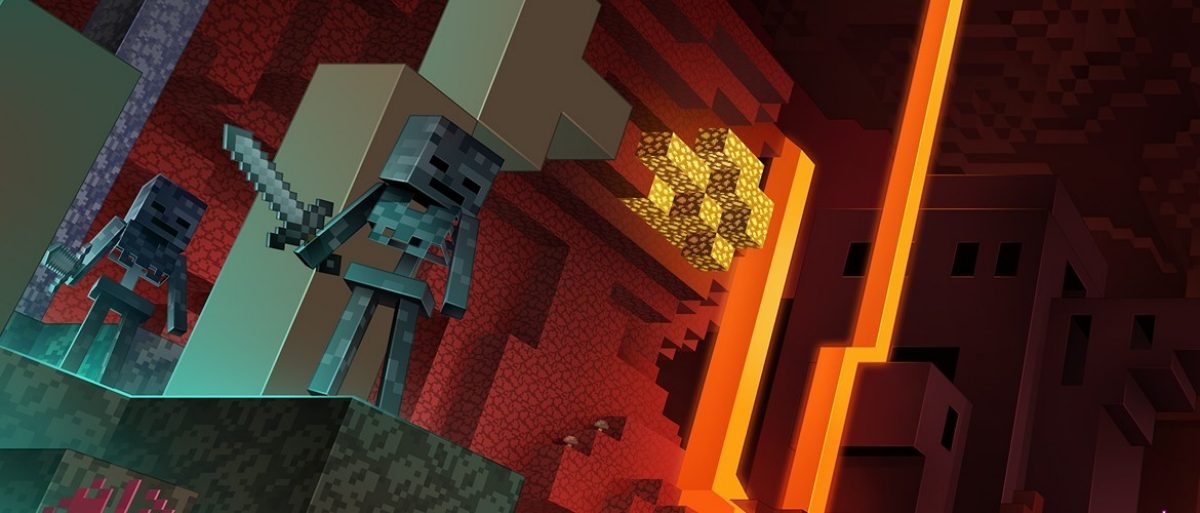
With Minecraft’s gigantic new update out in the wild, you may be wondering just one thing: How in the nether do I download the Minecraft Nether Update? Don’t worry, we got you.
Available today on Xbox One, PlayStation 4, Nintendo Switch, iOS, Android, Windows 10 and more, the Minecraft Nether Update is playable on most versions of Minecraft. No matter if you’re playing the Minecraft Bedrock Edition or the Minecraft Java Edition, you can play the Minecraft Nether Update.
If you don’t currently own Minecraft, you can download Minecraft on your platform of choice by navigating to your console’s or smartphone’s store page and purchasing Minecraft on your platform of choice. If you’re on PC, you can either purchase the game on the Windows Store or through the official Mojang website.
If you already own Minecraft, there are a few ways to updates Minecraft to download the Minecraft Nether Update. Firstly, you can go into your settings on your console to enable auto updates. This will make sure that your copy of Minecraft automatically updates to make sure you always have the newest version of the game.
If you don’t have auto updates enabled, follow the below steps for downloading the newest Minecraft update.
PlayStation 4:
Go to Minecraft on your home screen and open the game. If you’re connected to the internet, your PS4 will start a download bar to download the newest update.
You can play another game while this happens but don’t play Minecraft while you do. Otherwise you’ll be playing an outdated version of the game.
Xbox One:
Go into your My Games and Apps section of Minecraft or, if your game has been recently played, select the game on your home screen.
Your Xbox One will close your game and ask you to update the game. Allow the update, wait until it’s finished and you’ll be able to play the Minecraft Nether Update.
Nintendo Switch:
Navigate to the Minecraft game tile on your home screen or in your game library and select it. You’ll be asked if you want to download the new update.
Select download update and wait until it’s complete. Don’t select play anyway, this will put you in the old version of the game.
iOS:
Tap the Minecraft application on your home screen and it should auto update. If not, navigate to the App Store and search for Minecraft. There should be a button to update the game on the right.
Android:
If you don’t have auto update turned on, navigate to the Google Play Store, click on the three lines on the top left and select My Apps and Games. Then, go to the updates tab, find the game and select update.
Java:
Despite being the most difficult version to download, updating the Minecraft Java update is undoubtedly the easiest method out of all platforms as long as you haven’t toyed around with the game’s update settings.
If everything is at its default setting, just opening the application should kick in the game’s auto update feature. However, you may have your game set to an older Minecraft version.
To change your Minecraft version, click on your profile and look for the use version drop-down box. Then, select the newest version of Minecraft to make sure you’re always updated.
The Minecraft Nether Update adds some pretty awesome features that makes the titular Nether biome a lot more interesting. How good is the Minecraft Nether Update? That you’ll have to decide for yourself, but there are a lot of interesting additions that make this the best version of Minecraft yet.
For more details on the Nether Update, check out our detailed breakdown here.
Read our disclosure page to find out how can you help MSPoweruser sustain the editorial team Read more




User forum
0 messages