How To Create a Wiring Diagram for Free
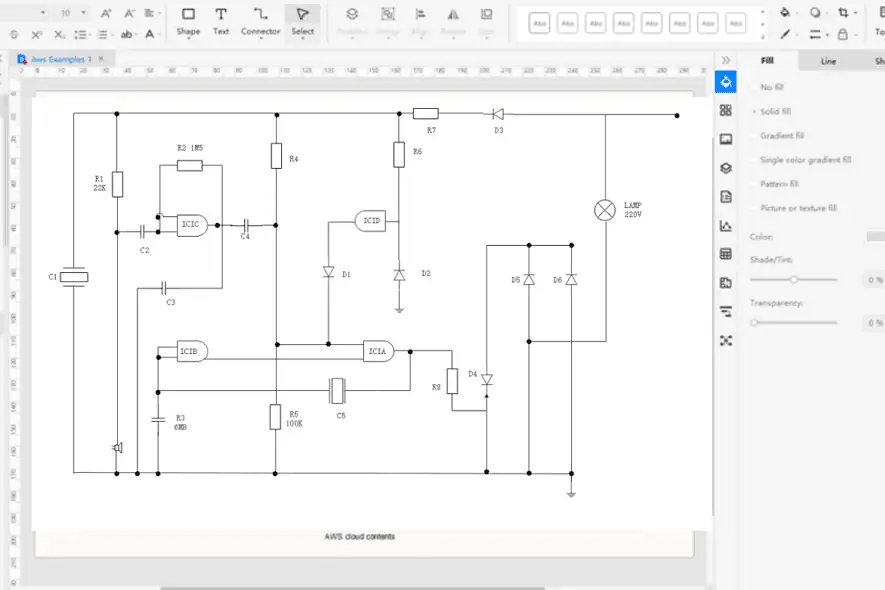
Knowing how to create a wiring diagram for your house or your client portrays professionalism and assures safety for your electrical circuit. This pictorial flow shows wires and other component connections, making it easy to understand and track your electrical connections.
If your wiring has an issue after installation, the diagram helps experts troubleshoot.
In this comprehensive guide, I’ll show you how to easily draw a wiring diagram using free methods. I’ll also suggest the best wiring diagram software that you need to explore.
How To Create a Wiring Diagram
There are only two ways to create a wiring diagram: manually draw on paper or use wiring diagram tools. Before you start, you need the following materials:
- Wiring diagram programs such as EdrawMax, Microsoft Visio, AutoCAD, or a piece of paper if you want to do it manually.
- Digital pens, drawing tools, or physical pencils.
If that’s checked, follow the steps below:
1. Perform Preliminary Steps
- Know the objective: Define what you want to achieve at the end. What is the use of the diagram? Is the electrical connection for a house, a certain project, or a more sophisticated circuit?
- Gather all necessary information: For example, compile data about loads, switches, power sources, intersections, and more.
- Create a simple sketch. You can do this on a piece of paper or on the platform you’re working on. This will help you have an easy time while creating the final diagram.
- Understand symbols: Ensure you know the symbols needed to complete your wiring diagram. Other experts will want to see something everyone can comprehend.
2. Start Drawing
In this section, I’ll use EdrawMax as an example to create a wiring diagram. Follow the steps below:
- Launch the app on your PC or go to the Edraw web app on your browser.
- On the top left side, select New, click Electrical Engineering, and then select Basic Electrical.
- Now, click the + sign to draw the wiring diagram from scratch, or you can select one of the templates and customize it.
- On the left side, look for the electrical symbols and other elements from the library. Drag and drop them on your page.
- Right-click on shapes and symbols, or navigate through the toolbar to get more editing options.
3. Download, Export, or Share
- If you’re satisfied with your diagram, go to the top-left side and click File. Choose any collaborative option such as Export, Download, Save As, and much more.
- If you want to share with the Edraw communicate, select Publish.
- On the right side, select Share. This will give an option to share links to your social media platforms, email, or HTML share on your website.
What Are Standard Wiring Diagram Symbols?
It’s good to use standard wiring symbols on your diagram such as connections, lines, and other basics. This helps anyone to read and understand your electrical circuit. See the illustration below:
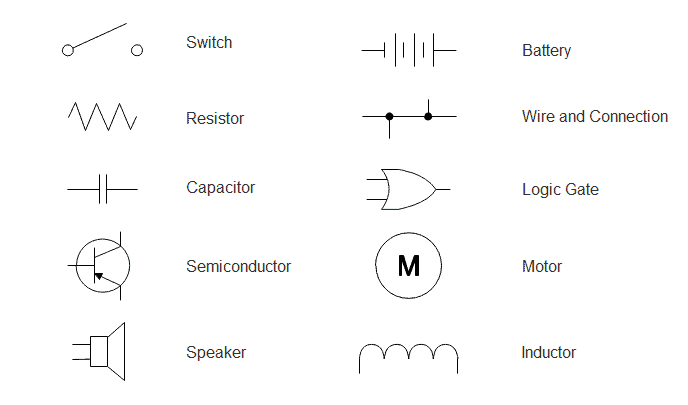
Let’s look at these symbols briefly in the table below.
| Symbol | Description |
| Wires | Shows how different components are connected in the circuit. They can be either joined or non-joined. |
| Switch | It’s the control of power between one component and another. Examples: DPST, SPDT, 2-way, Push button, etc. |
| Speaker | This shows points for electronics such as TVs, computers, etc. |
| Battery | There are one or several cells joined together. It shows the input of power in a connection |
| Capacitor | It’s a device for charge storage. It can either be polarized or non-polarized |
| Resistor | Shows restrictions in a circuit, and divides voltage. It can either be Variable or None- Variable. |
| Motor | It converts electrical power into kinetic energy |
| Semiconductor | Represent diodes, Diac, controlled switches, rectifiers, etc |
| Inductor | Shows terminal electrical coils or components that store energy in a magnetic field |
| Logic gate | It’s used to store and output data |
So, now you know how to create a wiring diagram with ease.
You can check out our comprehensive guide on the best wiring diagram software that we recently covered.
Feel free to tell me about your experience in the comments below.
Read our disclosure page to find out how can you help MSPoweruser sustain the editorial team Read more
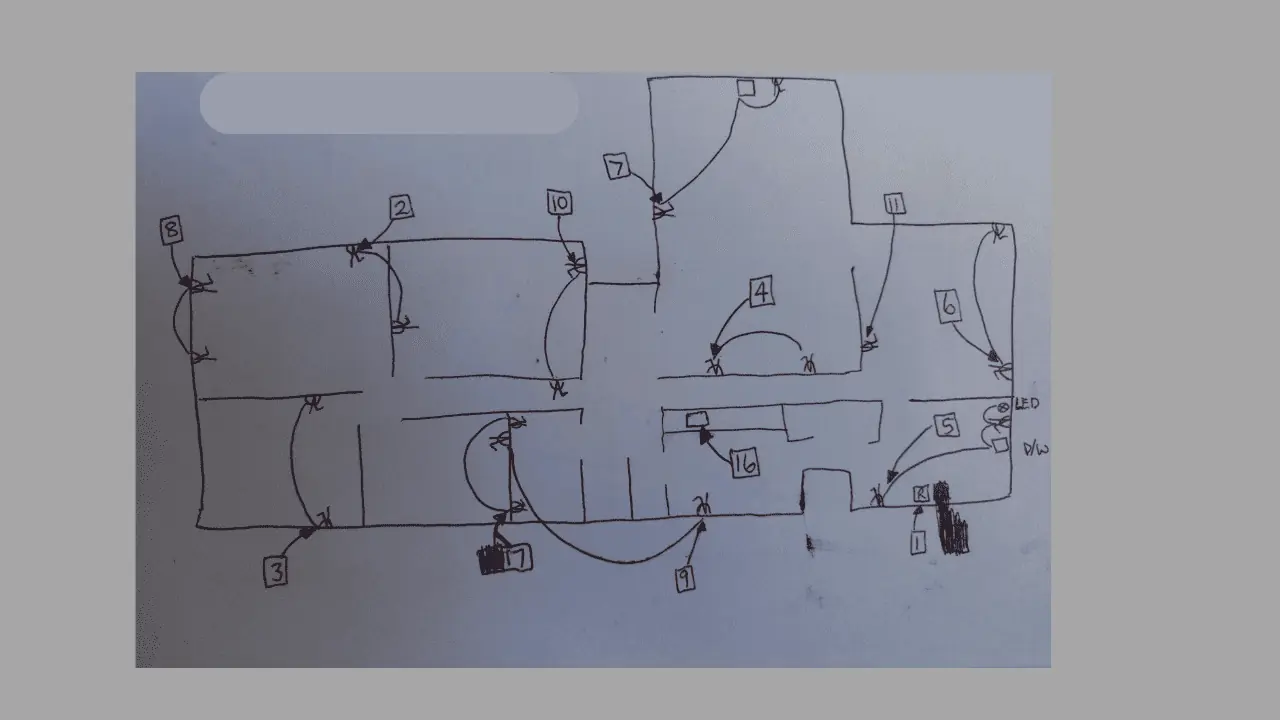
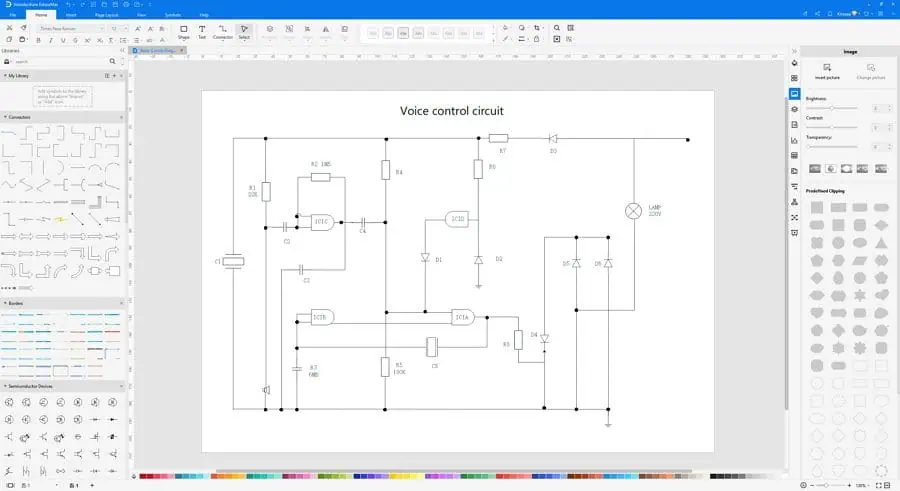
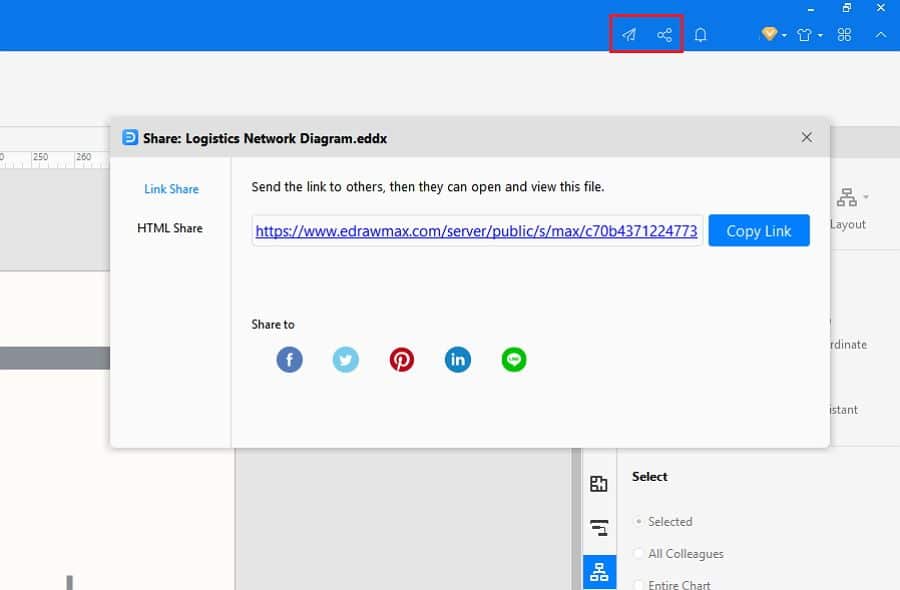




User forum
0 messages