How to configure Microsoft's new Windows 10 Cloud Clipboard
2 min. read
Updated on
Read our disclosure page to find out how can you help MSPoweruser sustain the editorial team Read more
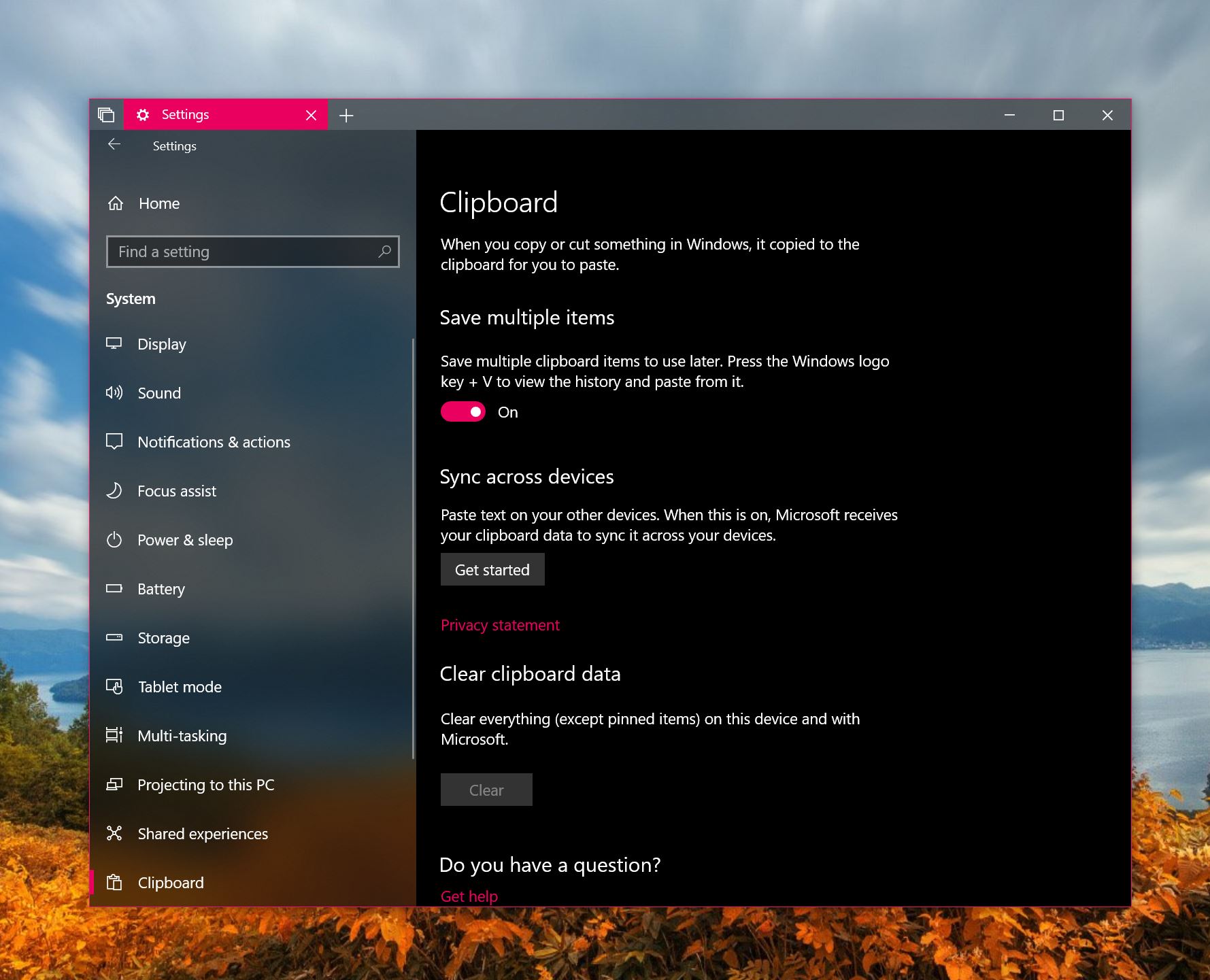
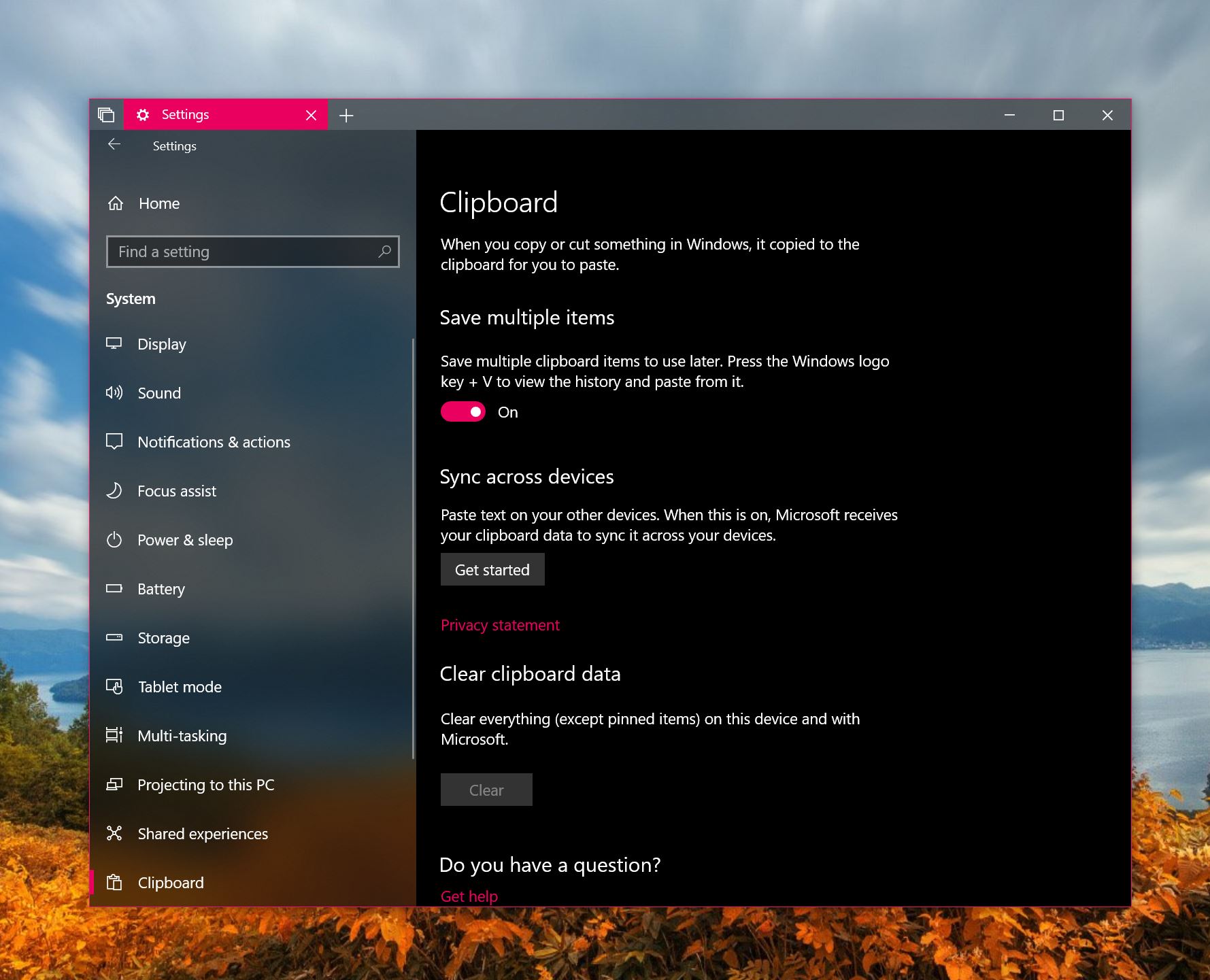
Cloud Clipboard will let you copy, for instance, a phone number on one device, and go to another device and paste it seamlessly without the need of an intermediate. It is a productivity enhancer.
Microsoft is also working on a new multi-clip clipboard, this one allows you to store more than one item on the clipboard and then sync it to your device of choice. Especially paired with the new screen snip feature, it is really helpful.
How to configure Windows 10’s new Clipboard
- Open Settings > System
- Under System, navigate to Clipboard.
- First, turn on “Save Multiple Items”, this is especially useful for when you’re using the Screen Clipping shortcut Microsoft has added to the Action centre.
- Next, select sync across devices. You’ll be asked to verify your account if you haven’t already.
- With that set up, Microsoft will now let you sync data between your various devices. You’ll also be able to open the Clipboard and select which bits of text you’ll want to sync with. Both PCs will need to be running Windows 10 RS5 or higher.








User forum
0 messages