How To Clear Facebook Cache with Ease (iOS & Android)
5 min. read
Published on
Read our disclosure page to find out how can you help MSPoweruser sustain the editorial team Read more

Want to know how to clear Facebook cache? I recently noticed that my Android phone was running pretty slow when I used Facebook. Someone suggested that my cache was full. After deleting it, the app was running much faster.
Keep reading to learn how to do it on your device.
What Is Facebook Cache and Why It’s a Good Idea To Clear It
Cache is a type of memory that Facebook and other apps store locally to improve performance. This memory holds downloaded images, videos, and other bits used to render your feed and profiles quickly.
However, like any temporary storage, it can grow over time, potentially causing issues. As a result, it’s important to clear it occasionally.
Below are a few benefits you can get from doing so:
New Features and Updates
Old cache files may not be compatible with the latest version of the application, potentially causing conflicts.
When you clear your cache after an update, you ensure the app operates seamlessly with the latest enhancements.
Improved Performance
Over time, the cache can accumulate significant data, potentially slowing down your device or browser. Deleting it regularly helps maintain optimal performance.
Clearing Outdated Information
Outdated information can sometimes get cached, leading to errors like seeing old profile pictures or newsfeed content stuck in the past.
Resolving Bugs and Glitches
Cached data may occasionally lead to glitches or bugs within the Facebook app. This can manifest as display errors, functionality issues, or unexpected crashes.
Deleting the cache forces the application to retrieve fresh data from the server.
Protecting Your Privacy
Facebook cache stores various data types, including login credentials, session tokens, and personal information. While this is designed to improve your convenience, it poses a security risk.
In the event of unauthorized access to your device or app, cached data could be exploited. Clearing it reduces the risk of compromised sensitive information.
More Storage Space
The cache accumulates temporary files and data, taking up your storage. Deleting it is an excellent way to get some free temporary storage if your device is limited.
How To Clear Facebook Cache
The methods will differ depending on the type of device you use to log into the platform. We’ll start with OS-specific instructions for iOS and Android:
Offload App (iPhone)
Unfortunately, there’s no way to clear only your cache on your iPhone without also deleting your data. While the method below works, you’ll have to log into your account again after executing it:
- Open the Settings app. Look for the grey gear icon on your home screen.
- Scroll down and tap on General.
- Tap on iPhone Storage. You’ll see a list of apps and how much storage they’re using.
- Find Facebook and tap on it.
- Tap on Offload App. This will clear the app’s cache and data but keep your documents and settings intact.
- Confirm by tapping Offload App again.
- Reinstall the Facebook app from the App Store.
Via Settings (Android)
- Tap and hold the Facebook icon on your phone’s homepage and select App info.
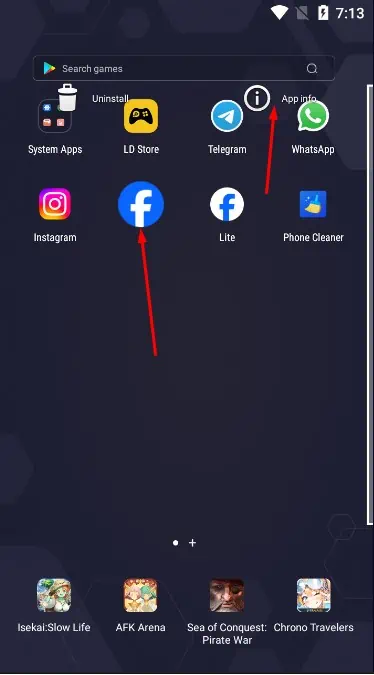
- Select Storage in the App info menu.
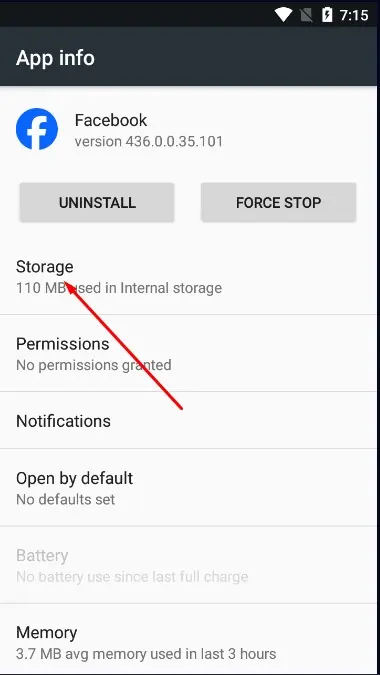
- Select Clear cache.
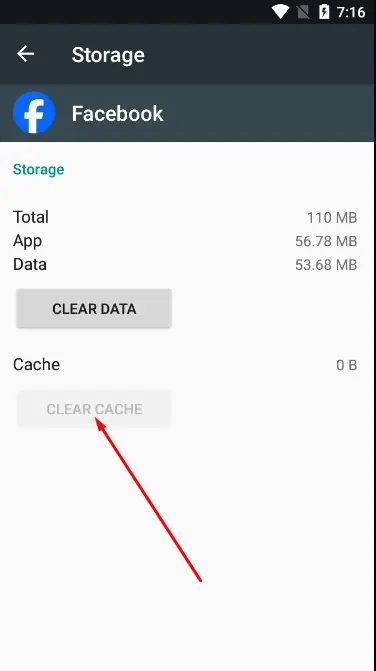
It’s important to note that if you don’t have any data to clear, you won’t see the option (like in the screenshot above.) Facebook regularly deletes its cache, so sometimes this will happen.
Via Facebook Settings
- Open your Facebook account. Open the menu (the three lines on the top right side of your profile icon).
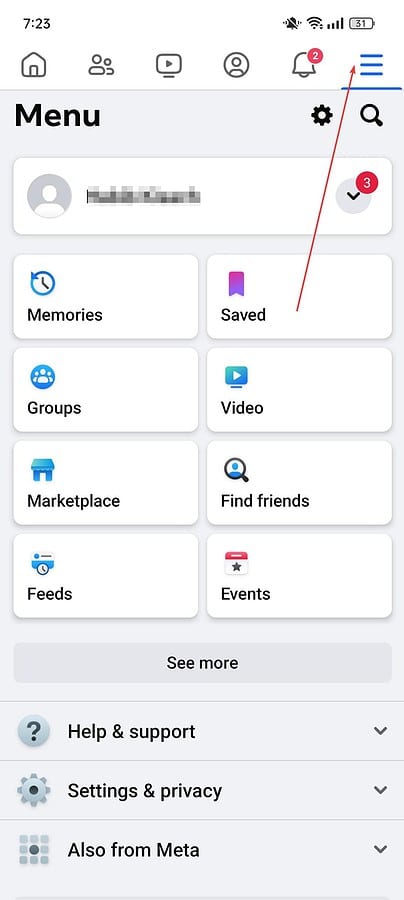
- Scroll down to Clear data/Clear space.
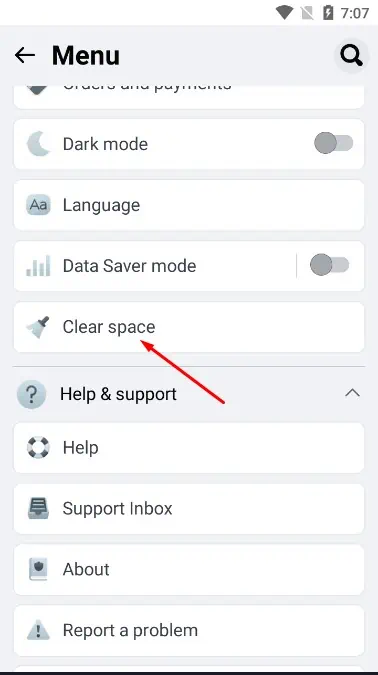
- You’ll have numerous options for which cache to clear.
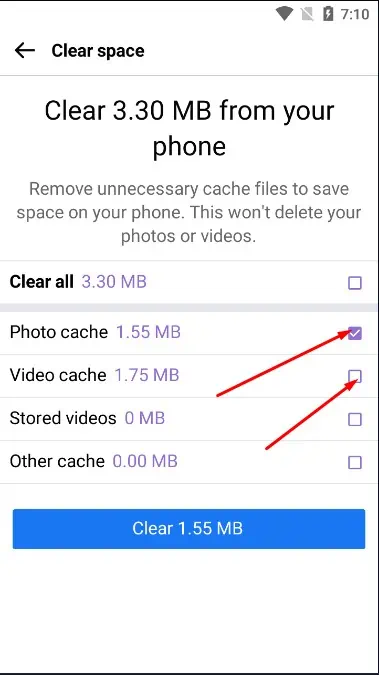
- If you want to delete everything, select Clear all and confirm by tapping Clear.
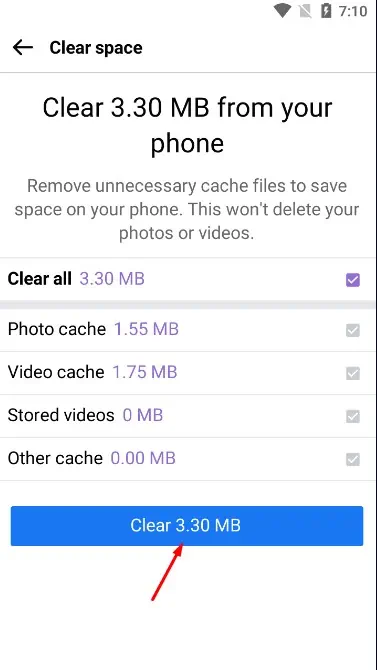
Reinstalling Facebook
On Android, do the following:
- Tap and hold the Facebook icon on your app drawer. Select Uninstall.
- Search for Facebook on the Play Store and Install it.
Here’s how to do it on iPhone:
- Press and hold your finger on the Messenger icon until all the app icons wiggle.
- A small X will appear in the top left corner of the messenger icon. Tap on the X button.
- Choose Delete App to remove Messenger and its data from your iPhone altogether.
- Reinstall the app from the App Store.
While uninstalling Facebook will clear your cache, it’ll also delete your app data. As a result, you’ll have to log in again. You might also lose any data that Facebook had saved locally to your device.
You may also be interested in:
- Active Now but Not Delivered (Facebook)
- How To Hide Activity on Facebook?
- How To Block Someone on Facebook Who Has Blocked You?
No Facebook Cache, No Problems
So, now you know how to clear Facebook cache! Although this data plays a vital role in improving your experience on the app, sometimes it’s more beneficial to just delete it.
There are no real downsides to it, as it only stores data already backed up in the cloud. You can do it whether you need more storage or performance.









User forum
0 messages