Here's how you can try new Firefly Image 3 model from Adobe
The claim looks promising, at least
2 min. read
Published on
Read our disclosure page to find out how can you help MSPoweruser sustain the editorial team Read more
Key notes
- Adobe introduces Firefly Image 3, a promising text-to-image model with creative control.
- The model is available on Adobe Firefly website and in beta version of Photoshop.
- It offers auto-stylization, structure and style references, and improved generative fill/background features.
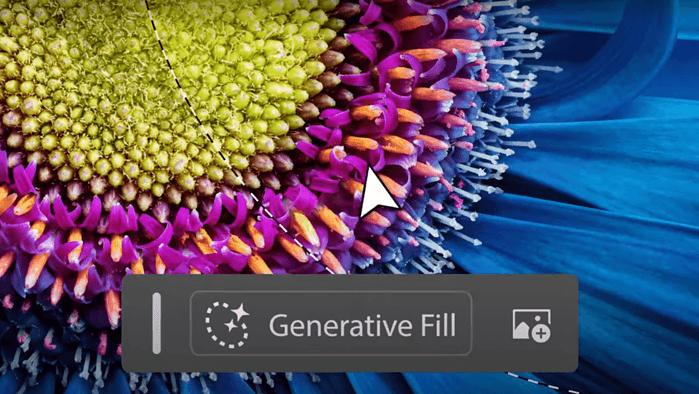
Adobe has just announced that its latest text-to-image model, the Firefly Image 3, has finally arrived. From the look of it, it sounds really promising.
The popular software maker announced on Tuesday in a press release that Firefly Image 3 can give you creative control like never before. You get features like auto-stylization, as well as structure and style references so you can create AI-generated images, akin to Microsoft’s Image Creator from Designer.
But for Adobe, it’s so much more than that. While the DALL-E 3-powered Designer has arrived for quite some time, Microsoft’s Designer may not be as detailed as a graphic or image editing app as Photoshop.
Besides being available on the Adobe Firefly website, this text-to-image model is also coming to the beta version of Photoshop, where you get features like better generative fill/generative background, as well as detail enhancer.
In the demo video, Adobe demonstrates that you can generate AI images inside Photoshop, then highlight a certain part of the new image to enhance it even further or change some details. Or, generate something similar if you’re not happy with what it presents, automatically delete the background & regenerate it, and more.
How to try Adobe’s new Firefly Image 3 model
1. Go to the website of Adobe Firefly
2. Type your prompts, then hit Generate
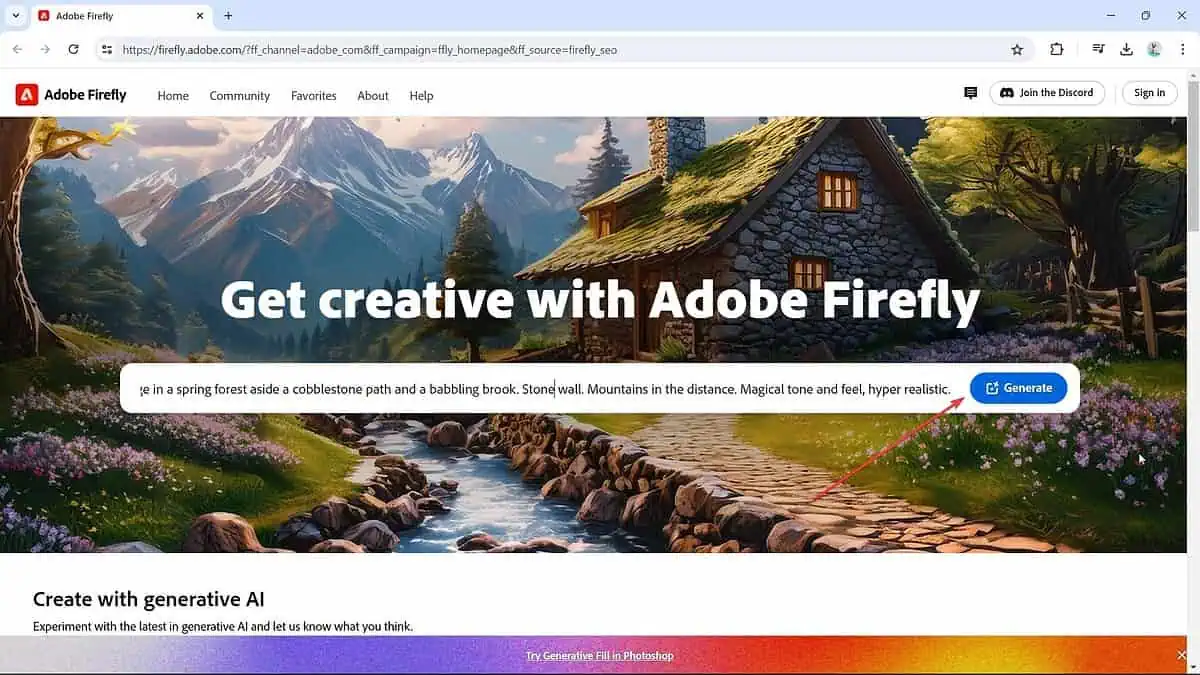
3. Once it’s done, check on the left side of the screen to tweak the image however you want. You can choose the model, aspect ratio, content type, reference, artistic styles, tones, angle, etc. Once you’re done, click on Try Prompt, but you need to sign in.
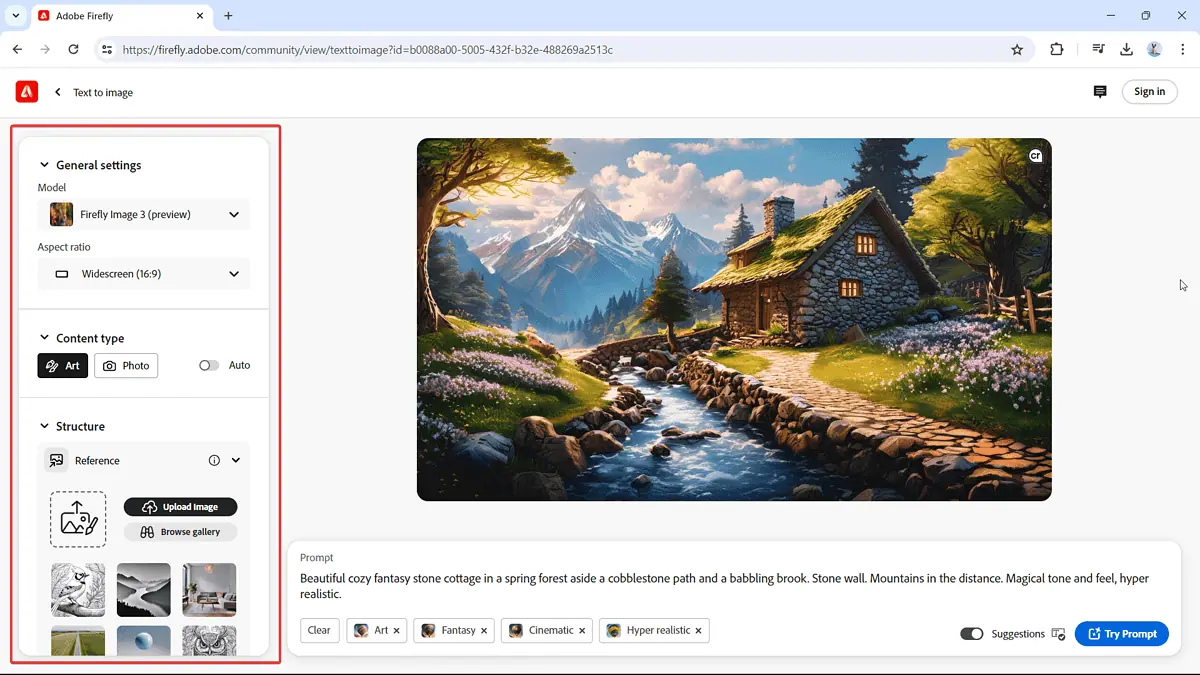
4. Or, you can also download the all-new Photoshop (beta) here. Click Get started to automatically download Photoshop (beta).
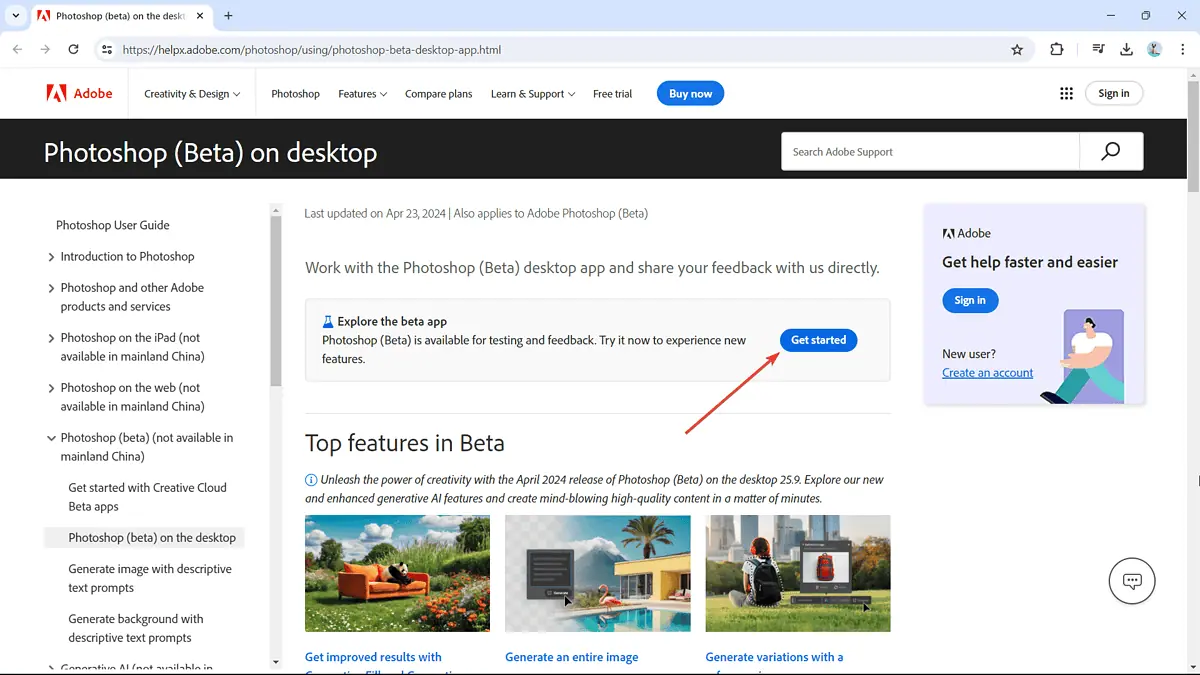
5. Double click on the downloaded file (Creative_Cloud_Set-up.exe) to finish the installation.
6. Once the installation is completed, go to Apps > Beta. Click Try under Photoshop (beta), then confirm your subscription plan to try the beta version.
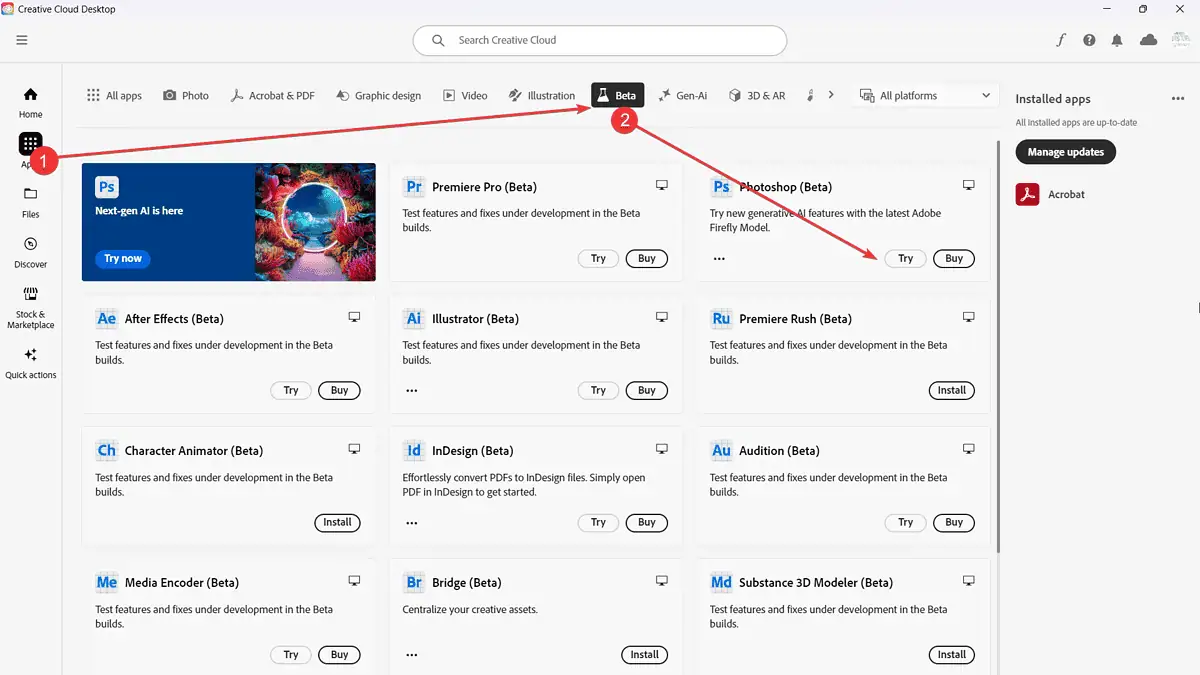
Adobe said that these capabilities “will be generally available later this year” for everyone, besides generative audio & video features that were announced earlier.








