Here is all the features Microsoft added to OneDrive in May
5 min. read
Updated on
Read our disclosure page to find out how can you help MSPoweruser sustain the editorial team Read more
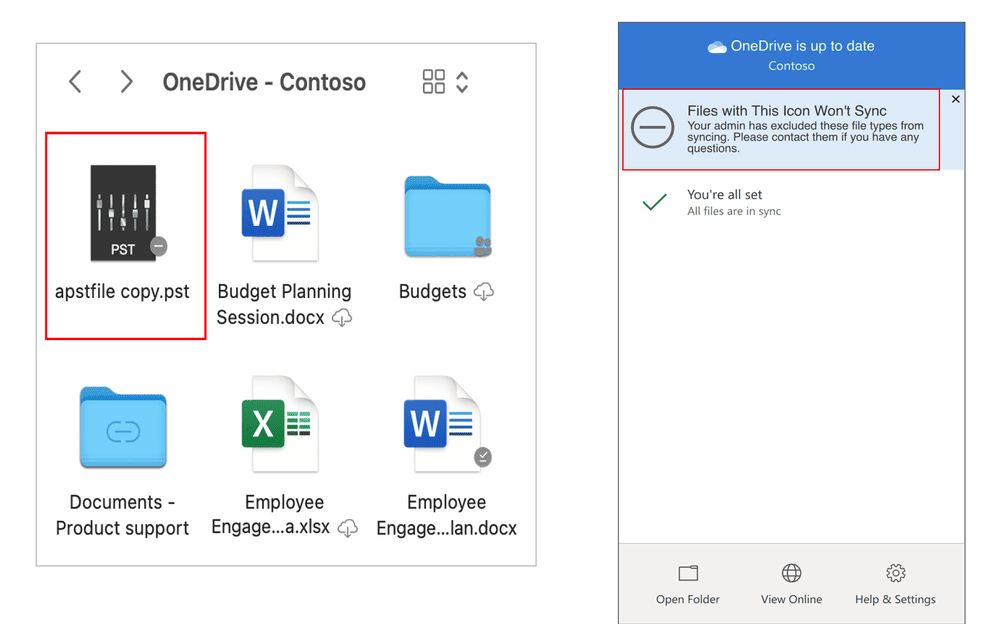
May has been really busy for the OneDrive team. Today the company posted a list of all the latest functionalities and features the company has rolled out to production last month.
[lwptoc title=”OneDrive May update changelog”]
Updated file picking experience for Yammer
When users upload files to a Yammer community they will now have access to the files structure and capabilities consistent with OneDrive.
By default, the Pick files window displays your OneDrive folders and files as well as your Document libraries in SharePoint and Teams, including the shortcuts to shared folders that have been added using the Add to OneDrive feature, so you can easily navigate to the documents to select and upload.
Seamless file picking experience in Yammer consistent with OneDrive
Immersive reader in OneDrive and SharePoint
Users can now open documents directly in the Immersive Reader from inside OneDrive and SharePoint and leverage learning tools to change the appearance of your document by using Text options, set Text Size, Spacing, Font, and Themes that suit your learning needs , select Play at the bottom of the window to hear your document read aloud and to see the text highlighted simultaneously change the fonts , etc.
The Immersive Reader features help everyone on any device improve their reading skills, including those with dyslexia, dysgraphia, ADHD, emerging readers or a combination of the broad range of unique student abilities.
Open Word files directly into Immersive Reader from inside OneDrive and SharePoint.
Link settings to the quick permissions
Over the next year, we’re using an incremental, data-driven approach for rolling out updates to improve the sharing experience across all Microsoft 365 and Office applications for all platforms (desktop, web, and mobile).
Recently Microsoft released Quick Permissions – a more intuitive and discoverable drop-down menu to help you easily select a permission levels( Can edit or Can view ) . Microsoft are now adding an additional entry point to Link settings from the Quick permissions dropdown that provide more granular sharing control, so you easily can change link types and sharing permissions..
Intuitive access to link settings for updating sharing permissions.
Expiring access for external users
To protect shared files, administrators can set a mandatory expiration period to ensure access doesn’t last forever and help avoid leaking organization data by accident. This policy can be enabled in the SharePoint admin center (both modern and classic) and applies to both OneDrive and SharePoint. Once the policy is implemented, external users will automatically lose access to content on the site-by-site level (or OneDrive-by-OneDrive level). SharePoint site administrators and OneDrive owners will have the authority to extend or remove access for the selected users.
Admins and end users can expire shares to external users
Exclude specific files from sync on macOS
Microsoft enabled functionality in OneDrive for macOS that allows IT admins to prevent the OneDrive sync app from uploading certain files to OneDrive or SharePoint. IT admins who are managing macOS devices in their organizations can enable this setting using the prescribed plist file entry to prevent users from uploading specific file types such as .exe or .mp3 when they sync their OneDrive files.
When this setting is enabled, the sync app doesn’t upload new files that match the specified keywords, and the files remain in the local OneDrive folder.
In Finder, the files will appear with an “Excluded from sync” icon in the Status column, and users will see a notification in the OneDrive activity center explaining why the files aren’t syncing.
Exclude files notification in Finder and Activity center.
PDF viewing updates on iOS and Android
Jump to Page for PDF viewing
Users of OneDrive for iOS and Android will be able to to navigate quickly to specific pages in PDFs . When viewing a PDF, users can tap on the page number at the bottom of the screen for the “Jump to Page” dialog to appear and then enter any page number to move to that page.
Jump flow on iOS.
Outline for PDF viewing
Outline creates a clickable table of contents to help people who use OneDrive on iOS and Android to quickly navigate PDFs. In iOS when viewing a PDF, tap More . When the table of contents appear, tap any page title to jump to that page . On Android when viewing a PDF, tap Outline for the the table of contents to appear.
Note : The outline feature only works if the PDFs contain outline information inside the metadata. If such information does exist, Microsoft simply will not show the outline command in OneDrive.
Outline flow in iOS
Request Files for GCC High and DoD
The popular Request Files feature is now available for GCC high and DoD. With “Request Files” users can collect data from internal and external stakeholders using an upload-only link.
Request files via upload only link
Microsoft says they continue to evolve OneDrive as a place to access, share, and collaborate on all your files in Office 365, keeping them protected and readily accessible on all your devices, anywhere.
via Neowin
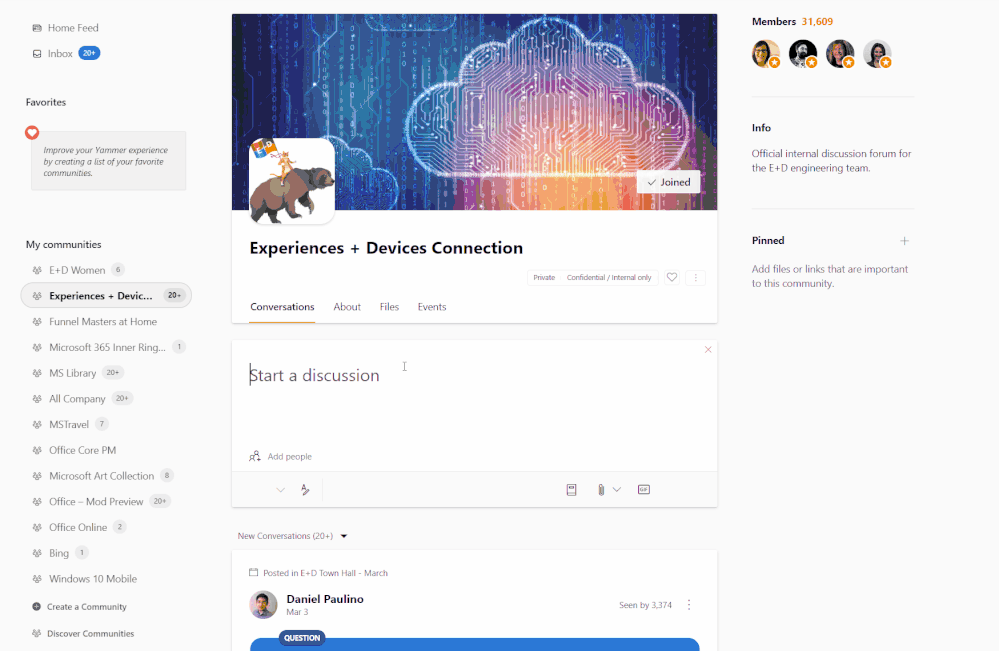


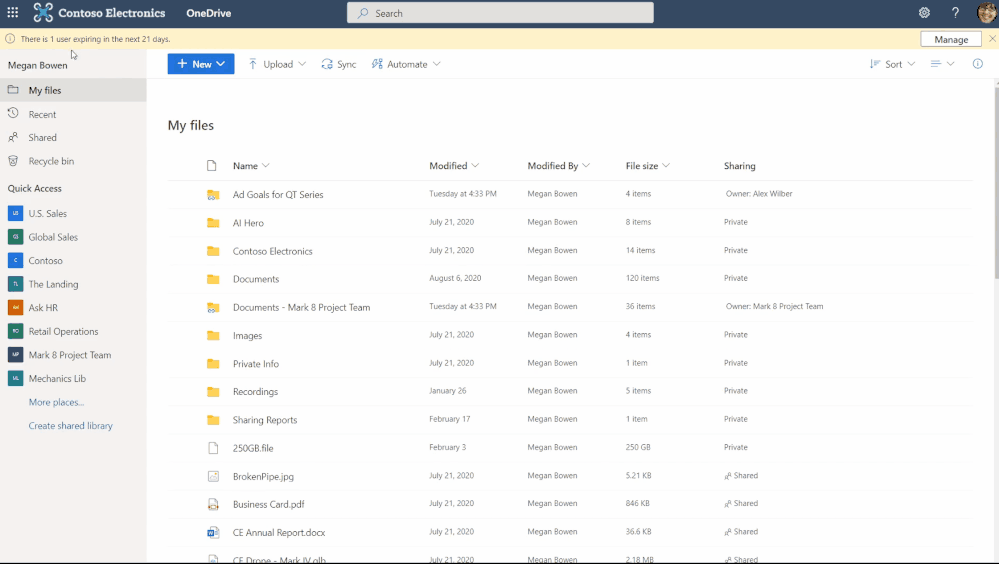


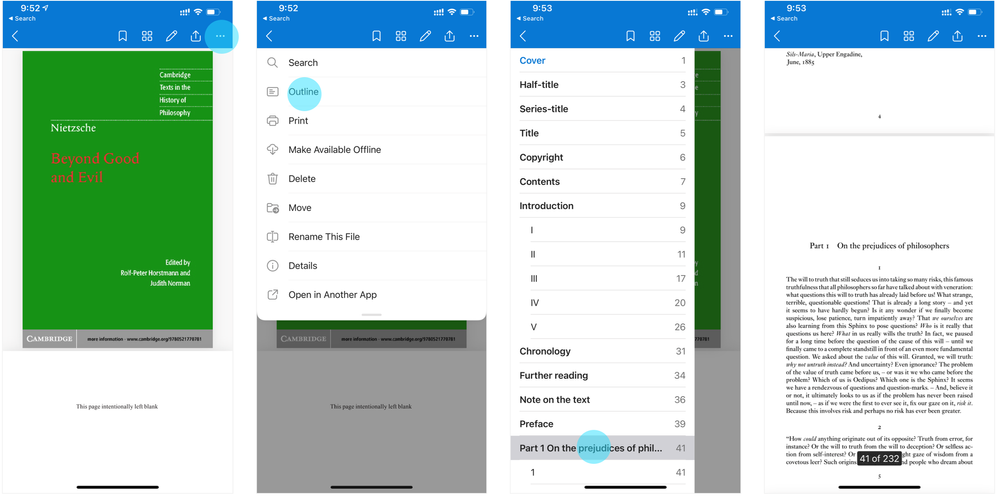









User forum
0 messages