Galileo AI Review: Is It Useful for a Busy UI Designer?
6 min. read
Published on
Read our disclosure page to find out how can you help MSPoweruser sustain the editorial team Read more
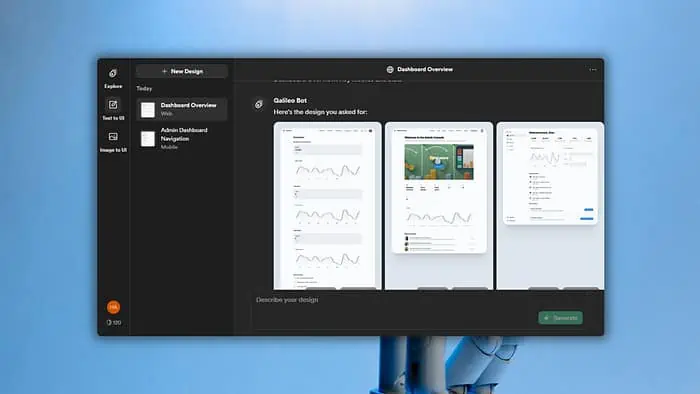
This detailed Galileo AI review will help if you’re looking for an AI tool for user interface design.
UI design is a time-consuming and challenging task. But, some AI tools are capable of creating a design within a few seconds. Look at the following UI:
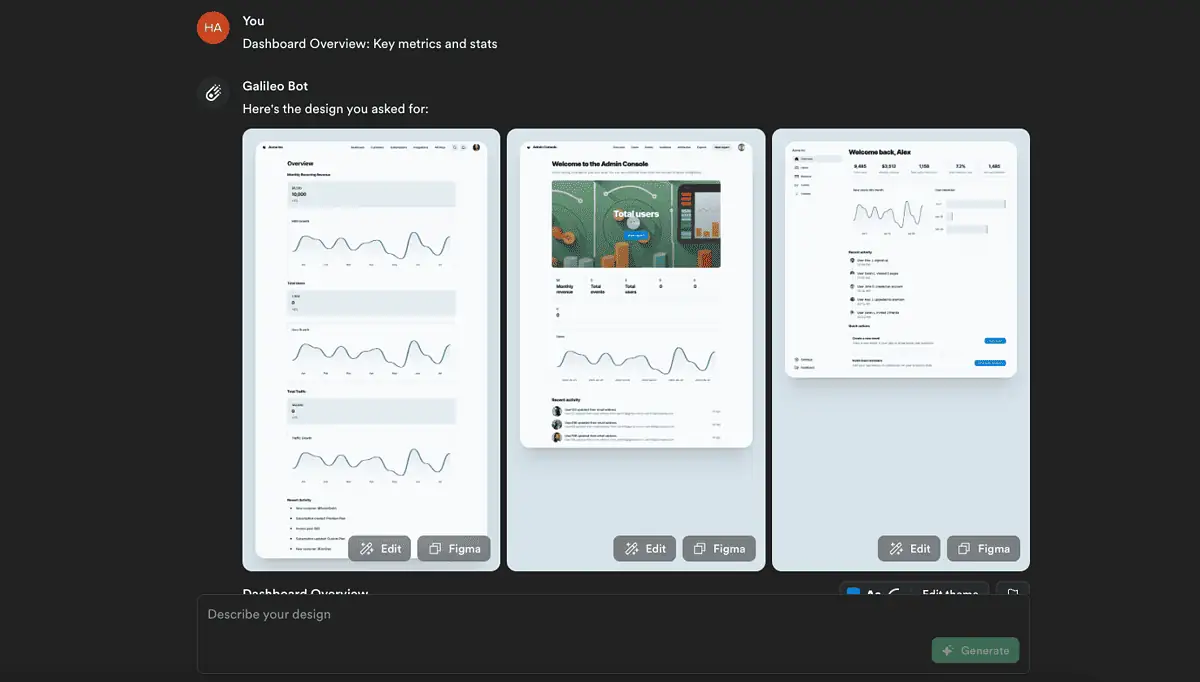
I’ve made it using Galileo AI. It looks great, right? But what it can do for you? Are there any downsides? Let’s find out.
What Is Galileo AI?
Galileo AI is a powerful tool that can create editable UI/UX designs based on your textual inputs. Its designs are suitable for both mobile and web applications of different screen sizes. You can consider it as ChatGPT for UI designers.
By using NLP algorithms, it understands and creates what you want with advanced AI models.
Like OpenAI’s ChatGPT, it’s an online tool accessible from your desktop browser. This platform is currently in public beta. It means it’s not yet in full shape.
But, when I tested it, I was instantly surprised by its ability. This Galileo AI review is based on my own experience, its features, performance, and real-world feedback.
Features
After using Galileo for a few days, I’ve found these are the most significant features of this platform:
1. Text-to-UI
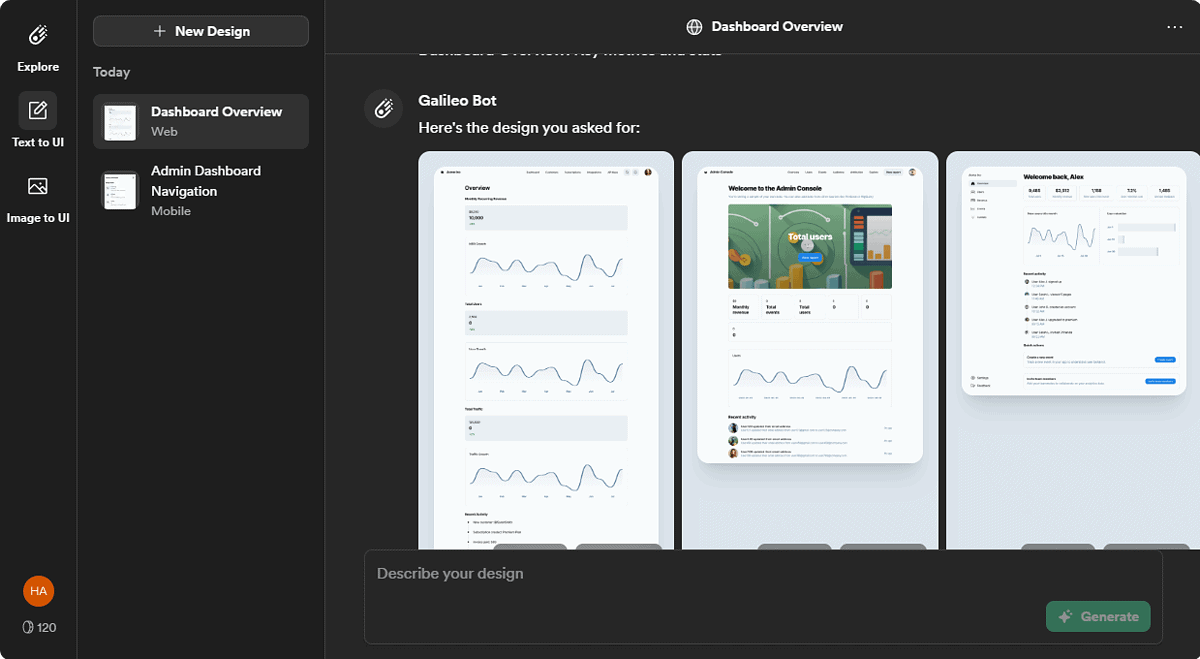
As Galileo AI is powered by generative AI algorithms, you can type what you want. It’ll give you the instant result. No matter if it’s a simple prompt or a complex one, you can count on stunning UI designs.
Unlike other AI UI generators like Visily, it works only with prompts. It means no more technical steps are required.
I used different types of prompts to test it. The overall interface designs were great. Moreover, you can get up to six screens of the interface at a time. However, as it’s in beta, the outputs may look repetitive in some cases.
2. Image-to-UI
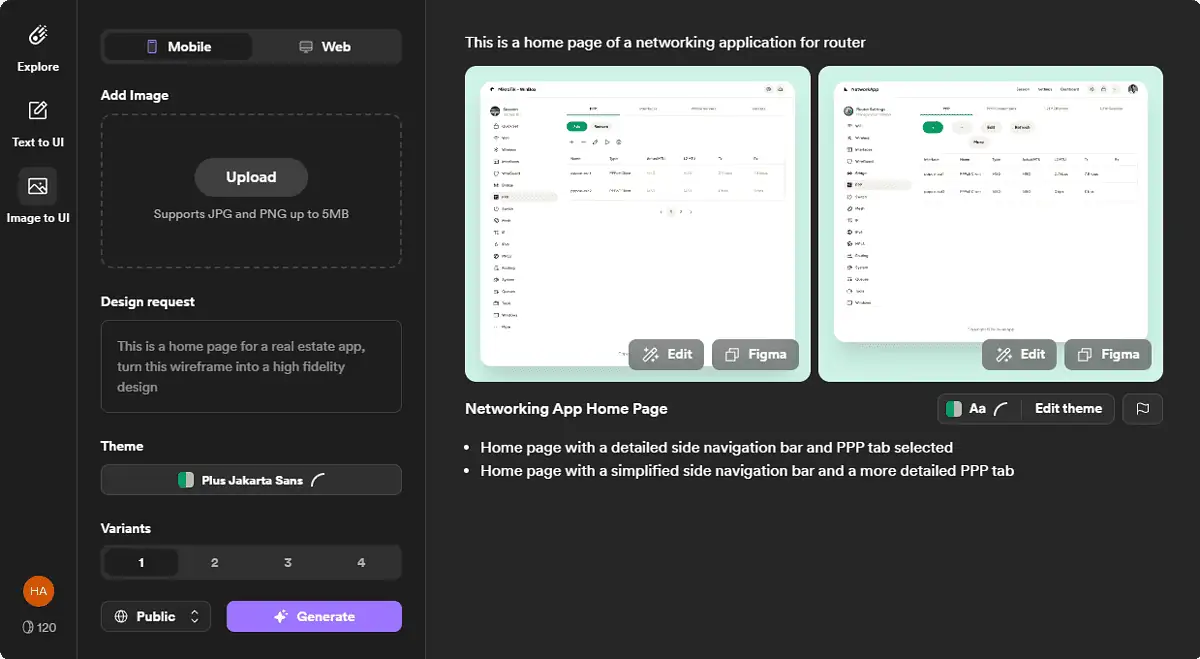
Image-to-UI is the most interesting feature. If have a picture of the UI or a screenshot of an app, you can upload it on Galileo. It’ll do its job magically.
Overall, my findings are very positive. When I uploaded an image, it came up with different variants of UI design. They didn’t look exactly like the reference, which is good.
Rather than making an identical design, it comes up with unique ideas. By keeping the layout and element position the same, Galileo generates a design that won’t look like a copy.
3. Support for Mobile and Desktop Apps
Galileo AI can generate UIs for both mobile and desktop web applications. There are dedicated options to help you choose what you want.
However, if you’re already in the desktop web interface design mode, you can’t switch to a mobile app variant for the existing design. To do it, you must start over again.
4. Compatibility with Figma
I’ve found a dedicated Figma button on this platform. Once a design has been generated, you can click on that button to copy it. Then, in Figma, you can paste to edit more conveniently.
This compatibility has made it different than AI image generators.
5. Ease of Use
Galileo AI comes with a very simple and minimal interface. The most important options (such as Text to UI, Image to UI, or Just Explore) are on the sidebar.
The rest of the dashboard is a ChatGPT-like area for textual conversation with the AI. Overall, anyone can use this tool effortlessly.
6. Customization
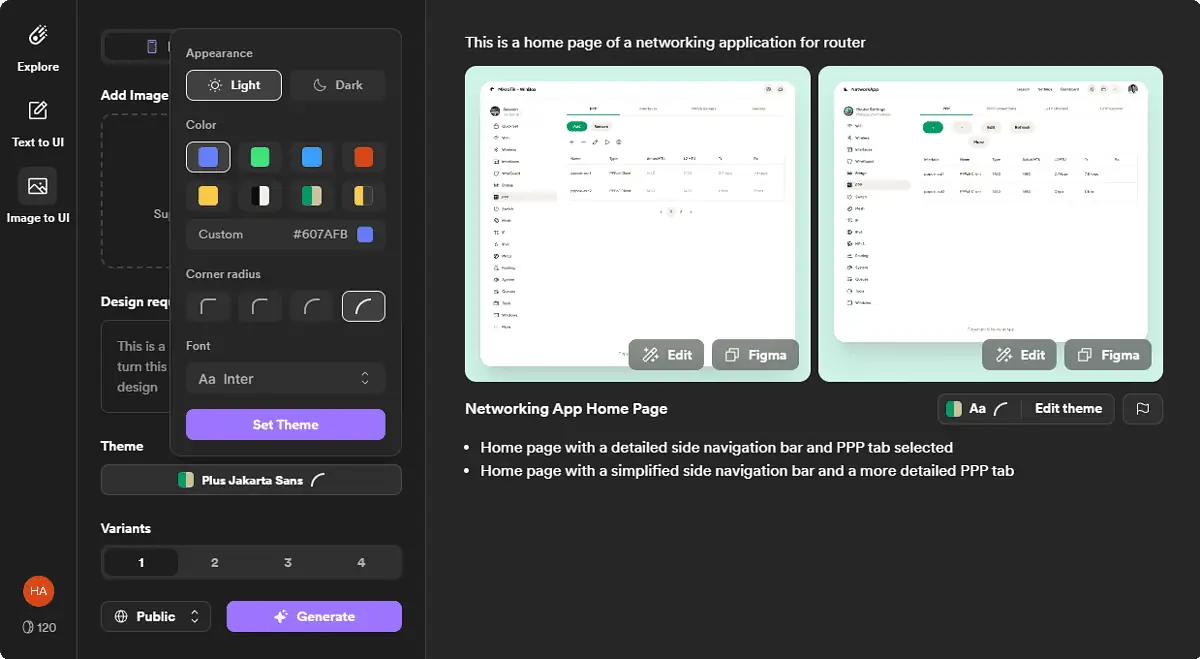
You can find some customization features on Galileo AI. Though it’s very basic, it’s still useful. After generating a design, there are options to change color, shape, font, make the design for dark or light mode, etc.
Besides, you can always use textual inputs to modify a specific output. For more control, you need to paste the design on Figma.
Unlike Visily AI or Uizard, this tool doesn’t offer extensive customization options. But it’s easier to use compared to these platforms.
7. Community Feature
You can make every design you generate on Galileo AI public or private. The public ones are available in the Explore section of this platform. Other users can use your public design and modify it in their own way.
You may find some other minor things on this AI platform. Besides, more features will come in the future. Right now, the most important thing Galileo misses is a collection of pre-built templates. They would make it even more appealing.
Also, a few more features and a dedicated editor for the generated UI elements could make it more useful for professionals.
How To Use Galileo AI
Here’s how to get started:
- Go to Galileo AI’s website and sign up for an account.
- Log in with your credentials.
- Choose between Text to UI and Image to UI.
- Click on New Design.
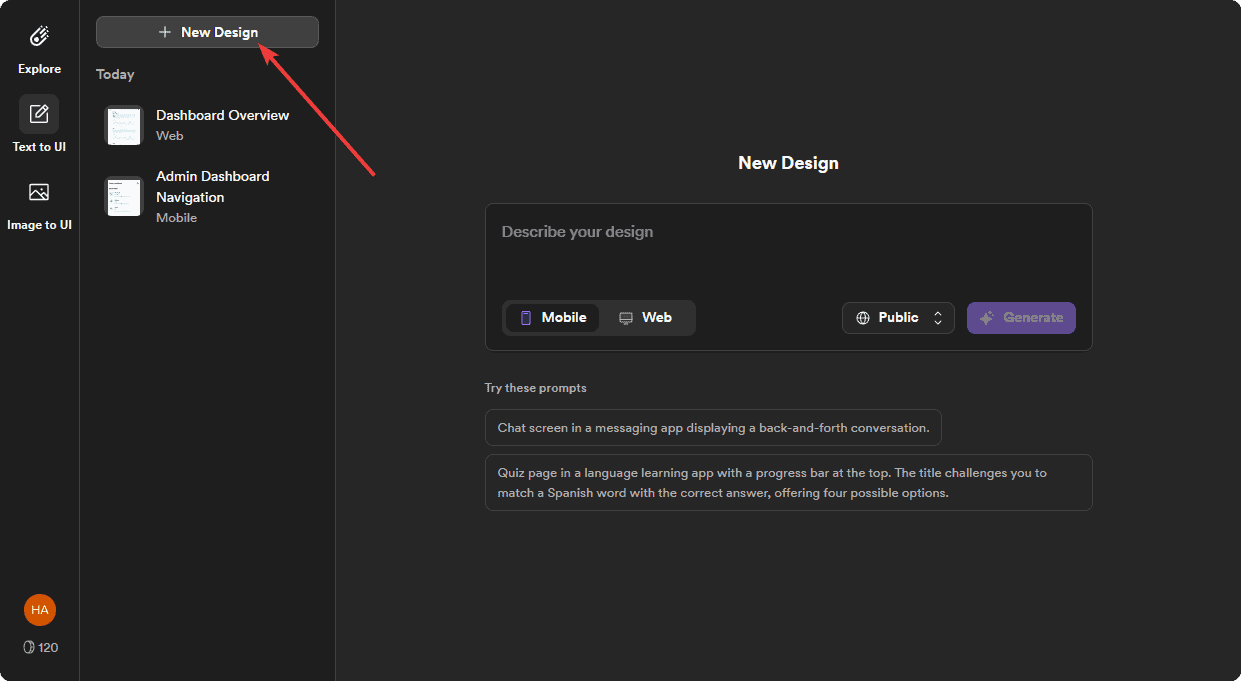
- Choose between Mobile and Web, depending on what type of design you’re aiming for.
- Type what you want and click on Generate.
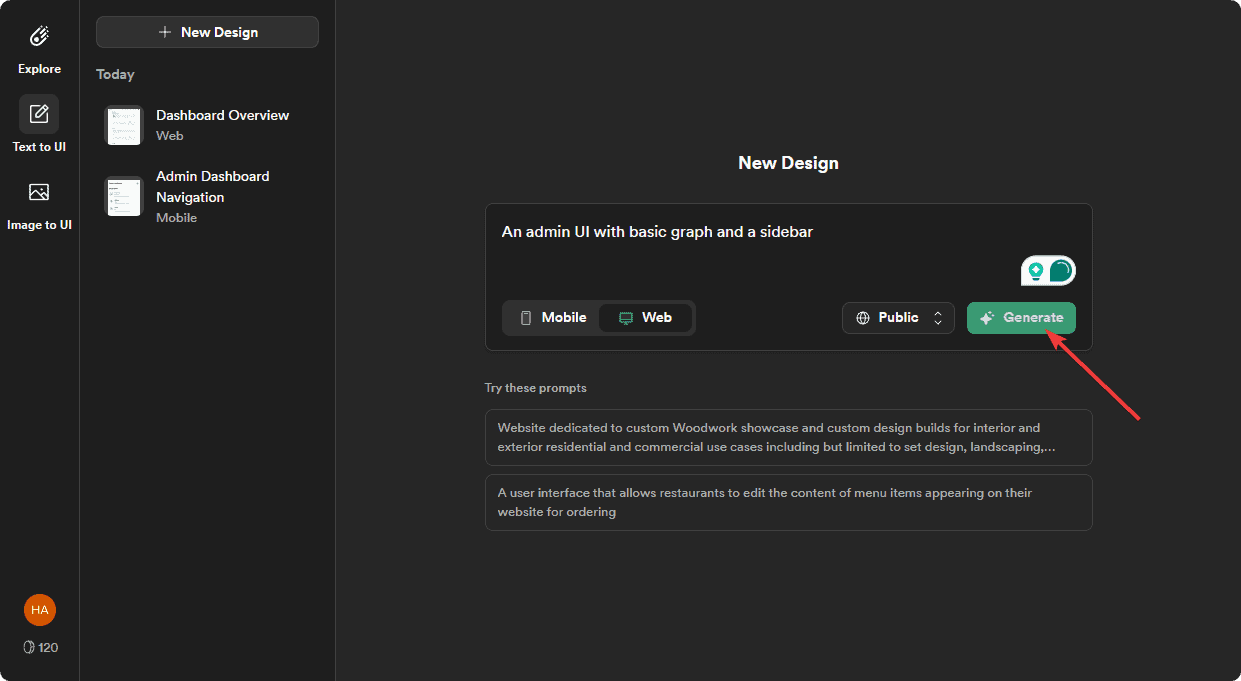
- Give it some time to finish the task.
- Edit or modify if necessary.
You can also export the design to Figma and play around with it.
Pricing
Galileo AI is free to use after signup. But, there are three different paid plans.
For your convenience, I’ve made the following pricing table:
| Package | Price | Benefits |
|---|---|---|
| Free | $0 | 200 onetime credits 3 Figma exports Maximum 20 designs Mobile and Desktop UI design Public designs |
| Standard | $19/Mo | Everything on the Free plan 1200 monthly credits Unlimited Figma exports Unlimited designs within the available credits |
| Pro | $39/Mo | Everything on the Standard Plan 3000 monthly credits Public and Private designs |
| Enterprise | Contact for price | Everything on the Pro plan Unlimited credits for unlimited generations Fastest speed Advanced privacy features Priority support |
Please note that once the free credits expire, there’s no option to purchase or earn additional tokens. You must upgrade to a paid plan to continue using it. However, paid users get a top-up feature, unlike free subscribers.
As this platform is in beta, I haven’t found any information regarding the refund policy.
Galileo AI Review – Verdict
Even though Galileo AI is currently available as a public beta, it proved to be a very useful tool. It’s one of the very first tools that’s using the ChatGPT-like approach for UI design.
In my opinion, any UI/UX designer will find this platform very helpful. Though there are some limitations, like a lack of pre-built templates, it still deserves your time, as you can try it for free. Hopefully, this Galileo AI review has covered all you wanted to know.
Have you already tried this app? Let me know how your experience was in the comment box.









User forum
0 messages