Found an Apple Watch How Do I Unlock It [Solved]
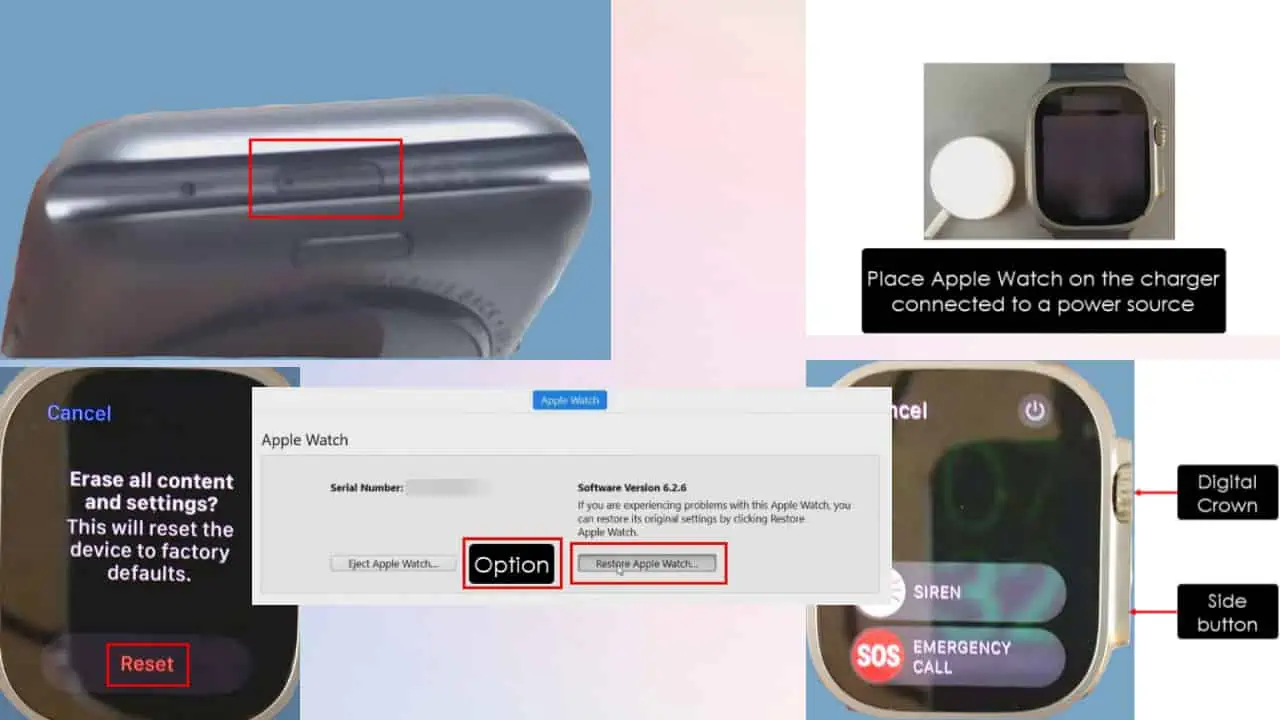
Imagine this: You’ve found an Apple Watch, but how do you unlock it? Read this article until the end to learn how to gain access to a lost and found Apple Watch.
The process will differ based on whether it’s locked with a Passcode or not. Luckily, I’ve covered both routes. Before that, keep in mind that the easiest way to unlock any device is with the help of professional software such as Tenorshare 4uKey.
How To Unlock an Apple Watch If You’re Not the Owner
The Apple Watch you’ve found could be in two states:
- It’s locked with an iPhone, and the Activation Lock is active due to that.
- The Activation Locked hasn’t been enabled yet.
Here’s how to factory reset the device in both situations:
Solution 1: When the Apple Watch Isn’t Locked With a Passcode
A large number of Apple Watch users don’t activate the lock from the iPhone.
Thus, there’s a high chance the device may not be locked. If so, the following method would work for you. Give it a try!
- Connect the Apple Watch to a compatible charging device.
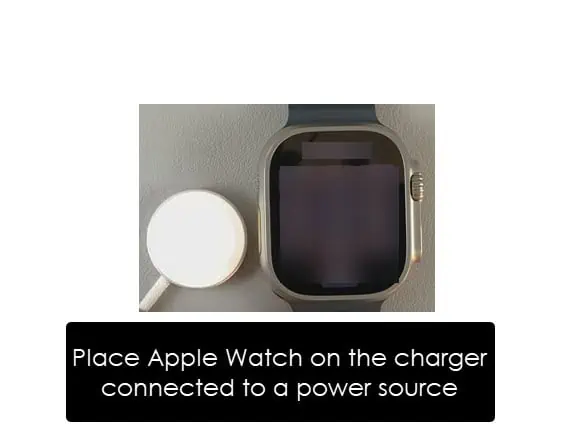
- Long press the Side button until the Power Off slider shows up on the screen.
- Now, long press the Digital Crown until you see the “Erase all content and settings?” dialog.
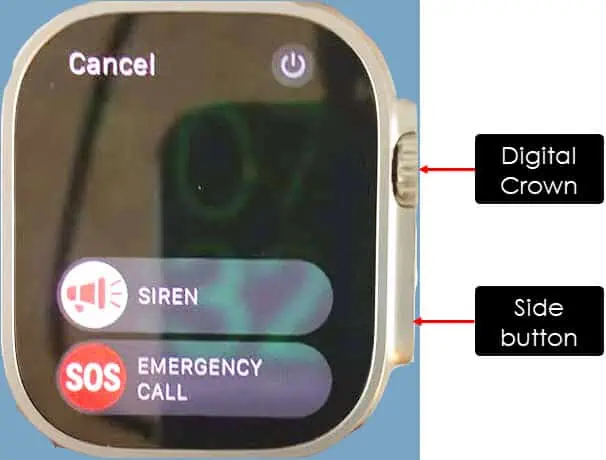
- There, tap the Reset button.
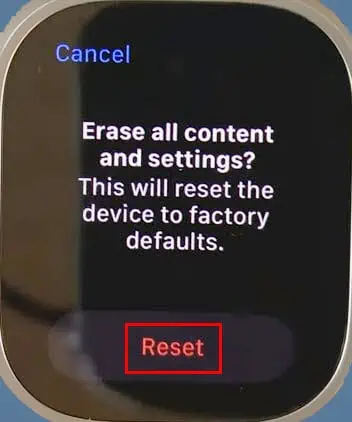
- Press Reset again on the next screen to factory reset the Apple Watch.
Solution 2: When the Apple Watch Is Locked With a Passcode
When the owner sets up a passcode or locks it using the Activation Lock or Find My, the first solution won’t work. After the factory reset process, the Apple Watch will ask for the passcode before you can pair it with your own iPhone.
In this scenario, you must factory reset the device using the iTunes or Finder app. Here’s what you’ll need before trying the steps:
- An Apple Watch Reset Tool or AWRT adapter. You can get it on eBay.
- Windows PC or macOS Sierra with compatible iTunes software or macOS High Sierra or newer (built-in Finder app will work as iTunes).
- Apple Watch firmware (download for free from IPSW Downloads/Watch).
Once you’ve got everything, follow these steps:
- Remove the rubber cap of the hidden data port using a tweezer.
- You’ll need to remove the wristbands before you can open the hidden port.

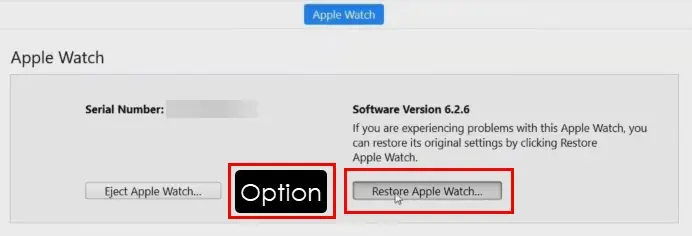
This method is only compatible with devices with a hidden data port.
Conclusion
So, now you’ve got the answer to your query, “Found an Apple Watch, how do I unlock it?”
Before you use the device, report it to the lost and found department of the local police or country station. Alternatively, you can walk into an Apple Store and explain the situation to them. They might help you return it to the owner.
Read our disclosure page to find out how can you help MSPoweruser sustain the editorial team Read more







User forum
1 messages