You can now export your Firefox logins and passwords to a CSV file
2 min. read
Updated on
Read our disclosure page to find out how can you help MSPoweruser sustain the editorial team Read more

Mozilla Firefox finally got the much-awaited feature that lets you export your Firefox logins and passwords to a CSV file. The feature is still in the development stage and is available only for the Firefox Nightly users. The ability to export logins and passwords to a CSV file is already available in Google Chrome.
Firefox is working on another sort of similar new feature and that’s the ability to import logins and passwords to a CSV file, something that’s currently missing in Google Chrome. It’s likely that this feature too will first be available for Firefox Nightly users. Unfortunately, we don’t know as to when we’ll get the feature.
Nevertheless, if you’re running the Nightly version, you can now export your browser logins and passwords to a CSV file. And to export these details, you don’t have to be a tech expert. You can do that just by following a few simple and easy steps.
How to export Firefox logins and passwords to a CSV file
- Open Firefox browser
- Open Firefox Lockwise by visiting about:logins, or click on the menu and select “logins and passwords”
- Click on three-dot (…) icon and select “Export logins”
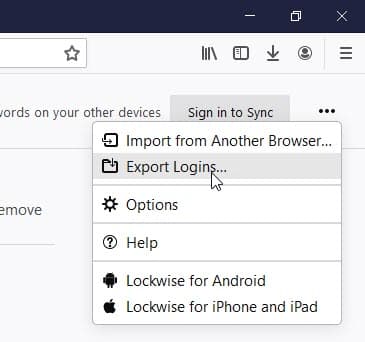
Once you click on export Logins, you’ll see a warning page saying that your passwords will be saved as readable text so anyone can read that. You’ll now need to hit ‘Export.’
You may also need to enter your Windows password for the export process to begin. If that’s the case, enter your Windows passwords and click OK. - The login file will be saved in your PC in CSV format.
The CSV file contains the following fields:
- Webpage URL
- Username
- Password
- HttpRealm
- FormactionOrigin
- Guid
- Timecreated
- TimelastUsed
- TimePasswordChanged
If you don’t have Microsoft Office installed on your PC, all you need to have is a Microsoft Account to open the CSV file. Having a Microsoft Account means that you can access Office Online, which essentially gives you free access to Office apps like Excel, Word, PowerPoint. You’ll also need to save the file in OneDrive. You can open the CSV file by going to the Office Online.
via Techdows
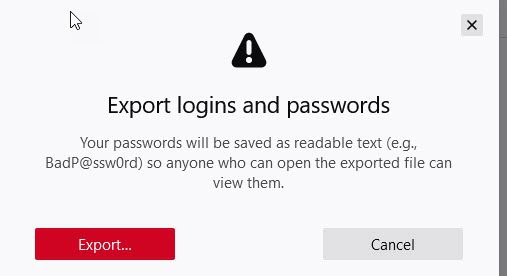








User forum
0 messages