Gps monitor & webcam, discover webcams and see weather condition
3 min. read
Published on
Read our disclosure page to find out how can you help MSPoweruser sustain the editorial team Read more
Gps monitor & webcam is a free Windows Phone app that provides a webcam/map with itinerary calculation. It’s possible to find an interest point or configure S/D points on the Nokia here drive apps. Webcams are provided by webcams.travel. It’s a service that offers the possibility to see webcams around the world, of the touristic places par excellence. Weather info is provided by openweathermap.org. This way, we can find a webcam, then watch the nearest station’s weather info, rather than searching for a weather station, and then get its nearest webcams.
On the start screen, we will find various “tabs”; scrolling we will then see: our current location, the nearest webcams, the new webcams, popular webcams, etc… On the first tab we have 2 buttons: “refresh” and “Map”. The first one refreshes our location; the second one shows a map with your current location pre-set. At this point, we can set our destination and trace the route rather than visualizing the nearest webcams of the destination. The various lists show you a webcam’s preview; a webcam details page will open up by clicking on an element. Unfortunately, webcams are not in real-time. It is possible to see a webcam on a map and trace the route from our location to the webcam’s, in addition to seeing the nearest station’s weather info. Through the menu in the start screen, we can see the nearest station’s weather info, rather than searching for a weather station in a city.
The maps are very simple and offer only basic functionalities. But if you need more info, you can launch the Nokia here apps (NOKIA HERE DRIVE APPS, NOKIA HERE MAPS APPS, NOKIA HERE TRANSIT), through the different options of the menu. You can also launch the Gmaps app on the inside of the details page, allowing us to see Google’s traffic layers.
Implemented functionalities:
- Current location
- Map with location, destination and routes
- Near, new and popular webcams
- Details page with the webcam’s preview image
- Weather info on your location or by city
- Weather info of every webcam
- Share the webcam’s image on 6tag/instagram
- Favorite list of webcams
- Primary Tile with weather info (city’s or webcam’s)
- Secondary tile with the webcam’s thumbnail
IMPORTANT: We’ll find some options on the settings screen, such as: “Enable GPS accuracy” and “Enable Celsius temperature”. Selecting the first option, we’ll have a more detailed GPS accuracy. Using the first option will give us a better accuracy at the expense of more battery consumption. Selecting the second option, will change the temperature unit to Celsius.
You can download the app from Here!
See the video demo after the break.
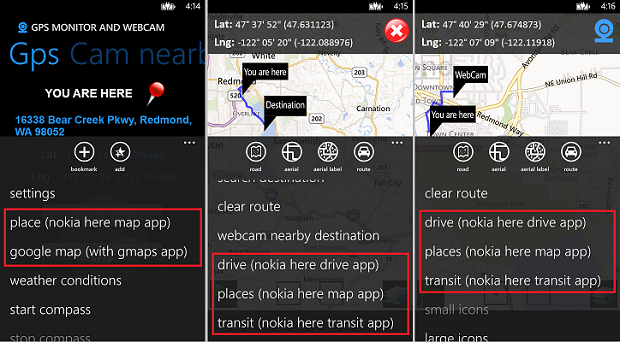
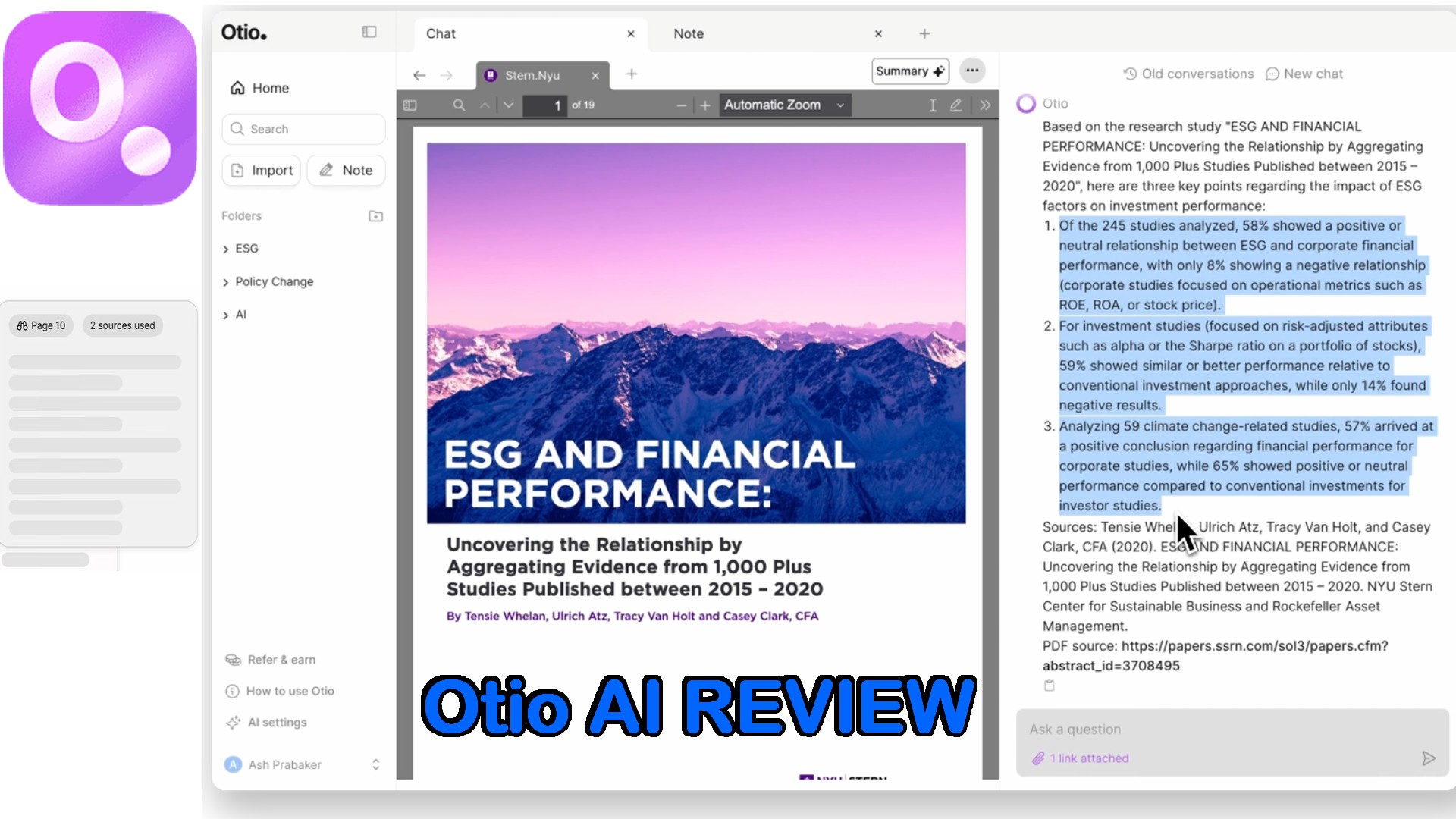
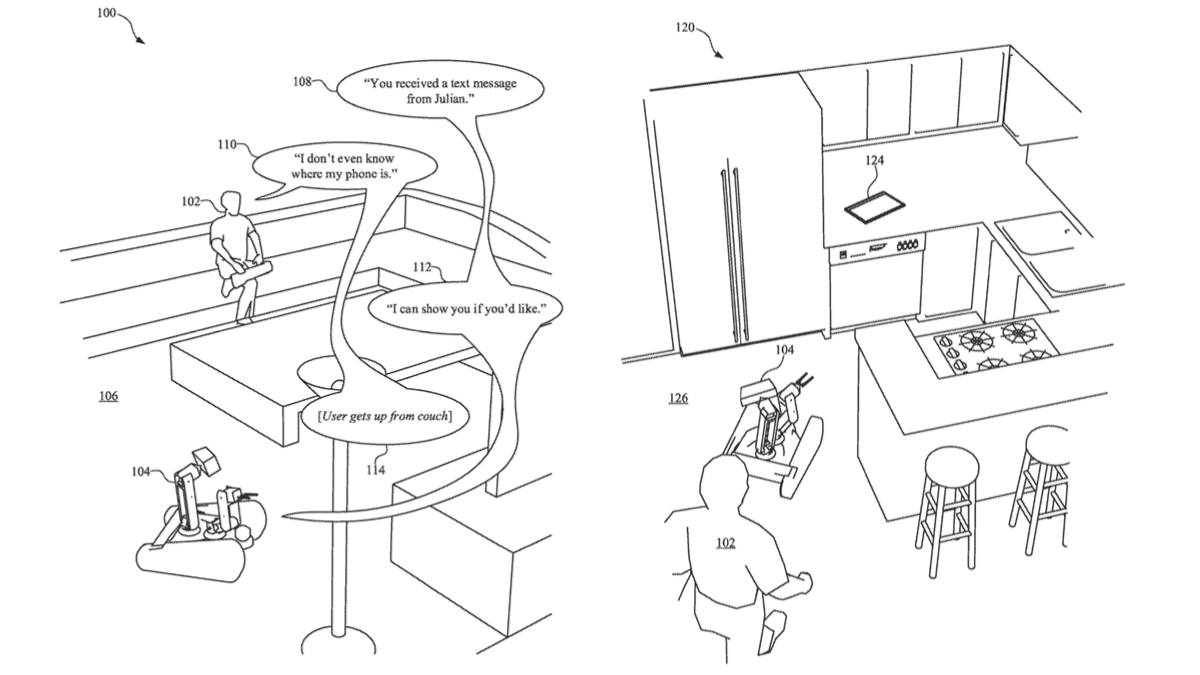



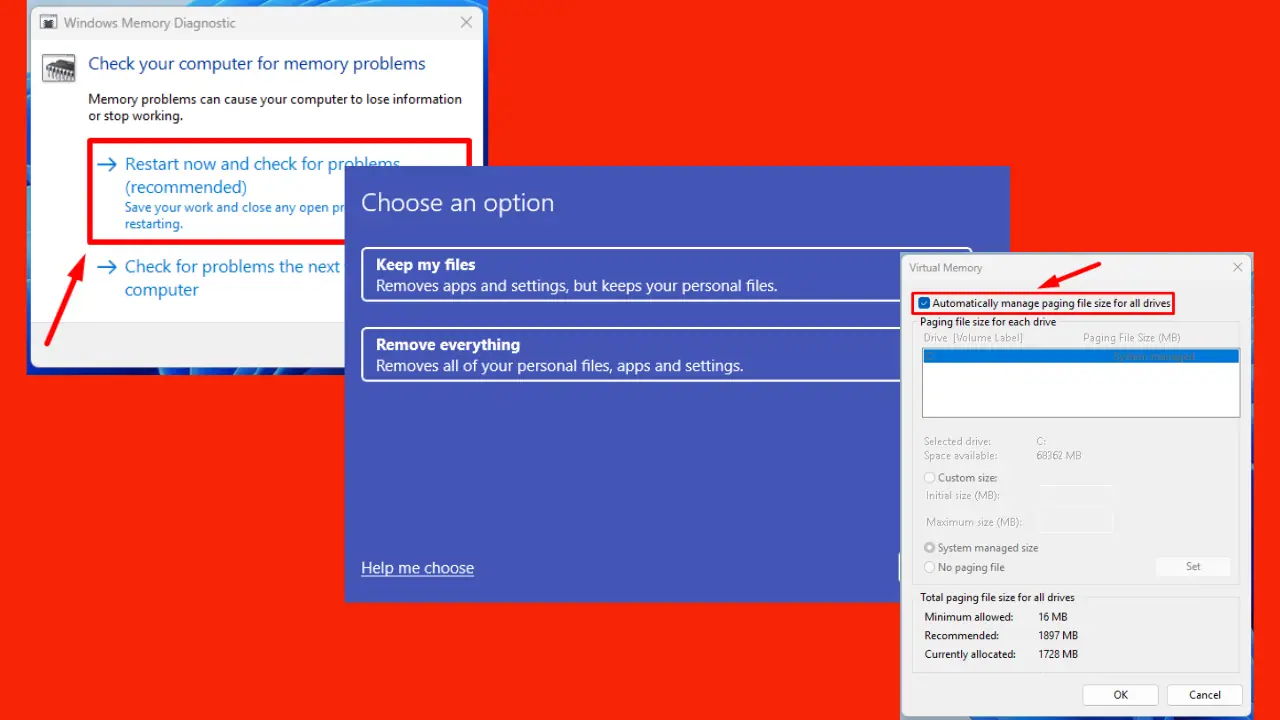
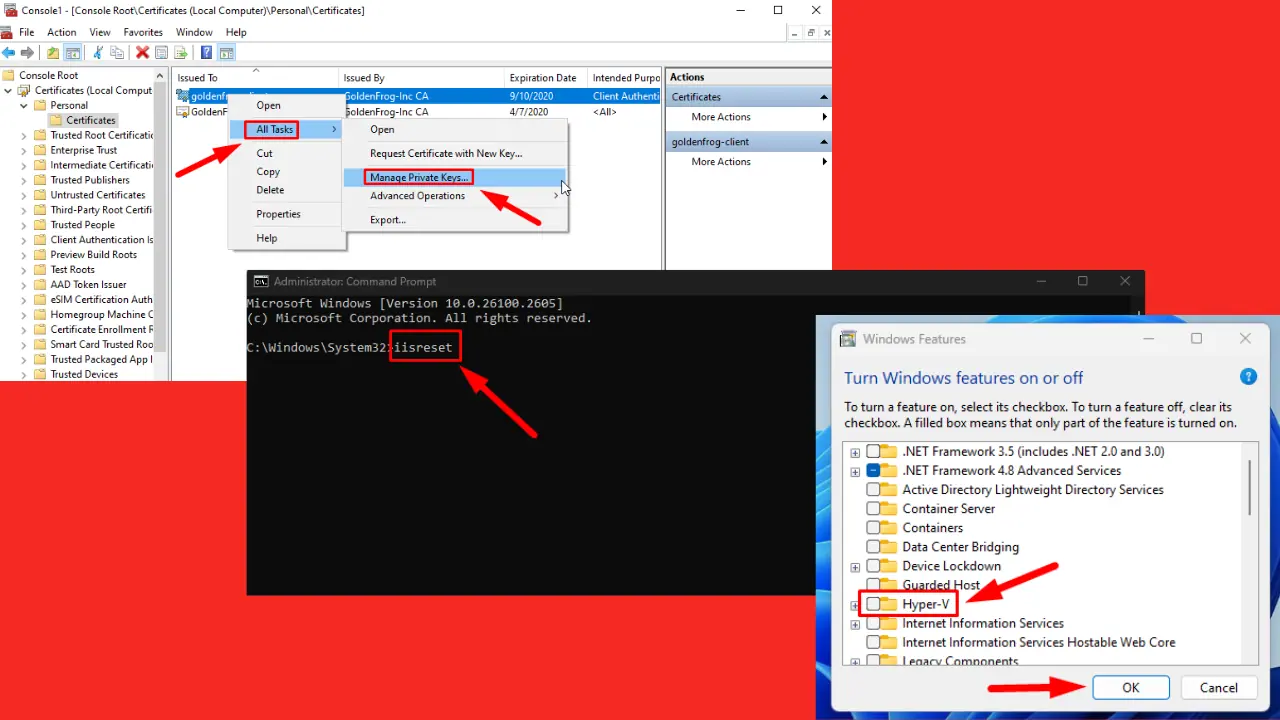
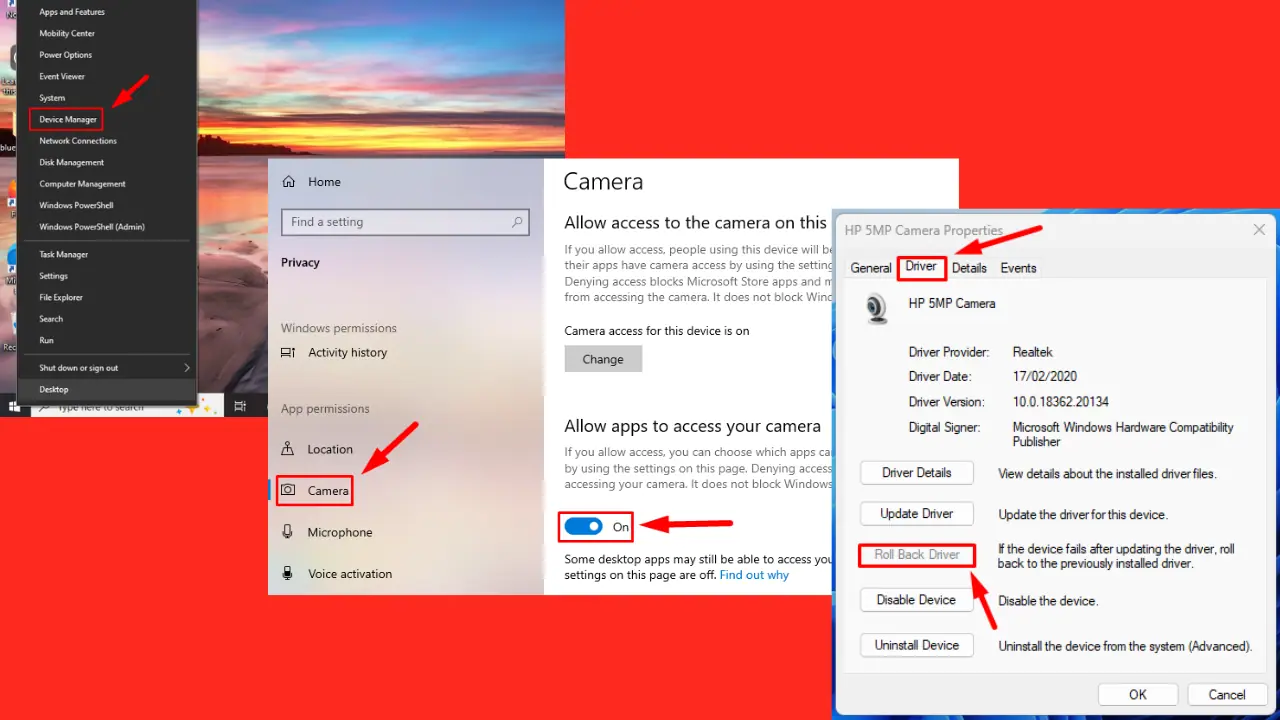
User forum
0 messages