Clipper for Android will let you easily extract text and images from your phone in 3 steps
2 min. read
Updated on
Read our disclosure page to find out how can you help MSPoweruser sustain the editorial team Read more
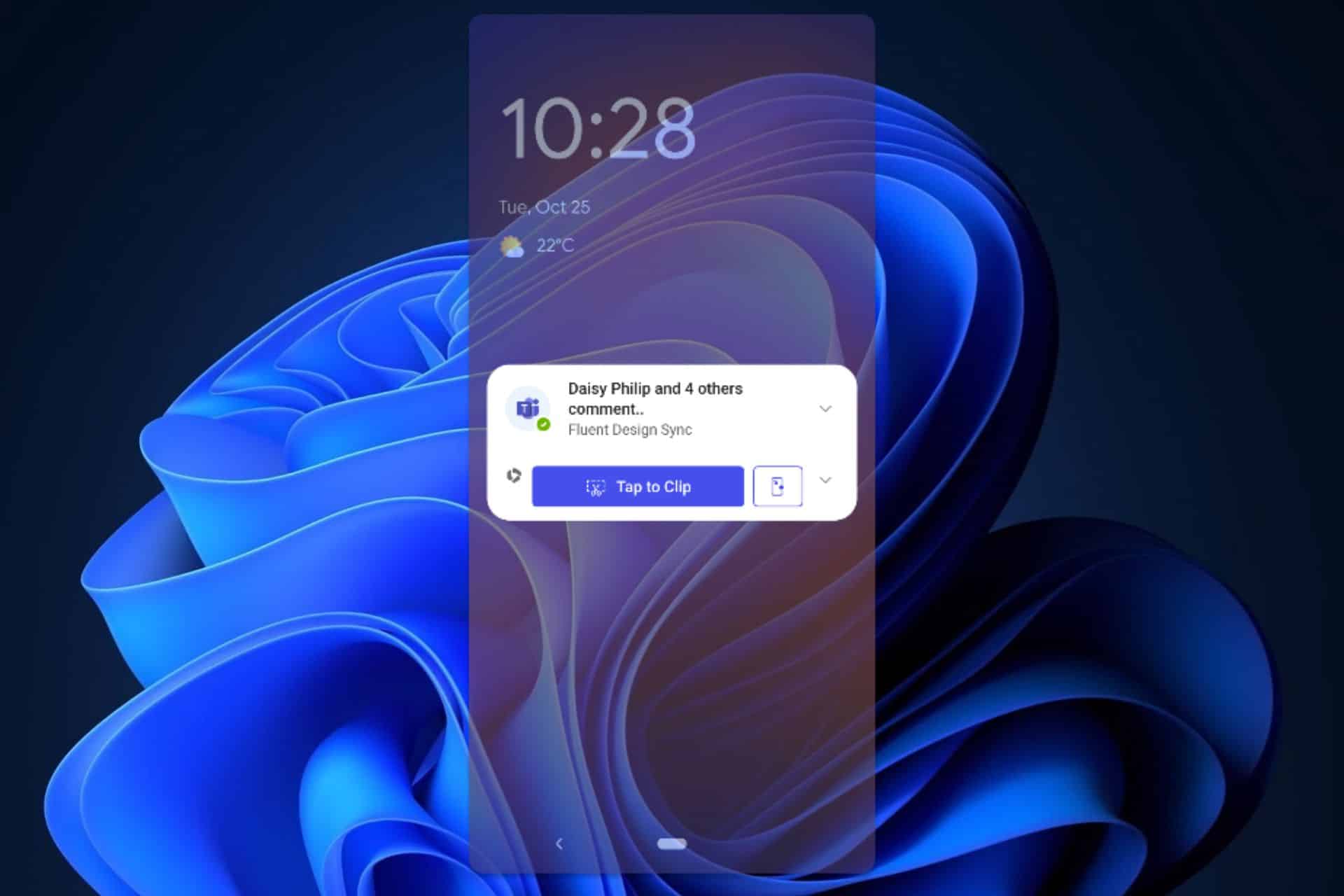
Clipper for Android will allow you to extract texts and images from your mobile phone with a single touch. The feature is now available through Microsoft 365 apps on your Android. With it, you’ll be able to easily extract typically inaccessible information, such as the ones we mentioned, and further edit them however you want.
The edited files can be repurposed for any sort of post, effectively giving you a tool to easily create content on the go.
Clipper for Android: How to set up and use
First, Clipper for Android is only available through the Microsoft 365 mobile app, so you have to install it to get access to Clipper.
Once you’ve done it, you’ll be able to access Clipper in 2 easy ways:
- Through the Clipper notification
- To enable the Clipper notification, turn on notifications in your Android settings for the Microsoft 365 app.
- Click Tap to Clip in the sticky notification.
- Grant the Start recording permission to allow the Microsoft 365 app to take a screenshot.
- Through the Clipper floating icon
- To enable the Clipper floating icon, tap the floating icon button in the Clipper notification.
- Grant permission to the Microsoft 365 app on the Appear on the top page, tap the Back button, and then notice that the Clipper floating icon is available.
If you don’t have Clipper on your Microsoft 365 mobile app, then don’t worry, the app is gradually rolling out to Android users.
Let us know your experience with it.








User forum
0 messages