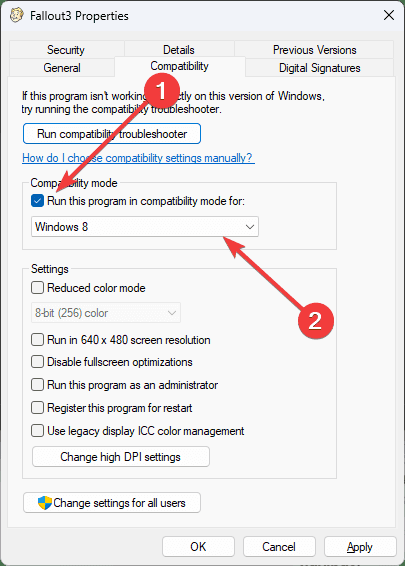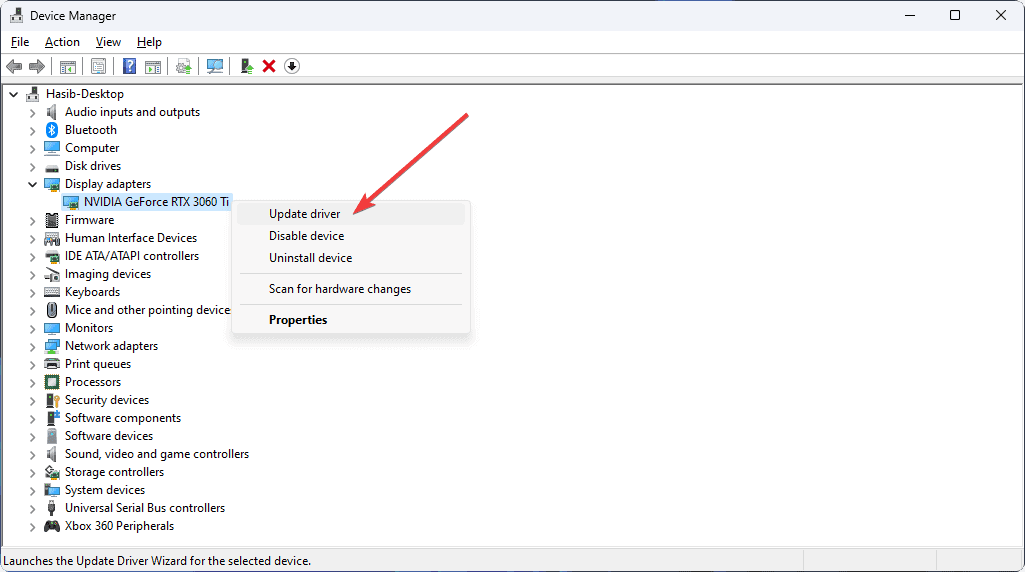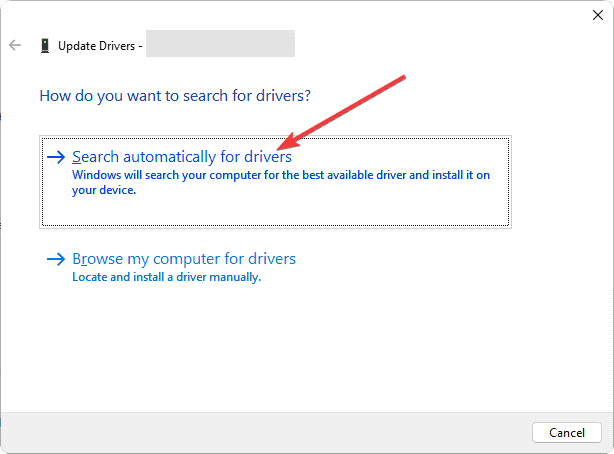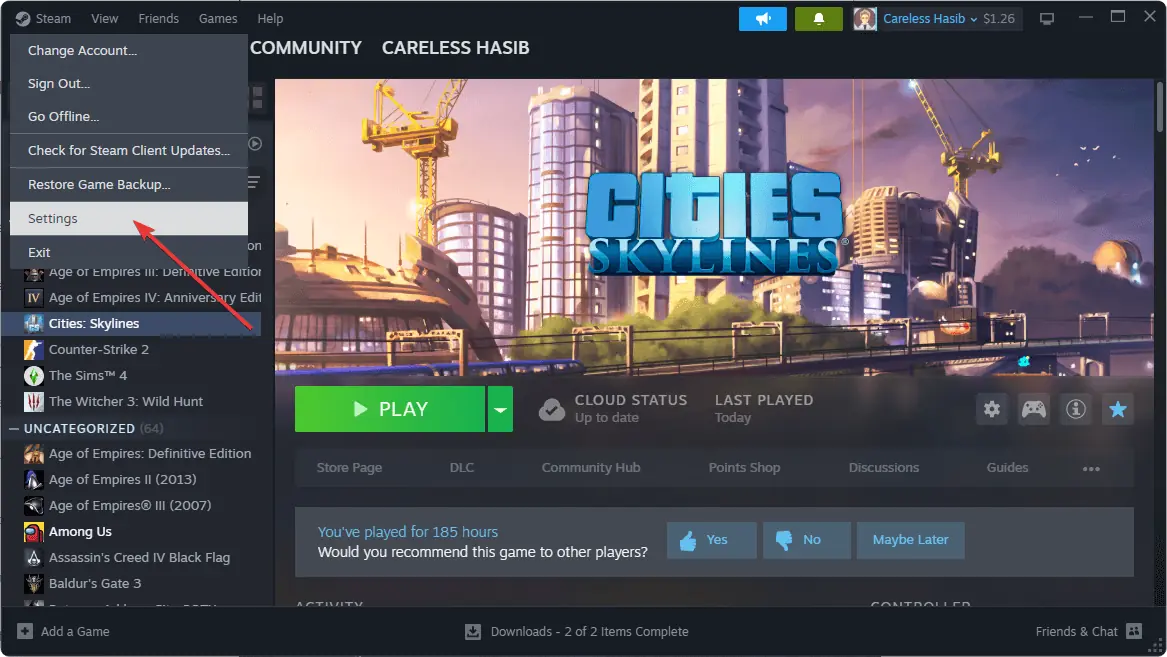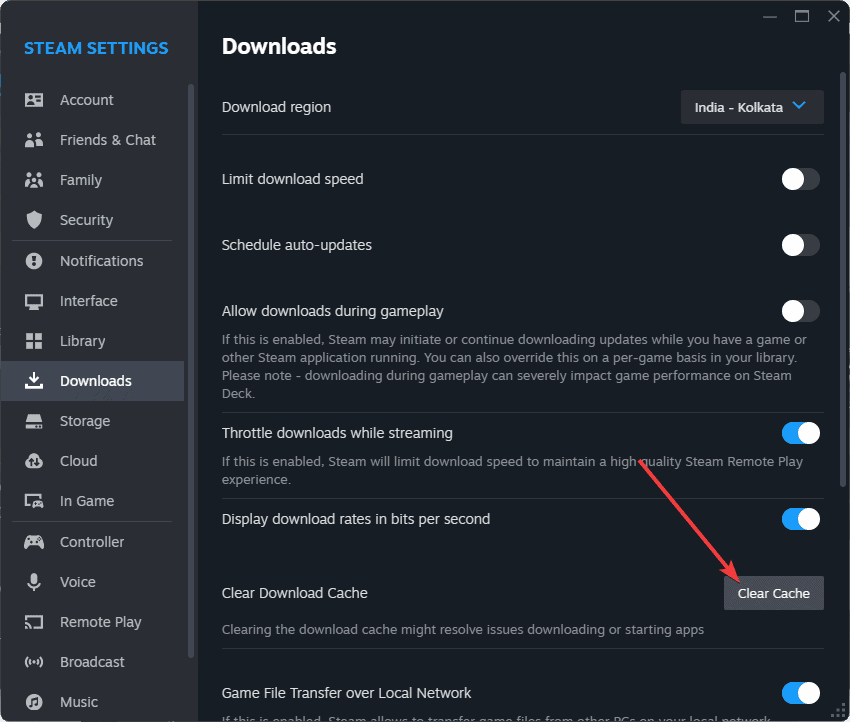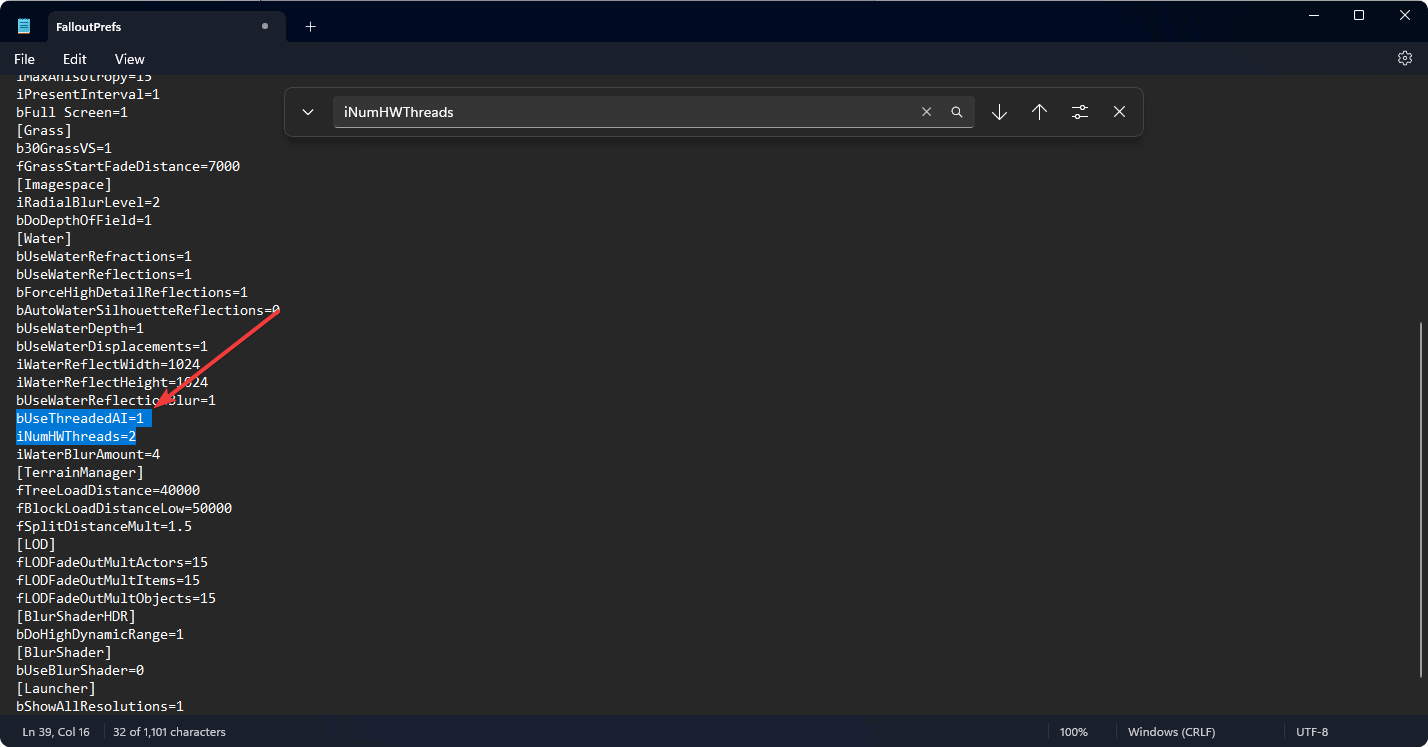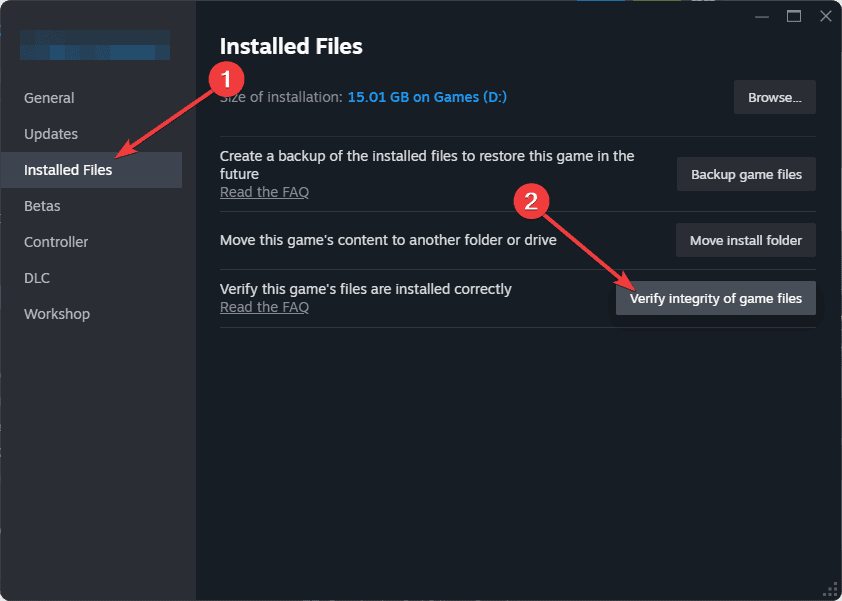Fix Fallout 3 Not Launching on Windows 11 [5 Easy Methods]
4 min. read
Updated on
Read our disclosure page to find out how can you help MSPoweruser sustain the editorial team Read more
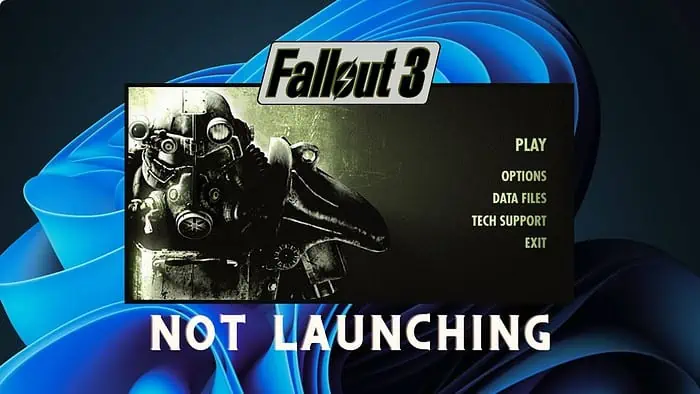
Looking for a working method to fix Fallout 3 not launching on Windows 11?
I’ve covered it all in this guide.
You may notice Fallout 3 crashes on new game or while launching not only on Windows 11 but also on earlier versions. This may happen because of the following reasons:
- GPU driver issues
- Compatibility problems
- Antivirus or any programs that can interfere with the game startup process
- Issues with the software responsible for launching the game
Seems like a lot? I guarantee the solutions are easy:
Preliminary Checks
I have prepared several effective fixes for this Fallout 3 problem on Windows 11. But before applying them, I suggest you complete these quick steps:
- Update Windows and restart your PC.
- Run the game as an administrator.
- Disable your firewall and antivirus temporarily to see if it helps.
If Fallout 3 still keeps crashing on startup on Windows 11, go through the following methods:
1. Run the game in compatibility mode
- Go to the game installation directory and find the fallout3.exe or the exe file that launches the game.
- Right-click on it and go to Properties.
- Navigate to the Compatibility tab.
- Now, check Run this program in compatibility for: and then choose Windows 8 or any other version.
- Click on Apply and then OK.
2. Update your graphics card driver
Updating the display driver helps fix Fallout 3 issues, particularly when it crashes on a new game on a Windows 11 PC. Here are the steps to follow:
- Press Win + X on the keyboard and then go to Device Manager.
- Now, expand the Display Adapters category.
- Right-click on the GPU you are using and then click on Update driver.
- Click on Search automatically for drivers.
- Follow onscreen instructions to finish the process.
Alternatively, you can use the official software of your graphics card to update. You can also try a tool like PC HelpSoft Driver Updater. This powerful third-party driver updater can update not only the GPU driver but also any other devices on your PC with just a single click.
3. Clear related cache files
If you see that Fallout 3 won’t launch on Steam or on any other game launchers in Windows 11, the following steps may fix this problem:
- Open Steam or the game launcher you are using.
- Go to its Settings.
- Navigate to the Downloads tab.
- Click on the Clear Cache next to the Download Cache.
- Relaunch Steam.
4. Modify the falloutprefs.ini file
The most effective solution to resolve this problem is modifying the falloutprefs.ini file. To do it, follow these steps:
- Go to Documents using File Explorer.
- Then, go to the My Games folder.
- Navigate to the Fallout 3 folder.
- Find and right-click on the falloutprefs.ini, go to Open With, and click on Notepad.
- Search for bUseThreadedAI by pressing CTRL + F on the keyboard.
- Set its value to 1. It should look like bUseThreadedAI = 1.
- In a new line, type iNumHWThreads=2.
- Save it.
Please keep in mind that, in some versions of Fallout 3, you may not find this file in the documents folder. Instead, it may exist in the game installation directory.
5. Repair the game files
- Go to the Game Library of Steam or any other launcher you are using.
- Right-click on Fallout 3 and then go to Properties.
- Navigate to the Installed Files tab.
- Click on Verify integrity of game files.
- Give it some time to finish the job.
If you’re playing Fallout 3 through Epic Games, go to the game library. Click on the three dots under Fallout 3 and go to Manage. Then, click on Verify. For the Xbox app, it’s almost similar. You can repair the game files in other game launchers as well. If not, consider re-installing the game.
For more suggestions, see this guide on how to fix your Steam games not launching on Windows 11.
Now you have the top methods to fix Fallout 3 not launching on Windows 11. As it’s also hard to tell what is causing the problem, you can consider uninstalling any in-game overlay apps, too.
If you have any questions or feedback regarding these solutions, feel free to write in the comment box.