Export Exchange Mailboxes to PST, Office 365, and Live Exchange with Stellar Converter for EDB
5 min. read
Updated on
Read our disclosure page to find out how can you help MSPoweruser sustain the editorial team Read more
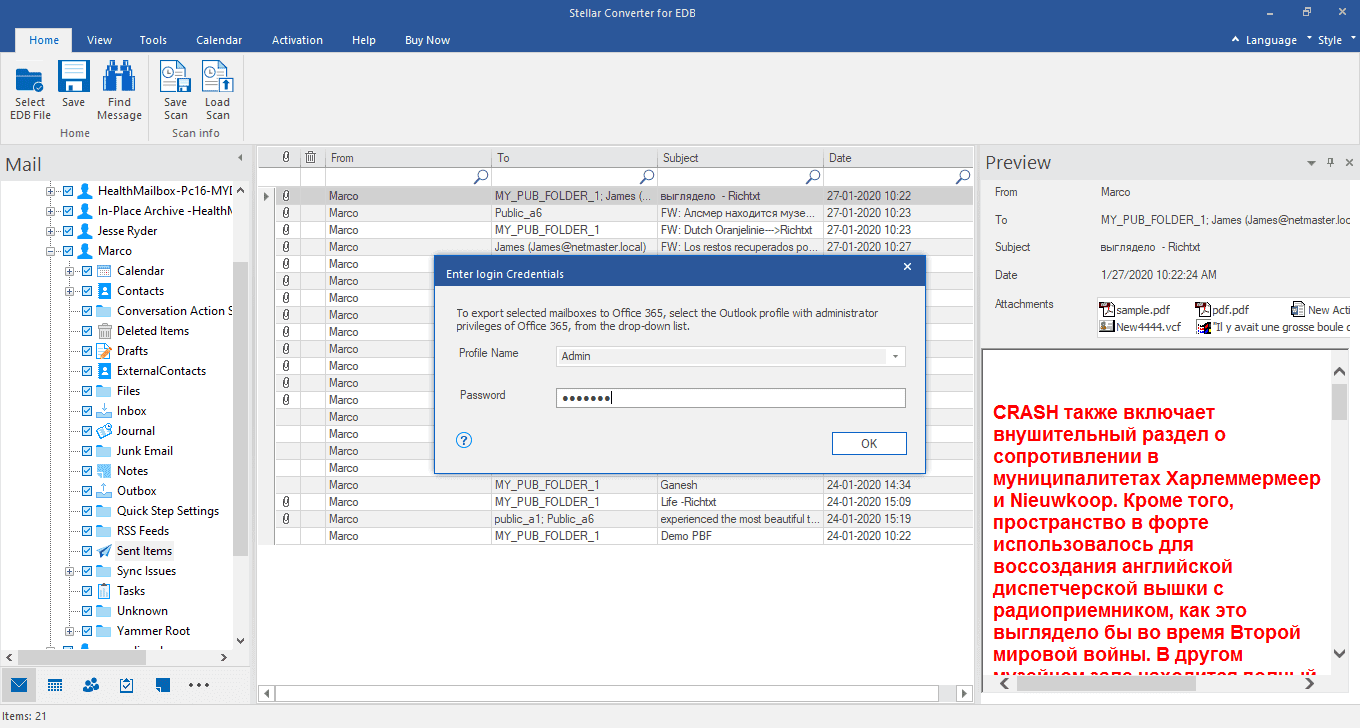
This post will introduce you to an EDB converter software called Stellar Converter for EDB that can efficiently export Exchange mailboxes and Public Folders to PST, live Exchange Server, or Office 365.
About Stellar Converter for EDB
Stellar Converter for EDB converts EDB files into Outlook PST and various other file formats. This software can extract mailboxes from EDB file and save them in formats such as EML, HTML, MSG, PDF, and RTF. It supports all the versions of Exchange Server.
Furthermore, it can convert EDB file into PST with no file size limit. You can also export EDB files directly to Office 365 and live Exchange Server using this tool.
Key Features of Stellar Converter for EDB
Here are some notable features of the software.
- Supports conversion of offline and online Exchange database.
- Saves converted files data in PST and other formats, including EML, HTML, MSG, PDF, and RTF.
- Supports parallel processing and saves multiple mailboxes at a time to live Exchange Server, PST, and Office 365.
- Previews mailboxes and mailbox items, such as attachments, calendars, emails, and more, after conversion.
- Provides the option to choose and convert only specific mailboxes.
- Offers the option to search for required emails as well as filter the results of the scan, prior to saving.
- Support for converting archived mailboxes to PST files.
- Supports PUB files, EDB files for offline conversion, and Global Address List (GAL).
- Compatible with MS Outlook, Microsoft Exchange Server, and Windows editions.
Step-By-Step Process of Converting EDB File using Stellar Converter for EDB
Here are the steps to convert or export mailboxes from an offline Exchange database file to PST, Office 365, and live Exchange server.
Step 1: First download the EDB to PST converter software and install the software on a system that meets these minimum requirements.
- Processor: Intel-compatible (x86, x64)
- Operating System: Windows Server 2008, 2012 and 2016, Windows 7, 8, 8.1 and 10
- Memory: Minimum requirement is 4 GB and 8 GB is recommended.
- Hard Disk: 250 MB of free storage space
- MS Outlook: Outlook 2007, Outlook 2010, Outlook 2013, Outlook 2016, or Outlook 2019.
Step 2: After launching the software, select Hosted Exchange to convert mailboxes from the online Exchange database. You can click Offline EDB to extract or migrate mailboxes from offline Exchange database files to PST, Office 365, or live Exchange.
Step 3: Click “Browse” to choose the EDB file. Or, use the “Find” option if you do not know the file’s location. Also, select the Temp Path location.
Step 4: The software will display an enhanced preview of the mailbox items after the scan. From here, you can choose the mailboxes that you prefer to convert.
Note: You need to activate the tool to save or export the converted EDB mailboxes.
Step 5: Tap “Save” located at the top. Then choose your preferred format from the “Save As” dialog box.
Steps to export mailboxes to PST and other formats:
Step 1: Choose Export to PST or Other Formats from the options and tap Next > Browse to select the destination location.
Step 2: Hit “OK” to proceed. If you have chosen the PST format, you can alter or set the mailbox priority to first save important mailboxes. Then, tap “Next” to save those mailboxes to PST.
To export mailboxes to live Exchange server, here are the steps:
Step 1: Select all the mailboxes you like to convert and click ‘Save.’
Step 2: Choose Export to Live Exchange and tap “Next.”
Step 3: Select the configured Outlook profile from the dropdown and then enter the password and the Domain Controller credentials. Click “Next.”
Step 4: The tool will then automatically map the source and destination mailboxes. You can also create a new mailbox on the destination server and map the mailboxes manually. You can also change the mailbox migration priority.
Step 5: After that, click “Export” to export the mailboxes to Live Exchange. The software can export up to four mailboxes simultaneously.
Steps to export mailboxes to Office 365:
Step 1: Select Export to Office 365 and click “Next.”
Step 2: Select the Outlook profile you have earlier configured with administrator access and type the password. Tap “OK.”
Step 3: The software then auto-maps the source and destination mailboxes on Office 365. You can also map each mailbox manually and change the mailbox export priority. Once you are done, click “Export.”
Stellar Converter for EDB will then export the mailboxes to your preferred format.
Conclusion (4.6/5)
Stellar Converter for EDB functioned well in our tests and converted the EDB file without any problem. The software utilizes the parallel processing technique to simultaneously save or export up to 4 mailboxes to PST, live Exchange, or Office 365 account. This feature significantly reduces the conversion time. You can even set mailbox export priority as per your needs or based on the importance of mailboxes.
However, the software performance may change based on EDB file size and the system configuration. Overall, we think that this EDB to PST converter software is a reliable and convenient option to backup mailboxes to PST or migrate them to a different live Exchange server or Office 365. You can download the EDB to PST converter software for a free preview.
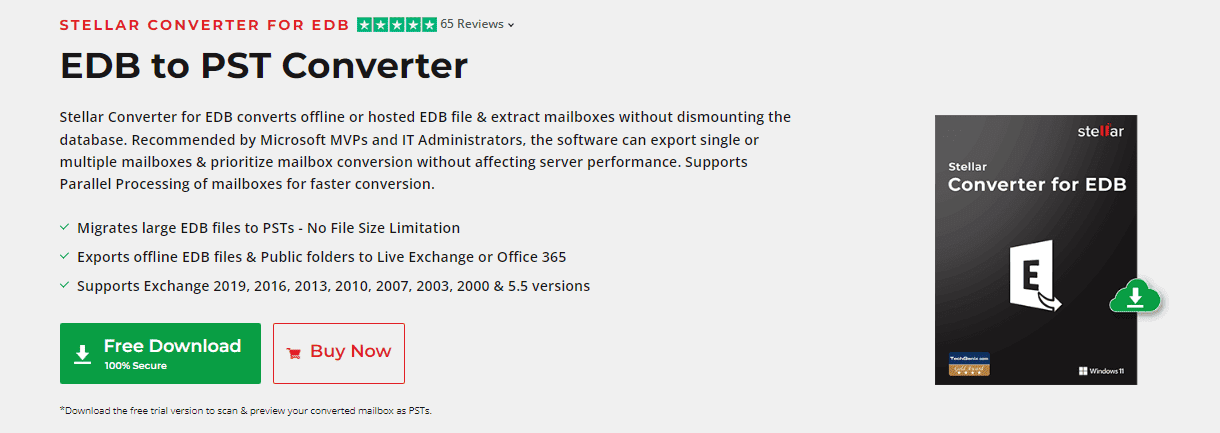
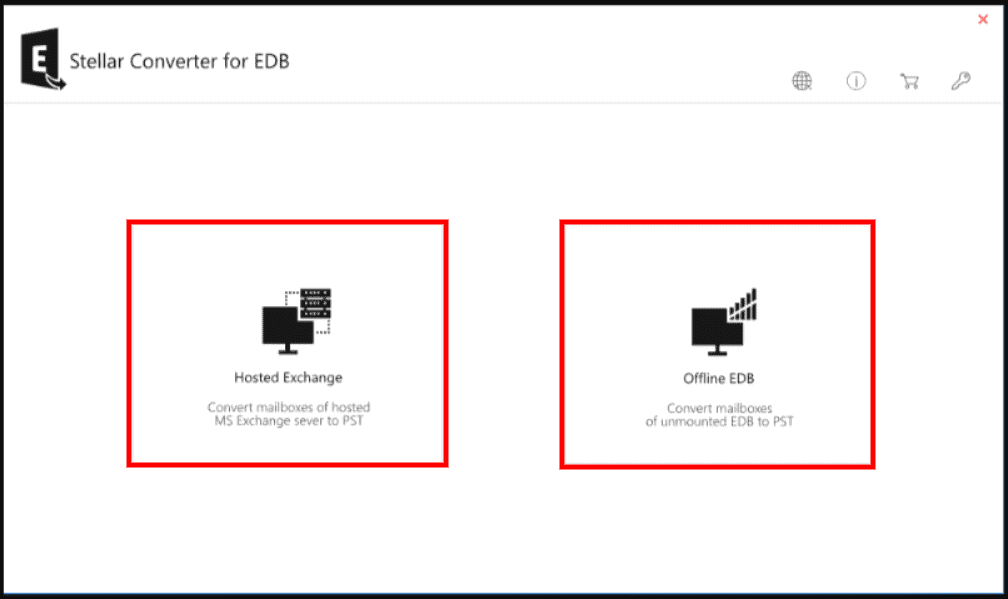
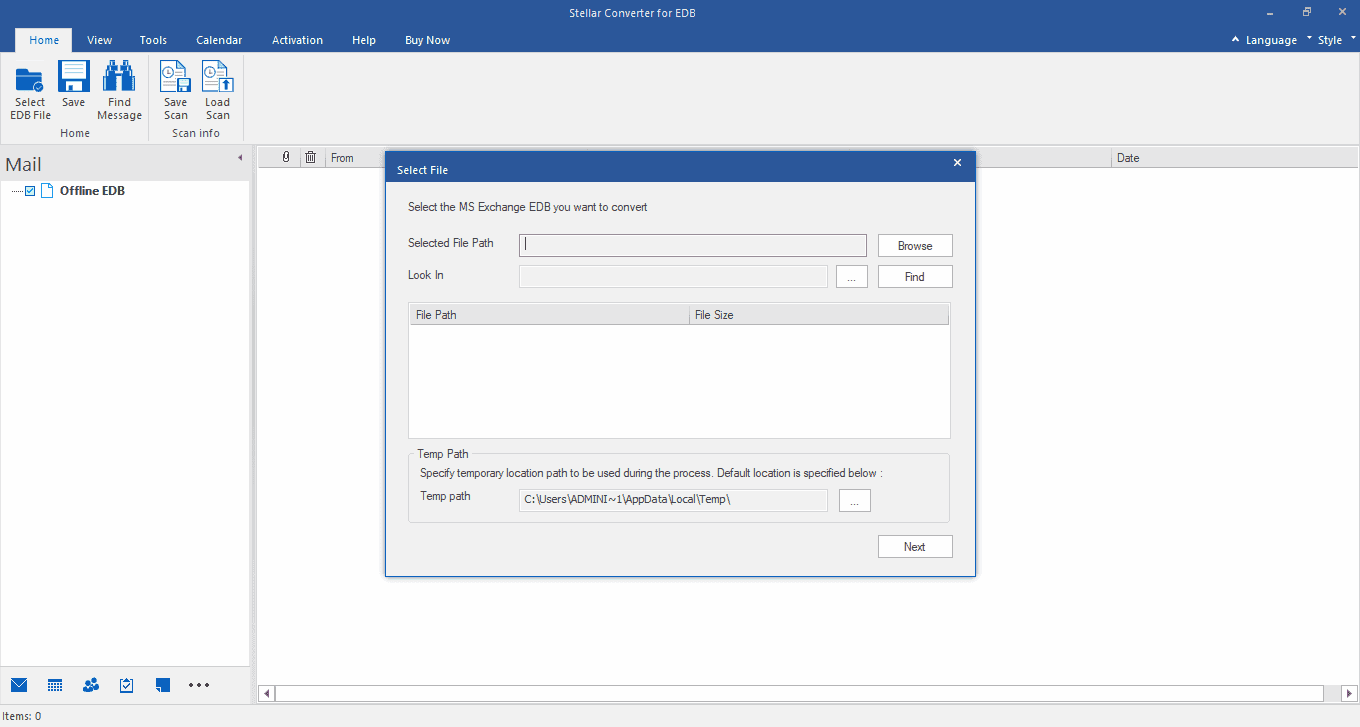
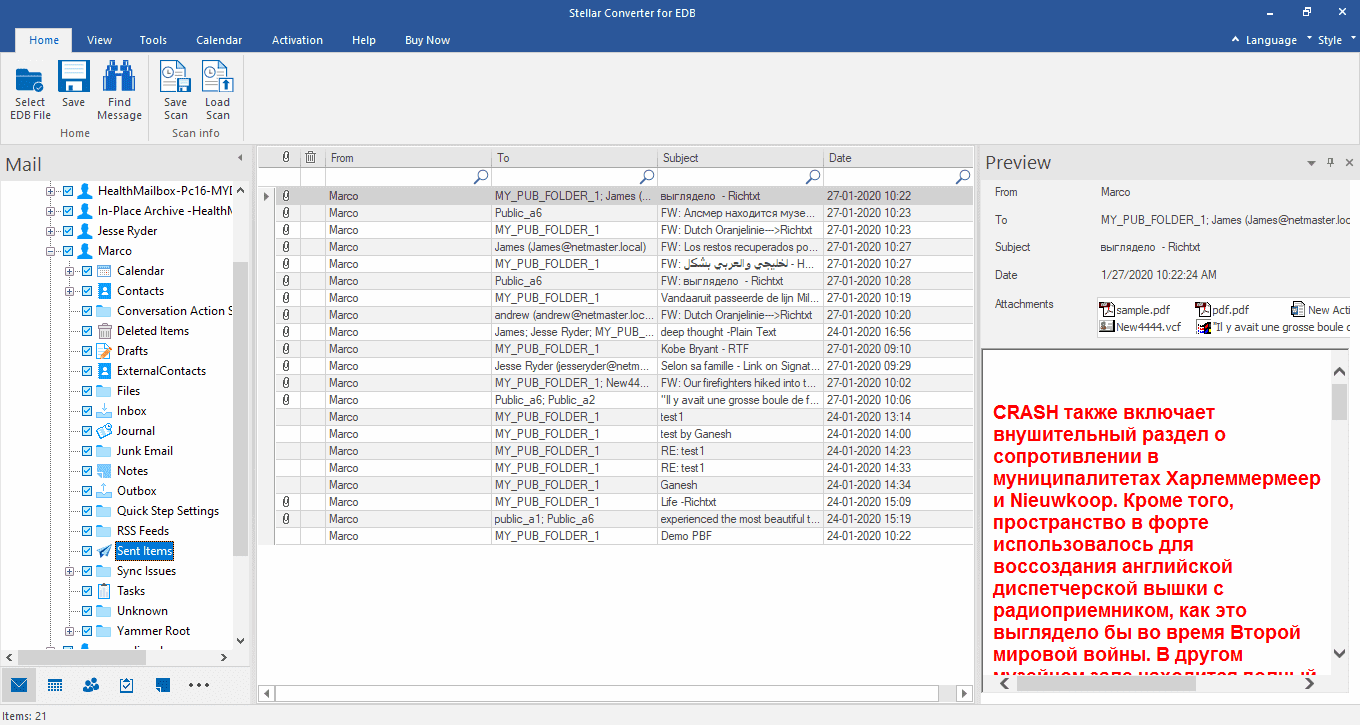
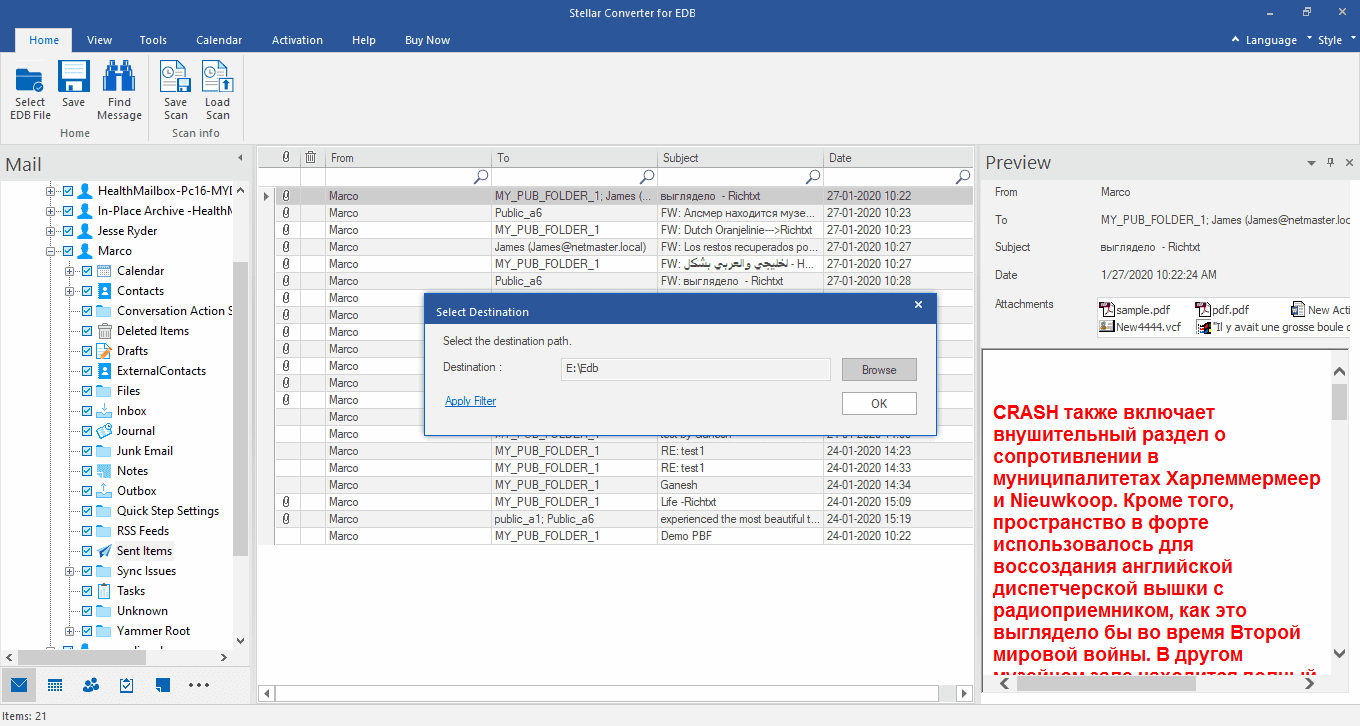
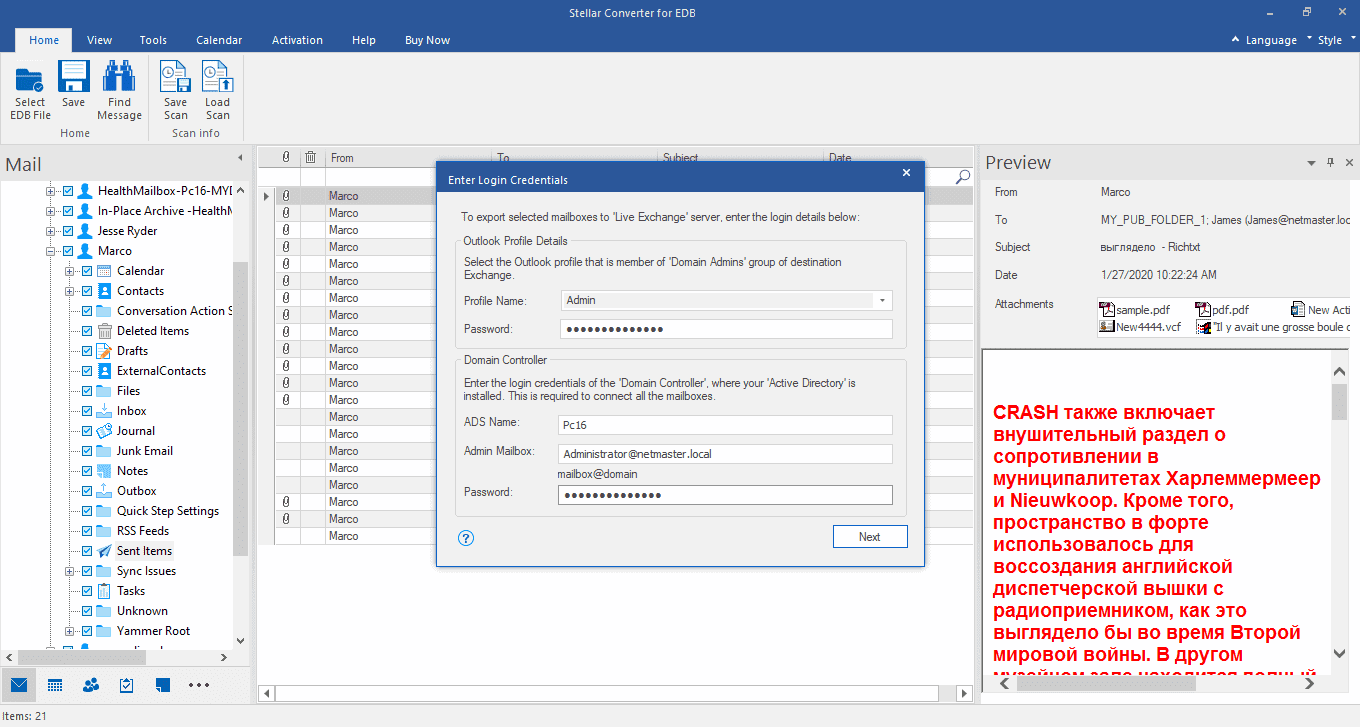
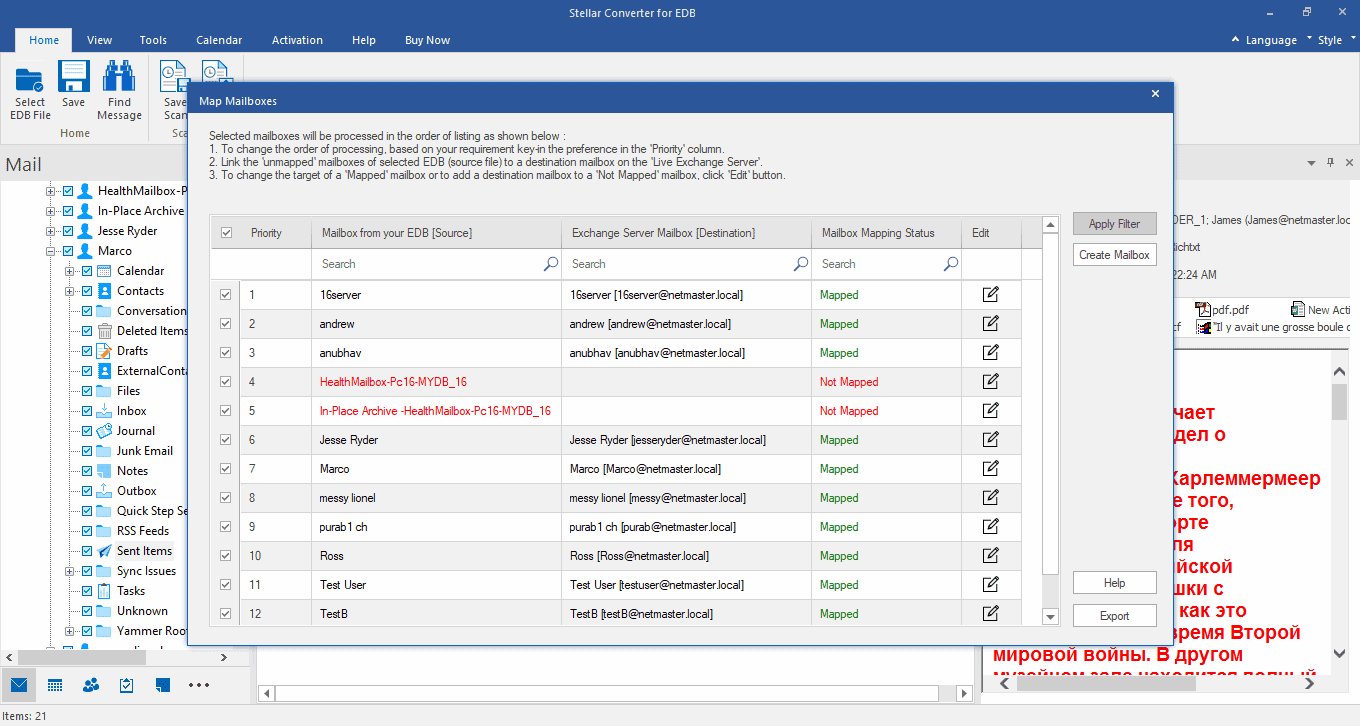








User forum
0 messages